Sprout Social Review 2024: A Powerful Social Media Tool, But Is It Worth The Cost?
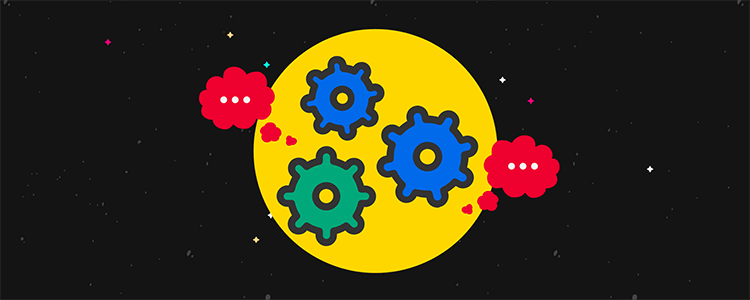
Sprout Social seems to be a pretty handy, all-around social media marketing tool, but is it worth the cost for your team?
In this post, we take a look at Sprout Social and everything it has to offer.
We’ll be looking at its publishing tool and collaboration potential most of all.
What is Sprout Social?
Sprout Social is a social media management tool, but it’s more like a social media management suite. It’s a web and mobile application broken up into a few different tools for managing your social media schedule, inbox, mentions and analytics.
For core social media, the app supports Instagram business accounts, Twitter, Facebook pages, Pinterest, YouTube and LinkedIn. When you connect a profile, you’ll also notice the ability to connect accounts from Google Business, Google Analytics, Tripadvisor and Glassdoor.
Here’s a fuller overview of the features Sprout Social has to offer:
- Publish, schedule, draft and queue posts
- Social content calendar
- Content library
- Suggested send times
- Monitor mentions
- Engage with messages
- AI-generated canned responses
- Monitor and engage with reviews
- Alerts for increased message activity
- Proprietary bot builder for chat management
- Auto-tagging in inbox for message types, profiles and keywords you select
- Monitor profiles and keywords
- CRM tools allow multiple team members to track conversation history, contact information and other notes for customer interactions
- Reports for individual profiles, competitor profiles, specific post types, Twitter keywords and hashtags
- Tags for content and reports
- Feedback surveys for Twitter
- Analytics for your team’s performance
- Integrations with helpdesk and CRM software
Not all of these features are available in every plan that Sprout Social has to offer.
With that said, let’s dive a little deeper into Sprout Social’s core features.
What features does Sprout Social Offer?
Here’s a round-up of the features we’ll be covering:
- Dashboard
- Publishing
- Smart Inbox
- Social Listening
- Reports
Dashboard
Sprout Social’s dashboard (user interface) features two menus on either side of the interface. The left-hand sidebar has a dark style and features quick-access links to the various tools the app offers, including Publishing, Social Listening, Smart Inbox and more.
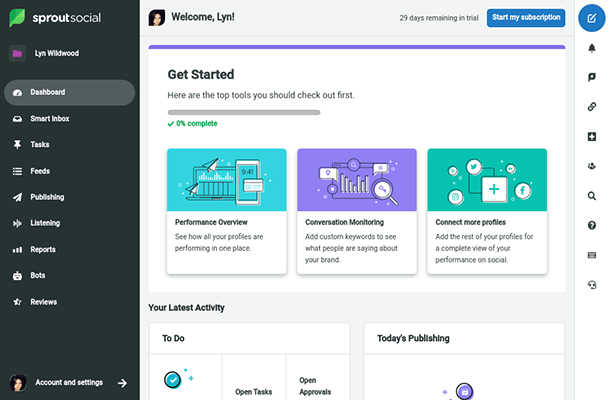
The right-hand sidebar is thinner and has a white style. It features quick-access buttons for numerous functionalities:
- Compose a new social media post
- View your notifications
- Open conversations among team members
- View links you and your team have shared
- Connect a new profile
- Invite a new team member
- Search for profiles and keywords on Twitter
- Open Sprout Social’s help center
- View a cheatsheet of keyboard shortcuts
- Start a new live chat session with support
The center of the interface is where you’ll interact with whatever part of the app you have open.
Overall, Sprout Social’s UI is clean and easy to use. However, the quick actions sidebar menu could have been reserved as an extra menu item in the main menu on the left-hand side to leave a little more room for the center part of the interface.
Fortunately, the left-hand sidebar does shrink automatically when you’re not using it.
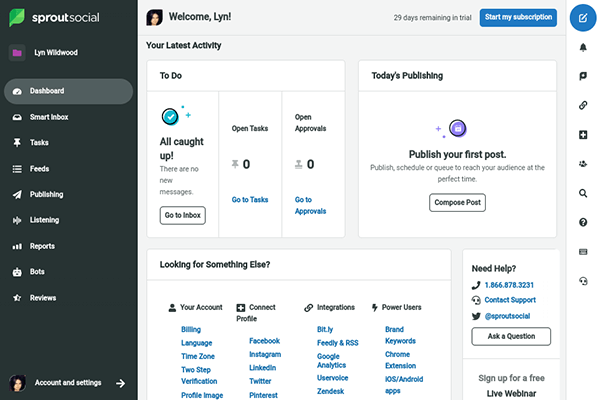
The section labelled “Dashboard” features a Get Started checklist for new customers. It also has a To Do list section showcasing new messages you have, tasks assigned to you and approvals you need to look over. You’ll also see the next few posts you’ve scheduled to publish on the current day.
Publishing
The Publishing tool is broken up into 12 different sections, starting with a social media calendar. You can view scheduled posts in weekly and monthly formats with this calendar. Additional filters allow you to narrow your view down to specific social media profiles, post types (queued, scheduled, drafted, sent, needs approval, etc.) and tags. There’s also a volume chart showcasing the number of posts you have scheduled for the next three weeks.
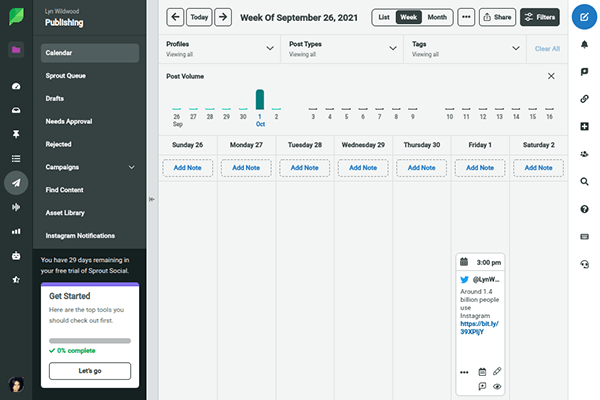
A list view is also available.
When you want to schedule a new post, you can either click the Schedule Post button on the day you want to schedule the post for or click the Compose quick-action button.
Either way, a new UI will overtake the app. It’s split in two: an edit screen on the left and a preview on the right.
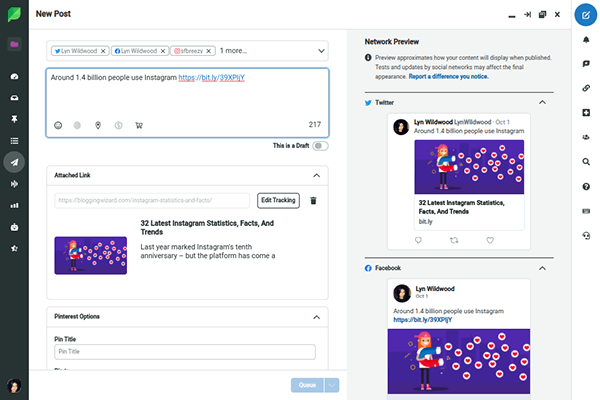
The Publishing tool is what makes social media scheduling tools like Sprout Social so vital to any business’ social media marketing strategy. Instead of logging into each individual social media platform you publish to and creating posts for new marketing campaigns one by one, you can schedule all of them at once with a single draft.
When you compose posts, you can include emojis, targeting for platforms that support it, media you upload on the spot, media imported from the Asset Library, your location and a product link.
The Asset Library is a central storage system you and your team can use to quickly access media you want to use or frequently use in posts. Editing from the Library is also possible, and you can configure permission settings to control who has access to what.
One of the most useful features of the Publishing tool is tagging for individual posts. This can help you and your team recognize what each individual post is for quite quickly when you view your schedule.
For instance, you can create different tags that label each post’s importance, content category (based on the content you create) and content purpose (promote blog post, promote video, announcement, etc.).
Some platforms have their own set of settings. For Pinterest, you can add a title, choose a board and set a destination URL.
For Instagram, you can insert a first comment (this is another content type you can add to the Asset Library) and insert a post link if you use Sprout Social’s own link in bio tool.
There’s also a list of errors showcased at the bottom of the Compose tool, letting you know what needs to be fixed before you schedule your post.
Scheduling posts with Sprout Social
Speaking of scheduling, Sprout Social enables you to choose from a few different options for scheduling new posts. You can, of course, publish posts immediately, but the Publishing tool thrives in terms of the way it lets you schedule posts.
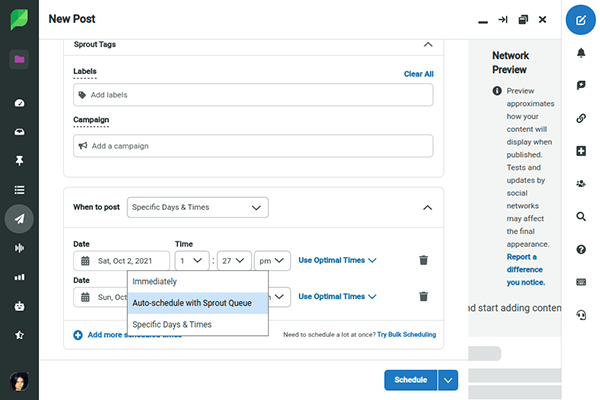
If you select the Specific Days & Times option, you can choose the exact date and time to publish the post on. A list of “optimal times” will be available as well. You can even add additional dates and times if you’d like to publish the post again in the future.
This feature is standard among all social media management tools. Where Sprout Social truly shines is its auto queue functionality.
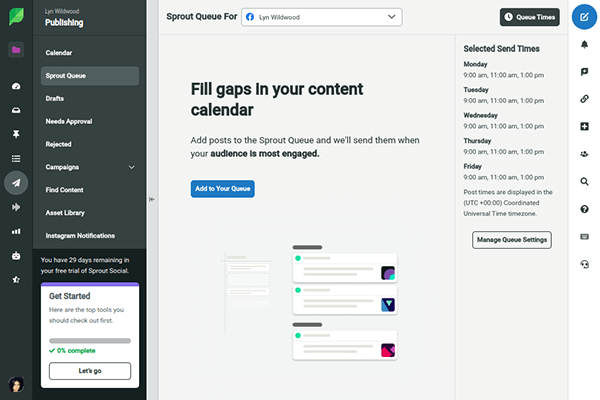
In the Queue, you can choose specific days of the week and times of day to publish posts on. Then, choose the Auto Queue option to add the post to the top or bottom of your queue. The tool will use your own preconfigured schedule when it’s time to publish the next post.
When you go back to the calendar view after scheduling posts, you’ll notice you and your team have the ability to add notes to individual posts.
Smart Inbox
The Smart Inbox tool allows you to monitor a variety of message types, of which are different for each platform. For Instagram, you can manage post comments, ad comments, direct messages, regular mentions, story mentions and media tags.
The tag feature works in this tool as well, allowing you to create an internal organization system for messages. You and your team can also add internal conversations to individual messages.
The Smart Inbox tool is also divided into different sections for private messages, messages marked as complete and messages you’ve saved. Your team can also reply to messages. These will appear in the Reply Approvals section, which you can use to approve replies manually before they’re sent out.
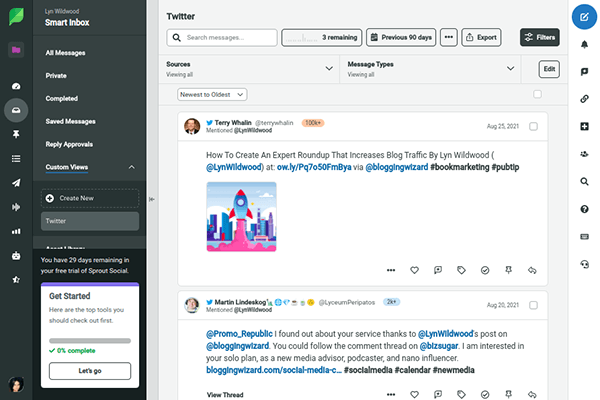
Custom views are also available for the inbox tool. You start by configuring the tool’s view filters by message source, message type and tag. You can create a custom view for each configuration you make.
Side note: Sprout Social made it onto our roundup of the best social media inbox tools.
Social Listening
With the Social Listening tool, you can set up views that enable you to monitor content posted on multiple social media platforms such as Twitter, Facebook, Instagram, YouTube, Reddit, Tumblr and the web (blog posts, news articles, forum threads, etc.) for specific keywords and hashtags.
You can even exclude keywords to clean up your results and include keyword variations to get more results.
Filters for language, posts that only contain images and videos, location, and posts published by verified accounts also available.
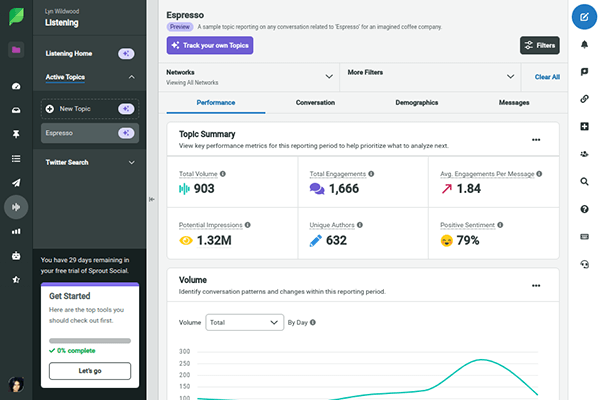
When you find a message that interests you, you can start a team conversation for it.
Reports
Sprout Social has reports for individual platforms that allow you to view metrics for post performance, audience growth, impressions and more, just as any social media management tool has. However, it also has quick-access buttons you can use to view specific reports.
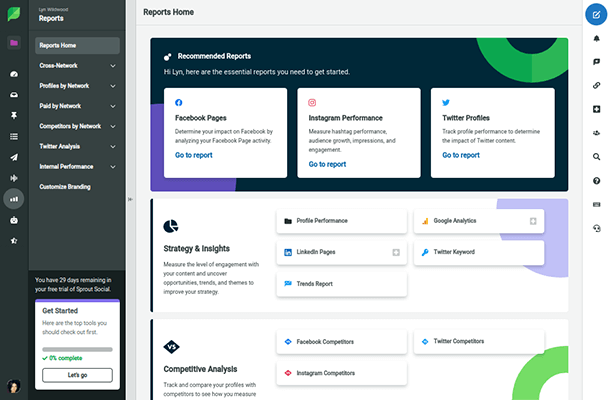
These reports are divided into four categories: Strategy & Insights, Competitive Analysis, Content Performance, and Customer Care & Team Performance.
Over 20 reports are gathered in these categories, including Google Analytics, LinkedIn Pages, Twitter Keywords, Trends Report, Paid Performance, Tag Performance and Inbox Activity.
Sprout Social pros and cons
Sprout Social is a powerful social media management tool that supports many platforms and is very easy to use. The UI is clean, and the quick-access buttons on the right-hand side are incredibly useful, cutting back on the number of clicks you need to make for common actions.
The Publishing tool makes it easy to schedule multiple posts at once and schedule them for when audiences are most active. You can also pre-configure specific times of the week you’d like to publish to each social media platform for easy scheduling.
Sprout Social’s tagging feature is also fantastic for internal organization, especially when you combine it with custom views. It’s also a great addition to the app’s team-based features, something Sprout Social thrives at.
The app also has several ways for you to find content to repost, even including a Feedly integration so you can view feeds you follow from within the app’s interface and share content on the spot.
The drawbacks of using Sprout Social:
One of the most common uses for social media management tools is publishing posts for multiple platforms with a single draft.
However, if you’re scheduling a post to Twitter in Sprout Social, the textbox you use to compose your post will only showcase Twitter’s word-count limit of 280 characters. You can’t just switch over to Facebook, for instance, to write an optimized post for that platform like you can with other tools, such as SocialBee, a scheduling tool that’s much cheaper. If you want to write longer posts for platforms that support them in Sprout Social, you’ll need to compose separate drafts.
I also experienced a bit of input lag when I composed new posts. The app had trouble keeping up when I typed quickly, freezing for a few seconds before the message I typed would appear.
Sprout Social also doesn’t have post variants like SocialBee does. This is probably because their auto queue feature is pretty lackluster for such an expensive platform. You can’t re-queue posts like you can in SocialBee or Sendible, a tool that’s much more comparable to Sprout Social (but far more affordable).
You also can’t use the Social Listening tool as a free trial user without requesting a demo. This is unfortunate since Sprout Social doesn’t offer refunds, so you’ll need to pay money you won’t get back to use this tool to its fullest potential, and Sprout Social is not cheap.
I’d also prefer to have a Collections feature for the Social Listening tool rather than having to start conversations about individual posts you want to save.
Sprout Social pricing
Sprout Social has four plans, with only the lowest limiting social profiles.
Standard – $249/month: This includes 5 social profiles, as well as access to features such as review management, keyword and location monitoring, social CRM tools and mobile apps.
Professional – $399/month: This plan increases the social profiles allowed to unlimited. It includes all features in the Standard plan as well as competitive reporting, workflows, social commerce integrations and much more.
Advanced – $499/month: This plan increases the features you can get access to. It includes all the features in the Standard and Professional plan as well as access to their digital and content library, chatbots, automated link tracking and much more.
Enterprise – Custom pricing: You’ll need to contact Sprout Social directly to get a quote. Additional features include: 24/5 prioritized customer support, consulting services, social listening and premium analytics.
You can save up to 25% with annual billing.
Sprout Social has a free 30 day trial, so you can try without entering a credit card. Demos are also available.
Sprout Social review: final thoughts
Sprout Social is a powerful social media management tool.
It offers a wide variety of features you and your team can use to optimize your social media marketing strategy and expedite the publishing process.
Unfortunately, Sprout Social does have its drawbacks, some of which make it unsuitable for a number of businesses.
The biggest culprit is cost. You may have noticed it in the Pricing section of this review, but Sprout Social’s plans are on a per-user basis. While similar tools offer more users on higher plans or discounted prices for additional users, Sprout Social charges a minimum of $249/month for a single user. Additional users are $199/month.
So, if you need a total of 10 users, you’re going to be paying over $2000/month for only 5 social media profiles.
Plus, features like the Asset Library, competitive reports, scheduling posts at optimal times and tagging are only available in top-tier plans.
Even so, Sprout Social would make an invaluable addition to your marketing strategy if you can justify the cost. It’s a solid social media tool.
If not, check out Sendible instead. Its features are comparable to Sprout Social’s, making it a popular alternative. It’s also FAR cheaper. Regardless of how many social profiles or user accounts you need.
Disclosure: Our content is reader-supported. If you click on certain links we may make a commission.
