Pallyy Review 2024: Social Media Publishing Made Easy
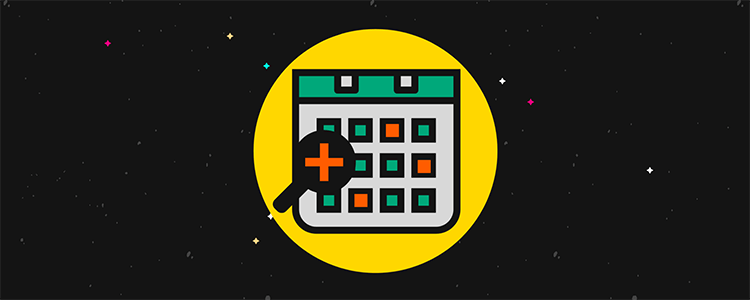
Welcome to our Pallyy review.
Pallyy has been growing significantly in popularity recently but how good is it?
We wanted to find out, so we tried it out for ourselves and created this review to share what we learned along the way (spoiler: we were impressed).
In this post, you’ll learn everything you need to know about Pallyy. And how it can be used by influencers, small businesses, and agencies.
You’ll discover all the key features and how to use them, Pallyy’s biggest pros and cons, pricing, and more.
What is Pallyy?
Pallyy is a social media management tool designed to make publishing easy. But it does so much more than that.
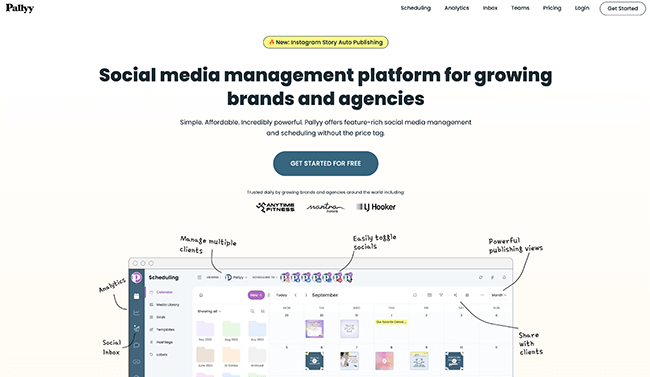
You can use it to schedule posts in advance to social media networks like Instagram, Facebook, and Twitter.
Plus, it also comes with a bunch of other features that can help you to better manage your social media efforts, like built-in analytics, planning tools, a bio link solution, and more.
There’s even a social media inbox so you can manage all of your comments & mentions easily.
There are lots of other social media scheduling tools out there that offer similar features, but there are a couple of things that make Pallyy different.
First off, it’s more geared toward visual content. The workflow for publishing and scheduling is incredibly quick, particularly for visual content. You can visually plan your whole feed and view post previews in real-time.
Secondly, it’s ideal for anyone focusing primarily on Instagram marketing. It has a ton of advanced features exclusively for Instagram, like comment management, a first comment scheduler, an IG bio link tool, and detailed analytics.
What features does Pallyy offer?
When you first sign in to Pallyy, you’ll immediately be prompted to connect all your social media accounts for your first client, business, or brand.

You can connect seven social networks: Instagram, Facebook, Twitter, LinkedIn, Google Business, Pinterest, and TikTok.
Once you’ve linked all your profiles for your first brand, this is classed as a complete social set. You can manage, add, and delete social sets from the Settings menu.
If you’re only managing your own accounts, you should be fine with one social set but if you’re a social media manager working with multiple clients, you’ll probably need more. Premium users can add additional sets for $15/month each.
Next, you’ll find yourself in the Pallyy Dashboard.
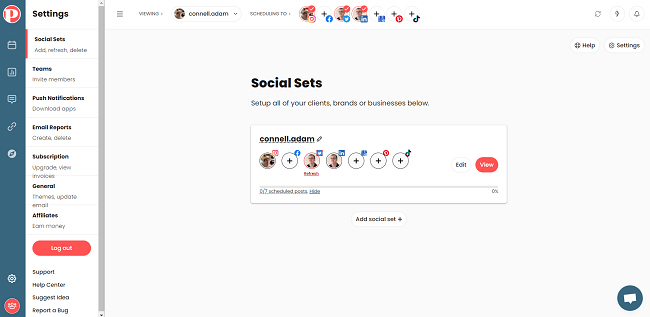
You can use the left-hand sidebar to access all of Pallyy’s features. These features are grouped into five ‘tools’, namely:
- Scheduling
- Analytics (Instagram, Facebook, and LinkedIn only)
- Social inbox
- Bio Link (Instagram only but can be used for other networks if needed)
- Explore (Instagram only)
There are a couple of other features you need to know about as well. We’ll cover those all below.
We’ll explore what you can do with each tool next. The bulk of your time will likely be spent in the Scheduling tool, so let’s start there.
Scheduling (content calendar)
You can access the content Calendar through the Scheduling tab. This is where you draft and schedule images and videos for all your socials, including Instagram and Facebook carousels. There’s also support for Instagram Reels and Stories, as well as TikTok videos.
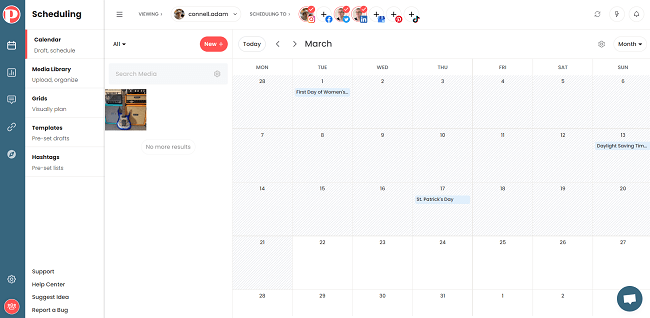
Once you’ve scheduled them in the calendar, they’ll automatically be posted at the date and time that you set—you don’t have to manually post them yourself. The only exception to this is for Instagram Stories.
You can’t auto-publish Stories but as a workaround, you can still schedule them and receive a push notification on your phone when it’s time to post, at which point you can manually log in to your Instagram account and post them yourself in a couple of clicks. Push notification settings can be changed from the Settings menu.
To schedule your first post, first select the social accounts you’d like to schedule to by highlighting the icons in the bar at the top of the interface.
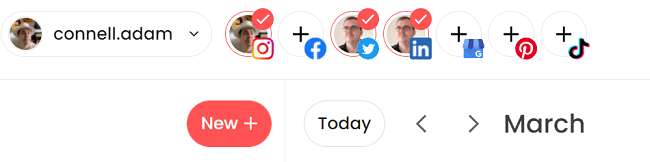
Next, you can click the + icon on any cell in the calendar to create a new media or text post on that date. Alternatively, simply drag and drop an image or video into the cell.
You can upload media files to use in your calendar from the Media Library, also accessible through the Scheduling tab.
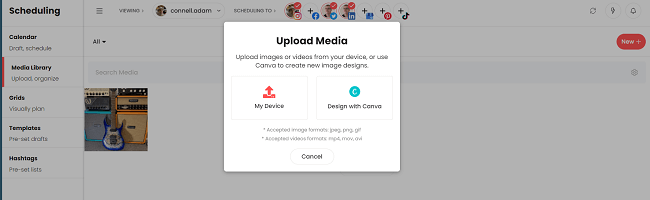
Just click New > Upload to upload files from your device. Or alternatively, use the integrated Canva editor to create them in Pallyy.
Once you’ve added a new post into a cell in your calendar, you’ll see a popup window where you can add your captions and hashtags.
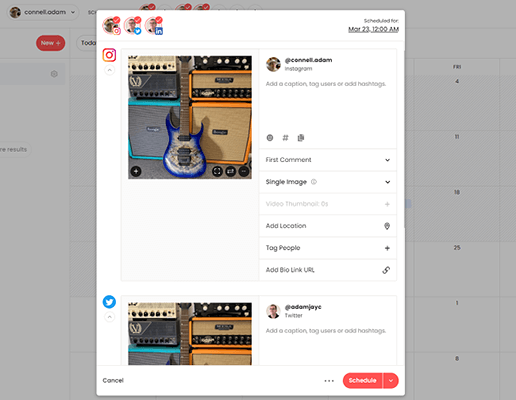
You can use the same caption for each social media platform or, if you prefer, create different variations.
For Instagram, there are a few more things you can do here, such as schedule the first comment (a great way to add your hashtags without cluttering up your caption), tag users, and add a location or bio link.
If you want to preview your Instagram feed, you can do so by clicking the cog icon in the top-right to open up the settings dropdown menu, then clicking Instagram Preview.
You can also access the Best Time To Post feature from this same dropdown menu. Just click the link and you’ll see a new popup window with a visual representation of the best times to post for maximum engagement.
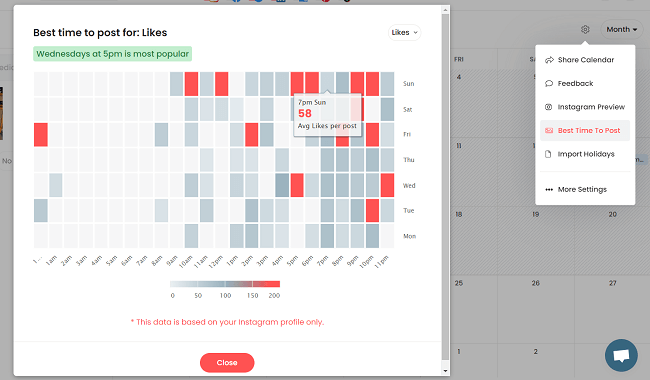
You can change the metric you’re targeting to view the best times to post for likes, comments, impressions, and reach.
Aside from scheduling content, you can also add notes to cells in your content calendar to help you plan everything out. Just click the + icon on the cell and then select Note.
The Import Holiday tool is another note-taking feature that we really liked. You can access it from the settings dropdown menu and select a country to automatically import notes that tell you when every national holiday is in one click.
Visual planning grid
From the Scheduling tab, you can also access the Grids tool. This is a visual planner for Instagram.
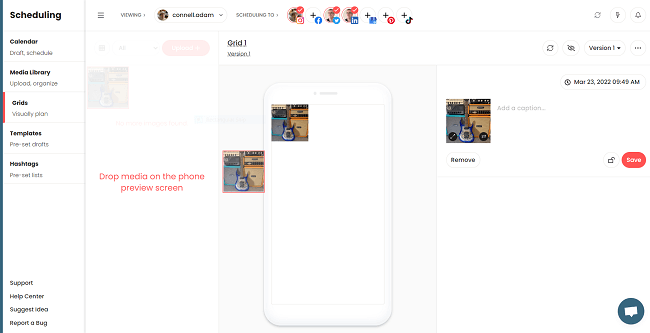
On the right-hand side of your screen, you’ll see a visual representation of your Instagram feed as it would appear in the mobile Instagram app. You can drag media in from the media library on the left onto the planner, then rearrange them to map out exactly how you want your feed to look.
Once you’ve nailed the aesthetic and have everything the way you want it, you can bulk sync it to your calendar and schedule everything at once.
Reusable templates and hashtags
If you tend to use the same captions and hashtags over and over again, you can create reusable templates and hashtag lists that you can quickly insert when creating a new post in a few clicks, rather than typing them out manually every time.
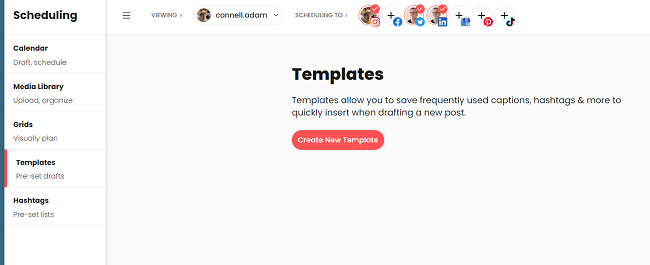
It’s a really nifty time-saving device, especially for agencies that have to create a high volume of social posts every day.
To set up a reusable template, navigate to Scheduling > Templates > Create new template. To set up hashtag lists, go to Scheduling > Hashtags > Create New Hashtags List
Social inbox
Head over to the Social Inbox tab and you’ll be able to reply to messages and comments from your followers.
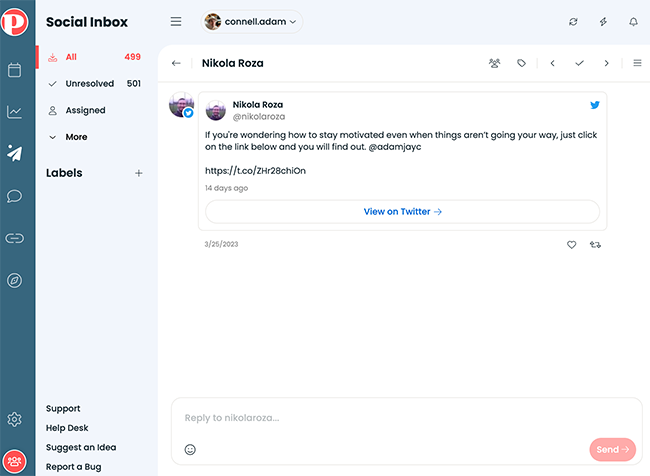
Originally, Pallyy had a basic comment management system that only supported Instagram.
While that feature is still available, the new social inbox is a significant improvement both in terms of user experience and supported social networks.
Not only does it support the typical social networks you’d expect like Facebook and Instagram. It also supports Google Business and TikTok comments.
All of your social messages will be in one place so there’s no more jumping around between different social platforms. You can either assign messages/comments to a team member or archive them so you know they’ve been actioned.
You can also filter messages by the type, network, and status.
Want to create automations to speed things up? You can. Just click on the robot icon on the top right of the UI and you’ll get the option to create new automations using “If This, Then That” style rules.
For example, if you have one team member managing Instagram and a different team member managing Facebook, you can assign messages from those platforms to the correct team member automatically.
I like how they’ve designed the UI for this part of the tool. It’s slick and easy to use. You may find the layout somewhat familiar because it is somewhat similar to that of Gmail.
Analytics
From the Analytics tab, you can keep an eye on how well your Instagram posts and campaigns are performing.
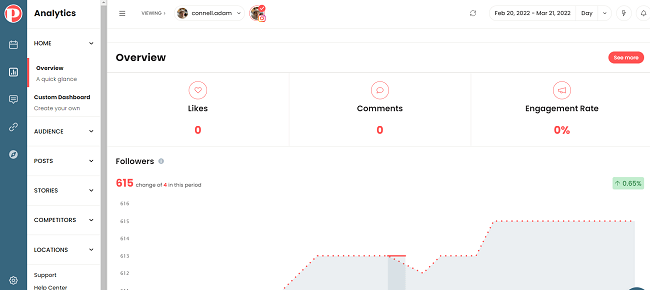
The Overview page will show you some of the most important metrics at a glance, like your likes, comments, engagement rate, follower growth, follower demographics, and most/least popular hashtags. You can change the date range for the data from the dropdown menu in the top-right corner.
If you want to dig a little deeper, you can go to the Custom Dashboard tab and create your own custom reporting dashboard, complete with all your favorite charts and data points.
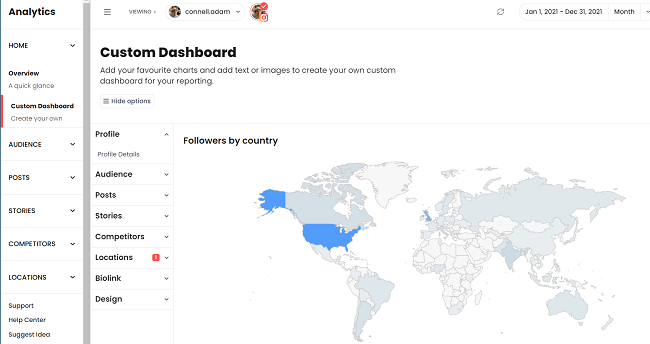
You can get really granular here and gather all kinds of insights. Create location maps, track your competitors’ follower growth and hashtag performance, view your reach and impressions—you name it!
If you want to share the data with your clients or team, you can do so by clicking Share Report from the Overview page. Alternatively, you can set up regular email reports from the Settings menu.
Note: Originally, only Instagram analytics was supported. But analytics is now supported for LinkedIn, Twitter, and Facebook as well.
Bio link
From the Bio Link menu, you can create your own custom landing page to house your links using Smily.Bio and then add the short link to your Instagram profile.
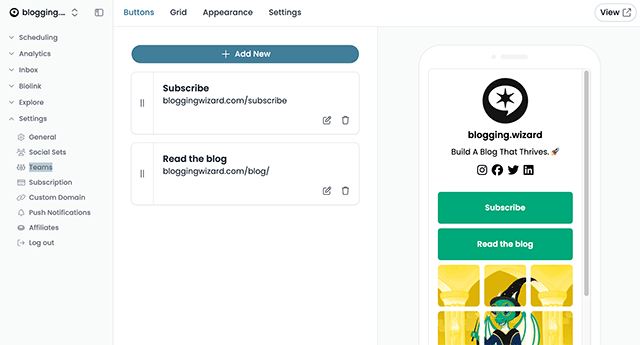
There are typically two styles of bio link pages. Pallyy blends the more common button layout with the less common grid style in one.
So, whether you want to display a series of buttons, a grid of images from your Instagram profile, or a combination – you can do it.
To tweak the design, you can click the Appearance tab. Next, choose a theme or manually change the background, button, and font colors.
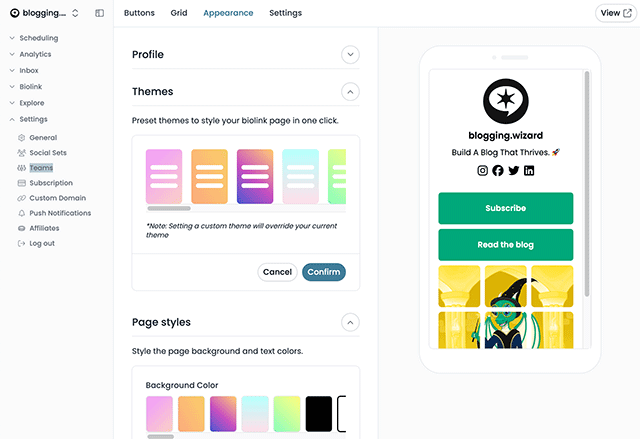
From the Settings tab, you can add all of your social accounts to your bio link landing page. Here’s also where you’ll find your custom short link, which you can copy and paste to your Insta profile description.
You can track your bio link clicks and impressions from the Insights tab in the side menu.
Team collaboration
Pallyy recently introduced a ton of team collaboration tools to make it more suitable for agencies. You can now invite team members through the Settings tab and communicate/collaborate with them via the Feedback tool.
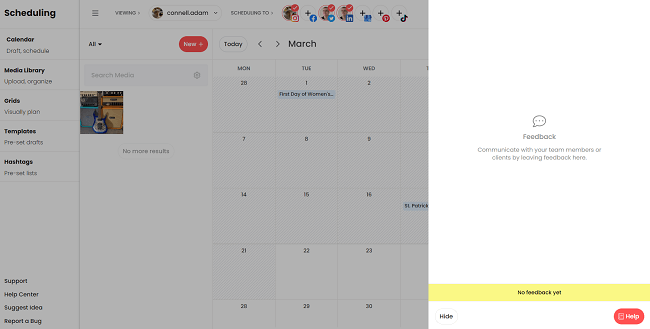
You can access the Feedback tool from the settings dropdown menu on the Calendar tab. From here, you can leave feedback on posts, tag other team members to send them emails and push notifications, manage approvals, and more.
Explore
From the Explore menu (Instagram-only), you can discover new content ideas to use in your social media campaigns.
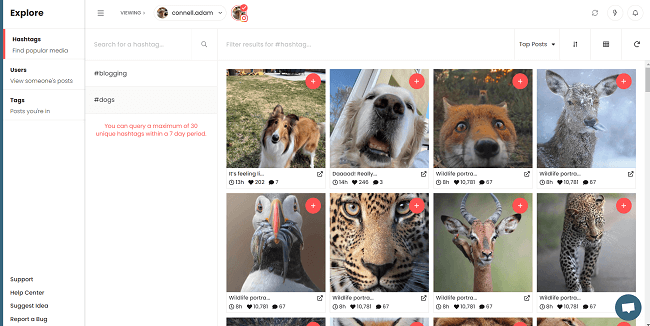
You can search for popular hashtags to find trending content in your niche. Or alternatively, view a specific user’s post or posts that you’re tagged in.
If you see a post that you want to re-post to your own Instagram feed, you can add it to your library in one click. Just remember that it’s good practice to ask the original poster for permission to share it first and tag them in the caption when you do.
When you add the post to your library, you can click the Add owner’s username for reposting? link and then paste in their username. Once you’ve done that, Pallyy will automatically include it in the caption whenever you post it.
Pallyy review: Pros and cons
There’s a lot we liked about Pallyy—but it isn’t perfect. Here are what we think are its biggest strengths and weaknesses.
Pallyy pros
- Powerful social scheduling with excellent workflow — Pallyy’s publishing workflow makes creating and scheduling new social media posts extremely easy. And thanks to its Canva integration, you can create social media images on the fly.
- Sophisticated Instagram feature set — Pallyy is one of the best social media scheduling tools on the market when it comes to Instagram. The visual planning grid, Replies feature, Explore tool, and Bio-Link feature are some of the highlights.
- Easy to use — Pallyy has one of the most intuitive, beginner-friendly interfaces we’ve seen. It’s super easy to use so anybody can get the hang of it in minutes.
- Powerful social inbox — The UI & workflow of the inbox is one of the best I’ve seen and it supports platforms that most other tools don’t. For example; TikTok comments and Google Business are also supported alongside Facebook, Instagram, etc.
- Built-in analytics for popular networks — Originally, Pallyy only offered Instagram analytics. They have since rolled out analytics for Twitter, Facebook, and LinkedIn.
- Unlimited scheduled posts on premium plans — Unlike some other social media scheduling platforms, Pallyy doesn’t cap the number of posts you can schedule each month (unless you’re using the free plan).
- Great value for money — With a generous free plan and a very affordable premium plan, Pallyy offers superior value for money compared to many of its competitors.
- AI caption generator — If you want to save time on creating social media content, you’ll love this premium add-on.
Pallyy cons
- No content queues — Pallyy doesn’t use content queues within its scheduler which may be an issue for some users.
- Additional social sets charged separately — The premium plan includes one social set. Every additional set costs extra. Costs can increase quickly if you’re managing a lot of brands.
Pallyy pricing
Pallyy offers a straightforward pricing model. There are only two plans available: Free and Premium.
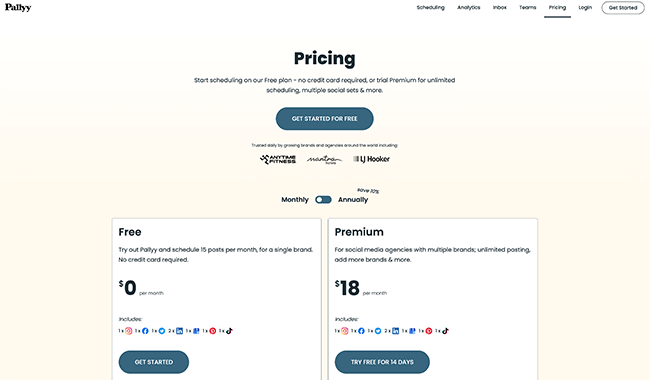
The Free plan includes all the basic features (including the Visual Planner and Analytics tools) but limits you to one social set and up to 15 scheduled posts per month.
Upgrading to a Premium plan for $18/month removes usage caps so you can schedule an unlimited number of posts every month. It also unlocks premium features like bulk scheduling and the bio link tool. You can view a full breakdown of Pallyy’s free vs premium features on their pricing page.
Premium users can also add additional social sets for an extra $18 per month per social set.
Pallyy review: Final thoughts
Pallyy stands out as one of the best social media management tools on the market, especially if you’re mainly interested in Instagram.
It’s great for beginners, freelancers and agencies alike, with a very easy-to-use interface and plenty of team collaboration tools built-in.
It also comes with plenty of sophisticated features that its competitors lack, like a powerful comment management solution, visual feed planner (with bulk synchronization to your calendar), and content curation tool (Explore).
But don’t take our word for it—click the button below to try it out for yourself.
The generous free plan on offer means you can take Pallyy for a test drive and see if it’s a good fit for your needs without spending a penny, so there’s really no reason not to. Enjoy!
Disclosure: Our content is reader-supported. If you click on certain links we may make a commission.
