SocialBee Review 2024: The Best Social Media Scheduling & Publishing Tool?
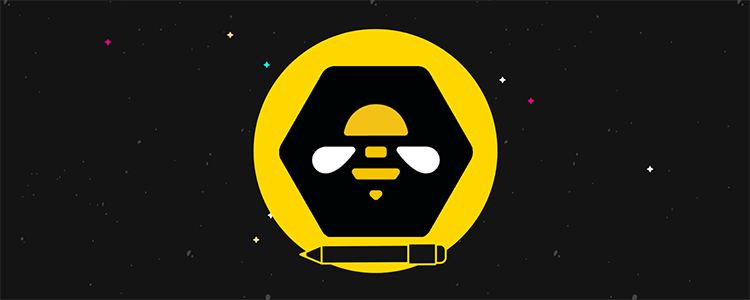
Welcome to our SocialBee review.
Do you struggle to keep up with your social media publishing schedule?
Having a social media scheduling tool is your best option when it comes to managing your schedule more efficiently.
SocialBee is a social media publishing tool that has gained significant popularity in recent years.
Could it be a good fit for your needs? Let’s find out in this review.
What is SocialBee?
SocialBee is a social media scheduling web and mobile app. It’s a scheduling tool exclusively, so you won’t find inbox management or brand monitoring features.
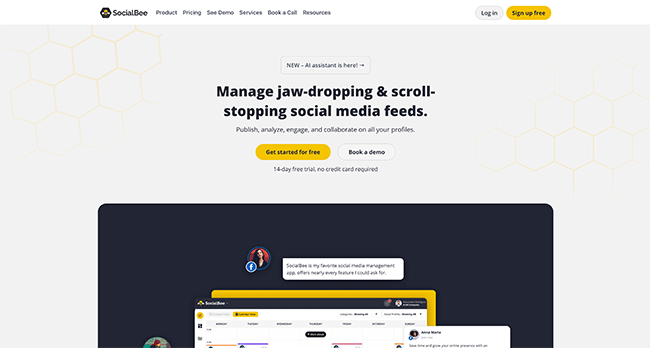
Even so, SocialBee does have quite a few unique features to offer:
- Publish to Instagram, TikTok, Twitter (X), Facebook, Pinterest, YouTube, LinkedIn, Google Business Profile and Bluesky
- Create content categories as queues
- Set up individual schedules for each content category
- Unlimited requeue schedule
- AI-powered co-pilot for content creation
- AI caption generator
- Social media inbox management
- Up to 25 social profiles
- Up to five workspaces
- Up to three users per workspace
- Unlimited content categories
- Up to 5,000 posts per category
- Multiple content sources, including unlimited RSS feeds, import options, browser extensions, and integrations with tools like Pocket and Zapier
- Analytics and data on audience
- Includes integrations for Canva, Unsplash, GIPHY, Quuu, URL shorteners, Pabbly and Make
In our SocialBee review we’ll go into these features in more depth.
What features does SocialBee offer?
We’re going to go over what SocialBee has to offer by covering the various sections available within its user interface:
- Dashboard
- Content
- Adding a post
- Schedule setup
- Next Posts
- Social media copilot
Let’s work our way through this list.
Dashboard
SocialBee’s UI design isn’t as sophisticated as other tools out there, but its layout is nothing short of intuitive.
It’s headed by a top bar that features quick-access buttons for adding new posts, configuring your settings and viewing notifications for the app’s latest changes.
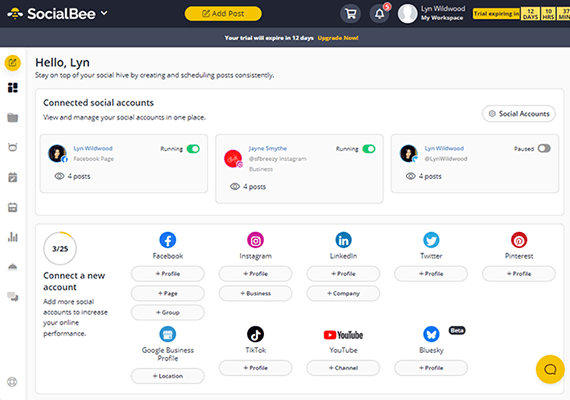
The only other UI layout item you’ll find on all pages is a left-hand sidebar menu. This has buttons for each section of the interface: Dashboard, Content, Social Media Copilot, Schedule Setup, Next Posts, Analytics, Engage and Help.
Every section has its own UI in the main content panel. For instance, the Content UI layout has another sidebar menu featuring all of the ways you can add content to your schedule. The rest of the panel features snapshots of your content categories.
Plus, like I said, there’s a specific section in the layout called “Dashboard.” This section contains overview cards for all of your social media profiles. It also has quick-access buttons for all of the social media profiles you can connect.
Speaking of, SocialBee integrates with Facebook profiles, pages and groups, regular and business Instagram accounts, Twitter profiles, LInkedIn profiles and companies, Pinterest accounts, and Google Business locations.
Content
As a scheduling tool primarily, SocialBee’s UI is centered around its publishing functionality. The Content section of the app is no different.
This section allows you to create and manage content categories and set up content sources.
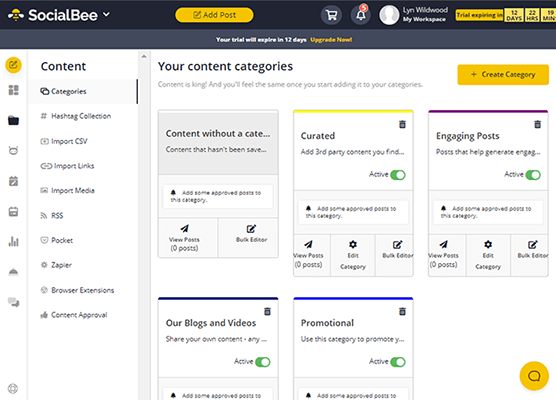
This section and its complimentary Schedule Setup section are really impressive. Content categories go beyond the labels other social media tools use. They’re more comparable to WordPress categories in that they help you organize the posts you create into content types.
Here are the default content categories already set up for you to give you an idea of how they work:
- Content without a Category
- Curated
- Engaging Posts
- Our Blog Posts and Videos
- Promotional
You can delete these categories and create new ones as you see fit.
Either way, they’re designed to help you create more social media content by curating content from multiple sources as well as encouraging you to create posts to promote your best blog posts, promote products and services, and encourage engagement.
Creating new content categories is simple. The process is broken up into three sections. The first is a label for your category, which includes assigning a name and color.
The color label option has an RGB color picker, so you aren’t stuck with a small handful of default options.
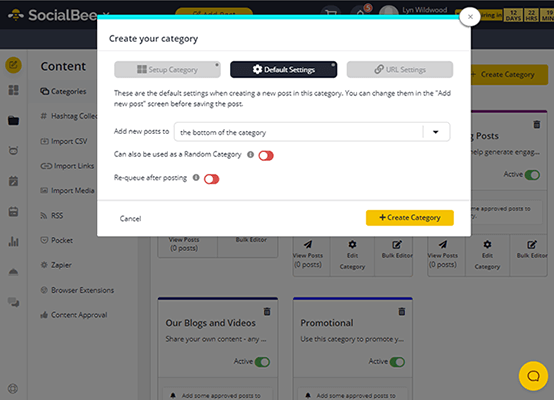
Content categories work as separate queues. That’s why the second set of settings allows you to select whether you want new posts to automatically appear at the bottom or top of a category’s queue and whether you want posts to requeue after they publish.
The “queue” is the order in which scheduled posts publish. So, if you choose to have new posts in your category appear at the top of the queue, new posts will always publish before existing posts in that category.
If you enable the “requeue” option, all posts in that category will reappear at the bottom of the category’s queue so they can be republished in the future.
This feature is what makes SocialBee so powerful. It allows you to fill your social media calendar for months and even years to come with evergreen content.
You can also set up separate shortlink settings for categories (SocialBee has their own shortlink tool or you can integrate a third-party shortlink tool) and configure UTM parameters. The latter feature will help you analyze the performance of each category in a tool like Google Analytics.
Content sources
If you look at the left-hand menu of the Content section, you’ll see several methods you can use to add content to share:
- Import CSV
- Import Links
- Import Media
- RSS
- Zapier
- Browser Extensions
A final Content Approval section is also available.
You can use the Content Approval tool to approve or reject imported content without visiting each individual category.
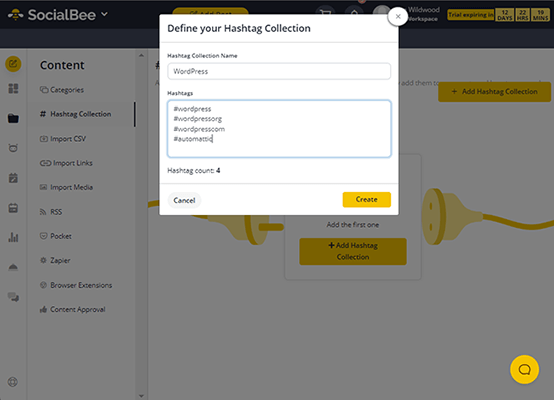
Lastly, the Hashtag Collections section lets you create groups of one or more hashtags you commonly use so you can easily insert them into posts.
Schedule setup
So, by now you know that content categories work as queues, meaning that any posts you assign to a category will automatically follow the publishing schedule you designate for that category.
You’ll configure these schedules in the Schedule Setup section.
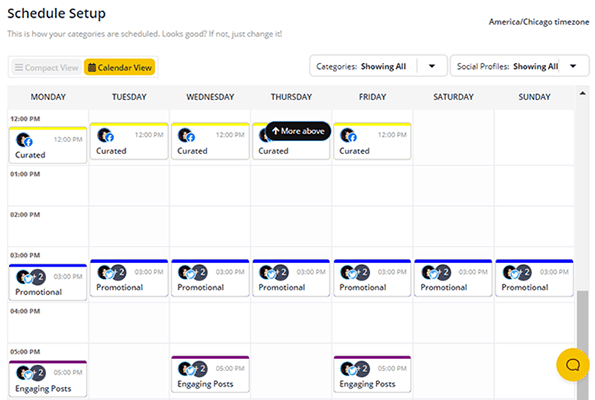
You can have the tool configure these schedules for you when you first configure your account as a new user. Fortunately, if you skipped the onboarding wizard, there’s a button at the very bottom of the Schedule Setup section that allows you to generate schedules for all categories in one click.
Even so, creating a schedule isn’t difficult.
The UI uses a 24-hour clock by default, but you can switch to an AM/PM time format in the settings menu.
When you’re ready, click on the day and time you want to assign a category to.
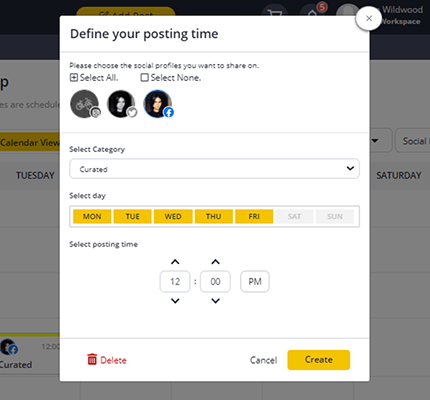
It’s just a matter of selecting the profiles and categories you’d like to assign to this time slot after that. You can even choose multiple days of the week from this screen.
Adding a post
Once you set up your content categories and configure schedules for each, you can start creating your own posts. SocialBee generates most posts for you, but it’s always useful to create your own posts from scratch every now and then, especially if you’re not promoting a blog post or news article.
The Add Post UI is divided into two panels: one for the post editor on the left and another for previews on the right.
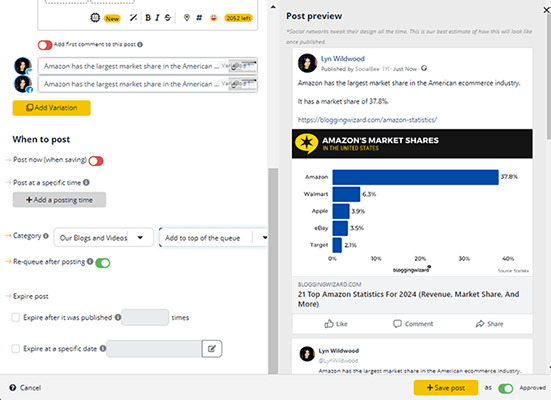
You can select the profile(s) you’d like to publish to. This is another aspect of social media management SocialBee thrives at. Social media management apps are meant to be a more efficient way to publish to social media. They do this by allowing you to schedule posts for multiple social media platforms by creating a single draft.
Unfortunately, many apps, even the most expensive ones, make it difficult for you to actually create multiple posts. Sprout Social, for instance, has a single text editor for every platform you want to publish to.
This means you either need to keep your draft for all social media platforms under 280 characters or waste time creating posts for each platform individually.
SocialBee simplifies this by including separate editors for each platform. This makes it much easier to optimize posts for different social media platforms.
You can even create multiple variants for each post. When it comes time to publish the post again in the queue, the app will use the next variant you set up until it needs to start back at Variant 1.
The only difference is Twitter (X). Twitter’s terms of use forbids you to requeue posts from third-party apps like SocialBee. SocialBee works around this by treating requeued posts as new posts.
The editor itself is quite simple. There’s a word count limit as well as buttons for media, text formatting, hashtag collections and emojis.
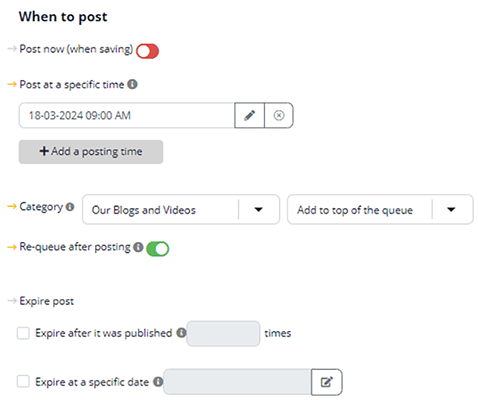
Lastly, you can choose how to handle the schedule for this post. You can publish it immediately, publish it at a specific time or add it to a category to queue it.
You can also decide whether or not the post should requeue and how many times it should post before you expire it or choose a specific expiration date.
Before you hit Save on a new post, you can enable or disable the Approved setting.
Posts you disable this option for will appear in the Content Approval tab of the Content section where you or a team member can approve them manually.
Next Posts
The Next Posts section is SocialBee’s calendar tool. It showcases your next 100 scheduled posts in different formats. There’s a simple list view, a calendar view and a grid view for Instagram posts.
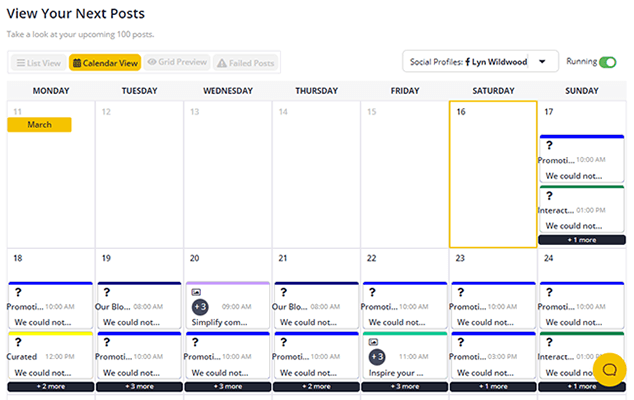
This section will look like a mess until you add posts to your content categories. This is due to the UI design SocialBee has chosen for this section.
Instead of showcasing all of your scheduled posts, each view is populated with your content category schedule whether you have posts scheduled in each category or not.
The list view is much better, at least:
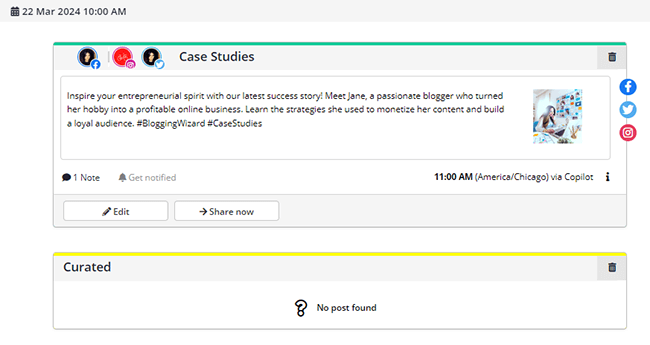
Still, the Next Posts section makes it easy to see what’s next on deck, 100 posts from now.
Social media co-pilot
SocialBee has a feature that generates an entire social media strategy for your brand along with an entire social media calendar of posts, all with the help of its AI-based Co-pilot.
It starts with a simple questionnaire. Co-pilot will ask you a few questions about your brand, including its name, website and tagline as well as the services that you offer and who your target customers are.
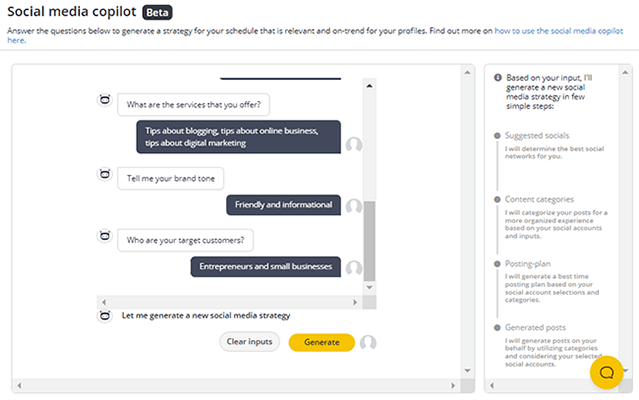
After you click Generate, Co-pilot will suggest which social media platforms you should use as well as how many posts you should publish to each every week.
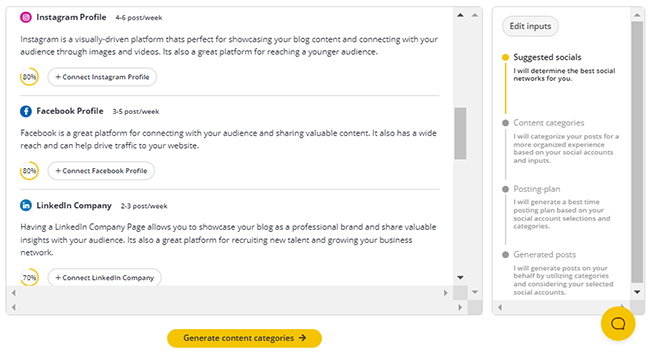
You can connect your social media platforms to SocialBee from this page, then click the Generate Content Categories button to have Co-pilot generate content categories for your brand.
Fortunately, if you already have content categories set up in SocialBee, Co-pilot does not delete them. It simply suggests new ones and lets you pick which ones you want to add to your account before you move on to the next step.
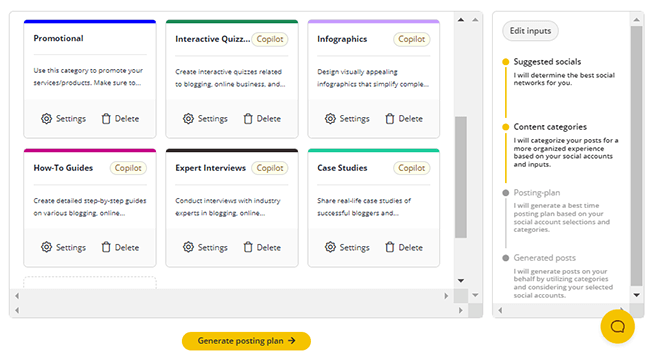
That next step is your schedule. Co-pilot will suggest a schedule setup for you. However, like the content categories step, the AI tool will not delete your current setup.
Instead, it’ll suggest new time slots based on the content categories it suggested for you.
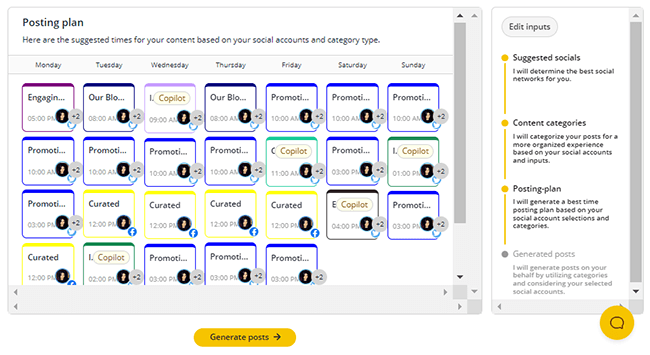
In the next step, Co-pilot actually generates social media posts for you. It generates five at a time, and you can have it generate as many as you like before you finish up with the tool and add everything it has created for you to your account.
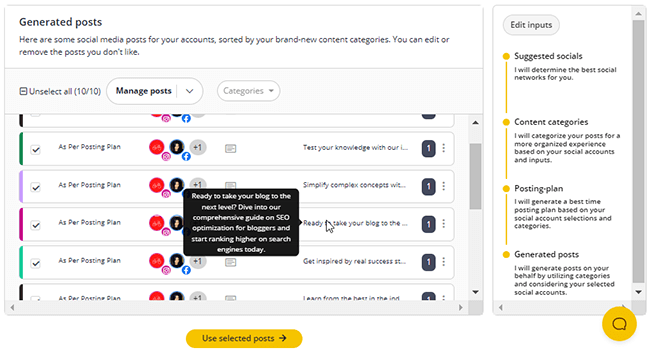
The only problem with the posts Co-pilot generates is the fact they’re incomplete.
Many seem to promote blog posts that are on your site, but they don’t link to them nor does Co-pilot add images to your posts.
SocialBee pricing
SocialBee is one of the most affordable social media scheduling apps available for marketers. It has three plans, the cheapest of which (Bootstrap) costs only $29/month.
This gives you access to one workspace, one user per workspace, five social profiles, 10 content categories, 10 RSS feeds and 1,000 posts per category.
The Accelerate plan costs $49/month. It has the same workspace limits but gives you 10 social profiles, 50 content categories, 50 RSS feeds and 5,000 posts per category.
The Pro plan costs $99/month, which is cheaper than Sprout Social’s base plan. This plan gives you access to five workspaces, three users per workspace, 25 social profiles, unlimited content categories and RSS feeds, and 5,000 posts per category.
SocialBee also offers concierge services under the brand ConciergeBee that you can purchase to help you manage multiple parts of your marketing strategy.
They cost anywhere between $99 and $799/month with one service (Content Machine) costing as much as $1,999/month. Services include social media specialists, video-first specialists, writing services, community management, ad management and more.
SocialBee offers a free, 14-day trial if you’d like to try it out yourself. If you subscribe to annual billing you can save 16%.
SocialBee pros and cons
Pros:
- Industry leading scheduling functionality. Whether you want to publish straightaway, add to an evergreen content queue, schedule for specific dates, or expire after a particular number of shares or specific date – you can do it.
- Perfect for evergreen content. Not all scheduling tools are designed with evergreen content and content recycling in mind. But SocialBee is. This means you can get more mileage from your content.
- Easy to use and stay organized. The platform is easy to navigate and the way content is organized into categories makes it easy to keep your content organized.
- Numerous ways to popular content categories with posts. Generate posts every which way, from RSS feeds and bulk uploads via lists of links and CSV files to Pocket collections and browser extensions for on the fly curating. And, AI!
- Engage tool keeps improving. You can now manage brand mentions and DMs from the SocialBee UI and even respond to comments. While you can’t manage as much as you can with similar social media tools, improvements to this tool are fantastic to see. We expect SocialBee to continue adding engagement support for more and more social media platforms.
- Cost effective. Compared to other social media scheduling tools, SocialBee is one of the most cost effective.
- Plenty of integrations. You’ll find integrations with tools like Zapier and content curation tools like Quuu, etc. This is great news because very few tools offer these kinds of integrations. There’s also integrations with lots of different URL shorteners, and Pocket.
- AI tools built-in. You can use the AI Copilot to build out your entire social calendar and create a complete content plan.
Cons:
- Not an all-in-one tool. It’s lacking a social inbox and social listening. There is their Engage tool which is a real-time alternative to an inbox but it’s not quite as efficient.
- Engage tool needs some work. This is a nice value-add but it is quite basic at the moment. Understandable considering SocialBee is primarily a social media scheduler. We’ll see improvements to this aspect of the tool in the future.
- UX for the calendar could be improved. The calendar can get pretty busy once you start scheduling lots of content. Plus, you can only view one profile at a time, and you can’t switch between weekly and monthly formats.
SocialBee review: final thoughts
Out of all of the social media tools we’ve tested for our social media strategy here at Blogging Wizard, SocialBee has far exceeded all of them in terms of scheduling.
In fact, we’ve been so impressed by it, we now use it to publish all of our social media content.
As we learnt in our SocialBee review, it’s affordable for solo bloggers and teams alike and has just the right type of features to help you manage and automate your social media schedule more efficiently.
We’ve also found it to be the most flexible and feature-rich tool in terms of creating evergreen content and creating the perfect schedule for our audience.
Plus, the team behind the app constantly adds new features, which you’ll notice if you view the notifications window during your free trial.
All SocialBee plans come with a free, 14-day trial. No credit card required.
Disclosure: Our content is reader-supported. If you click on certain links we may make a commission.
