Sendible Review 2024: Social Media Management Made Easy?
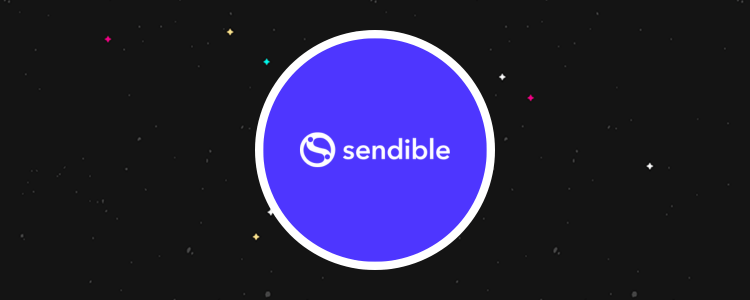
Welcome to our Sendible review.
Sendible is a comprehensive social media tool that enables you to control all of your channels in one place.
The platform features a social scheduler, quick reports, team collaboration, a priority inbox, and customer support.
The key question: is it the best option for you?
By the end of this review, you’ll know the answer, including whether it suits your company’s specific needs.
We’ll dig into Sendible’s capabilities, explore the plans available, and detail what we think are the software’s key pros and cons.
What is Sendible?
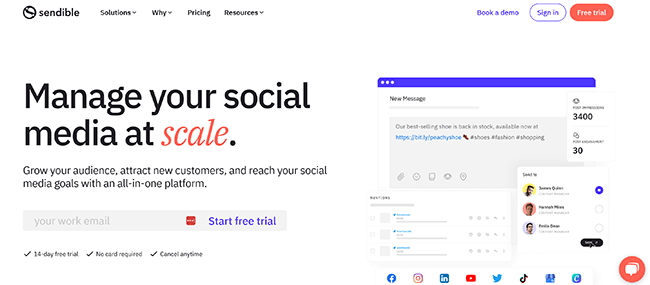
Sendible was launched in 2009 by entrepreneur Gavin Hammar with a total budget of £45. He started making software to schedule and send content anywhere via social media channels, email, SMS, and blogs.
The tool allows you to create, schedule and track your social media performance across multiple channels as well as engage with your audiences directly.
Over the years, Sendible has continually added features, from alt text to the ability to auto-publish content. More recently, they’ve enabled you to tag profiles on Instagram images.
The platform is trusted by over 30,000 agencies and professionals such as Expedia, Deaf Minds Education and NHS 24.
You’ll find everything from bulk scheduling to analytics, as well as real-time commenting, in a single platform.
But is it the best tool for your business?
Continue reading for our full review of Sendible. I’ll discuss the pros and cons and a few Sendible alternatives too.
What features does Sendible offer?
Sendible is a tool to organize your social media communications, posts, and content. The key features worth knowing about include the following:
- Profiles
- Client Connect
- Reports hub
- Monitoring functionality
- Priority inbox
- Content calendar
- Image editor
- Resource center
- Integrations
We’ll explore these features and give you a first-hand look at the tool.
Please note: Some of Sendible’s features are only available in specific pricing plans.
Profiles
Sendible uses what’s known as “Profiles.” Each is an individual social media account, Google Business Profile, or blog.
The tool enables you to connect to Facebook, Twitter, Instagram, LinkedIn, TikTok, and YouTube. There’s also the option to connect to multiple sites or blogs via WordPress.org and WordPress.com, which gives you added flexibility.
After signing up, your screen should look similar to the image below–you can opt for a guided tour or can simply dive in yourself:
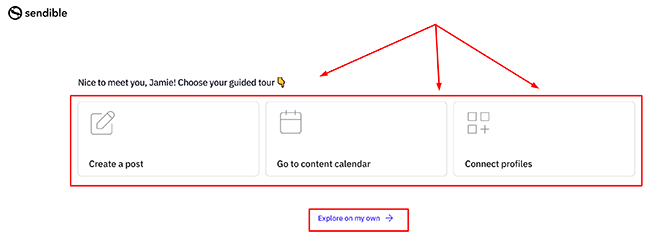
If you change your mind at any point, you can click on the purple question mark icon to access the Resource Centre. From there, click on Product Tours. There’s a list with a video tutorial for each topic.
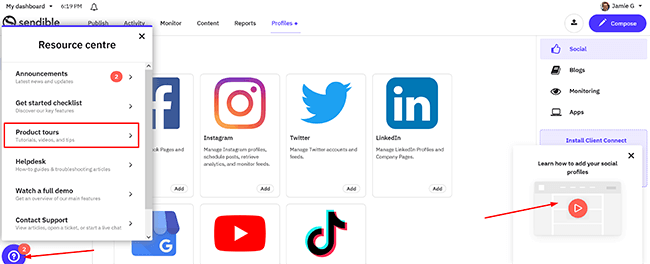
On the left-hand side you can create lists of commonly grouped profiles and view profiles shared by other teammates, allowing you to see who’s handling specific profiles at a glance.
In order to create scheduled content, view reports and analytics, as well as monitor activity in your social feeds, you’ll need to add your profiles.
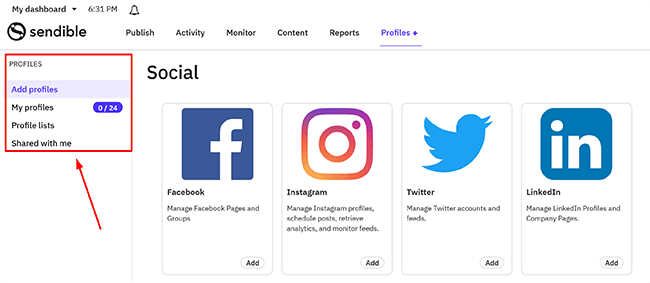
To do so, click Add on the social channel you want to connect to and then select your setup type by clicking the relevant Setup button, like so:
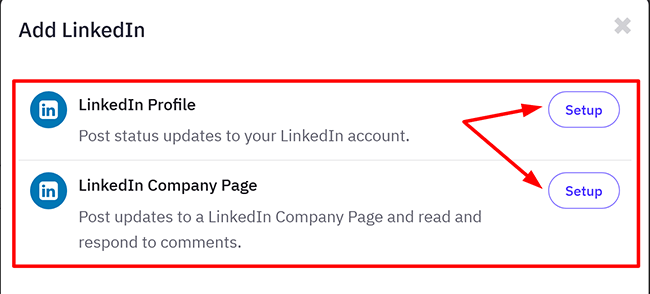
Follow the authentication steps for that platform. Next, read and accept the terms. From there, click Allow:
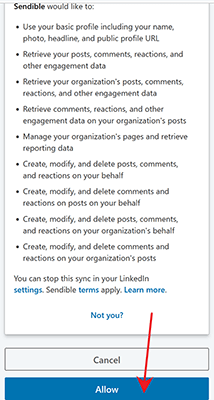
If successful, the number of profiles added on the left will have changed. You can check by clicking My Profiles:
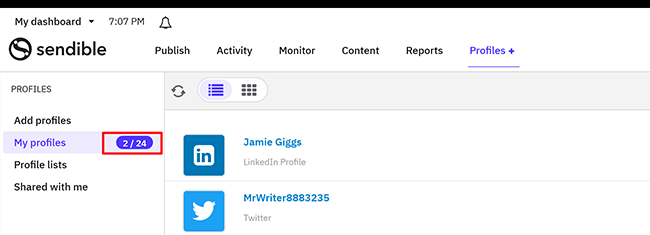
On the right-hand side menu, you can add sites by clicking Blogs. You can choose between these two choices below:
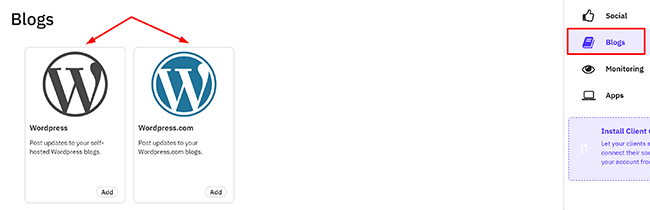
Fill in the relevant details, and click the Save Settings button to finish:
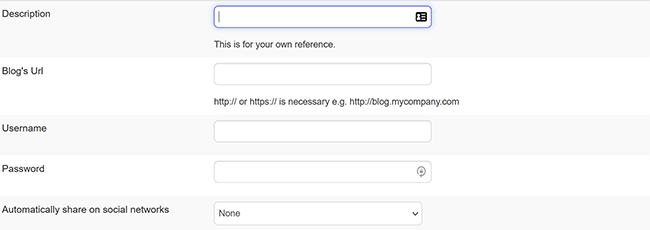
Client Connect
Sendible delivers a premium onboarding process called Client Connect to make the transition of managing multiple social channels easier. It’s an excellent way for clients to securely authorize you (to post on their behalf) by adding a widget to your webpage.
There are scenarios where your clients might want to avoid adding you as an administrator on their social accounts for security reasons. Or, perhaps you need their profiles added because you manage their social posts and don’t want your clients to log in to the platform itself.
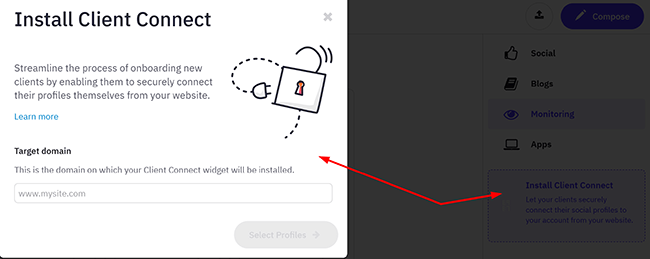
You can cherry-pick which social channels your clients need before they add their details, like so:
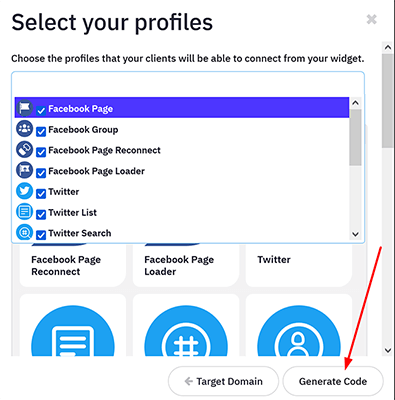
After you’ve added the widget, they can simply click to add their social profiles. They can also enable email notifications for any accounts in case they need to be reconnected.
Sendible provides a separate option of client-only access within their dashboard–here a client can preview and approve content. This option is available from the Traction plan.
If you want to upscale your business, there’s a white-label option to match your brand’s colors and logo. It uses your web domain.
Reports hub
Sendible allows you to generate engagement or individual reports that measure your social media performance from the dashboard. It works with Twitter, LinkedIn’s company accounts, Facebook Pages, Instagram, YouTube, and Google Analytics.
To access an engagement report, click the Reports heading and then Engagement on the left-hand side.
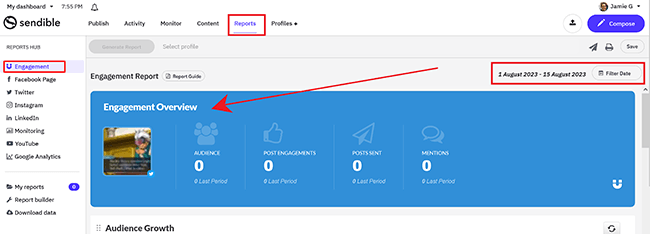
From here, you can select a date by clicking Filter Date on the right hand side. You access historical data from a specific period, such as yesterday, weekly, monthly, or the last three months:
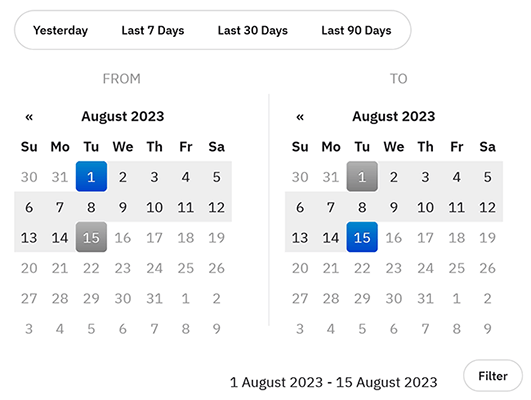
Engagement reports provide a general overview of all your connected profiles from a selected period. You can access data such as Audience (total number of followers), Post Engagements, Posts Sent, and Mentions.
Further down, you’ll see metrics and visualizations such as Audience Growth By Day, Content Habits, and your top posts–these are very useful for understanding what’s working (and what isn’t) so you can adapt your strategy accordingly.
They appear on the dashboard like so:
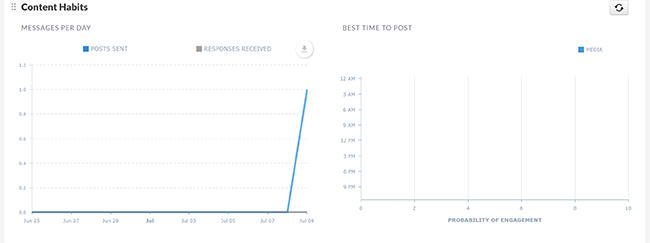
It’s worth noting that if you make the mistake (like I did) of reconnecting your profiles more than once in a 24-hour period, it resets the data.
Here’s an individual report I created by clicking on YouTube on the left-hand side and then where it says Generate Report:
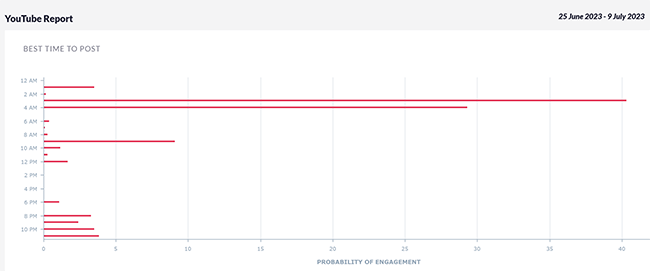
Sendible gives an excellent breakdown here, especially with the Best Time To Post option. It suggests, for example, that people will be most engaged with my videos at 3 am.
Underneath that are the estimated minutes watched, average duration in seconds, and new views during the selected period. These are clearly displayed in a table like so:
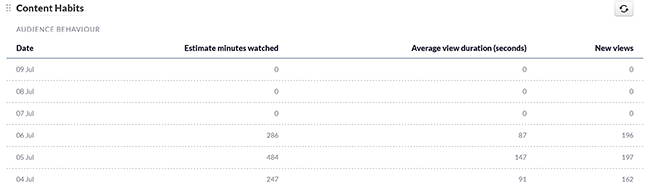
What’s more, you can learn when people liked (or commented) as well as potentially predict useful patterns moving forward:
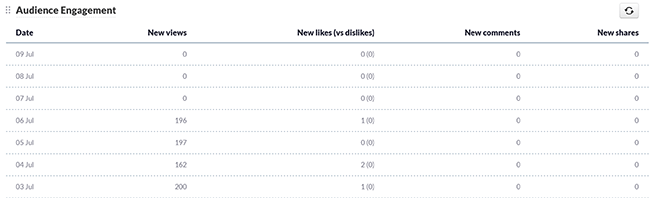
Within the Reports section, Sendible offers a drag-and-drop report builder with over 200 modules. You can save existing reports and customize them to suit your needs:
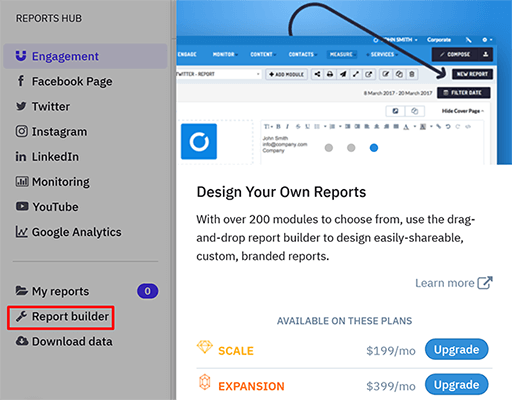
Depending on your plan, white-label reports are also available.
Being white label in nature means you can personalize the cover page, add a logo and access multiple sharing options. You’ll also have access to live links, PDF functionality, and emailing (with a choice over the frequency).
Note: Twitter reporting/analytics are no longer available due to the huge fees they started charging to companies using their API.
Priority inbox
Time gets wasted opening multiple tabs for each social media channel, and remembering different login details interrupts your flow while creating content.
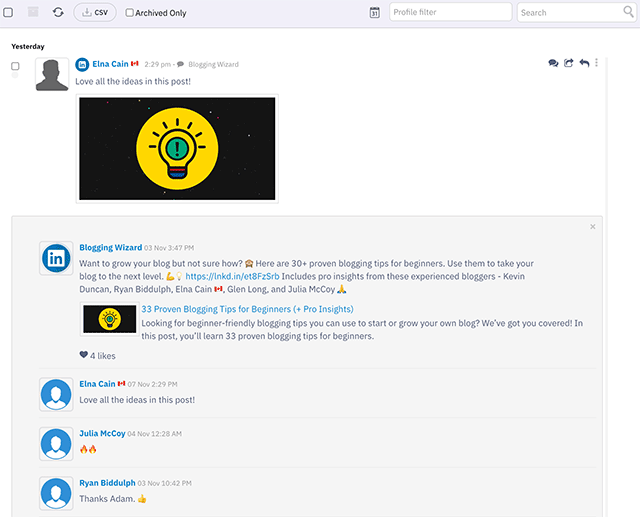
Sendible offers Priority Inbox functionality where you can see all of your most important messages in one place. Moreover, you can filter results based on dates or profiles, archive messages, and export your inbox as a CSV file.
Underneath the Priority Inbox heading are your Social feeds.
Here you can view the latest activity of your connected profiles in real-time and reply directly to your messages.
Most tools usually have either an inbox or a feed (otherwise known as streams). It’s a nice touch for Sendible to include both.
Content calendar
One of the best features is Sendible’s scheduling tool. With it, you can craft content months in advance with Smart Queues, bulk upload posts, and even get ideas from social holidays from within the calendar itself.
To access the content calendar, click the left navigation tab and click Publish. Inside, you’ll find the visual calendar where you can see all of your content by week, month, or day. You can also change from the default view of Scheduled to Sent:
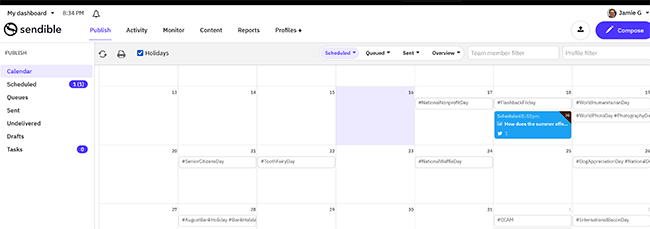
If you want to move scheduled posts to a different day, drag and drop them to a preferred day, double-click, and click Edit to change the times.
If you tick Holidays, you can view over 300 social holidays. Once you’ve selected a holiday, you’ll find that each has an image attached and a hashtag that you can edit. You can also add social profiles, tweak the copy, and schedule a post for multiple channels in five minutes or less.
Sendible allows you to create content whenever inspiration hits with the Compose button and Bulk Importer icon:
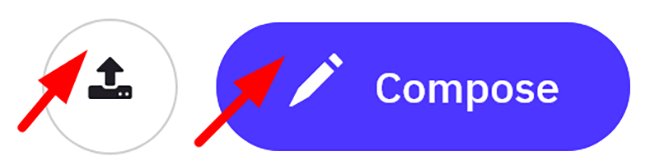
To create a new post via the calendar, click on a date. Then select your profiles, make your content, and it’ll suggest an optimal time for your audience. From there, you can click Schedule or the bullet point list icon to add it as a queue. You can also save it as a draft on your calendar:
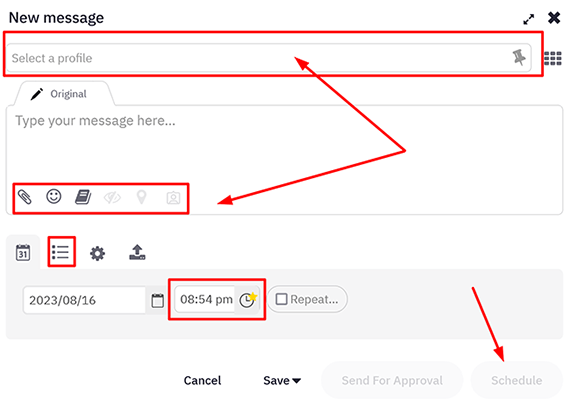
You can draft, schedule, and send multiple messages from one box by clicking the bulk importer to boost your output. The tool also enables teams to collaborate from a CSV file to get buy-in from stakeholders:
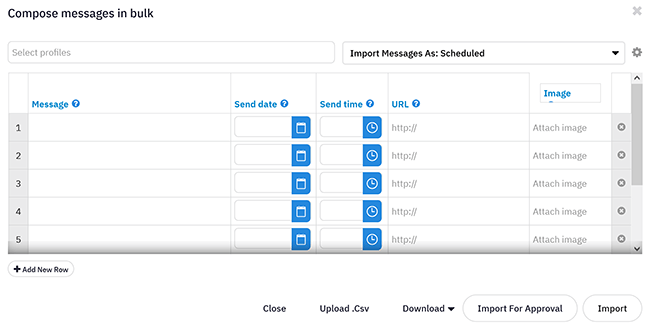
Smart Queues are great for planning a month’s worth of content with preset schedules–you can select times and dates and assign them to individual team members as required. It’s helpful if you’re running sales campaigns or sharing evergreen content.
Each social channel is visible as a specific color associated with that platform. For example, Twitter is light blue, and Facebook is dark blue:
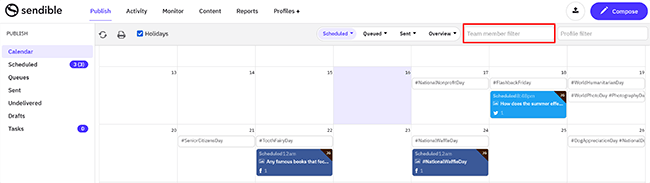
The initials on the post are the creator of that piece, so if you’re an administrator, you have access to all users on your account. This privilege means you can view everyone’s content through your management role and filter individual team members or profiles for greater ease of use.
Administrators can also approve team members’ posts, edit them, and delete content by clicking on the posts themselves. You can set up approval workflows with your team to minimize mistakes.
What’s more, Sendible offers the ability to switch dashboards:
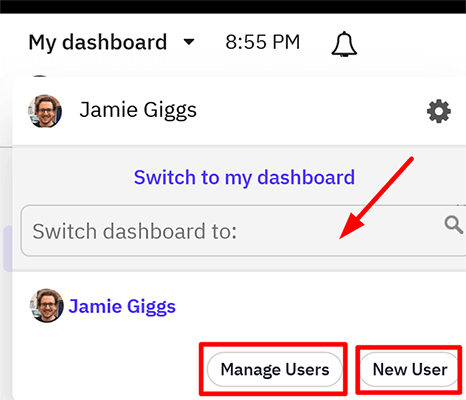
Click on My dashboard in the top left corner to access a team member or client’s dashboard.
Image editor
Using Sendible’s image editor, uploading your videos or images is easy.
In the example below, I clicked Simplicity Day on the calendar, wrote a line, and chose a picture to add to the post:
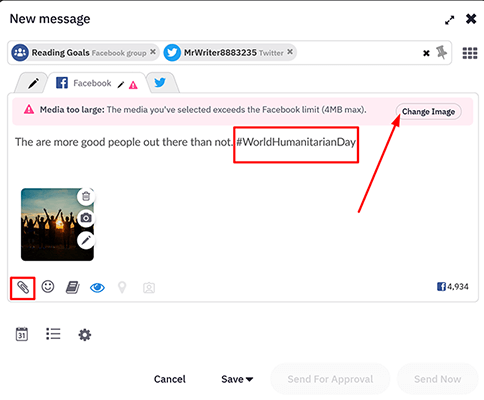
Sendible allows you to access royalty-free images or other media with Pexels, Giphy, and Flickr. Alternatively, you can design slick visuals on Canva (for free) or add in a YouTube video.
I particularly like that I can add images from a specific URL too:
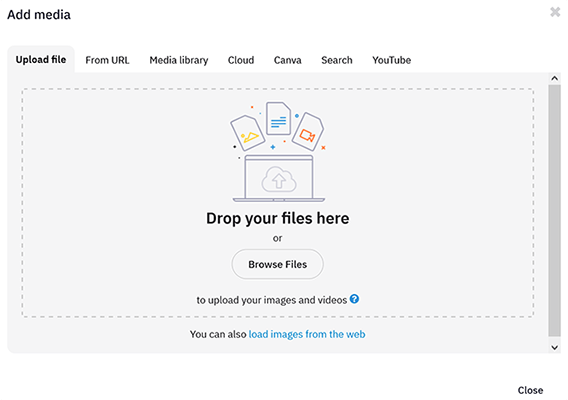
That said, I needed to edit my selected image to fit the required specifications. To remedy this, I used Sendible’s editor by clicking the pencil icon. It’s seamless to use with preset image formats for each platform:
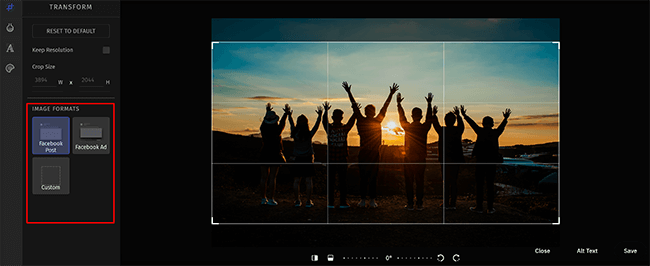
Selecting the profile, you can customize the image to look different for each platform. I then added a filter like so:
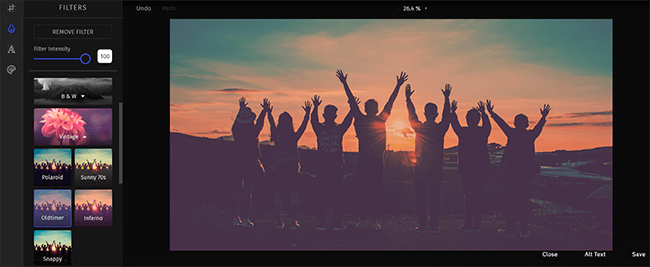
After saving, Sendible lets you preview your image via the eye icon:
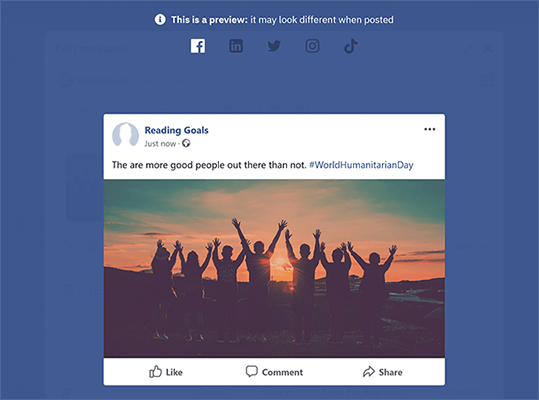
Overall, the built-in editor is fantastic and is available on all plans.
Resource center
Sendible offers decent support in all plans with a waiting response time of 5-6 hours (depending on your plan) for email. Live chat is available from 9 am–10 pm GMT. In addition, they also provide customer success webinars and workshops.
It’s an adequate response time, especially as live support isn’t always included in all plans on similar platforms. My experience was good, and the live customer agent was professional, patient, and friendly. He answered my question and clarified details about a specific feature:
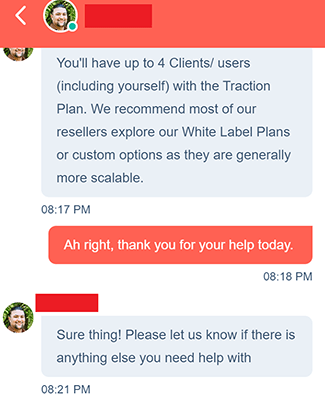
To access the Resource Center click on the purple question mark. You’ll see the following options: Product tours, Known issues, Announcements, Helpdesk (articles and how-to guides), and Contact Support.
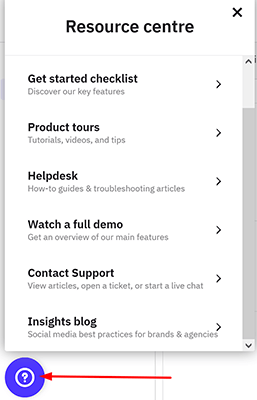
I found the Product tours, Get started checklist, and Helpdesk essential for learning the platform. They come with detailed video tutorials.
Integrations
Sendible supports Canva, the Google Chrome browser extension, GIPHY, Pexels, Bitly, Google Analytics, Dropbox, WordPress, and Google Drive.
There are two mobile apps available: Sendible Publish for approvals and publishing on iOS, and Sendible Engage, which covers reporting, engagement, and publishing, available on both Android and iOS.
How much does Sendible cost?
Sendible offers three core tiers: Creator, Traction, and White Label. Naturally, each plan includes differing features, benefits, and usage limits.
Let’s take a closer look at each of them.
The Creator plan starts at $29 per month (on the monthly payment model) or $25 per month on the annual subscription. It comes with the following features:
- The social media platform allows one user and the connection of six profiles
- Unlimited scheduling
- Reporting functionality for your social media campaigns
- Monitoring and replying for multiple social media accounts
- Image editor
The Traction plan starts at $89 per month (on the monthly payment model) or $76 per month on the annual subscription. It comes with all of the features in the Creator plan, including:
- Up to four users and 24 profiles for social media accounts
- User management
- You can assign posts for approval before sending
- Client dashboards
- 30 Smart Queues per plan for a winning social media strategy
The White Label plan is currently on offer at $240 per month (on the monthly payment model) or $204 per month on the annual subscription with the “July 40%” off discount. It comes with all of the features in the Creator and Starter plan, including:
- Up to 10 users and 60 social profiles
- 100 Smart Queues per plan for your social media marketing–allowing you to queue social media posts with ease
- Enables integrations with Google Drive, Dropbox, and Bitly
- Custom branding and domain
- Content and hashtag library for your social media posts
- Account management and permission groups
- Offers Client Connect
- Custom workflow approvals for busy social media managers
- Live report sharing, as well as the ability to save and share PDFs with your team or clients
- Report builder and customizable reports
Sendible offers a free 14-day trial for the Creation and Traction plans as well as a free demo for the White Label plan.
Sendible’s pros and cons
Sendible is a first-rate all-in-one social media platform, but it also has its weaknesses. Here’s a brief round-up of what we thought were the biggest pros and cons.
Sendible pros
- Premium features. You can onboard clients with Client Connect via your site or use a client-only dashboard for those that want a more hands-on approach. In addition, you’ll be able to create a white-label social media dashboard with your logo, colors, and branding, as well as share engagement and individual reports, including social media statistics, to measure your successes.
- Priority inbox. Keep engaged with your followers, audience, and fans with direct messaging and an aggregated inbox that detects important messages all from one place. No more worrying about login details.
- Social feeds (streams). Most tools stick to just an inbox or a feed. Sendible has included both so you can use the one that you prefer.
- Content calendar. An essential tool that allows you to plan months of content across various social media platforms using Smart Queues. You’ll be able to draft socials and make edits instantly. There are scalable options, too, such as setting up workflow approvals.
- Analytics. You can track the progress, weaknesses and create an actionable social media marketing strategy based on your metrics.
- Easy scheduling. A smartly designed function that allows you to create content on the go regardless of which tab you’re currently working on. Sendible includes a bulk uploader, so you can craft multiple posts if you’re in the flow. You can also upload from a CSV file.
- Resource center. From your first time logging into the dashboard, help is available with a useful onboarding walkthrough. The resource center enables you to select videos on relevant topics, read how-tos, and get expert advice.
- Image editor. You’ll be able to create stunning graphics using numerous options included for free, or you can upload content from your computer. It’s straightforward to add emoticons, text, and filters and select the correct image ratio. If you’ve uploaded a video, you can add thumbnails for Facebook, Instagram, and TikTok.
Sendible cons
- Missing a couple of integrations. They offer a good selection of social media options, but Twitch and Pinterest aren’t currently available.
- Customizable reports. The primary function of sharing, saving, and printing reports is limited to the White Label plan.
- Limited Twitter/X functionality. In fairness, we can’t blame this on Sendible. Elon Musk pushed out a new API with pricing that makes no sense to most social media companies. As such, Sendible only offers publishing/scheduling for Twitter/X. It’s no longer available for analytics/reporting and the inbox.
Sendible alternatives
Need to look at some alternatives? Check out these platforms before we head to our Sendible review conclusion:
- Pallyy | Our review — Catered towards visual content creators needing a social media tool for TikTok and Instagram.
- Metricool | Our review — An extremely affordable all-in-one social media tool with a strong focus on analytics. Also includes link-in-bio tool, social inbox, publishing functionality, and more.
- SocialBee | Our review — The best social media scheduling tool for bloggers and small teams on a budget.
Final thoughts on Sendible
That concludes our Sendible review.
Overall, Sendible is one of the most comprehensive social media tools on the market and is far more affordable for teams compared to the likes of Sprout Social.
We particularly like how easy it is to use with the provided walkthroughs and video tutorials, and it offers multiple ways for you to create posts for social channels with Smart Queues. There’s even a library of images inside the image editor to keep things moving.
Teams will also love the premium features like Client Connect, the ability to assign posts for approval, and the permission groups.
We strongly recommend you give their 14-day trials (on the Traction and Creator plans) a go.
Thanks for reading, and good luck!
Disclosure: Our content is reader-supported. If you click on certain links we may make a commission.
