Publer Review 2024: Pros And Cons You Need To Know
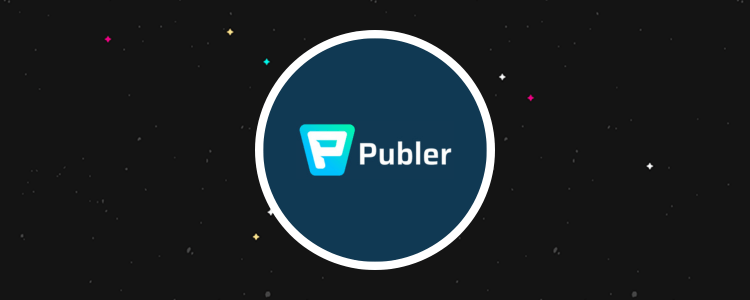
Welcome to our Publer review.
Publer is one of the most popular social media scheduling tools on the market—but just how good is it?
That’s the question we’ll be exploring in this review.
We’ll start by explaining what Publer is. Then, we’ll look at all of its key features and show you how they work. After that, we’ll talk pricing and reveal what we think Publer’s most significant pros and cons are.
And finally, we’ll wrap up by sharing our final verdict on Publer and whether or not it’s worth the cost.
What is Publer?
Publer is advertised as a ‘virtual social media superhero’. But what it actually is is social media management software.
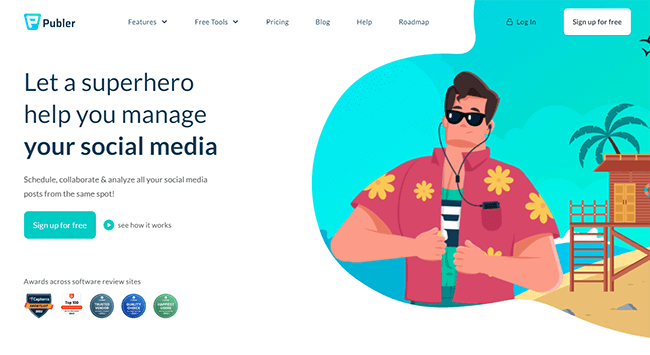
Over 240,000 social media managers, brands, and agencies use Publer to manage their SMM campaigns and improve their social media presence.
The core of the platform is its social media scheduler.
You can use it to schedule engaging posts for all your socials (Facebook, Instagram, LinkedIn, TikTok, etc.) and visually organize them in the drag-and-drop content calendar.
Then, Publer will automatically publish them for you at the date/time you set.
The scheduler is packed with some nifty features to help you get the most out of it and plan your campaigns more effectively, like cross-platform customization, auto-scheduling (content queues), post recycling, comment scheduling, and more.
And that’s not all.
Aside from its scheduling capabilities, Publer also comes with a bunch of other useful tools to help you plan and manage your campaigns.
For example, you can use its built-in graphic design tools & integrations to create eye-catching visuals for your posts.
You can track your performance and gather strategic insights (like best time to post suggestions) with the built-in analytics.
And you can stay organized and collaborate with your team thanks to features like approval workflows, comments, Workspaces, and custom user roles.
What features does Publer offer?
Publer comes with a lot of features. The most important ones to know about are:
- Multi-platform support (Facebook, Instagram, TikTok, LinkedIn, Pinterest, Google, YouTube, Telegram, Twitter, and WordPress)
- Workspaces
- Social media scheduler
- Content calendar
- Recycling
- Content curation
- RSS feeds
- AI Assist
- Link in bio
- Design tools/media integrations
- RSS feeds
- Analytics
We’ll take a closer look at some of these features next as we explore Publer’s user interface and show you how the platform works.
Workspaces
When you log in to Publer for the first time, the onboarding wizard will ask you to create your first Workspace.
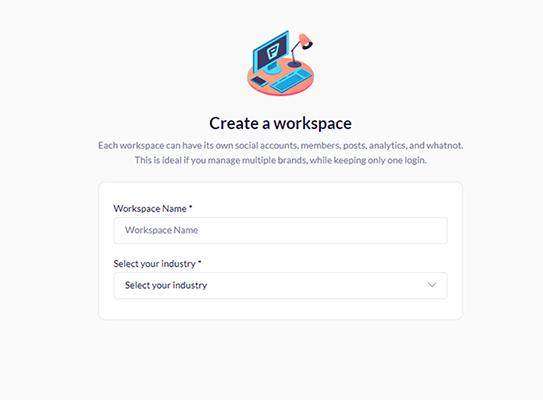
Your workspace is basically your dashboard. But you can add multiple workspaces for different accounts, members, posts, analytics, etc. Each workspace can contain multiple social media accounts.
This is useful for agencies as you can set up a different workspace for each brand you work with to keep things organized.
Once you’ve created your workspace, the next step is to connect your social accounts
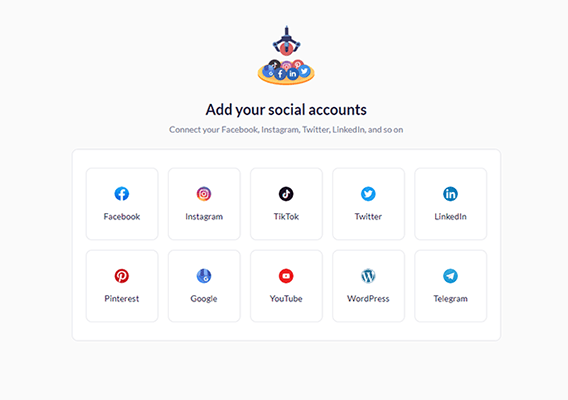
Publer integrates with all the most popular social media channels—Facebook, Instagram, TikTok, LinkedIn, Pinterest, Google, YouTube, Telegram, and Twitter (Premium plans and above)—as well as WordPress.
Select whichever social networks you want to connect it to and follow the steps to get set up. Then, click Continue to be brought to your dashboard.
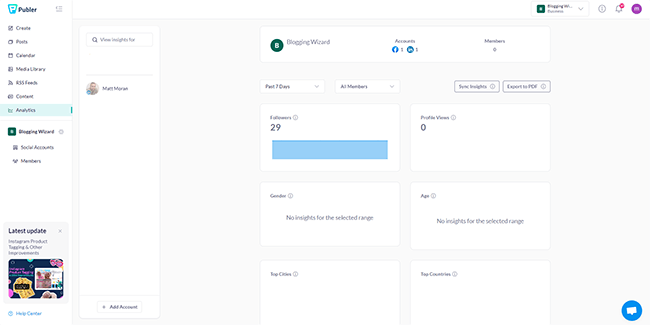
From the sidebar on the left of the screen, you can access all of Publer’s tools and features. Let’s take a look at each of them.
Social media scheduler
Publer’s core feature is its social media scheduler. You can use it to schedule posts ahead of time to all the social media platforms you’re active on.
To get started, click Create in the sidebar.
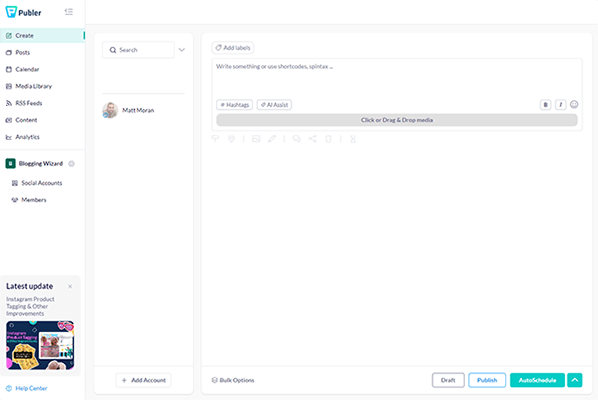
Then, craft your post by typing into the text box and uploading any media you want to include. To the left of the text box, select the platforms you want to schedule the post to by clicking them.
On the right, you’ll see a post preview window that shows you what the posts will look like on each platform once they go live.
If you want to customize the post for each social network, click the signpost icon underneath the text box, then edit each version as needed.
Once you’re finished, click Publish at the bottom of the page if you want to share the post immediately. Otherwise, select Schedule, and choose the time and date you want it to go out.
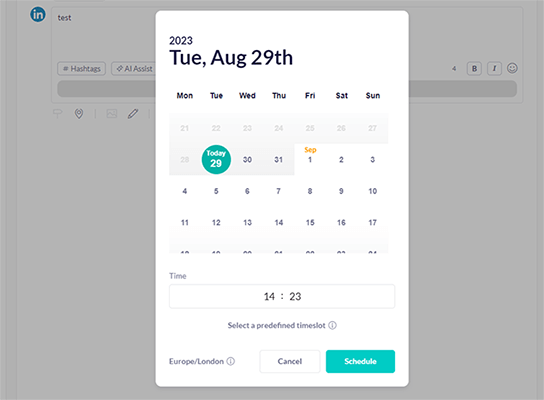
If you want your post to get sent out at different times on different platforms, click Customize time for each social account and schedule them separately.
Once you’ve scheduled your post, you’ll be able to see it in your Calendar and on the Posts tab (we’ll look at these later), and you can amend scheduled posts at any time.
That’s the basic gist of how to schedule posts with Publer, but there are a few more advanced scheduling features worth knowing about.
Autoschedule (content queues)
Rather than scheduling all your posts manually, one by one, you can set up a predefined posting schedule and have Publer Autoschedule posts to the earliest available timeslot in that schedule.
To set up your posting schedule, click Social Accounts in the sidebar. Then, select whichever profile you want to start with, and click the Posting Schedule tab.
Here, you’ll see a grid with all the days of the week.
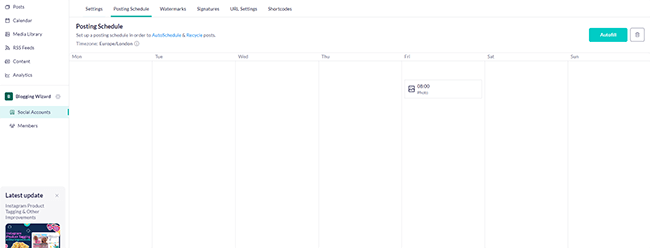
Click Create Timeslot on any day of the week and then choose the time you want to post on that day, as well as the Post Type (status update, link, carousel, photo, etc).
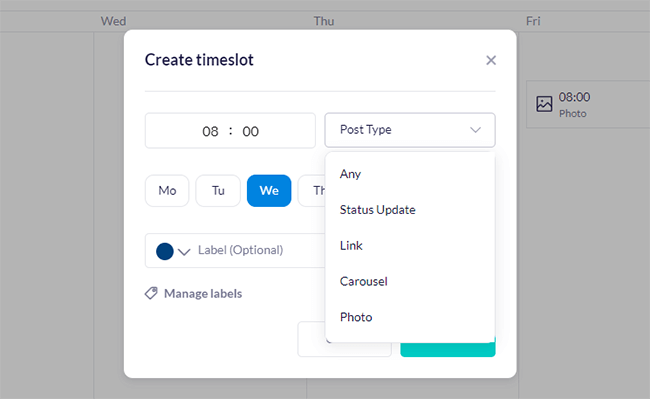
A lot of people set up their posting schedule in a way that ensures they get an even content mix. It’s all about deciding what types of posts you want to share on different days of the week.
For example, you might set it up so that you share funny photo posts to your Instagram account every weekend at 8 pm to help grow your following, link posts Monday-Wednesday at 6 pm to drive traffic to your landing pages, and Carousel posts on Thursday and Friday mornings at 9 am.
Once you’ve set up your posting schedule, you no longer have to worry about choosing the time for each post individually. Just click AutoSchedule to automatically add any new posts you create to the relevant posting queue and it’ll be sent out at the next available time slot.
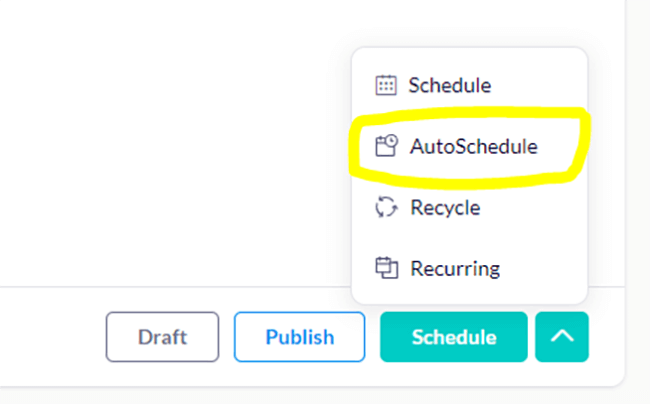
Note: You can also use the Autofill button in the Posting Schedule window to have Publer automatically queue a set number of posts between two dates and times. And you can select Best Times to Post to have it create posting timeslots at the times you’re most likely to get maximum engagement, based on your history/analytics.
Post recycling
Publer makes it easy to recycle your best-performing or most important posts in order to get more value out of them.
Just create your post like you normally would then click the arrow next to Schedule to open up the menu, and hit Recycle.
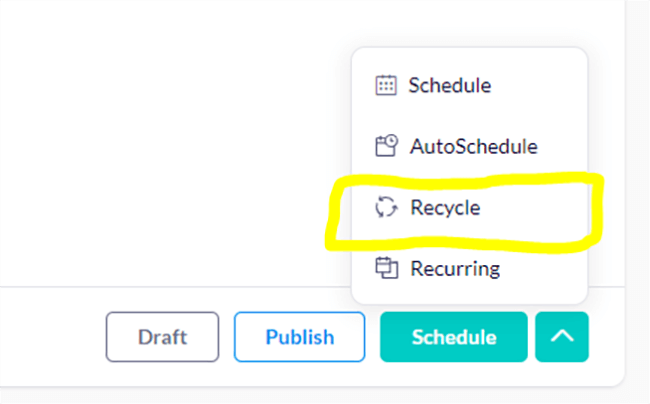
From here, choose how frequently you want to reshare the post (e.g. every 2 weeks, every month, every year, etc.).
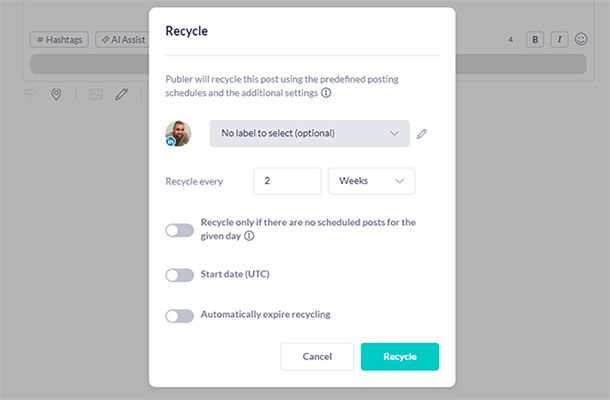
You can also set a start date, and turn on automatically expire recycling to have Publer stop requeuing it after it’s been posted a certain number of times, or after a certain date.
Aside from recycling your posts, you can also create Recurring posts.
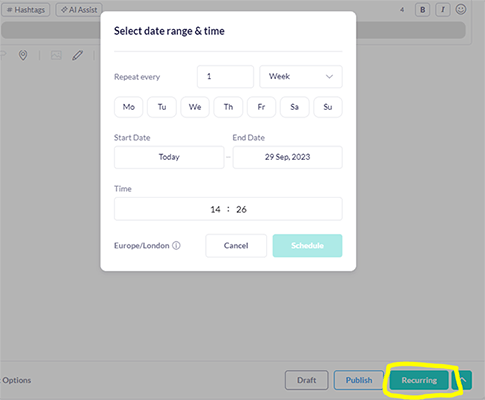
This is similar to recycling but the difference is that recurring posts are scheduled to be posted at exactly the same time each time they’re shared, whereas recycled posts are queued based on your posting schedule.
To keep each recycled post fresh, you can use the built-in AI writer or Spintax tool to change the caption slightly and create new variations.
Bulk scheduling
If you want to create and schedule a bunch of posts at once, click Bulk Options.
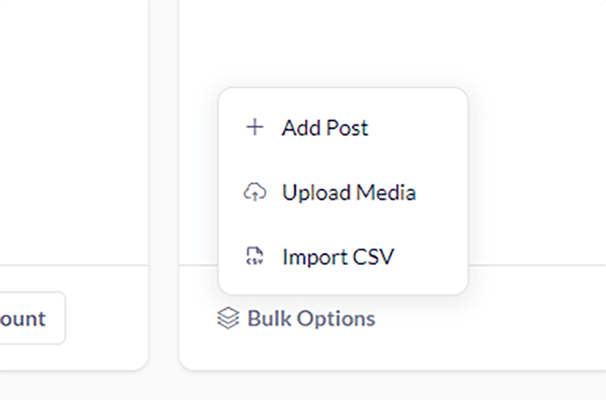
Then, either click + Add Post to add more posts to the Create window and fill them out with content manually, or click Import CSV to upload a spreadsheet with all the posts you want to schedule.
Your CSV file will need to be formatted correctly for it to work, with separate columns for the post date, message, link, URLs, labels, etc.

There’s a template you can download and use, and an example to help point you in the right direction.
Follow-up comments
Aside from posts, you can also schedule follow-up comments, and Publer will automatically add them to the post after it’s shared.
Why would you want to comment on your own post? Well, it comes in useful for platforms like Instagram, as a lot of creators like to add their hashtags in the comments instead of the caption—it keeps things neater.
To schedule a follow-up comment, click the speech bubble icon below the post. Then, enter your follow-up comment and click Save.
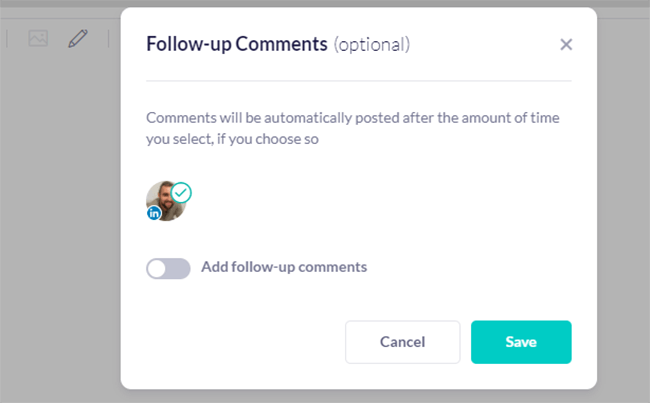
If you want, you can also click Add a delay to have Publer wait for a certain number of minutes/hours/days/weeks after the post is shared before leaving the comment.
On a related note, you can also have Publer share your posts to your other social media accounts automatically after they’re posted. The share will look as if it was done natively where possible. Just click AutoShare below the post, change the settings as needed, and click Save.
Design tools & integrations
Publer comes with lots of design tools to help you create the visuals for your social media posts.
First off, there’s the Media Library, where you can upload and manage all the images, videos, and gifs that you use in your campaigns.
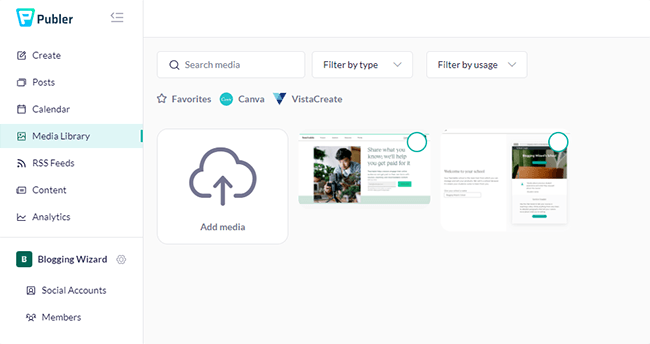
You can also import images to your media library from sites like Unsplash, Giphy, and Drive.
There are rich filters, labels, and search options to help you and your team find the media you’re looking for. And you can favorite the images/videos you use most often for easy access.
You can add any file from your media library to your posts. Or alternatively, upload media directly from your computer to the post.
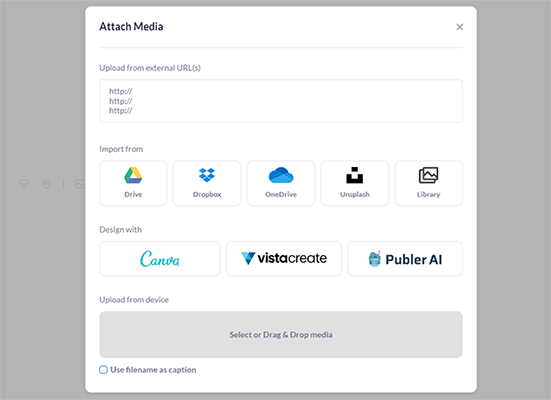
If you click Edit on any media file, it’ll open it up in Publer’s built-in image editor.

The image editor is fairly basic, but it does the job when you just need to do very quick tweaks like crop/resize an image, add a filter, or do some simple color correction.
To make your posts more accessible (and boost your SEO), you can add captions and ALT text to your images too.
Canva & VistaCreate integration
Publer integrates with two graphic design tools: Canva and VistaCreate.
When creating your posts, click the button to add media, then under Design with, select either of the above tools.
It’ll then load the app inside Publer so you never have to leave the platform.
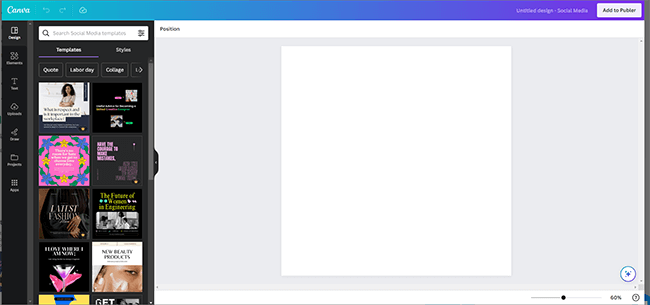
You can create your design using Canva or VistaCreate’s rich selection of templates, media assets, and design tools, then click Add to Publer to add it to your post in one click.
Publer AI
If you don’t want the hassle of designing your media yourself, you can use Publer AI to generate the visuals for your post for you.
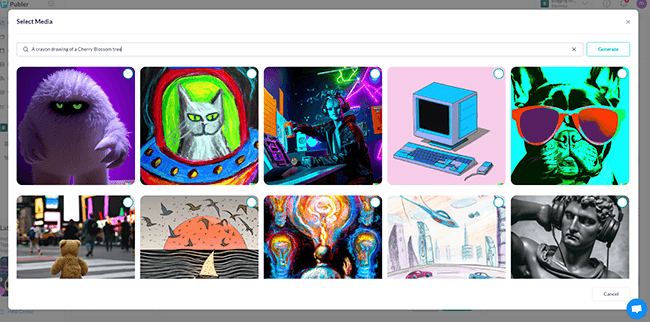
All you have to do is enter a prompt and hit Generate. To test it out, we asked it to generate a crayon drawing of a cherry blossom tree. Here’s what it came back with:
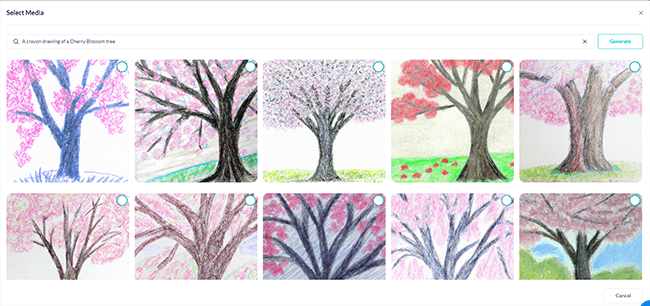
That’s pretty good! All I have to do now is choose my favorite and click Use Media to add it to the post. And just like that, I have completely unique and original visuals to share with my audience.
AI Assist
In addition to the AI image generator, Publer also has a built-in AI caption writer.
To use it, go to Create, then click AI Assist. You can have Publer either complete the text you’ve started writing or generate new text from scratch.
To test it out, we asked it to write a promotional post about Publer to be shared on Facebook, with 3 hashtags. Here are the results:
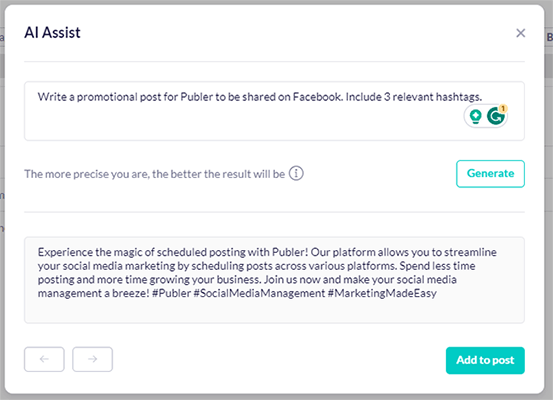
As you can see, that’s pretty darn good.
Now let’s imagine I wanted to rephrase it so that I could requeue it again a week later without it seeming like a copy-paste duplicate post. I could click AI Assist again and click Rephrase the text:
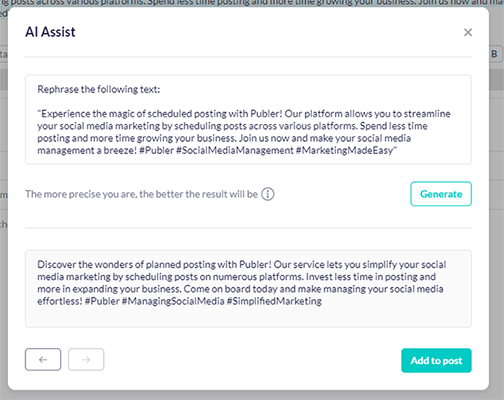
Instantly, I have a complete original, rewritten version that I can add to the queue.
With some clever prompt engineering, there’s a lot more I could do with AI Assist aside from the above.
For example, I could use it to tailor posts for different platforms by asking the AI to rewrite an Instagram caption as a Tweet, or vice versa. Or I could use it as a planning tool by asking it to brainstorm some ideas for new posts. The sky’s the limit.
Content calendar
From the Calendar tab, you can see a visual representation of all your upcoming scheduled posts for the week/month.
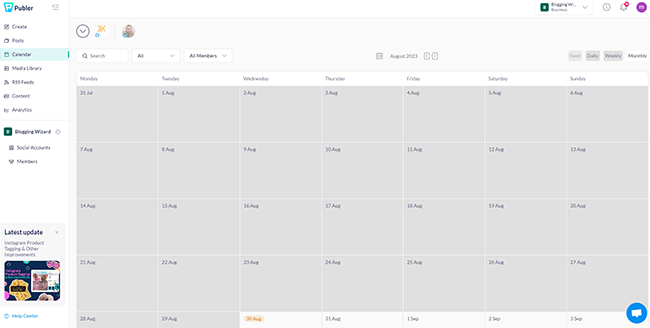
You can click the + icon in any grid in the Calendar to schedule a new post for that day. And you can drag and drop posts that you’ve already scheduled to move them to different dates/times.
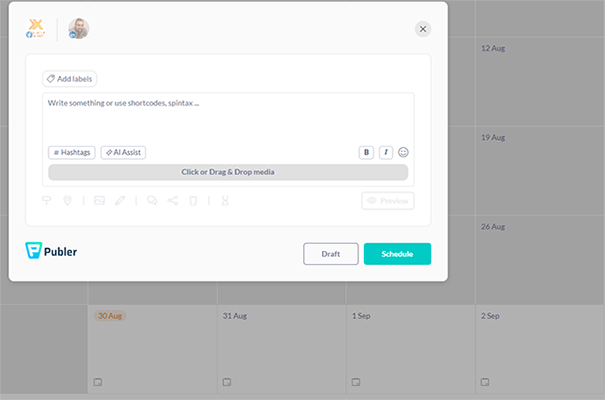
Another cool feature you’ll find in the calendar is suggested Holidays. Click the calendar icon in any cell, and Publer will tell you what (if any) national or international holidays take place on that date.
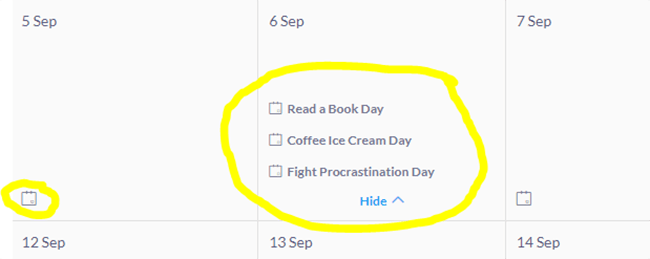
For example, I can see here that the 6th of September 2023 is Read a Book Day, Coffee Ice Cream Day, and Fight Procrastination Day.
With that knowledge, I might decide to theme a post around one of these holidays (e.g. by sharing a famous book quote) and tag it with the relevant holiday hashtag in order to tap into the trending topic and maximize my reach.
Aside from holidays, the Calendar also serves up suggested best times to post in each cell to help you plan your schedule.
Another cool thing you can do from the Calendar is view your Instagram Feed Preview. Just select your Instagram account at the top of the page and then click Feed view.
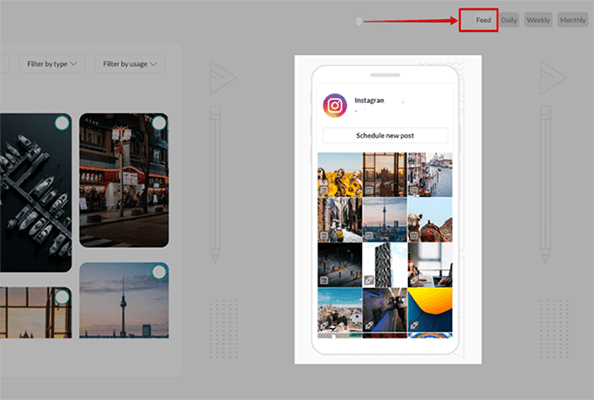
You’ll then be able to see a live preview of how your feed will look with all your scheduled posts to help you nail your aesthetic.
RSS feeds
Publer’s RSS Feeds tool automatically pulls in new posts from a website’s RSS feed, and can automatically schedule or publish them as social posts.
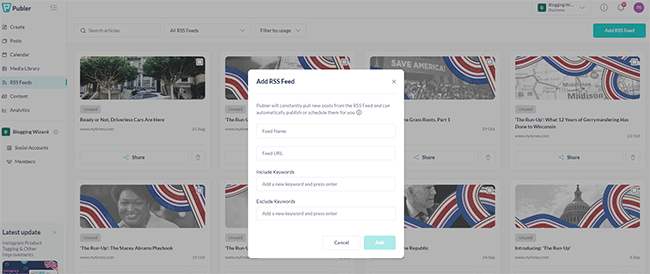
To get started, go to RSS Feeds > Add RSS Feed. Then, enter the name and URL.
Once it’s finished pulling the feed in, you can change the settings to have Publer automatically publish or schedule new posts for you when they’re added to the feed.
Alternatively, you can just schedule/publish them manually by yourself.
Content curation
Publer’s Content tool helps you to discover new engaging content to share with your audience.
Open it up by clicking Content in the sidebar, then search by keyword, date, country, and category.
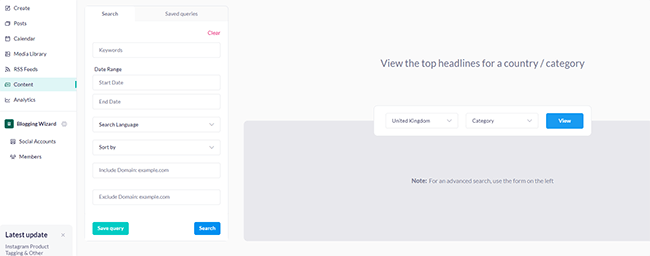
Publer will pull in all the best-performing posts from around the web based on your search criteria.
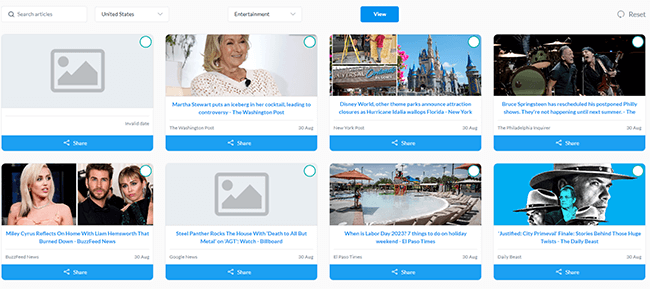
Then, you can click Share next to any piece of content to create a social post around it and add it to your schedule.
Other features
We don’t have time to cover all of Publer’s features in this post. With that in mind, here’s a brief summary of some of the features we haven’t had time to explore so far:
- Link in bio – Create a custom link in bio page to add to your Instagram bio and use it to house all of your most important links.
- Watermarks & Signatures – Add watermarks to protect your posts from being stolen/duplicated by your competitors, and use signatures to append text to the end of all your posts.
- Link shortening – Create custom short links to reduce the character count of your social posts.
- Chrome extension – Use Publer on the go as you browse the web by installing the Chrome extension
- Analytics – Keep track of KPIs and metrics like followers, views, reach, and clicks. Plus, uncover strategic insights about your audience, best posting times, and more. Export your analytics data as PDF reports to share with your clients/stakeholders.
- Collaboration – Collaborate with your team with @mentions, notes, custom user roles, and approval workflows.
How much does Publer cost?
Publer offers three pricing plans: Free, Professional, and Business.
The Free plan comes with all the basic features and a time-limited trial of premium features, but it has some restrictive usage limitations.
Free users can only add up to 3 social accounts, create 1 workspace, and schedule up to 10 posts per account at a time. You’re also limited to 25 saved drafts and your post history is only stored for 24 hours.
The Professional plan starts from $12/month. It includes unlimited workspaces, unlimited scheduling and drafts, unlimited RSS feeds and media storage, and more.
Professional users also get access to eternal post history, the ability to remove Publer branding from their link in bio page, and Twitter integration (not included in Free).
The Business plan starts from $12/month. It comes with everything in the Professional plan plus unlimited AI prompts, analytics/reporting, best time to post suggestions, hashtag and content suggestions, post recycling, and more.
A 7-day free trial is available on the Professional plan, and a 14-day free trial is available on the Business plan. All plans come with a 14-day money-back guarantee.
Note: The prices listed above are for 3 social accounts and 1 user, but you can add additional social accounts and user members to customize your plan as needed. The more accounts/members, the more you’ll pay. Prices given above are also for monthly plans, you can save an additional 20% when billed annually.
Publer’s pros and cons
Here’s an overview of what we think Publer’s biggest pros and cons are.
Publer pros
- Easy to use. The best thing about Publer is how easy it is to use. The scheduling process is super straightforward and everything is very use-friendly and intuitive. Beginners will get the hang of it in no time.
- Great design tools. Publer’s design tools are better than many other schedulers. With Canva integration, VistaCreate integration, and its own built-in media editor, creating stunning visuals for your social posts has never been easier.
- Time-saving benefits. Publer’s scheduling and publishing tools can save social media managers hundreds of hours. Features like bulk scheduling, post recycling, and content queues enable you to fill your calendar with months or years’ worth of content in a fraction of the time it’d usually take.
- AI-powered features. Publer’s been quick to adopt generative AI and integrate it into the platform. Users can now generate visuals and captions in a couple of clicks, and it works a treat.
- Great value for money. Publer’s free plan is very generous and a good choice for users who aren’t ready to invest in a paid tool. And its paid plans are super affordable, especially given that they all come with unlimited scheduling.
- One of the few tools to support Mastodon. Very few scheduling tools support Mastodon so this is excellent to see.
Publer cons
- Limited functionality on free plan. Publer’s recurring post functionality isn’t available on the free plan. This definitely limits the usefulness of the free plan.
- Best time to post feature only on business plan. To find the best times to post for your audience, you’ll need to upgrade to a business plan. That said, even Publer’s business plan is more affordable than entry-level plans for similar tools.
- Twitter/X integration requires a paid subscription. Publer works with most major social media platforms. But unfortunately, Twitter scheduling is only available to users on the Professional plan or above. Given the pricing changes pushed out by Elon Musk, this isn’t surprising.
Publer alternatives
Publer isn’t the right social media management app for everyone. Here are some alternatives that might be a better fit for your needs.
- SocialBee | Our review — Our top pick for the best social media scheduling tool on the market this year. Includes advanced AI-powered scheduling features plus analytics, reporting, collaboration, and more.
- Pallyy | Our review — The best social media scheduler for visual platforms like Instagram and TikTok, with a fantastic visual interface that makes it easy to plan your feed.
- Sendible | Our review — A great choice for individuals and teams that want maximum features whilst controlling costs. It’s an all-in-one social media management tool with a branded white-label dashboard and powerful collaboration features.
Final thoughts on Publer
That concludes our comprehensive Publer review.
So, what’s the final verdict?
Publer is a reliable social media scheduler with a lot going for it.
It’s a simple and easy-to-use scheduler with a generous free plan, and affordable paid plans. All of these factors make it a good choice for beginners.
And its team collaboration features and Workspaces make it a good choice for brands and agencies too.
We really like the new AI image and text generators, as well as its wide range of integrations with design tools and media libraries.
However, Publer is missing a few important features, like a unified inbox and social listening capabilities. So if you were looking for an all-in-one social media management app, it might not be the best choice.
On the other hand, if you’re mainly interested in social media scheduling and don’t need all the other bells and whistles, Publer is a great option.
Click the button below to sign up for a free trial of Publer and give it a whirl:
Disclosure: Our content is reader-supported. If you click on certain links we may make a commission.
