Unbounce Review (2024): How Good Is It?
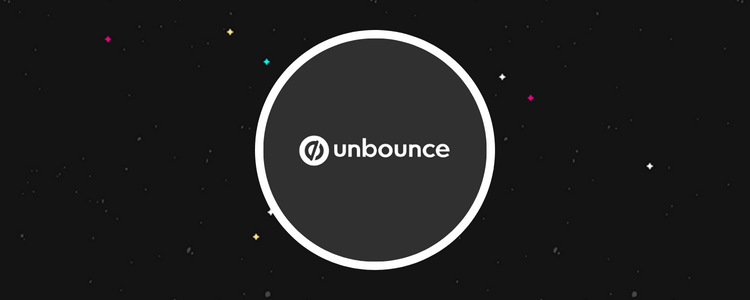
Welcome to our Unbounce review.
Unbounce is an AI-powered landing page builder with drag-and-drop functionality that allows you to create landing pages for your marketing campaigns.
The platform offers real-time analytics, advanced targeting and scheduling, and copy insights.
But how good is it? And will it be a good fit for your specific needs?
By the end of this review, you’ll know the answers to these questions.
We’ll dive into Unbounce’s capabilities, explore the plans available, and detail what we think are the software’s main pros and cons.
What is Unbounce?
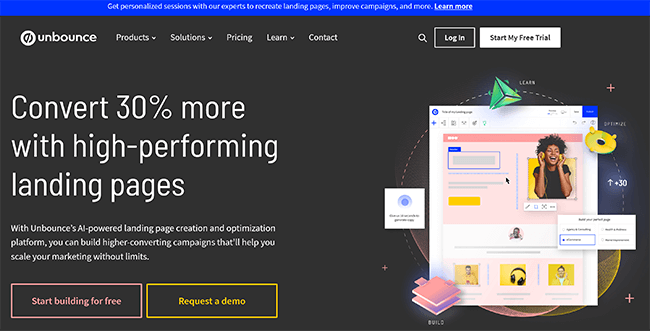
Unbounce is a landing page builder and marketing platform founded in 2009 by Rick Perreault, Carter Gilchrist, Oli Gardner, Carl Schmidt, Justin Stacey, and Jason Murphy.
Rick felt frustrated waiting on developers for every new campaign, so he set out to create a better experience for marketers himself.
The result of his efforts? A platform used by companies from around the world with over 120,000 dedicated customers.
Unbounce is easy to use and allows you to boost conversion rates with A/B testing, dynamic text replacement, and Smart Traffic.
That said, is it enough to become your landing page tool of choice?
Continue reading for our full review of Unbounce. I’ll discuss the pros and cons and a few alternatives.
What features does Unbounce offer?
Unbounce is a popular landing page tool with a lot to offer its users. The key features worth knowing about include:
- Landing page builder
- AI copywriting
- Optimization
- Popups and sticky bars
- Customer support
- Integrations
We’ll explore these features and give you a first-hand look at the tool.
Please note: Some of Unbounce’s features are only available in specific pricing plans.
Getting started
Once you’ve logged into Unbounce, you’ll be taken to a new screen that looks like this:
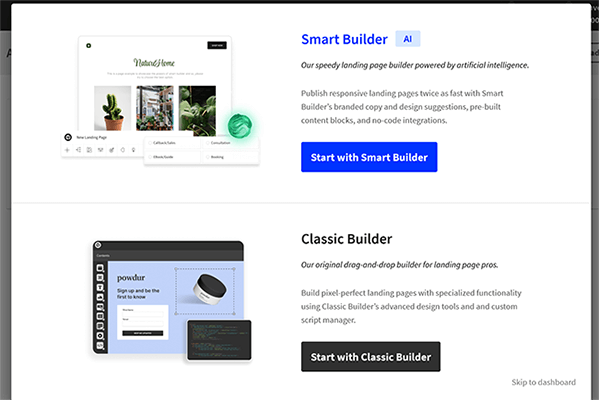
Effectively, you’re asked whether you want to use the new Smart Builder, which makes use of AI, or the Classic Builder, which is more of a simple drag-and-drop affair.
Once you’ve picked the best option for you, you’ll immediately be taken into the landing page builder itself.
In this case, I’m picking the Smart Builder.
Landing page builder
The first thing you’ll see is a new overlay that looks like this:
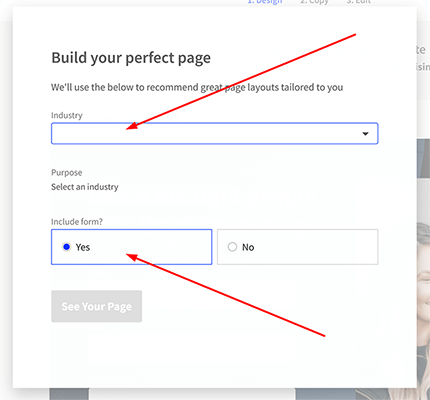
You’ll be asked about the industry you’re in and whether or not to include a form. Select as required, and then click See Your Page when you’re ready.
After a few seconds, a landing page will be automatically generated. Here’s what it came up with for me:
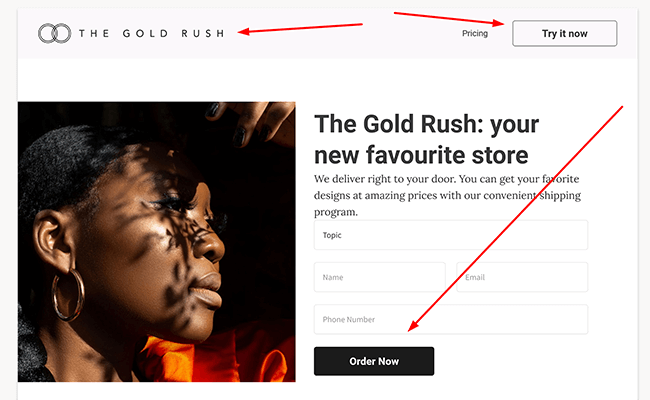
Impressively, the entire page was built, including custom call-to-action buttons, a place for users to input text, a logo, and a custom image catered to my industry.
If you’re not happy with the initial design, you can tweak it in a few clicks. Simply navigate to the left-hand side of the screen like so. You’ll be presented with the following options:
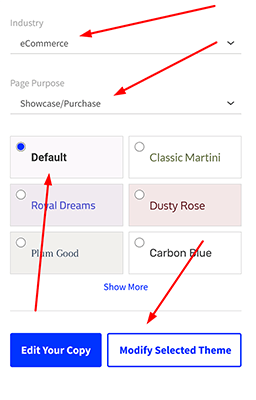
Here, we can change our industry, and by doing so, an entirely new page will be generated. We can also customize the purpose of the page, which influences its layout, the color and style of the text, and whether or not we want to edit the copy to better reflect our company.
If we choose to edit the copy, we’ll be asked to provide a description of our business. Doing so helps the tool write out more appropriate copy.
The results were decent enough, although I do recommend tweaking them somewhat. I input a company description and found some of the new text had little relation to the purpose of the business itself.
From there, an updated page is generated for you. Here’s my new page after selecting the education industry and tweaking the copy:
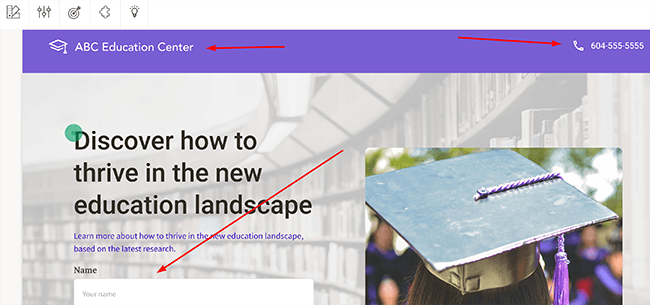
It looks good. We have a suitable layout with a title, space for a phone number, and the form itself where users can input their information. Perfect as it is? No, but considering it took a few clicks, it’s a great starting point and gets the landing page ball rolling.
But what if we want to customize it further? Simply navigate over to the plus symbol like so:
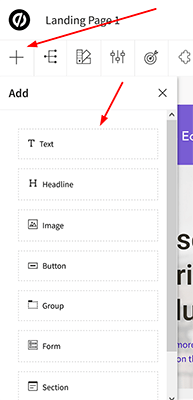
Once clicked, an overlay will open. We can add new images, text, call to actions, forms, and entire new sections. You drag and then drop in the new element, and the page gets updated in response.
For example, I’ve inserted a new image into the landing page:
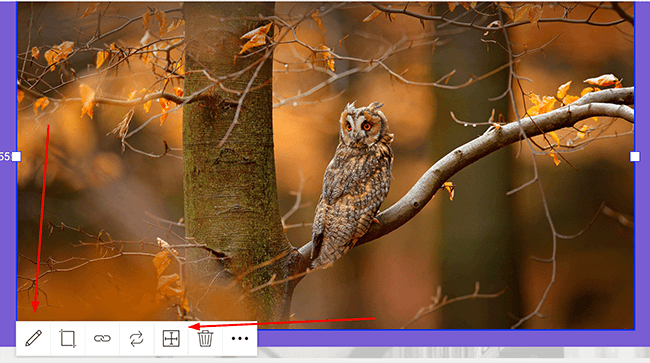
From here, I can adjust its size by dragging it, can position it across the page, crop it, and add a link to it.
It’s worth noting that you can’t place images (and text) anywhere you like. Most places on the landing page are available, but not those that otherwise interfere with the natural layout of the page. It’s something worth keeping in mind. That said, you can create a new landing page altogether should that flexibility be required.
On the left-hand side under Content, we can see the layout of the page in a structured list:
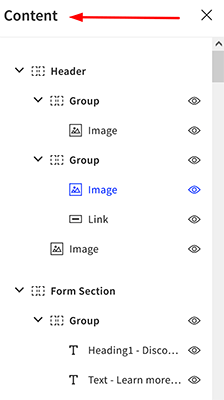
Not only does this help you to plan ahead, but we can also turn on (and off) any element we like. For instance, I might want to see what the landing page looks like without some of the text at the top. If I click the eyeball symbol, that element of the page gets removed. I can add it back if required or can delete the element in a few clicks.
Alternatively, if I click an element on the landing page, I’ll be taken to the corresponding group. In this case, I wanted to adjust the pricing section:
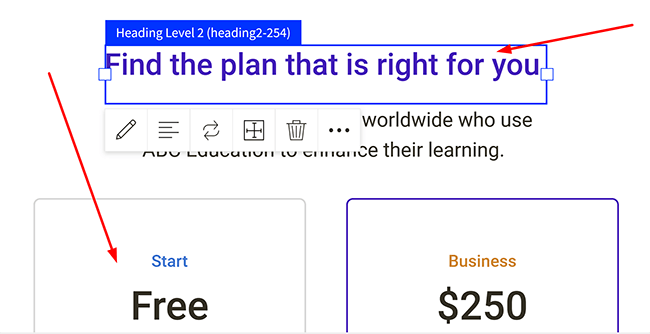
The tool snapped to the correct group and allowed me to edit the section. If that wasn’t enough, I can switch out or add new sections in a few clicks.
Unbounce allows you to go deep when it comes to the style guide of your landing page, too. By navigating to the rectangles icon, I’m able to tweak as I go:
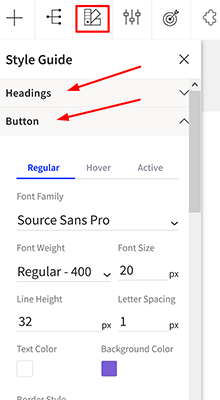
It’s notable how much I can change here, from the line height to the letter spacing and even the border radius. For those who want to create highly customized landing pages to the exact pixel, you’ll be right at home.
We’ll talk about integrations later on in the review, but it’s worth mentioning that we can directly install new apps inside the page editor itself. For instance, should I need to use the power of TikTok to help my landing page, I can install it in two clicks:
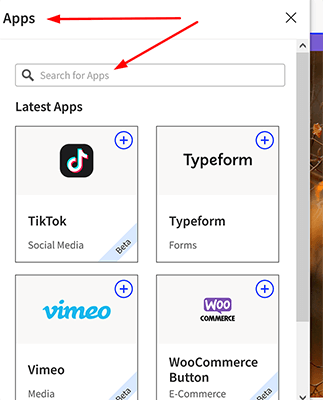
I can also search for new apps, add specific call-to-action buttons, and delete unnecessary apps once I’m finished with them. Some tools have you navigate to a new section entirely to do this, so the ease with which I can do this is great.
Once we’re happy with the overall design of our landing page, we can preview how it will look across multiple different devices, including desktops, tablets, and mobile:
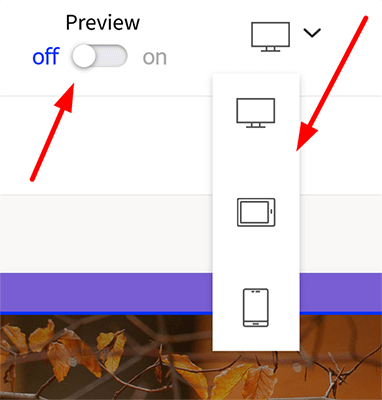
Click the toggle to turn on the preview, and choose the required format. Doing so gives you a complete view of what users can expect from the page. The mobile view of my form looks like this:
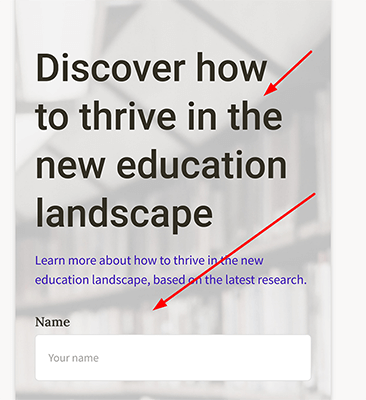
I can see that everything has been formatted correctly and that it aligns with the rest of the landing page. If I did want to tweak it, I would switch back to the editor in two clicks.
All in all, there’s a huge amount of customizability for your landing pages here, and the tool couldn’t be easier to use. A great showing.
AI copywriting
Unbounce offers AI copywriting functionality, but just how good is it? Let’s find out.
To start using it, navigate to the central dashboard and click Start Writing. You’ll find this green text hidden in the bottom left corner of your view, like so:
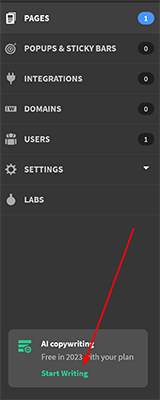
You’ll be taken to a new page that allows you to start making use of AI copy. To start the process, click where it says Get Started.
The next page will ask you to create a password. Input it, and then choose to continue when you’re ready. Note that you’ll need to verify this password immediately before you can proceed.
Once that’s done, Unbounce will ask you what your primary purpose is for using AI copy and the frequency at which you’ll need it. Fill in the details, including information about your company, and click next.
The next screen is the key one. This is where Unbounce will ask you to provide some information about the text you want it to generate. You’ll have to indicate the name of your project, give it a description, detail the audience you want to reach, and list some relevant keywords.
The tool will ask you what format you want the text to be in, and you can choose from everything from emails to Facebook Ads to meta descriptions. Pick the right format for you, select a suitable language, and then click Write For Me. The platform will, at last, generate some text for you.
In my example, I asked the tool to generate some meta descriptions for a hypothetical bodybuilding site. Here’s one of the results:
“Get the physique you’ve always wanted with our tough bodybuilding program. Start today and see the results for yourself”.
As you can see, it followed the recommended specifications and kept within the character limits of a meta description. Not bad.
You’ll be able to let the tool know whether you liked the suggestion or not by thumbing it up or down like so:
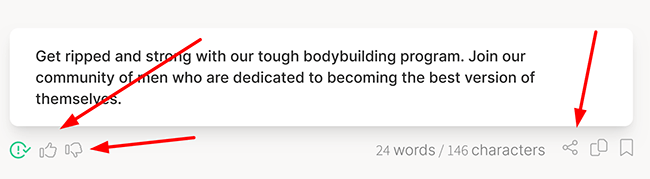
Thumbing up teaches the tool that the copy was on point, while thumbing down, of course, rejects the copy, making it less likely you’ll get something similar in the future.
If you’re not happy with the copy at all, you can go back to the drawing board. Simply edit the text box:
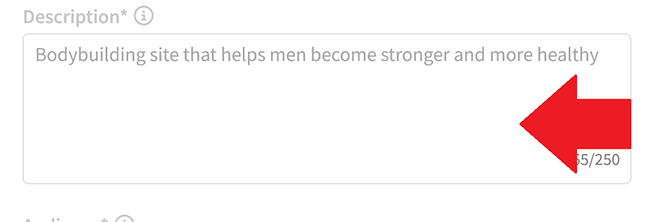
I didn’t see substantial changes with the extra detail I provided here–more small tweaks to the copy.
It’s a good result overall, especially for providing elements such as meta descriptions which can take time to write. That said, you have to put in quite a bit of information to get that result.
Optimization
Once you’ve published one of your landing pages and are happy with the copy, you can start to optimize it.
Unbounce will provide a series of variants you can test to see which performs better. To start, select from one of the provided variants, like so:
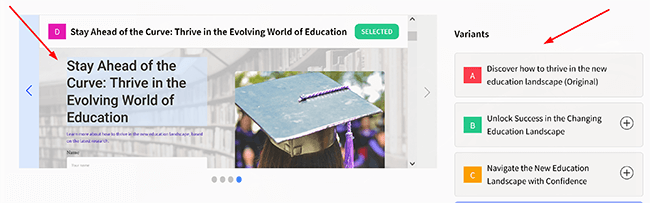
Once you’ve chosen, click where it says Start Optimizing. The tool will now begin to adjust your landing page and measure the response. Metrics tracked include the conversion rate, views, and visitors.
You’re also able to let AI send visitors to the page variant where they’re most likely to convert. You can activate this option with a single click, and AI will take care of the rest.
That being said, if you’d prefer a more hands-on approach, you can conduct your own A/B tests to see which of your variants comes out top.
It’s a straightforward and easy-to-use feature that can yield powerful results for your landing pages.
Popups and sticky bars
Popups and sticky bars are where you make use of relevant offers and nudge visitors to convert.
To get started, go to your central dashboard and click where it says Popups and Sticky Bars:
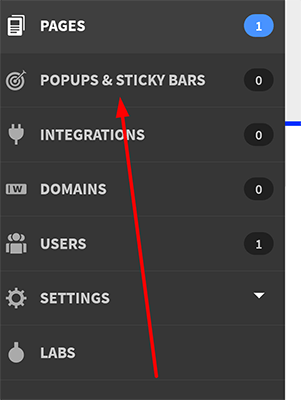
On the new page, you’ll be able to pick whether you want to create a popup or sticky bar and can then preview how it will look on your site.
You’ll be able to choose from a series of templates right from the get-go. Once you’re happy, click Next, and you’ll be taken to the editor itself. In this case, I’ve chosen to create a popup.
On the next screen, you’ll be able to adjust the image and text as well as scale the popup in a few clicks. I made a few tweaks to my popup and, in no time at all, had something that I wouldn’t hesitate to try across any of my sites:
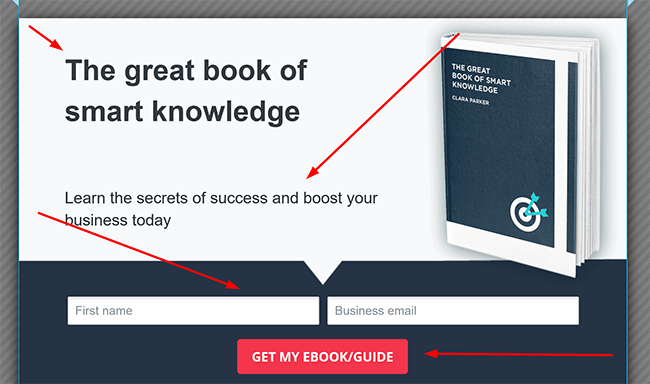
Save it, and you’ll be able to preview how your popup or sticky bar will look across multiple devices.
It’s as simple as that.
Customer support
You’ll be able to contact Unbounce’s customer support at any time by clicking the question mark symbol at the top of your dashboard.
There are a few options to choose from here, including contacting the team directly, consulting the relevant documentation, or asking a growing and often expert community:
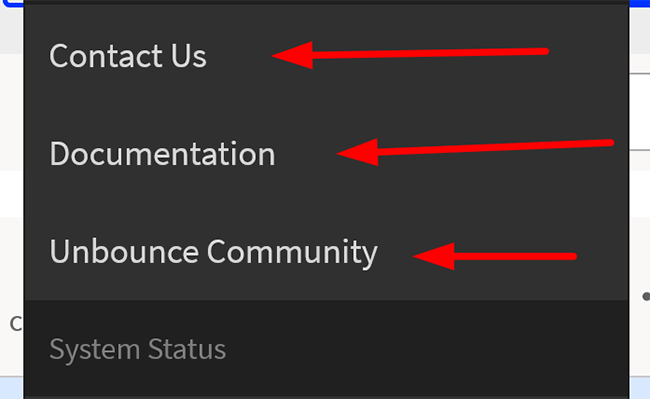
Contacting the team directly takes you to a live chat system. You won’t be put in touch with a member of the team (right away) but can request it should the starting responses not be enough.
I was impressed with the speed of the response when I had trouble creating one of my landing pages. The team solved my problem in less than twenty minutes.
On the documentation side, there are numerous FAQs and even video guides for visual learners. The video guides, in particular, are clear, well presented, and cover a range of useful topics.
The community itself is still growing, but even now, there are plenty of active members who respond and help solve issues within a week or less.
Integrations
Unbounce integrates with a large number of apps, including Slack, Hubspot, GoToWebinar, AWeber, Campaign Monitor, Salesforce, Mailchimp, Leverly, Infusionsoft, and Marketo.
Keep in mind the use of Zapier alone will allow you to connect multiple tools and apps. Using your account on Unbounce, you can automatically access over 61 different apps, including Gmail, Slack, Zoho Creator, Zoho CRM, and Google Sheets.
How much does it cost?
Unbounce comes in four main tiers: Build, Experiment, Optimize and Concierge. Naturally, each plan includes differing features, benefits, and usage limits.
Let’s take a closer look at each of them.
Unbounce’s Build plan starts at $99 per month (on the monthly payment model) or $74 billed annually. It includes the following:
- Unlimited landing pages, popups, and sticky bars
- Unlimited conversions
- AI copywriting
- Smart builder
- Unbounce apps
- Builder grid
- Conversion goals
- Integrations and webhooks
- Classic builder
- Real-time analytics for your landing pages
- Landing page platform smart reports
- Conversion mapping
- Up to 20,000 visitors
- 1 domain
- Speed boost for Unbounce landing page(s)
- Customizable templates
- Landing page builder software with mobile breakpoints
- Auto image optimizer
- Copy insights as you go
Unbounce’s Experiment plan starts at $149 per month (on the monthly payment model) or $112 billed annually. It includes the following:
- Unlimited landing pages, popups, and sticky bars
- Unlimited conversions
- AI copywriting
- Smart builder
- Unbounce apps
- Builder grid
- Conversion goals
- Integrations and webhooks
- Classic builder
- Real-time analytics
- Smart reports for high converting landing pages
- Conversion mapping
- Up to 30,000 visitors
- 5 domains
- Speed boost
- Customizable templates for building landing pages
- Mobile breakpoints
- Auto image optimizer
- Copy insights as you go
Unbounce’s Optimize plan starts at $249 per month (on the monthly payment model) or $187 billed annually. It includes the following:
- Unlimited landing pages, popups, and sticky bars
- Unlimited conversions
- Smart builder
- Unbounce apps
- Builder grid
- Conversion goals
- Integrations and webhooks
- Classic builder
- Real-time analytics
- Smart reports
- Conversion mapping
- AI copywriting for landing page creation
- Up to 50,000 visitors
- 10 domains
- Speed boost
- Customizable templates
- Mobile breakpoints
- Auto image optimizer
- Copy insights as you go
Unbounce’s Concierge plan starts at $649 per month. It includes the following:
- Unlimited landing pages, popups, and sticky bars
- Unlimited conversions
- AI copywriting
- Smart builder
- Unbounce apps
- Builder grid
- Conversion goals
- Integrations and webhooks
- Build landing pages with the classic builder
- Real-time analytics
- Smart reports
- Conversion mapping
- More than 100,000 visitors
- Flexible domain limits
- Speed boost
- Customizable templates
- Mobile breakpoints
- Auto image optimizer
- Copy insights as you go
- Dedicated success manager
The first three tiers offer a 14-day trial, and each allows you to create landing pages and optimize them as you wish.
That said, you’ll need to put in your credit card details and fill out a few forms first. It takes less than five minutes.
Pros and cons
Unbounce is an excellent, well-thought-out landing page builder, but it also has its weaknesses. Here’s a brief round-up of what we thought were the biggest pros and cons.
Pros
- Smart landing page builder. An easy-to-use landing page tool that can create new landing pages in a few clicks, including the option to add custom call-to-action buttons, a place for users to input their details, logos, and custom images. You’ll be able to see how your pages look on mobile and desktop.
- Clear UI. I found the dashboard easy to navigate and experienced no bugs or slowdown, no matter what I was working on or asking it to do.
- Good customer support. Full video guides are available that cover a range of popular topics, as are FAQs and a growing community. My query was dealt with both quickly and efficiently.
- Easy to create popups and sticky bars. Choose from a series of templates right from the get-go and edit them until you’re happy. You can preview them across devices before publishing.
- Selection of integrations. A large number of integrations are available, from Zapier to Hubspot. Every Unbounce plan supports integrations, and connecting new apps is easy.
Cons
- Affordability. It’s not the cheapest landing page builder on the market for the features you get. Entry-level pricing is higher than most and pricing is partly determined by the amount of monthly unique visitors your pages will receive.
- Slow to adopt features. The platform can take its time to adopt new features.
Alternatives
Need to look at some alternatives? Check out our recommended landing page builders before we head to our Unbounce review conclusion:
- Leadpages | Our review — If you want a super easy way to create gorgeous landing pages across multiple sites, as well as advanced features like Leadboxes, tons of integrations, and A/B testing, Leadpages won’t let you down.
- Instapage | Our review — A powerful landing page builder with additional CRO & collaboration features. A/B testing and conversion goals are built right into the builder. It’s ideal for marketing teams and agencies.
- Landingi | Our review — Easy to use, features an intuitive landing page tool, and offers a variety of ready-to-go templates to suit your specific needs.
Final thoughts
That concludes our Unbounce review.
Overall, Unbounce is an easy-to-use landing page tool that enables you to boost your conversions and grow your business.
The platform allows you to quickly create new landing pages and optimize them to your heart’s content.
On top of that there’s respectable customer support, a strong selection of integrations, and a growing community to back you up.
We recommend you give any of the free plans a try to see if it’s the right tool for you.
Disclosure: Our content is reader-supported. If you click on certain links we may make a commission.
