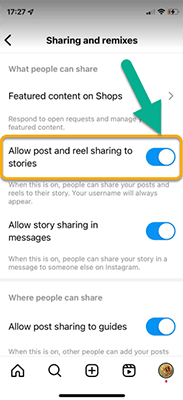How To Repost on Instagram: The Complete Guide
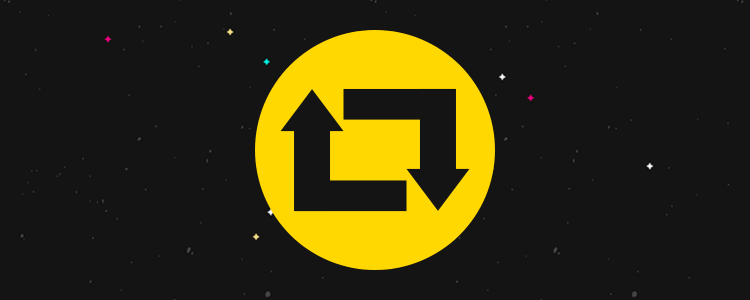
Ready to learn how to repost on Instagram?
Reposting is when you take other people’s photos, Stories, or Reels and share them on your own Instagram profile.
It’s a great way to consistently put out engaging content without having to create all your posts from scratch.
However, reposting on Instagram is a little trickier than it is on other social media platforms.
That’s why we’ve put together this complete beginner’s guide, with step-by-step instructions that show you exactly how to regram to both your Feed and your Story.
How to repost on Instagram
The way you repost on Instagram depends on the type of content you want to repost, and where you want to repost it—i.e. to your Feed or your Story.
Below, you’ll find tutorials for different types of Instagram reposting.
How to repost from Feed to Story
Instagram has its own native reposting feature that you can use to repost content from someone else’s Instagram Feed to your Story in a couple of clicks.
It automatically credits the original poster, so anyone who clicks on your Instagram Story can view and visit the profile who shared the original post.
Here’s how to do it:
- Open the Instagram app and find the Instagram post, Reel, or video that you want to repost.
- Click the share icon (the paper airplane symbol) at the bottom of the post, next to the like and comment buttons.
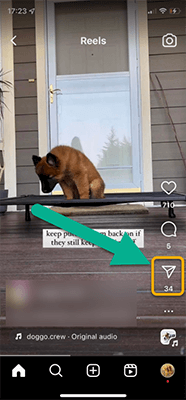
- Click Add to Story
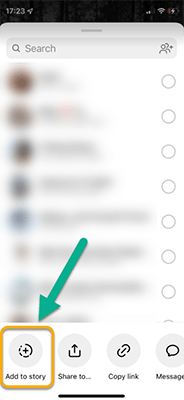
- Tap anywhere on the preview screen to show/hide the original post’s caption
- Add your own text, hashtags, stickers, etc. as needed
- When you’re ready to share, click Your Story to post it. Alternatively, click Close Friends to share it via DM with your friends.
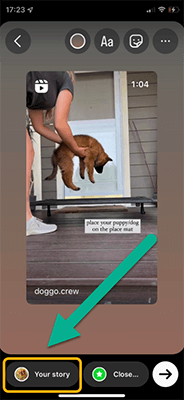
- (Optional) Add the repost to your Instagram Story Highlights to make it permanent. If you don’t do this, it’ll disappear after 24 hours.
Note: You can only use the repost to your Story feature if the original poster has a public profile and has allowed resharing.
How to repost from Story to Story
You can also use the one-click reposting feature to repost someone else’s Story to your own Story.
However, it’ll only be available if the original poster tagged you.
Here’s how to do it:
- Open up your Direct Messages (DMs) and look for a mention tag
- Find the Story you want to repost and tap Add this to your Story
- In the preview screen, resize and edit the Story as needed
- Click Your Story to repost it when you’re ready
Note: If you want to repost a Story that you haven’t been tagged in, you’ll need to use the screenshot method or a third-party app. We’ll talk more about how to do this next (see below).
How to repost from Feed to Feed
Unfortunately, Instagram’s native one-click reposting functionality only lets you share other people’s posts to your Story. It won’t let you repost on your Feed, Reels, or videos.
Fortunately, there are a couple of workarounds: You can either repost content to your Feed manually using the screenshot method, or you can use a third-party app.
We’ll outline the manual process first, then share some apps you can use to speed things up later.
- Find the post that you want to repost and screenshot the image to save it to your camera roll.
(On an iPhone, you can do this by simultaneously pressing the volume up button and the home button. On Android devices, you’ll usually need to press the volume down button and the home button.)
- Alternatively, if you want to repost a Reel/video, you’ll need to record it using your preferred screen recording app.
- Go back to your home page and click the + icon to create a new post
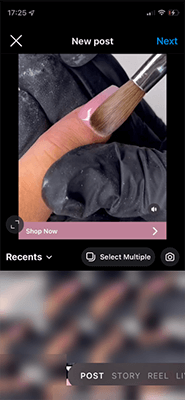
- Select the screenshot/recording in your camera roll to upload it
- Crop and resize it so that only the original image/video remains
- Edit it and add any filters you want
- Add a caption and @mention the original poster to credit them
- Click Share to post it to your Feed
Note: If you repost to your Feed manually, it won’t automatically credit the original poster like it would if you used the Story repost function. Make sure you always credit the original poster by adding a citation to your caption (type @username).
How to repost from Story to Feed
The only way to repost someone else’s Story to your Feed is with the manual screenshot method (see above) or a third-party app.
However, you can repost from your own Story to your own Feed using Instagram’s native one-click reposting feature:
- Open your Story
- Click More in the bottom right (the three dots)
- Click Share as post
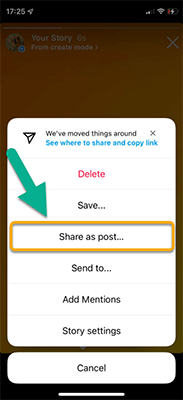
- Edit and add filters as needed, then click Next
- Add a caption and tags as needed and click Share
Apps to repost on Instagram
Manually taking a screenshot, cropping it, and uploading it every time you want to repost something on Instagram can be unnecessarily time-consuming.
To speed things up, you can use an app that offers reposting features. Here are 4 of our top picks.
1. Pallyy
Pallyy is an affordable social media tool that offers a lot of Instagram-specific functionality.
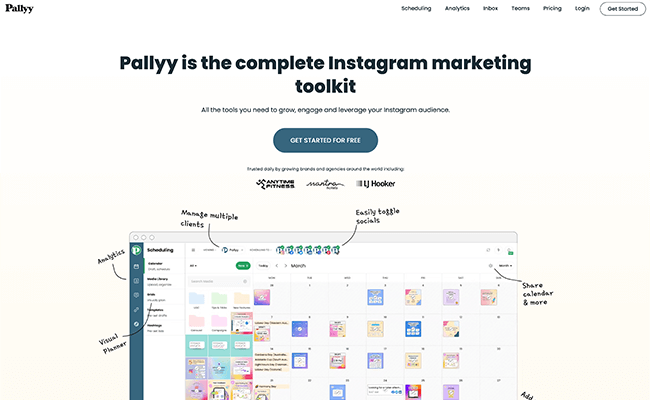
Aside from the typical features like scheduling, inbox, and analytics, you’ll find the “Explore” tab.
This feature makes it easy to find content to repost on Instagram. And with the click of a button you can schedule it to your Instagram account. You can find content to repost by searching for usernames, hashtags, and tags.
2. Sprout Social
Sprout Social is an Instagram Partner Program app. It includes Instagram reposting capabilities, as well as a raft of other social media management and scheduling features.
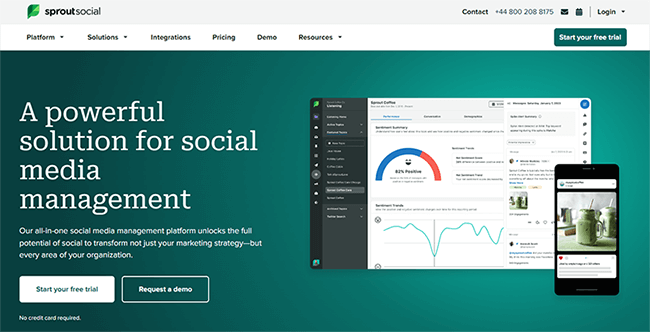
You can edit your reposts to match your brand voice and schedule them in advance. Plus, repost Instagram posts that you’re mentioned or tagged in directly from your Smart Inbox.
Related reading: 11 Best Instagram Schedulers (Comparison)
3. Repost: For Posts, Stories
Repost: For Posts, Stories is one of the most popular reposting apps available on iOS. Use it to repost Feed posts and Instagram Stories in a couple of clicks.
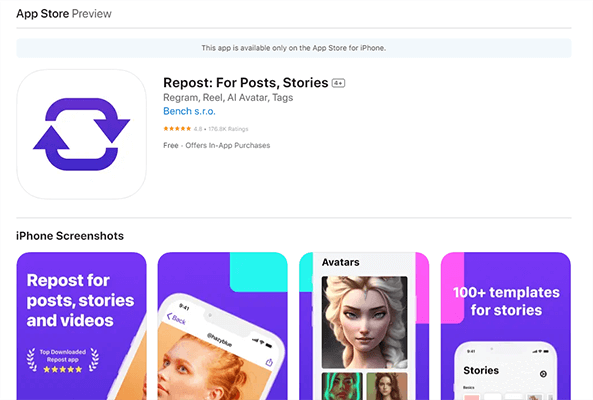
You can add attribution marks to credit the original poster, plus save time with pre-made captions, templates, hashtags, and more.
4. Reposta
Reposta is one of the best reposting apps for Android. It has over 1 million downloads on the Google Play store, with an average 4.4-star rating.
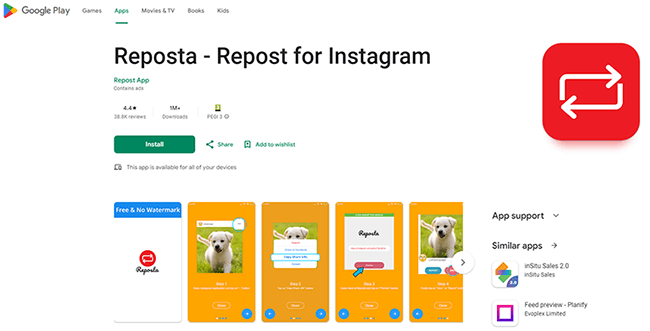
It’s free and super easy to use. Just open Instagram, select the photo or video you want to repost, copy the share URL, and paste it into Reposta to repost.
5. Repost for Instagram
Repost for Instagram by JaredCo is another popular iOS and Android app with over 10 million downloads.
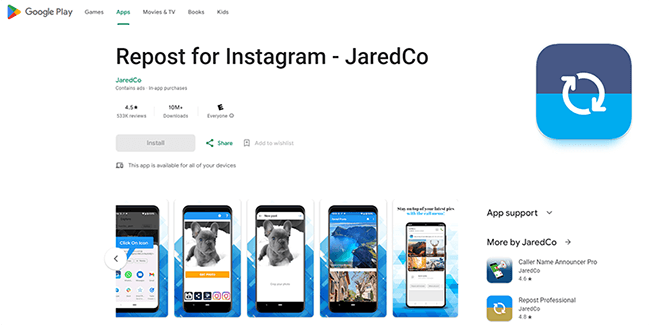
It makes it easy to repost Instagram photos and videos without adding watermarks, and without ever leaving the app. There’s a free version as well as a paid professional version.
Benefits of reposting on Instagram
There are lots of reasons you might want to repost on Instagram. Here are some of the biggest benefits:
- Highlight brand endorsements. If a customer says something positive about your brand on Instagram, you can repost it to share it with your followers. This serves as powerful social proof.
- Share UGC (user-generated content). Brands can repost images of real customers using their products out in the wild. This kind of UGC is super valuable and can help establish trust.
- Save time and resources. Arguably the biggest benefit of reposting is that you don’t need to spend time and money coming up with new ideas and creating original content in-house. This makes it much easier to fill out your Instagram content calendar.
- Build relationships with influencers. Reposting content from popular influencers in your niche puts you on their radar and can open the door to valuable partnership opportunities later down the line.
- Build a community. Acknowledging your customers by reposting their content helps to foster a more engaged community and boost brand loyalty.
- Diversify your content mix. If you’ve only been sharing original content on Instagram so far, reposting could help to diversify your content mix.
- Increase reach. Reposting viral content can be a great way to boost your reach and engagement, and tap into new audiences you wouldn’t otherwise be able to reach. In doing so, it can help you to get more Instagram followers.
Instagram reposting best practices
If you’re going to repost on Instagram, it’s important to try to make sure you adhere to the following best practices.
Ask for permission before reposting
A lot of people will repost content on Instagram without speaking to the original poster first.
But ideally, you should really be asking the creator for permission before you repost their stuff.
Not only is this good etiquette, but it can also help you to build stronger relationships with the creators whose content you repost, and those relationships could pay dividends later down the line.
A simple comment or DM along the lines of ‘Hey, do you mind if I share this?’ should do the trick.
Most of the time, creators will be more than happy for you to repost as long as you credit them appropriately. After all, it’s free promotion for them.
Always credit the source
If you use Instagram’s native Story reposting feature, it’ll automatically credit the original creator with a link back to their profile.
But if you’re reposting manually, you’ll need to credit the source yourself by @mentioning them in the caption.
Don’t forget to do this. Not only will you risk violating copyright if you don’t have permission and credit the OP appropriately, but it’s also a bad look for your brand.
Don’t edit the original image
Another unwritten rule when it comes to reposting is that you should always try to stay true to the original image/video.
Sure, you can add stickers and captions and stuff to put your own stamp on it, but avoid significantly altering the original Instagram photo/footage directly.
Mix in some original content
Reposts are great, but they shouldn’t be the only thing you share on Instagram.
Original content should still be the cornerstone of your content strategy.
If in doubt, follow the 80/20 rule: 80% of the stuff you post should be your original ideas, and 20% can be reposted content.
Always check the creator’s profile before reposting
When you repost someone else’s content, it can be seen as an ‘endorsement’ of sorts for the original creator.
But you don’t want to be endorsing someone who doesn’t align with your brand values.
So before you repost anything, make sure you check the original creator’s profile first.
Ask yourself: Is this someone controversial? Will it risk damaging my brand reputation if I’m seen to be supporting them?
Bonus tips
Before we get to the FAQs, here are a few bonus tips to help you get more out of your Instagram reposts.
Repost at the right time
Your reposts will get more views and engagements if you post them when your audience is most active.
Everyone’s ‘best time to post’ is different, as it largely depends on your target audience demographics.
The best way to figure out yours is to look at your Instagram analytics. Do your posts tend to perform better on certain days, and at certain times of day, than others? Use that to inform your scheduling strategy and find your optimal posting times for IG.
Run an Instagram contest to gather UGC to repost
If you’re a brand, you could run a giveaway on Instagram, in which you ask users to share a photo of them using your product in order to enter for a chance of winning the prize.
Then, you can repost the best photos to your own account.
You’ll need to use a social media contest platform to set everything up. We’d recommend SweepWidget.
It’s also important to choose a good prize that your target audience will want to get their hands on. For brands, this might be a free giveaway bundle of some of your best products.
It’s up to you how you structure the contest. For example, you could make the entry requirement for users submit their photos on your website by uploading a file.
Or alternatively, you could have them share it on Instagram using your contest hashtag.
As an additional entry requirement, you might ask users to share the contest with a friend. This can help give it that extra push so that it goes viral and reaches more users.
Related reading: 16 Creative Ideas For Instagram Giveaways And Contests (Including Examples)
Use social media listening tools to curate brand endorsements to repost
Social media listening tools are software that scour social media and let you know whenever someone creates a post that mentions your brand, or tracked keywords.
They’re super useful when it comes to finding content to repost on Instagram.
For example, you could use the tool to look for brand mentions on social. Then, reshare posts that say good things about your brand.
Many social listening tools will sort mentions by sentiment, so it should be easy to zero in on ‘positive’ comments.
Stay true to your branding
On Instagram, it’s all about having a cohesive aesthetic.
Most brands and influencers will have a clear color scheme running through their Feed, with the same colors and tones appearing in every Story and Feed post.
Keep your brand colors in mind when reposting content. For example, if your Feed is full of natural colors like sage greens and nutty browns, then it’ll look out of place if you repost a hot pink image.
One way you can keep a cohesive aesthetic while reposting is to apply the same filters to every post and repost.
How to repost on Instagram FAQ
Before we wrap up, here are the answers to some frequently asked questions about reposting on Instagram.
Final thoughts
That concludes our step-by-step guide on how to repost on Instagram.
Hopefully, you now have all the information you need to start regramming.
If you want to learn more about how to be successful on Instagram, make sure you check out the posts in the related reading section below.
Related reading: