Podia Review 2024 – The Pros And Cons You Need To Know
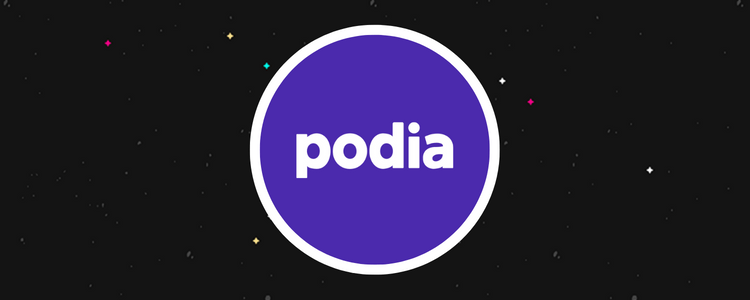
Welcome to our Podia review.
Podia is an all-in-one platform that you can use for your digital ecommerce endeavors such as selling online courses, digital products, community memberships, and more from one place.
But is it worth the money?
That’s what we’re going to find out today.
In this review, we’ll cover everything Podia has to offer, explain the different pricing plans available, and reveal what we think are the platform’s biggest pros and cons.
By the end of this post, you should have all the information you need to make an informed decision about whether or not it’s the right platform for you.
What is Podia?
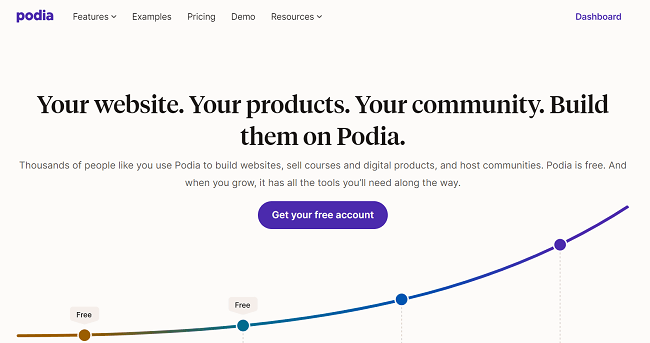
Podia started out as a platform for hosting and selling online courses.
Despite steep competition, Podia established itself as one of the best platforms around.
It changed the game.
More features. Zero transaction fees.
Other platforms had to step up and take notice.
Today, Podia has grown into a creator-centric platform that makes it easy to sell all sorts of digital products. Not just courses. You can even monetize communities, sell subscriptions, monetize webinars, and more.
Thanks to taking an ‘all-in-one’ approach to digital commerce, Podia includes some features you might not expect. For example, email marketing and customer messaging.
But is it right for you? That depends.
Keep on reading this review for a full breakdown. I’ll cover the pros and cons, and Podia alternatives shortly.
What features does Podia offer?
Podia is a feature-rich platform that offers a lot of features out of the box. The main ones to know about are:
- Ecommerce features
- Online course builder
- Website builder
- Blog builder
- Blog importer
- Communities
- Webinars
- Email marketing
- Affiliate marketing
- Live chat
Below, we’ll explore each of these features and more in detail to give you a first-hand look at the platform.
Note: Some of the features below may only be included in select plans. See the pricing section of this review for a more detailed breakdown of which features come with each plan.
Digital products (Ecommerce features)
You can use Podia to sell all kinds of digital products, including:
- Digital downloads (PDFs, eBooks, audio files, etc.)
- Webinars and workshops
- Coaching sessions
- Online courses
- Subscriptions/memberships
To add your products, click the Create dropdown from the main dashboard. Then, select Product, and then the type of product you want to sell.
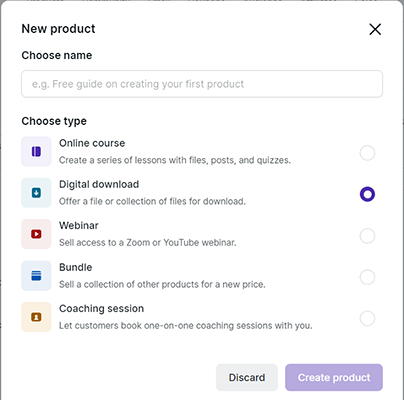
If you select Digital downloads, all you have to do is drag and drop the file you want to sell to upload it to your product catalog.
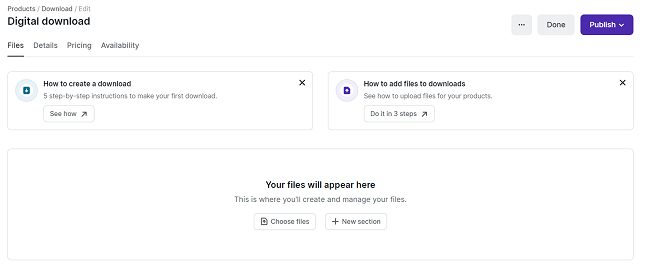
Next, click the Details tab to add your product title, product image, and description. You can use the Categories feature to organize your products and help with site navigation, and toggle the comment visibility on and off.
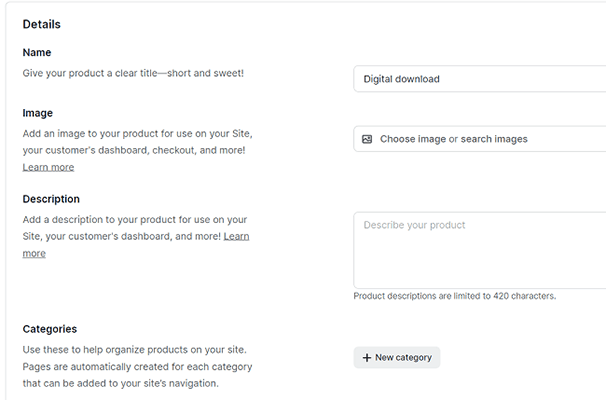
Then, click the Pricing tab to set a price for the product (or make it available for free). You’ll need to connect a Stripe or PayPal account before you can start accepting payments, but we’ll talk more about that later.
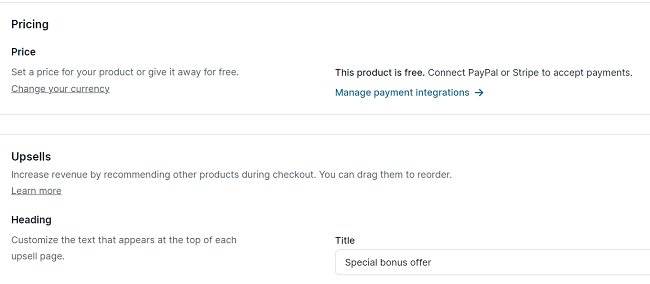
You can also customize Podia’s high-converting checkout process from this tab by adding Upsells. Upsells are recommended products that the customer sees when they checkout and can boost your revenues by increasing your average order values.
Finally, click the Availability tab to set your availability and access options. There’s a lot of cool stuff you can do here.
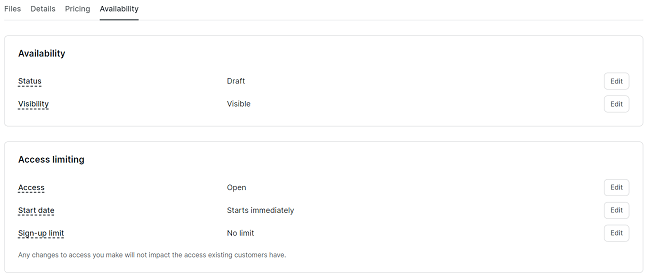
For example, if you’re not ready to release the product just yet but you want to get the ball rolling, you can change the Status to Pre-launch and start collecting email addresses ahead of launch day.
Or if you would like all your customers to gain access to your product at the same time, you can set a future Start date under Access limiting. This comes in useful if you plan on selling cohort-based courses, in which students all learn at the same time to create a sense of community.
Once you’re finished tweaking the settings, click Publish to launch your product and its page. You can view, edit, duplicate, or delete the product page at any time from your Products tab.
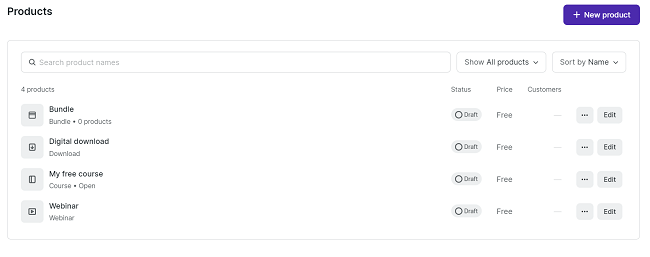
You can also grab the page link, checkout link, and embed code here if you want to share it.
Online course builder
One of Podia’s flagship features is its online course builder. You can use it to put together your entire eLearning curriculum.
To access the course builder, click Products > New Product > Online Course.
Courses are organized into sections and lessons. You can start by adding sections to create a broad structure for your course, then add lessons to fill it out with your course content.
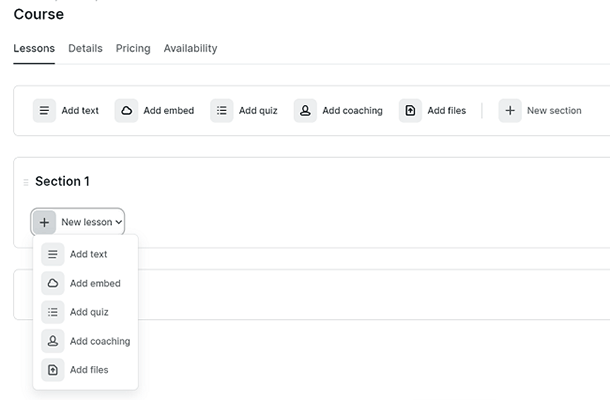
You can add all sorts of multimedia content to your lessons, including text, videos, audio files, embeds, etc. And you can even add coaching sessions as individual lessons in each section.
If you want to add some assessment to your course, you can click Add quiz and enter some multiple-choice questions and answers.
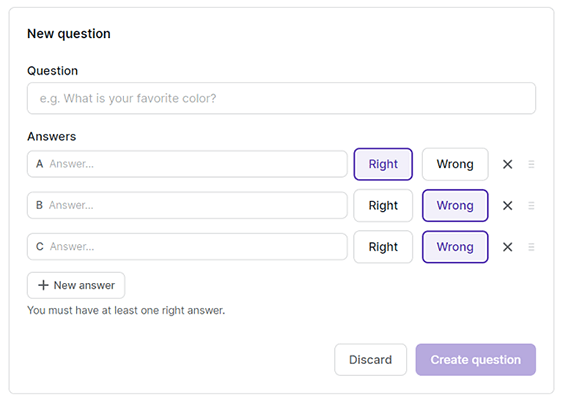
Unfortunately, Podia doesn’t offer any other types of assessments aside from multiple-choice quizzes. This might be a problem if you’re hoping to sell a more sophisticated course with advanced assessments like essays.
There’s also no way to offer custom feedback and student grades, at least as far as I could see. This is a bit disappointing as it’s something you can do on many other online course platforms, like LearnWorlds.
But nonetheless, we were still impressed with Podia’s course builder. It may lack some advanced features but its USP is its simplicity. It’s incredibly easy to use so you can set up your online course business with minimal headaches.
Website builder
Podia comes with a basic website builder that you can use to create your online storefront.
Your website will be where you host your community, courses, and digital products. Customers can buy products straight from your site, and log in to their member’s area to access them.
To get started, log in to your dashboard and you should see a personalized goal checklist. Click Set up website on this checklist or Edit site at the top of the screen.
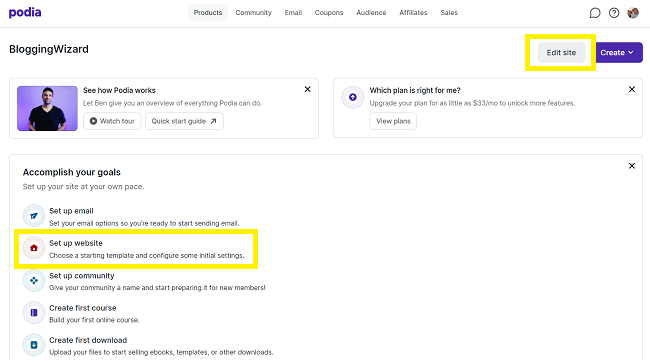
Next, choose a template that matches your goal. You can start from a Blank site or from a pre-built Email lander, Link page, or Full website template.
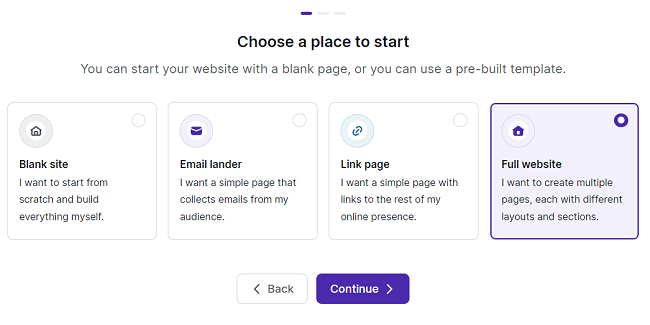
Then, continue through the setup wizard to add your header logo, choose your brand color and language, fill out your bio, and connect your socials.
Once you’ve done that, you’ll be brought to the drag-and-drop website editor, where you can customize your own website and add your content with no code or design skills.
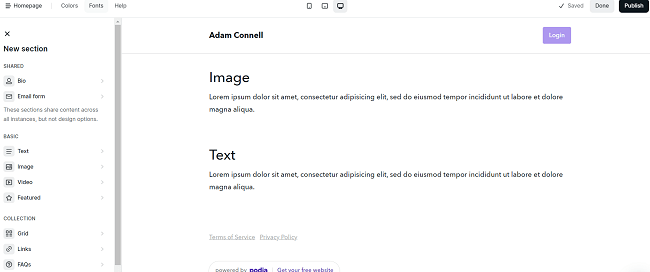
The editor itself is fairly basic and utilizes a similar interface to most WYSIWYG builders. You can add new sections through the left-hand sidebar and move them around in the real-time preview window.
There are pre-built sections for things like FAQs, testimonials, etc. so you can build a pretty professional-looking landing page in under 10 minutes.
If you chose the Full website template, Podia will have already set up some essential pages for you, like a homepage, about page, services page, ToS page, etc. But you can add and remove pages by clicking the Homepage icon in the top right, then customize each one individually.
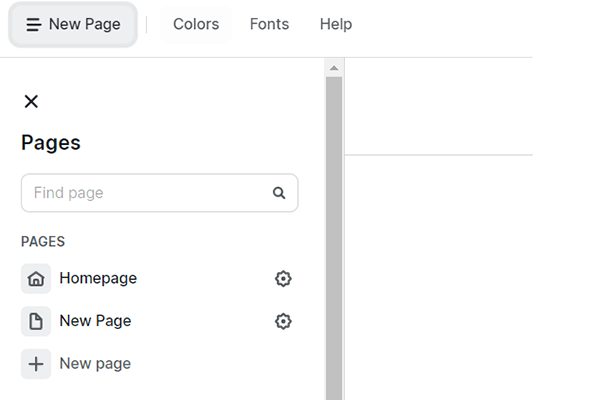
All pages are fully responsive, and you can switch between different device views (mobile, tablet, PC) to see how they look across screen sizes.
It’s worth noting that while the website builder is easy to use and great for beginners, it isn’t very flexible. And it doesn’t give you as much control as dedicated website builders Squarespace or content management systems like WordPress.
The grid-based editor means you can’t move elements around with complete freedom (you have to place them in set rows/columns). And we couldn’t see any option for editing HTML/CSS code directly.
All in all, Podia’s site builder feels a little ‘boxed in’. But if you just want a basic site to sell your products through, it does the job.
Blog builder
Podia have added a Blog feature to the platform. With it, you can now publish blog posts to your Podia website to help drive organic SEO traffic.
To get started, click Blog in the navigation bar to open up the dropdown menu. Then, hit Blog posts > Setup blog.
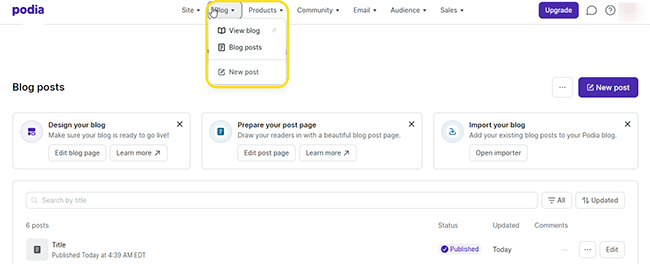
From here, the first thing you’ll want to do is click Edit Blog Page to set up your blog archive—the section of your site where readers will be able to see a running list of all your published posts.
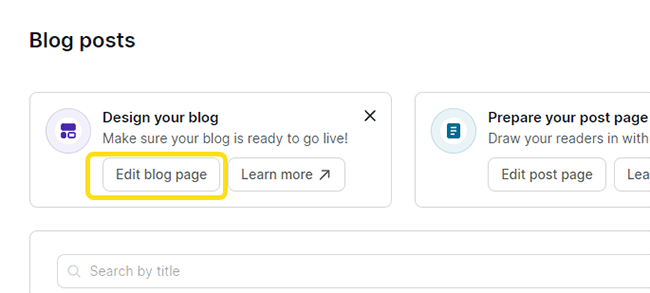
This will bring you to the drag-and-drop page editor, where you can customize things like the layout, theme, background image, text, etc.
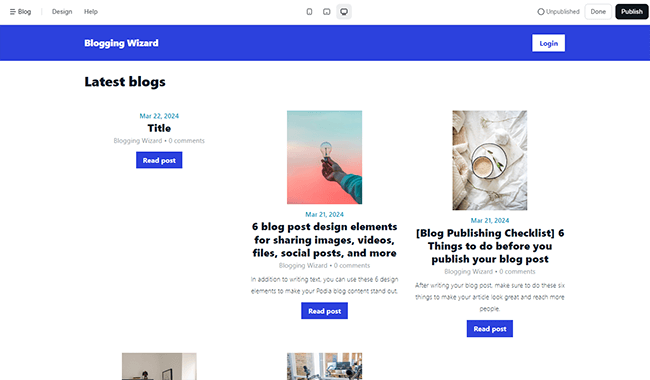
In the sidebar under Content, you can set a title for the page, and toggle the sliders under Options on/off to decide what information you want to display next to each blog. For example, the comment count, author name, date, and so on.
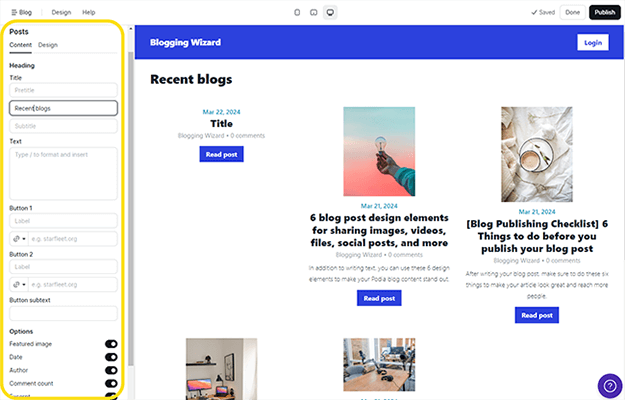
You can also click the + button on the main page to insert new sections to the blog page. For example, you could add an email form, author bio, text box, or images.
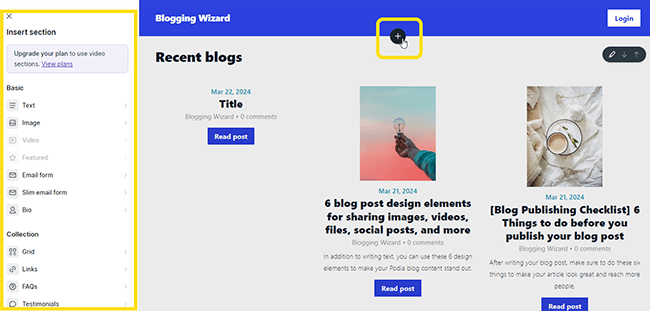
Post editor
Once you’ve set up your blog page, click the Blog dropdown again and hit New post to create your first post.
This will open up the post editor, which I really like. It’s super easy to use: Just type or copy-paste your post directly into the editor. Then, use the toolbar or / command to format it and add media like images, files, buttons, etc.
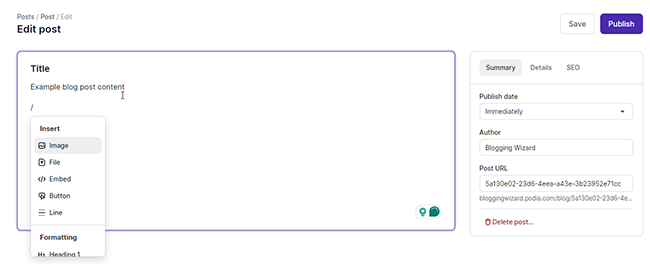
You can customize your SEO title and description on the right. Plus, add a social image and featured image, toggle comment visibility on/off, change the author, customize the URL, and more.
Once everything’s ready, you can either publish it immediately or schedule it for a specific time/date. Then, grab the link to share it with the world.
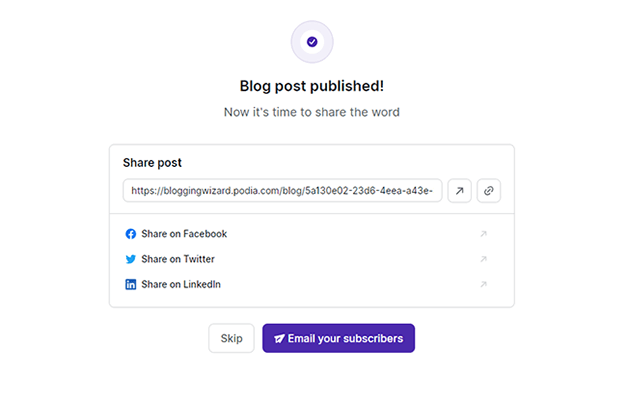
I also really like how once you’ve published it, Podia gives you the option to Email it to your subscribers in one click.
If you want to change the way your blog post looks, go back to the dashboard and click Edit post page. This will again open it up in the drag-and-drop editor where you can add widgetsnand change the layout and style.
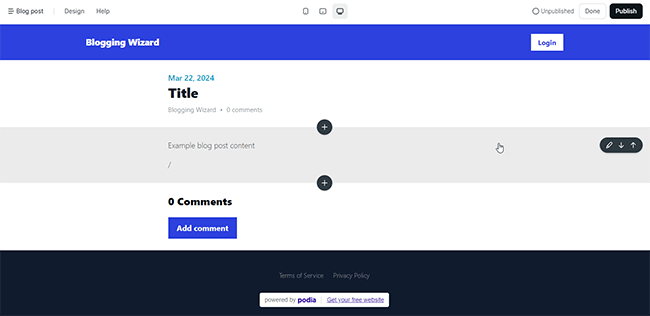
Blog importer
One last blogging feature worth talking about is the blog importer.
If you already have an existing blog on another platform like WordPress and want to migrate over, Podia will take care of it for you.
Just click Open importer on the Blog Posts page. Then, enter the feed URL and hit Validate URL.
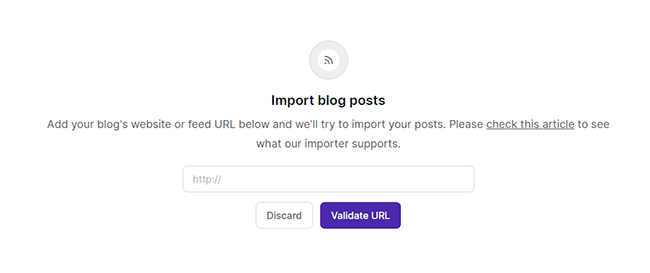
After that, confirm how many posts you want to import, and whether you want to import them as drafts or published posts.
Next, click Import posts and Podia will get to work. It’ll send you an email when you’re done and you’ll be able to see the posts listed in the dashboard area.
I tried it out and found that it does a good job of pulling over the content and things like images, post date, author details, etc.
However, it won’t be able to move over things like code you’ve embedded or content created from plugins. This is a limitation of all blog importers.
Paid communities
Another one of Podia’s main selling points is its Community feature. You can use it to create a thriving community around your digital products and build a recurring revenue stream.
To use it, click the Community tab at the top of the dashboard, then add a name and hit Create community.
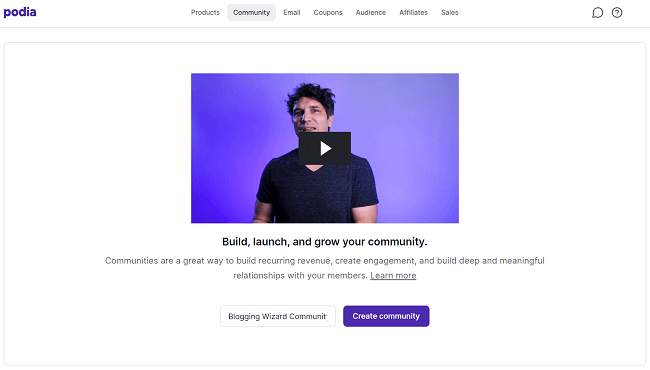
Podia will then set up a community space (like an online forum) where you and your members can make posts, leave comments, and interact.
You can customize your community forum area by adding Topics to organize posts into different themed discussion boards.
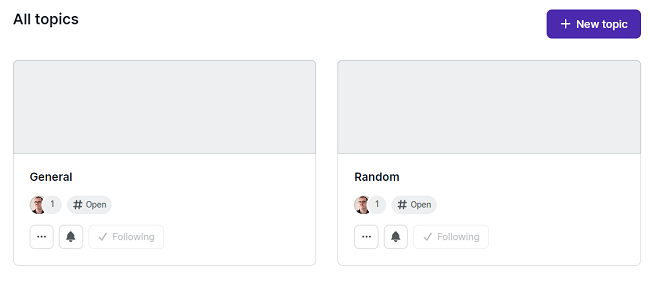
From the Settings tab, you can add a community description, image, banner, etc. You can also customize your community pricing plans on this page.
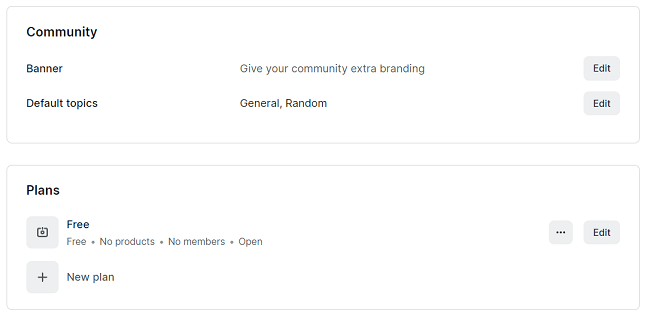
It’s possible to set up multiple plan tiers at different price bands with different bundled products.
And you can choose to grant either free or paid access to each community plan.
From the Members tab, you can invite new members to join your community. Just enter their email address and they’ll receive an email inviting them to choose their login details.
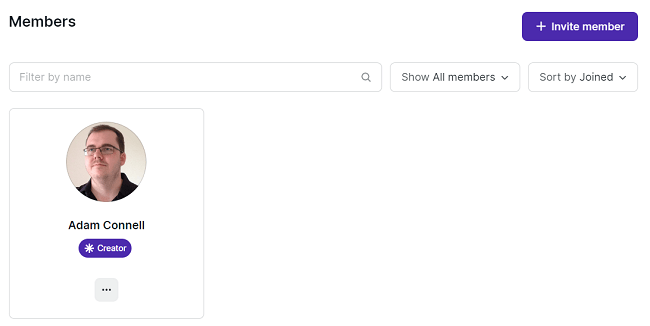
You can also create New posts.
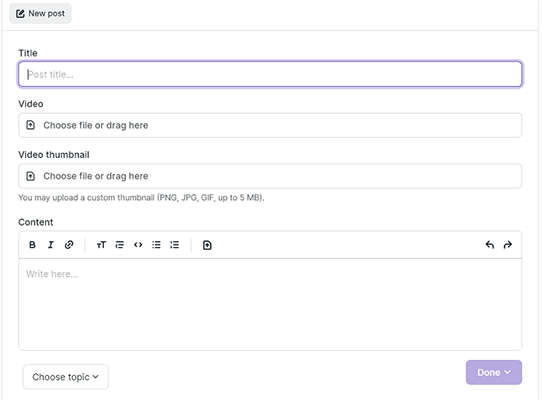
Posts support multimedia content so you and your members can add bulleted lists, images, video embeds, etc.
When you’re ready to launch, just click Launch community from the top-right corner of the page.
Webinars
In addition to digital downloads, Podia lets you sell access to webinars hosted through Zoom and YouTube Live. Or alternatively, use them as a free lead magnet to grow your email list.
Just click Products > New Product > Webinar to get started. Then, connect your Zoom account or embed your YouTube live video link.
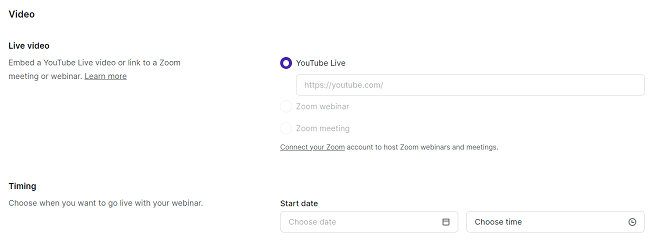
Next, choose when you want to go live by selecting a start and end date/time, and enter instructions telling your viewers how to join.
You also have the option of adding a Replay video if you want customers to be able to access recordings after the event has ended, which is a pretty cool feature. And you can set reminders to email customers before the event begins to maximize your attendance rates.
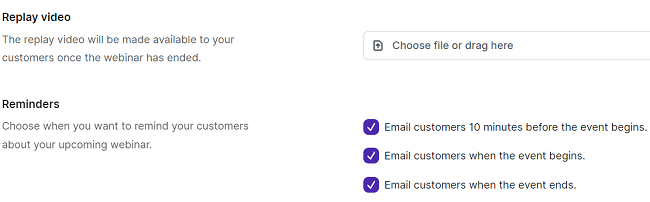
After you’ve finished finalizing the details, pricing, and availability settings (the same way you would with digital downloads), hit Publish to launch your webinar sign-up page. Customers can then access it on your site, and Podia will handle payments and registrations for you.
My one gripe with Podia’s webinar feature is that there’s no option to set up recurring meetings/live events (yet). This is something I’d have liked to see.
Email marketing
To help you market your products, Podia comes with a pretty good built-in email marketing tool. You can click the Email tab from the top navigation bar to access it.
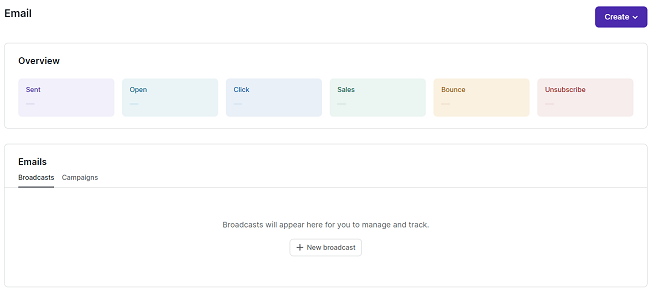
From here, you can send out email broadcasts, set up automated campaigns, and track all the important metrics like email opens, clicks, bounces, unsubscribes, etc. Podia even tracks revenue metrics for you, which is something a lot of similar platforms don’t yet offer.
To create your first broadcast, click Create > New broadcast.
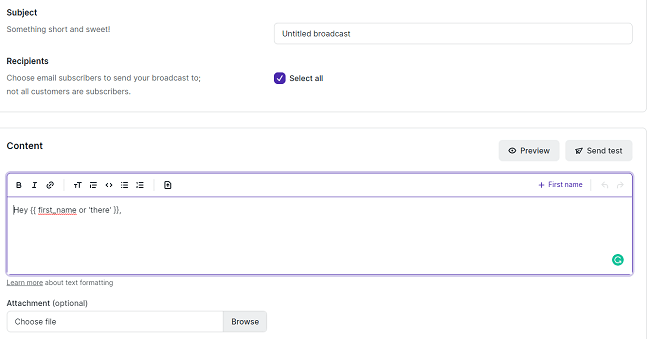
In the next window, you can enter a subject line, add content to the body of the email, and choose which email subscribers to send it to.
You can personalize your email greeting to each recipient. Just click + First name wherever you want to add their name within the body of your email.
And before you hit send, you can click Preview or Send test to see what it’ll look like when it hits your customer’s inbox.
To set up a drip campaign, click Create > New campaign.
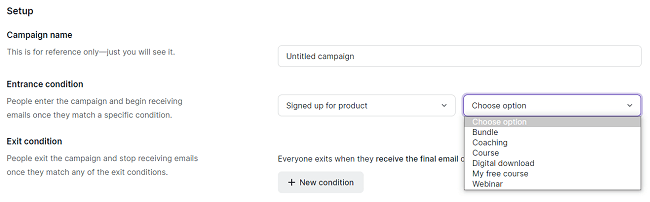
Here, you can set up triggered email sequences that are automatically sent out to your subscribers based on the automation rules you set.
First, you’ll want to add an Entrance condition for the campaign. An entrance condition could be when a customer first signs up for your mailing list (this could trigger a welcome sequence, for example). Or when they join a community plan, sign up for a product, etc.
You can also add an Exit condition to determine when subscribers should exit the campaign and stop receiving emails.
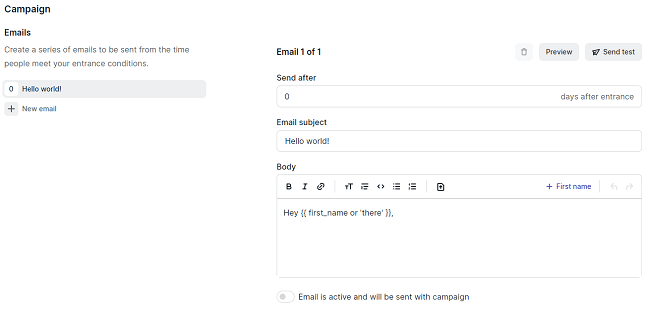
Next, you can create the email sequence in an intuitive editor. Just write each email sequentially and specify how many days each email should be sent after to control the flow.
Once you’re done, click Start campaign, and Podia will take care of the rest.
Affiliate marketing
Aside from email marketing, Podia also has a built-in affiliate marketing system. Affiliate marketing is a great way to sell more digital products without spending a fortune on ads.
Click the Affiliates tab from your dashboard to get started.
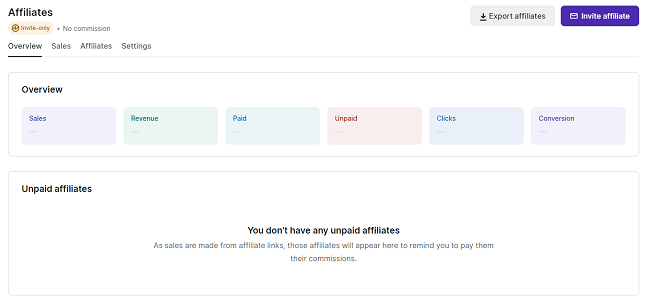
From here, you can invite anyone to join your affiliate program by clicking Invite affiliate, then entering an email.
From the Settings tab, you can choose your commission structure.
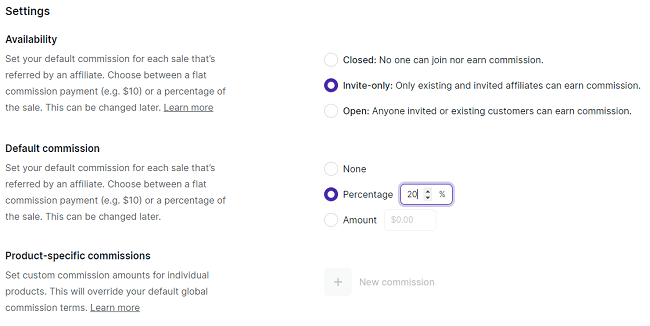
Most people choose to offer a percentage of each sale referred by an affiliate as a commission payment (e.g. 20%) but you can also offer a flat payment (e.g. $10).
If you want, you can set custom commission amounts for individual products, which will override your default settings.
Once an affiliate joins the program, they can start promoting their affiliate links to earn commissions. You’ll be able to keep track of the sales, revenue, clicks, and conversions your affiliates generate from the affiliate dashboard.
Live chat
Podia comes with a built-in live chat feature that you can use to communicate with your logged-in customers or anyone browsing your site.
You can view all the messages customers have entered into live chat by clicking the speech bubble icon in the top-right corner of your dashboard, then selecting View all messages.
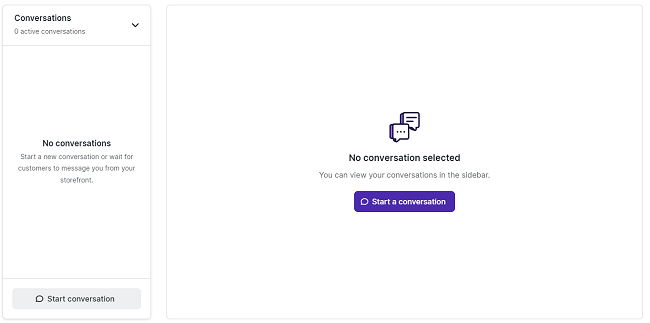
From here, you can respond to questions left by your visitors and continue conversations. If you want to initiate a conversation, click Start a conversation and search for the customer you want to chat with.
Coaching
If you want to sell coaching or consultation services through your Podia store, you can add a Coaching product.
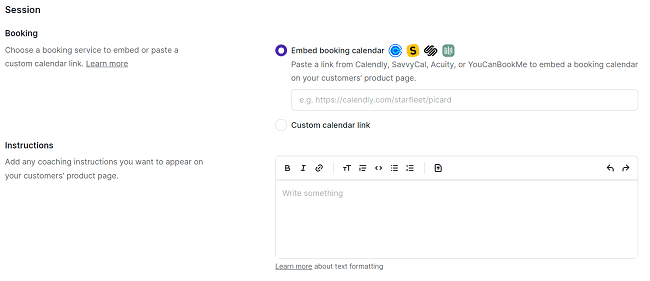
Podia integrates with all the main booking calendar services, including Calendly, SavvyCal, and Acuity.
All you have to do is paste in a link to embed your calendar, add any coaching instructions you want to appear on the product page, and then finalize the details, pricing, and availability, and you’re ready to start selling.
Product bundles
Podia lets you combine multiple products together and sell them in one package. These are called product bundles and are available for users on Shaker/Earthquaker plans.
Bundles can be a great way to increase your average order values and incentivize customers. You create a bundle like any other product: just navigate to Products > New Product > Create Product, and then select Bundle.
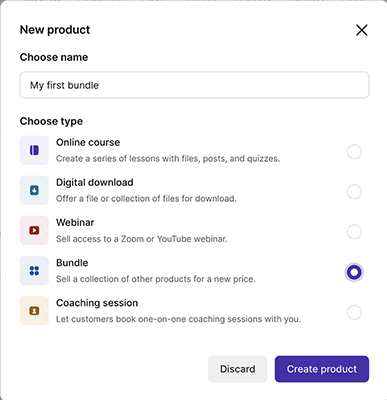
On the next screen, you can add or remove products from your bundle by toggling the Bundled icon next to each product on or off.
After that, the process is the same as any other product. You just set a price, add your product description, set the availability, and publish.
Coupons
If you want to offer discounts on products and memberships in your Podia store, you can create coupons.
To start, click the Coupons tab from the top navigation bar. Then, click + New coupon to set up your first discount.
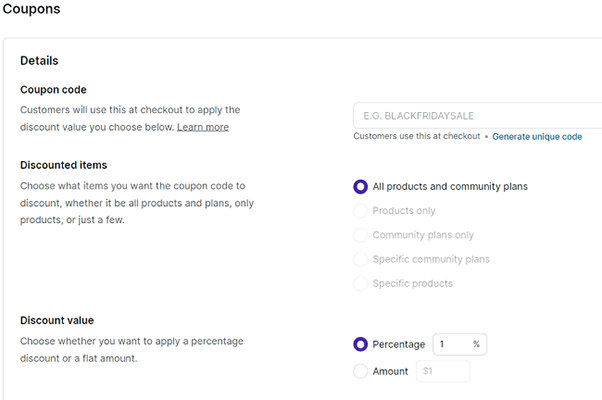
After that, enter a code (or let Podia generate a unique coupon code for you), select what items you want the coupon discount to apply to, and choose your discount value. You can choose between a percentage or a flat discount.
Finally, apply any limits as required and set your expiry date, then click Create coupon.
Payments
You can manage your payment settings on podia by navigating to Settings > Payments.
Here, you can choose the currency you’d like to accept and connect the payment processor you’d like to use to receive payments.
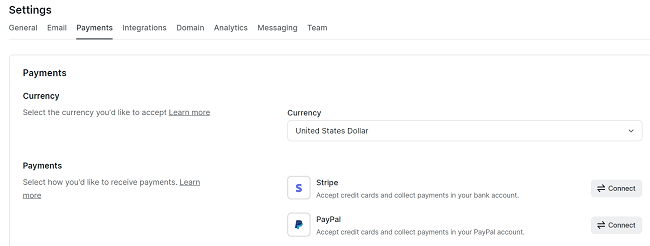
Right now, Podia only supports two payment gateway providers: PayPal and Stripe. This is one area the platform could definitely improve, as many of Podia’s main competitors accept dozens of third-party payment gateways.
You can also set up VAT handling on this page. This is a really neat feature and one of Podia’s biggest selling points. Once you set it up, Podia will automatically collect sales taxes for you by charging customers the correct amount upon checkout.
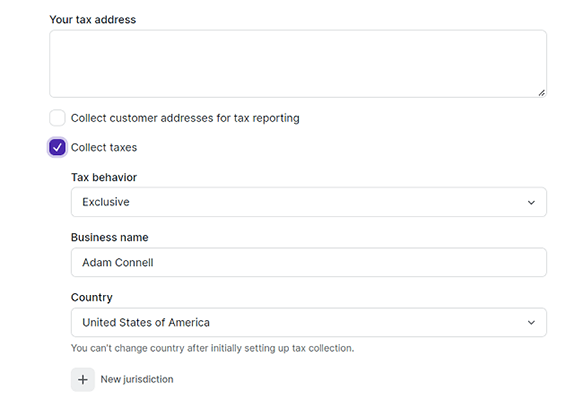
To get started, click the checkbox labeled Collect taxes and then add any relevant jurisdictions (you’ll need a valid tax ID for each location you register) and configure your tax behavior. You’ll also need to add your business name and select the country your business is registered in.
Integrations
Podia offers a lot of different features out of the box. But if there’s something you can’t do with Podia alone, you can connect it to all the tools you need to get the job done.
Podia offers native integrations with a range of third-party systems covering email service providers, analytics platforms, CRM systems, landing page builders, scheduling tools, advertising platforms, etc.
Available integrations include:
- MailChimp
- Kit (formerly ConvertKit)
- AWeber
- Drip
- GetResponse
- ActiveCampaign
- PayPal
- Stripe
- Google Analytics
- HotJar
- Zoom
- YouTube Live
- Calendly
- Google Ads
- Sumo
- Fomo
- And more!
You can also embed content from over 1,900 websites into the Podia website builder using the native iFramely embed feature. Plus, connect Podia with over 1,000 apps using Zapier.
How much does Podia cost?
Let’s take a closer look at Podia’s pricing:
Podia offers three different plans: Mover, Shaker, and Earthquaker. Each comes with different features, benefits, and usage limits.
The Mover plan costs $39 per month, or $33 per month if you sign up for a yearly plan. It comes with all the core features plus these additional benefits:
- No transaction fees
- Custom domain
- Unlimited downloads
- Unlimited coaching
- Unlimited courses
- Video upload in communities
- Upsells
- Coupons
- Unlimited active email campaigns
- Unlimited emails per campaign
- 5k broadcast emails
The Shaker plan costs $89 per month, or $75 per month if you sign up for a yearly plan. It includes everything in the Mover plan plus:
- Live chat
- Unlimited webinars
- Affiliates
- Bundles
- Course certificates
- Sign up limits
- 15k broadcast emails
The Earthquaker plan costs $199 per month, of $166 per month if you sign up for a yearly plan. This is the most comprehensive plan and includes everything in the Shaker plan plus:
- 5 team seats
- Priority support
- Onboarding calls
- Third-party code
- Monthly creator call
- 50k broadcast emails
You can test Podia for free with their 30-day trial.
Note: There are other differences between each plan in addition to what we’ve covered here. These are just the highlights, but you can see a complete breakdown on Podia’s pricing page.
Podia’s pros and cons
Podia is without a doubt a great digital ecommerce platform. But like every other platform out there, it isn’t perfect.
With that in mind, here’s a quick roundup of what we thought were Podia’s biggest pros and cons.
Podia pros
- Beginner friendly. Arguably the best thing about Podia is how easy it is to use. It’s designed to take the hassle out of selling digital products online and its simple no-code interface makes it easy for anyone to set up a website and add products without any web design or development knowledge.
- Broad feature set. Podia is very much an all-in-one digital ecommerce solution. It offers a ton of features out of the box, including a site builder, email marketing, affiliate marketing, course creator, community builder, and more. As such, you don’t have to stitch together tons of third-party integrations to manage your business—you have it all in one place.
- Supports most digital products. I can’t think of a single type of digital product that you can’t sell on Podia. Whether you’re selling downloadable files, paid community access, courses, or coaching, Podia can help.
- Great value for money. The paid plans are very affordable considering all the features you get.
Podia cons
- Limited customization. Compared to platforms like Shopify and WooCommerce, Podia isn’t very flexible and doesn’t give you as much control over your store. Customization options are very limited. But you may find that less is more.
- Lacks advanced features. Podia’s website builder isn’t quite on par with dedicated site builders, and it’s missing some sophisticated features like customer support for live events, email automation workflows, advanced email personalization/segmentation, student grading, cloud imports, etc.
- No mobile app. Podia doesn’t have a mobile app like some of its competitors, so it’s harder to manage your store on the go.
- Doesn’t support physical products. Podia’s ideal for selling digital products but it doesn’t offer the features you’d need to sell physical products, like shipping and inventory management tools.
Podia alternatives
Looking for other options? Check out these Podia alternatives:
- Sellfy | Our review — An all-in-one eCommerce platform for creators. Use it to sell physical products, digital products and subscriptions, as well as your own custom-designed merchandise thanks to built-in print on demand fulfillment.
- Thinkific | Our review — Dedicated online course platform you can use to power your online knowledge business. Includes some powerful features to help you create outstanding eLearning products, including quizzes and assignments, live lessons, flexible learning community spaces, and more.
- Payhip | Our review — Simple all-in-one ecommerce platform. Use it to build your storefront and sell online courses, digital downloads, coaching, and memberships, as well as physical products.
- ThriveCart — Powerful online cart software that can facilitate the selling of digital products easily. They also have a course builder so it can be used for hosting courses, although this isn’t the main focus of the platform.
Final thoughts on Podia
That concludes our Podia review!
Overall, the Podia platform is without a doubt one of the best ecommerce platforms for selling digital products.
It started out as an online course platform—and its course builder is still one of its best features—but it’s evolved substantially since then.
It’s now one of the best all-in-one solutions for entrepreneurs and small businesses that want an easy way to sell digital products online, with a raft of useful sales, marketing, and commerce tools.
We really liked Podia’s intuitive interface. Everything felt really easy to use, and it’s possible to set up your entire online business in an hour or less, even as a beginner with no technical skills.
All that said, some users will no doubt find the lack of customization options and advanced features an issue.
Podia is a jack of all trades type of platform. It offers a lot of different tools out of the box, but some of them are basic.
For example, its email marketing tools lack the more sophisticated automation, segmentation, and personalization capabilities that you get with dedicated email marketing software. And its online course creator lacks advanced assessment options and gamification features you get with dedicated LMS platforms.
And of course, Podia doesn’t support physical products. For that, we’d recommend a platform like Shopify instead.
But not everyone needs the advanced functionality dedicated tools can provide. And containing everything within a single platform like Podia will be preferable for some. It simplifies things a lot. And It avoids the added cost of dedicated tools for email marketing, website building, etc.
So, there’s quite a cost-saving benefit to be had with a platform like Podia.
All in all, we’d definitely recommend Podia if you’re an online coach, course creator, influencer, or anyone else looking for a simple and easy way to sell digital products online.
But if you’re running a large business and need more control, flexibility, or advanced features, Podia may not be the best fit for your needs.
And if you’re still on the fence, why not try it out for yourself with their 30-day free trial?
Looking for more digital ecommerce platforms like Podia? Check out our roundup of the best platforms to sell ebooks!
Disclosure: Our content is reader-supported. If you click on certain links we may make a commission.
