Thinkific Review 2024: The Best Online Course Platform?

Welcome to our in-depth Thinkific review.
Thinkific is one of the most popular online course platforms around, but is it the best?
We wanted to find out, so we signed up for Thinkific and put it to the test. Then, we put together this post to share everything we learned along the way.
From here on out, we’ll be exploring all of Thinkific’s key features, showing you how it works with a first-hand look at the user interface, and sharing our honest take on all its pros and cons.
What is Thinkific?
Thinkific is an online course builder and learning management system (LMS).
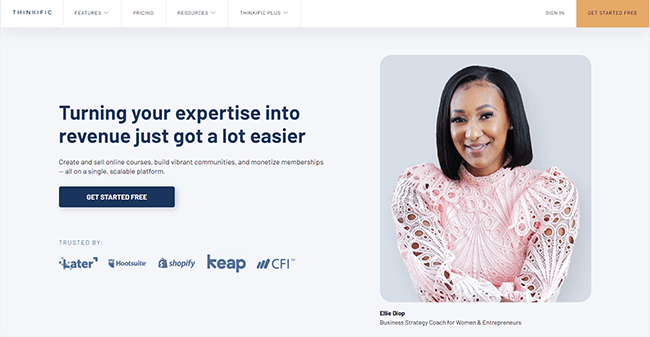
It’s designed to give knowledge entrepreneurs everything they need to create, market, and sell eLearning products in one place.
You can use Thinkific to build your entire site from the ground up.
Then, you can use that site to sell the learning products you build with Thinkific, as well as to host your membership areas/communities.
There are lots of other online course platforms out there that can do the same sort of thing. But there are a couple of things that make Thinkific special.
For example, it offers more advanced assessment options than many of its competitors. And crucially, zero transaction fees on all plans (even the free plan).
It’s also more flexible than most, especially when it comes to pricing. With Thinkific, you can make your course content free, charge one-time payments, offer subscriptions/memberships, set up monthly payment plans, etc.
And you can customize everything: Your site, course content, the course player itself, your mobile app, text snippets, completion messages… you name it.
What features does Thinkific offer?
Thinkific is a very feature-rich platform.
If we discussed every feature it came with, this post would be way too long, but here are some of the main highlights you need to know about:
- Course Builder
- Community Builder
- Site Builder
- Marketing & sales tools
- Analytics
- Student management
- App store
Below, we’ll take a closer look at each of these tools/features and show you what you can do with them.
Course builder
Thinkific’s course builder is very much its core feature. You can use it for course creation from scratch.
To get started, go to Manage Learning Products > Courses > New Course.
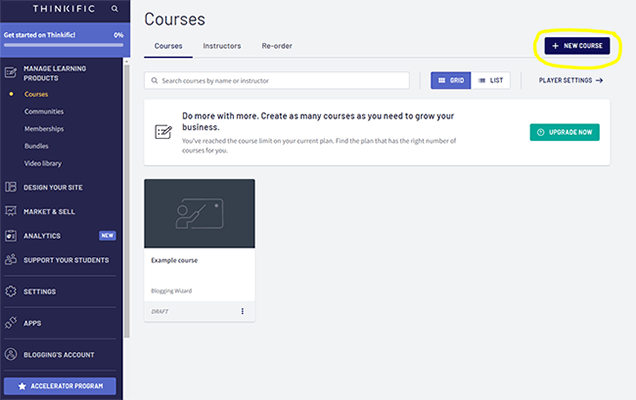
There are a bunch of pre-made course templates to choose from. But for now, we’re going to select the Blank template to start from scratch.
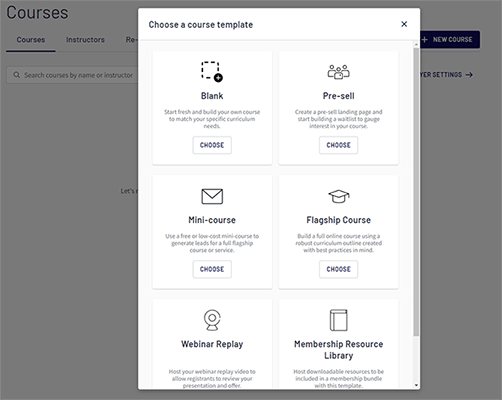
Give your course a name, and then you’re ready to start building.
Chapters & lessons
First, you’ll want to create the basic structure of your course. And the way you do that is by adding chapters and lessons, which you can do through the Curriculum tab of the Course Builder.
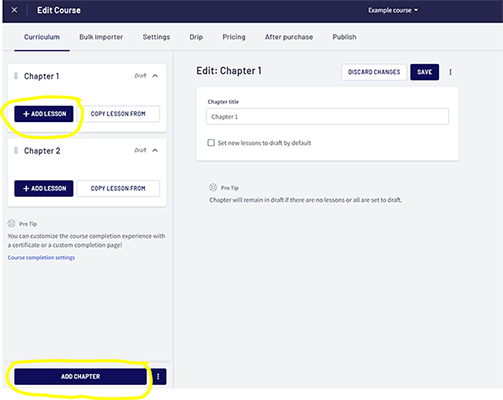
Chapters are like the modules of the course, and each one is focused on a particular learning objective. You can have multiple lessons within each chapter.
Thinkific supports pretty much every type of multimedia content there is, and you can use different types of media within each lesson.
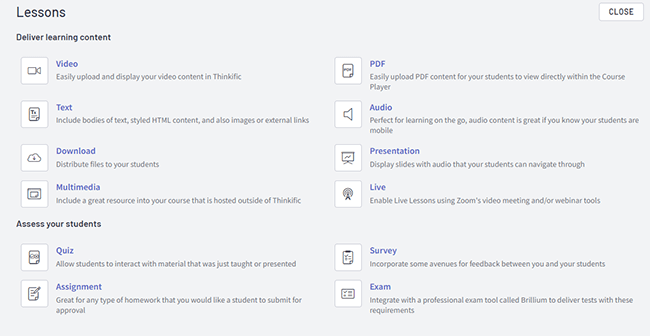
For example, your lesson could include pre-recorded or live videos, text, PDFs, audio, downloadable files, presentations, and more. You can also include interactive assessments like quizzes and assignments.
Just select the type of learning content you want to add, then upload files or enter text to fill out your lessons.
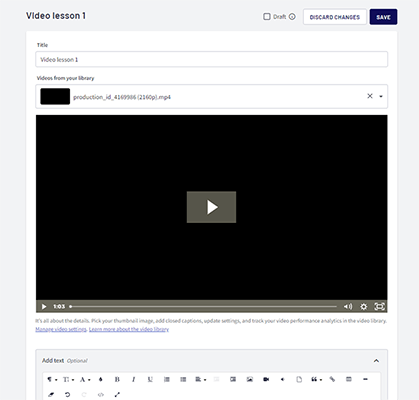
What’s cool is that Thinkific offers native video hosting on all plans too. So you don’t have to embed videos from third-party platforms like YouTube or Vimeo. You can upload them directly to your account and then edit and manage them from your Video library.
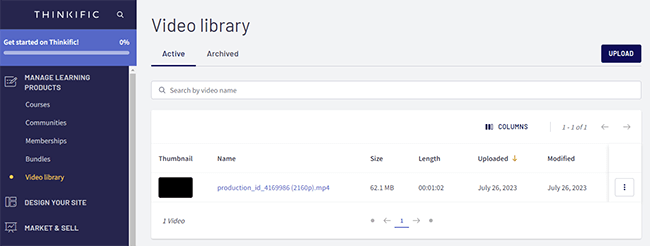
And to save you time, you can upload all of your video, audio, and PDF files for all your lessons in one go using the Bulk Importer:
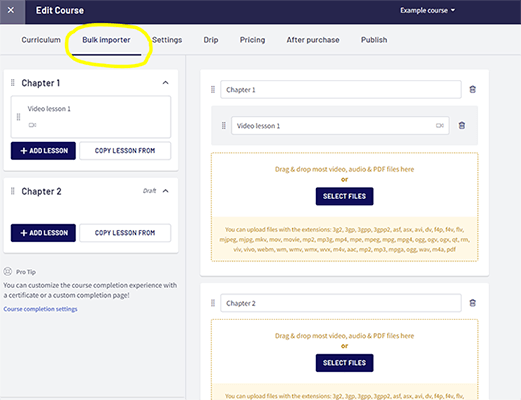
At the bottom of the Lesson window, you can change some customizable settings.
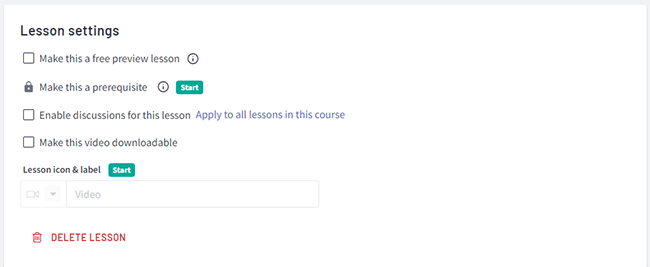
For example, you can choose to make the lesson a free preview. If you tick this box, students will be able to enroll and access the content in that particular lesson for free. This can be useful if you want to offer freebie content as a lead magnet and then upsell additional paid lessons later.
You can also choose to make the lesson a prerequisite. This comes in handy if you want to make sure your students progress through the course linearly, as they won’t be able to move on to the next chapter until they complete the prerequisite lesson.
You might also set a lesson icon and label, choose to make the content downloadable (for video lessons), or tick the box to enable discussions for the lesson.
Discussions is a neat feature that allows students to interact with you and with each other by leaving questions and comments on each lesson.
This helps to create a more collaborative learning environment and leads to better educational outcomes.
Course preview & settings
Once you’ve finished adding all your chapters and lessons, click Preview > Course as an enrolled student to see how it’ll look when it’s live.
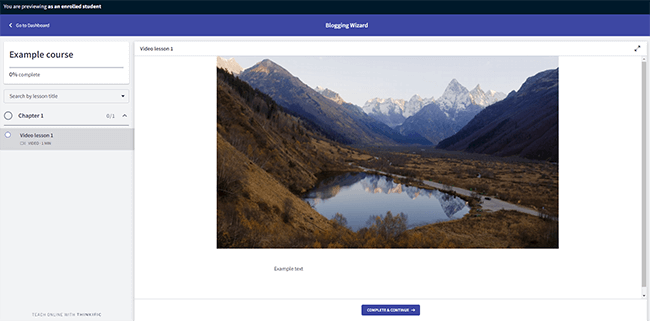
We really like the way the Thinkific course player looks. It’s super simple and clean, with no visual distractions, so the student’s focus stays on the course content.
If you’ve enabled discussions, students and instructors can click the chat icon at the top of each lesson page to create/view comments and reply to others.
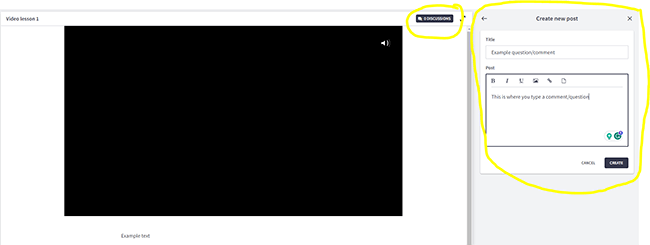
As students complete each lesson, they can mark it as complete. In the left sidebar, they can see an overview of the chapters/lessons they’ve completed so far and keep track of their progress through the course via the completion bar.
They can also navigate freely between different lessons and chapters or use the search bar to find what they’re looking for.
Once the student completes a chapter, they’re shown a congratulatory message. The default one looks like this:
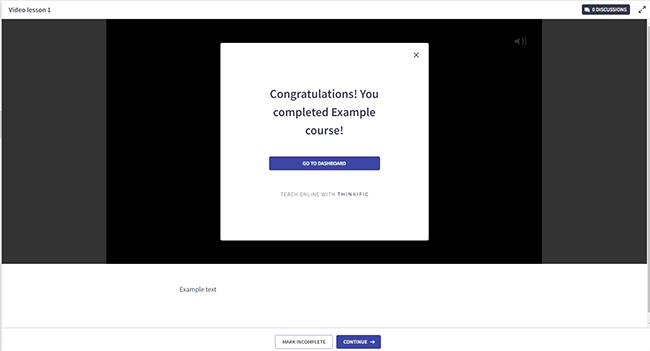
However, you can change it to a custom message through the course Settings page.
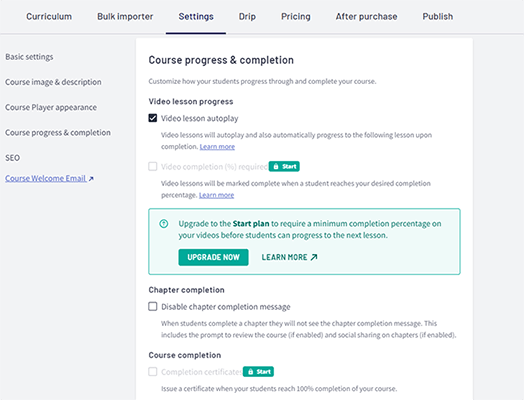
You can customize the appearance of the Course Player from here, too. For example, by switching from a light theme to a dark theme or to your own brand colors.
There are also a bunch of other settings you can mess around with, like the course URL, image, and description, video autoplay settings, completion certificate settings, SEO settings, social sharing options, etc.
Drip schedule
From the course builder, navigate to the Drip tab to control how your course is delivered.
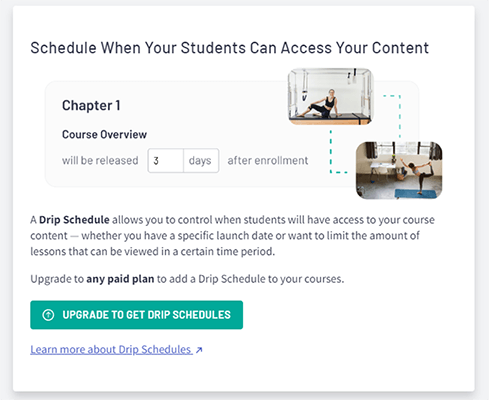
You can set up a drip schedule to determine when students gain access to different parts of your course content.
For example, you could set it up to deliver the first chapter immediately upon enrollment and then release the next chapter 3 days later, and the third chapter 3 days after that, and so on.
It doesn’t have to be based on the enrollment date, either. You can also base your drip schedule on the course start date or just on specific dates in the calendar.
If your student tries to access a lesson that hasn’t been released to them yet, they’ll see a message in the course player telling them when it’ll become available.
Why not just release all your content in one go? Well, it might make sense to do that if you want to sell complete access to your course for a one-off fee.
But dripping content out at regular intervals makes more sense if you’re selling your courses on a subscription/membership basis because it gives students a reason to stay subscribed.
Pricing
To set your course pricing, head to the Pricing tab of the course builder.
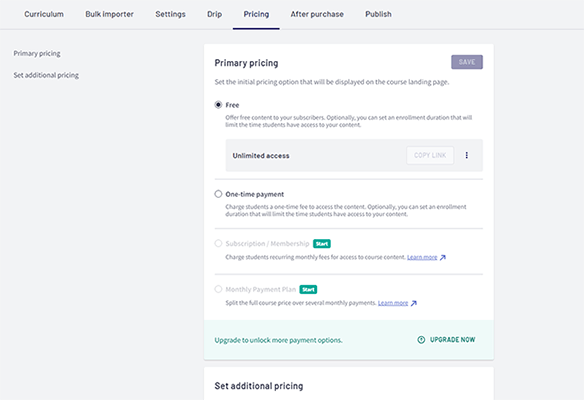
You have a lot of options here.
For example, you can make a course available for free, with either limited-time access (kind of like a free trial period) or unlimited access.
You can start selling courses for one-time payments. Or you can sell courses as part of a subscription/membership and charge recurring monthly fees for continued access to your course content.
And you can set up monthly payment plans to allow students to pay in installments over several monthly payments.
If you want, you can even bundle up different courses and other products together and sell them as packages with various pricing options. You’ll need to go to your main dashboard and then click Manage Learning Products > Bundles to do this.
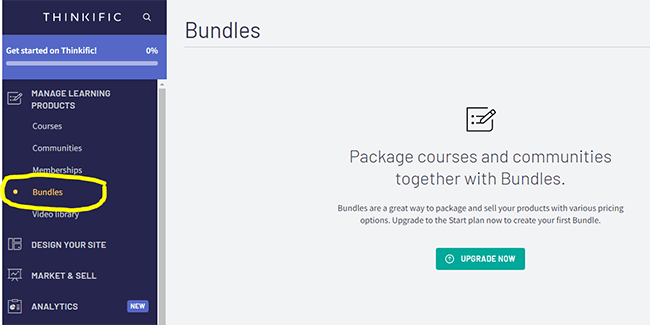
Before you can start taking payments, you’ll need to connect your store to a payment processor. You can do this through your Account Settings.
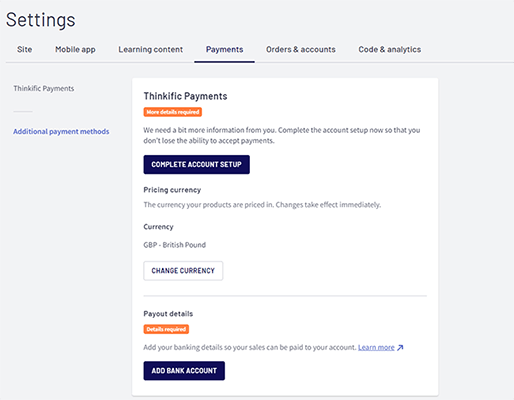
There are two supported payment gateways: Thinkific Payments (the platform’s in-house payment solution) and PayPal. You’ll need to use Thinkific Payments if you want access to the TCommerce suite of selling tools.
Once you’ve connected your payment processor, you’ll also be able to choose the currency you want to take payments in.
After Purchase Flow
One last feature we want to talk about before we move on from the course builder is After Purchase Flow.
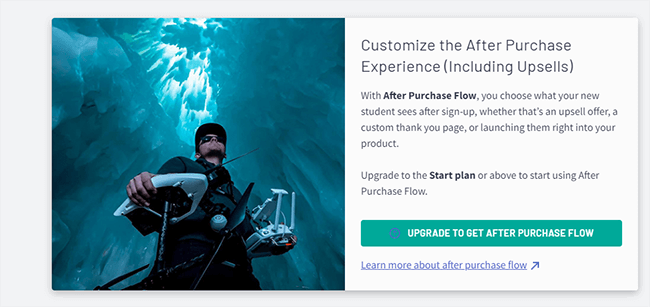
It’s only available to users on the Start plan or above.
If that’s you, you can set up your own after purchase flow to decide where your customers land after they buy your course.
By default, they’ll be sent to a Thank You page, which you can customize in the Site Builder (more on this later).
But with After Purchase Flow, you can send customers to a custom URL after purchase instead.
For example, you might direct them to an upsell section where you promote another product to maximize your revenues.
Or you might send them straight to their first lesson instead of a Thank You page, so they can get straight into the action and start learning.
Community builder
Aside from courses, you can also build and sell Communities with Thinkific.
These are flexible, shared communal learning spaces hosted on your site under your brand.
Your students can set up profiles in your community space to connect with and learn from each other, as well as their instructors. Think of it kind of like a private social network or internet forum exclusively for your course students.
To build your first community, head back to your dashboard and click Manage Learning Products > Communities > Start a new community.
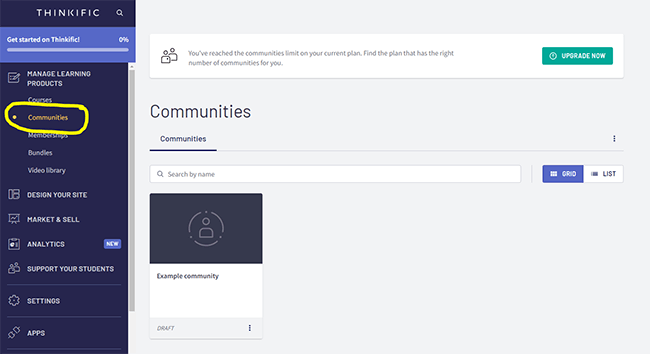
Then, give your community a name and decide how you want to set up access. You can either give all members access to your free or paid community after checkout or base access on site, course, or group settings.
Once you’ve done that, Thinkific will instantly build your community space. It’s that easy.
You can make it your own by publishing a welcome post for new members, customizing the colors, and changing the banner, URL, community image, etc.
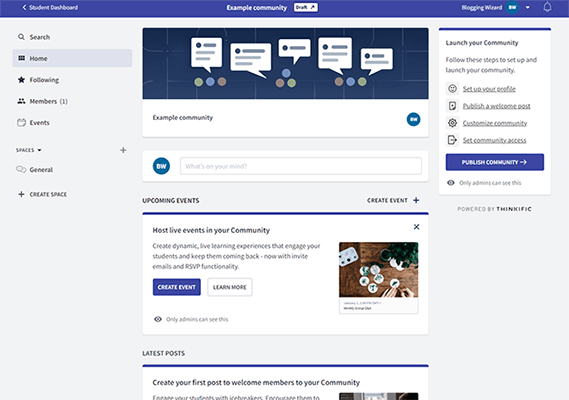
Members of your community can create Threads in the community, react and respond directly to comments, and use @mentions to connect with each other.
Site builder
When you create a course or community on Thinkific, it’ll automatically create a landing page for them where students can enroll.
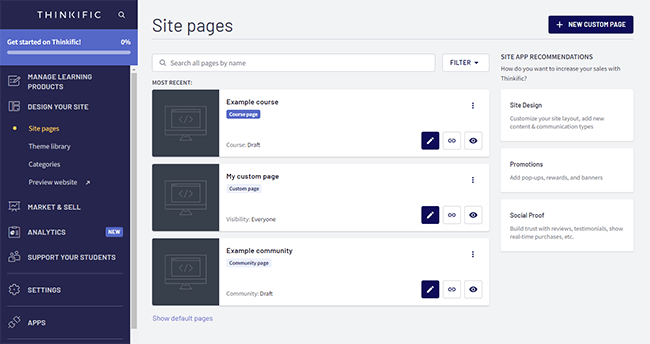
You can open up these pages inside the Site Builder to customize them. And you can also create new custom website pages.
For example, you might want to make an About page to explain more about your brand/product to your students or an FAQ page to answer common queries.
The Site Builder itself works like any other drag-and-drop editor. There’s a live preview window where you can see what the page currently looks like on different devices, and you can click on any element in the window to customize it.

From the left-hand sidebar, you can add, remove, and reorder Sections (these are individual rows/widgets that appear on the page).
There are a bunch of pre-made Sections for things like image galleries, banners, call-to-actions, key feature checklists, social proof, videos, etc.
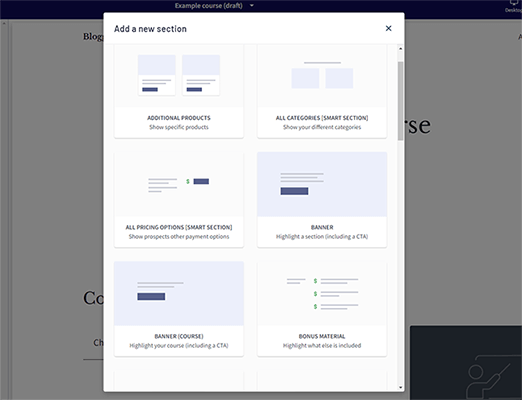
You can also change your website/page settings from inside the Site Builder. For example, you can control who can see each page (i.e. only logged-in students or everyone) and change style options like colors, fonts, etc.
To change the overall design/layout of your website, you can switch themes. You do this through the Theme Library section of the main dashboard.
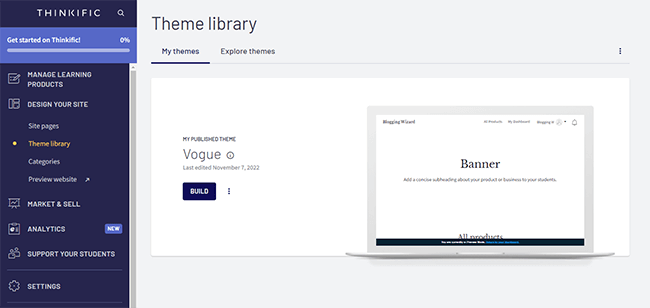
The default theme is Vogue, which looks clean and elegant, but there are a few other options in the theme library with different styles if it’s not what you had in mind.
To organize the product pages on your site, head to the Categories tab.
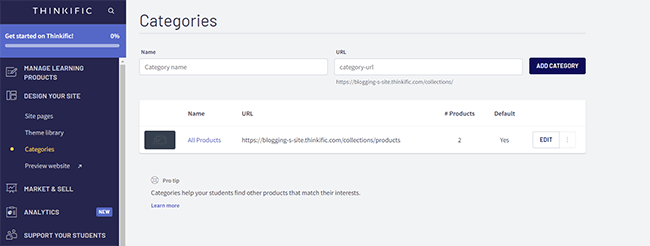
From here, you can group different products/courses into collections, and each category gets its own URL on your site. This makes it easier for students to find products that match their interests if you’re selling a bunch of different courses.
Marketing & sales tools
Thinkific comes with a lot of tools to help you market and sell more products. You can access these under the Market & Sell dropdown in the sidebar from your main dashboard.
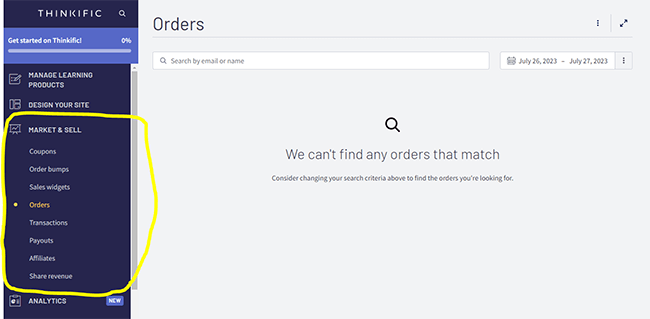
We don’t have time to cover all of these tools in detail, but here’s a quick overview of the most important stuff:
- Coupons. You can use Thinkific to build and manage promotional offers and discounts that grow your audience and increase sales. Only available to users on paid plans.
- Order bumps. These are complementary product offers that appear to your customers during the checkout process. For example, while a customer is buying a course, you might suggest they buy a second product (like paid community access) at the same time to receive an exclusive discount. This can help you to increase average order values and earn more money from each sale.
- Sales Widgets. These are customizable, interactive buttons that you can embed anywhere online and that link directly to your Thinkific checkout. They come in handy if you plan on selling your Thinkific courses through your existing site or on social media, etc.
- Affiliate marketing. Thinkific’s built-in affiliate system allows you to set up your own affiliate marketing program. You can onboard affiliates and have them promote your products to their network in order to earn commissions on each sale they generate. Paid users only.
- Orders & transactions. Thinkific has built-in order and transaction management pages where you can see a running feed of all recent orders, sales, refunds, and failed payments to help you manage your business.
Analytics
From the Analytics section, you can view all sorts of useful metrics and KPIs and gather strategic insights about your business.
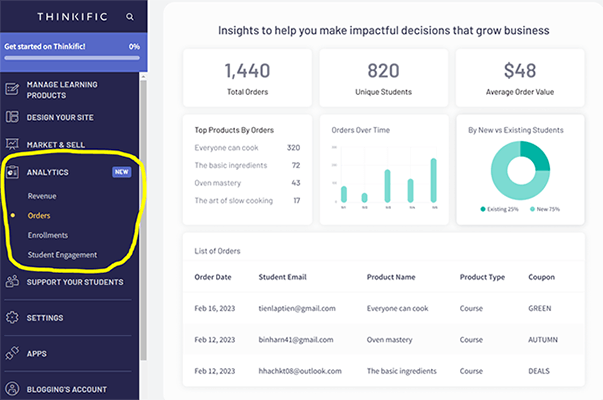
For example, the Revenue report displays actionable earnings data, including metrics like revenue over time, average revenue per user, number of transactions, subscription churn rate, etc.
The Orders report does the same thing about your orders. You can view metrics like average order value, number of unique students, total orders, orders from new vs returning students, and more.
From the Enrollments report, you can view metrics like average enrollments per student, as well as data points for individual enrolled students, like the percentage of each course they’ve completed.
But the most useful report of all is the Student Engagement report. You can use it to see how students engage with your course, so you can adjust content accordingly.
For example, you can see the number of students that complete individual lessons and chapters, and if you notice a lot of students fail to finish a particular chapter, go back and work on it.
Student management
Thinkific also comes with a lot of tools to help you support and manage your students. You can access these tools under the Support Your Students dropdown of the sidebar.
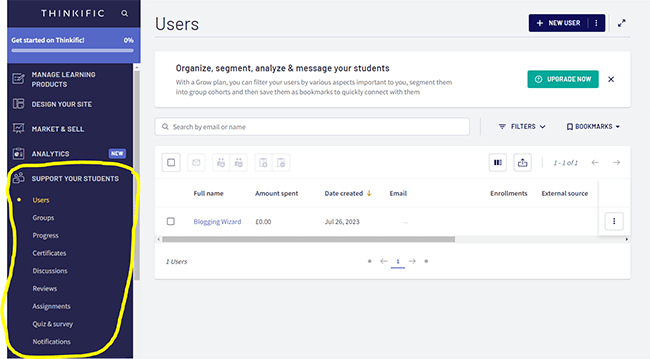
Under Users, you can see a running list of all students and organize, segment, and analyze them. You can also email students from here if you need to get in touch with them.
Under Progress, you can track the completion rate of particular courses and monitor the progress of student groups/cohorts.
Under Assignments, or Quiz & Survey, you can create assessments/tests for your students and review their submissions.
And from the Certificates tab, you can create digital certificates and automatically issue them to students who complete a course. This is a great way to reward students for hard work and give them something to work towards.
App store
As we’ve shown, Thinkific comes with a lot of features out of the box. But if that weren’t enough, you can extend its functionality even further by installing Apps.
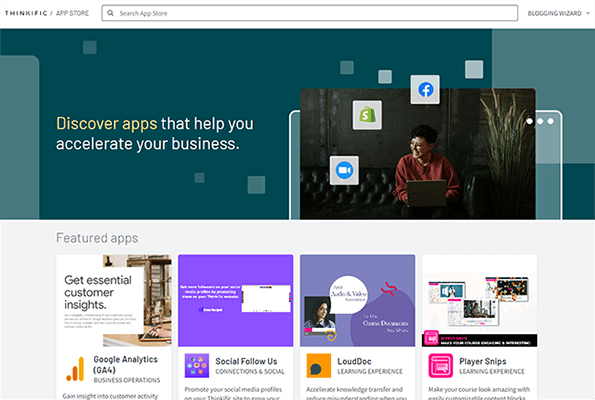
There are over 80 Apps available through the Thinkific App Store that you can install in a couple of clicks, and some of them are really cool.
For example, the ThingLink app lets you add interactive, engaging videos and images to your lessons for more immersive learning experiences, including 360-degree scenes and 3D objects.
The DialogForm app lets you set up a conversational chatbot that delivers interactive quizzes and educational conversations to your students.
And the Lessonspace app allows you to teach your students live in one-on-one or group settings through a shared interactive whiteboard space with a live video feed.
There are also a bunch of apps for popular integrations, such as Zoom, Mailchimp, Zapier, and Google Analytics (GA4).
How much does Thinkific cost?
Thinkific offers five plans to choose from: Free, Basic, Start, Grow, and Plus. Does Thinkific charge transaction fees? Unlike most platforms, all of Thinkific’s plans include 0% transaction fees and unlimited students but differ in features and usage limitations.
The Free plan is a good choice for beginners who want to test the waters. It lets you build 1 course, 1 community, and 2 spaces per community. You get access to all the core features, including the drag-and-drop course builder, website themes, e-commerce, quizzes and surveys, App Store, etc.
The Basic plan costs $49/month (or $36/month when billed annually). It comes with everything in the Free plan plus unlimited courses, 5 spaces per community, access to the Accelerator program, coupons and discounts, and affiliate selling tools. It also lets you connect your Thinkific site to a custom domain.
The Start plan costs $99/month (or $74/month when billed annually). It comes with everything in Basic plus 10 spaces per community, Thinkific mobile, assignments, bundles & add-on packages, memberships & payment plans, live lessons, advanced course-building options, website code editing, and more.
The Grow plan costs $199/month (or $149/month when billed annually). It includes everything in Start plus 3 communities, 20 spaces per community, 2 administrators, priority phone and email support, bulk enrollments, a bulk student emailer, API access, and more.
The Plus plan is for larger enterprises with additional needs. It comes with everything you get on the other plans as well as unlimited administrators, 3 separate Thinkific sites, enterprise API access, email white-labeling, and more. If you’re interested in Plus, you’ll need to get in touch with Thinkific for a custom quote.
Note: There are lots of other differences between Thinkific plans—this is just a high-level overview. See their pricing page for a more complete comparison of features.
Thinkific pros and cons
After trying out Thinkific, there’s a lot we really like about it and a few things we don’t like. Here’s an overview of our take on its biggest pros and cons.
Thinkific pros
- Advanced course and community-building tools. Thinkific’s biggest strength is its course and community builders. They give you everything you need to create rich learning experiences for your students.
- Advanced assessment options. Thinkific makes it easy to build assessment into your courses. You can add things like quizzes, assignments, exams, etc. to test your student’s knowledge and offer rewards and certificates to incentivize them to try as hard as they can.
- Multimedia support. Thinkific lets you add pretty much any type of content you want into your lessons. It supports video, images, PDFs, audio, downloadable files, etc. And with the handy ‘Multimedia lesson’ type, you can even embed things like webinars, surveys, appointment calendars, and anything else that’s iframeable into your course.
- Native video hosting. Thinkific offers unlimited video hosting on all of its plans (even the free plan)—something many of its competitors don’t provide. There’s a 2GB size limit per video, but that should be more than sufficient for most use cases.
- Zero transaction fees. Thinkific doesn’t take a cut of your sales revenue like many of its competitors. This makes it a good choice for sellers with a high turnover. All plans come with 0% transaction fees (even the free plan), so the only cost you have to worry about is your monthly subscription fee.
- Integrations. Thinkific is very extensible thanks to its large App Store. It offers native integrations with Google Analytics, Zapier, Mailchimp, and 80+ other third-party software apps. By installing apps, you can extend your store’s functionality and unlock some really neat features.
- Rich ecommerce features. Thinkific offers lots of useful ecommerce features out of the box, like a high-converting checkout, order bumps, coupons, etc. And you get flexible pricing options so you can sell your products as one-time purchases, subscription memberships, etc.
Thinkific cons
- No native tax/VAT handling. We would have liked to see Thinkific offer a tax/VAT handling feature, as this can make your life as a seller a lot easier, particularly if you’re selling internationally. Currently, the only way to get VAT handling is via integration with Quaderno – a third-party tool. It doesn’t come out of the box, whereas it does with many of Thinkific’s competitors, including Podia and Teachable.
- Limited interactivity. Thinkific’s course and video players aren’t quite as interactive as some of its competitors. LearnWorlds, for example, offers an interactive video player that you can add things like hotspots and navigational buttons to in order to gamify the learning experience, as well as note-taking tools. You don’t get this on Thinkific.
Note: It is possible to get note-taking and interactive videos on Thinkific, but it requires you to install third-party apps like Wobo or Thinglink. It isn’t offered out of the box.
- Advanced features require higher-tier plans. Thinkific comes loaded with plenty of powerful, cutting-edge features. But a lot of the really good stuff (like memberships, assignments, live lessons, advanced course-building options, etc.) is only available to users on the Start plan and above.
- Not fully SCORM compliant. Thinkific isn’t fully SCORM compliant, like LearnWorlds. You can still upload SCORM courses to Thinkific when exported for web/HTML 5, but it doesn’t support SCORM reporting.
Note: SCORM is a set of technical standards for eLearning products and helps to ensure interoperability between eLearning content and LMSs. Learn more about Thinkific and SCORM here.
Thinkific alternatives
Not convinced that Thinkific is the right platform for you? Here are some alternatives you might want to check out instead:
- Podia | Our review — An all-in-one platform for creators. Gives you all the tools you need for selling online courses, as well as digital downloads, coaching products, webinars, paid communities, and more.
- LearnWorlds | Our review — A flexible LMS that you can use to create, sell, and market online courses. Unlike Thinkific, it’s one of the only online course platforms that’s SCORM compliant.
- Teachable — Another online course platform that creators can use to create and sell eLearning products. It comes with some useful features you don’t get on Thinkific, including AI course and quiz generation and EU VAT handling. Its entry-level plan is a little cheaper than Thinkific but comes with a 5% transaction fee on your sales.
Final thoughts on Thinkific
That concludes our Thinkific review.
Overall, we really like Thinkific. In fact, we like it so much that we ranked it number one in our roundup of the best online course platforms of the year.
Its course builder is fantastic: Very easy to use and flexible enough that you can build pretty much any type of course you can think of.
And its Communities tool is a real game-changer. You can use it to create free virtual spaces for your community of learners to interact, which drives engagement and allows for a richer student experience.
Or, you can sell access to your communities as an add-on to your course or as its own standalone product to open up an additional revenue stream.
We also like how feature-rich Thinkific is. It has it all: a site builder, marketing tools, sales tools, analytics… everything you need to manage your eLearning business for a fraction of the cost of some of its competitors.
And let’s not forget, it’s also one of the only platforms out there to offer unlimited video hosting and zero transaction fees on all plans. That’s tough to beat.
If you want to check it out for yourself, you can click the button below to sign up for a free plan (no credit card required).
Disclosure: Our content is reader-supported. If you click on certain links we may make a commission.
