LearnWorlds Review 2024: How Good Is This LMS?

Welcome to our LearnWorlds review.
In this post, we’ll be taking a look at the popular learning management system (LMS) and online course platform, LearnWorlds.
We’ll be explaining what it is and what you can do with it, discussing pricing, and trying out all of its main features/tools.
After that, we’ll share what we think the biggest pros and cons are based on our experience using LearnWorlds, and give our final verdict about whether or not it’s worth signing up for.
What is LearnWorlds?
LearnWorlds is a platform that creators can use to build and sell courses from their own website.
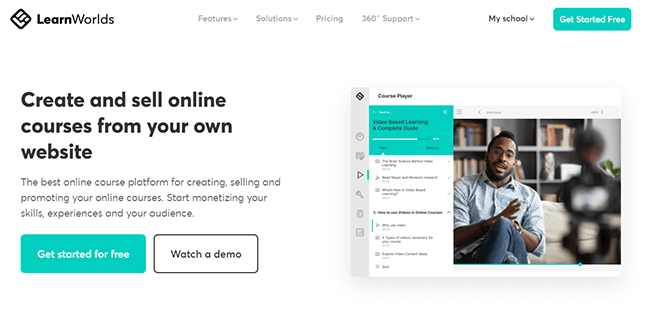
You can use it to create your entire online course from scratch, as well as a high-converting website to host it on.
And once you’re done with that, you can use the built-in marketing and sales tools to start driving enrollments.
To help you deliver exceptional learning experiences, LearnWorlds comes loaded with a bunch of cutting-edge engagement tools.
That includes an interactive video and course player, flexible assessments and question banks, deep analytics and reporting, a community builder, a gamification engine, and much more.
We’ll talk more about everything you can do with LearnWorlds next as we get into the features.
What features does LearnWorlds offer?
LearnWorlds offers more features than we could fit on the page. However, the main ones you need to know about are:
- Course builder
- Course player
- Interactive videos
- Assessments
- Website builder
- User management
- Marketing tools
- Mobile app
- Analytics and reporting
- Learning Apps
Below, we’ll take a closer look at each of these features from inside the LearnWorlds UI. Let’s start from the top.
Getting started
When you first sign up to LearnWorlds, you’ll be greeted by the School Wizard, which will ask you some basic questions about your business to help you set up your interactive online school.
Then, you’ll be brought to the main dashboard area, which looks like this
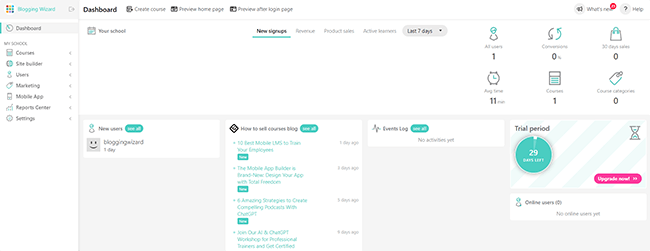
From here, you can quickly see an overview of the most important KPIs about your online store/school, as well as information on your users and an events log of recent actions.
On the left, you’ll see a sidebar. You can click the different tabs on the sidebar to access all of LearnWorld’s main features. Let’s take a look at them, starting with Courses.
Courses
LearnWorlds most important feature is its online course builder. It gives you everything you need to put together your educational content and makes the course creation process super simple.
To get started, click Courses > Create Course:
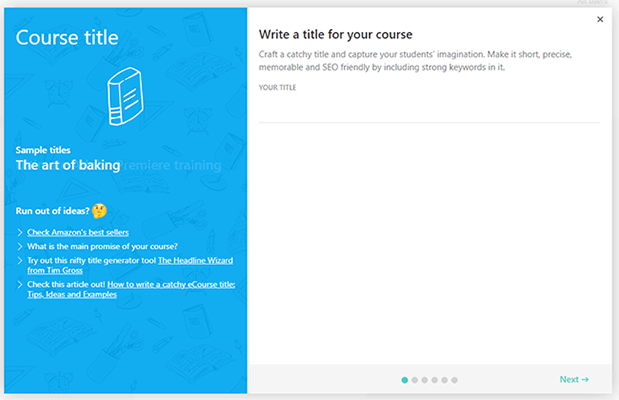
A window will pop up, prompting you to enter some basic information about your course. You’ll need to enter a name, image, description, and URL slug. And you’ll also need to set the access type, pricing, and delivery options.
For pricing, LearnWorlds gives you the option of setting both a starting price and a discount price to help incentivize your customers to take action. In our experience, discounts can have a big impact on your conversion rate, so this is a useful feature.
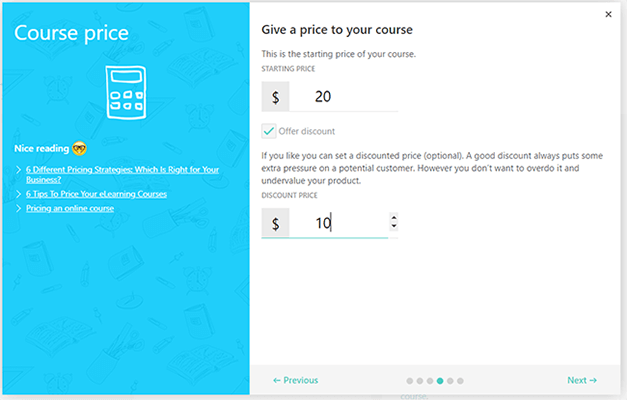
For delivery, you can either give students immediate access to your course upon enrollment or set up a drip feed.
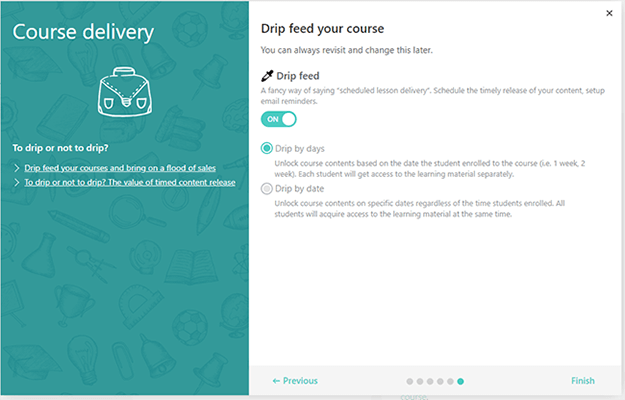
With a drip feed, course content is scheduled for delivery at set times. For example, you can drip out individual lessons on specific dates or unlock course content for students based on the date they enrolled (i.e. a new lesson/chapter every week, every 3 days, etc.)
Once you’ve done that, you’ll be brought to the drag-and-drop course builder, which we really like.
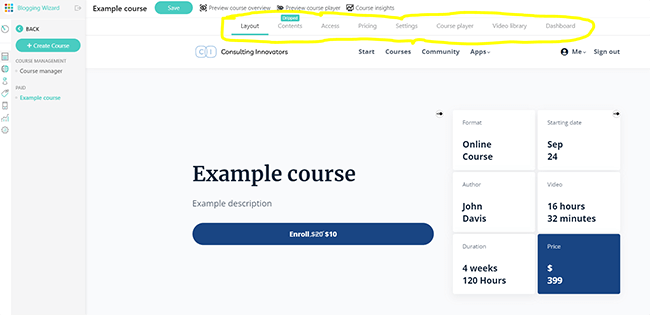
It’s one of the most sophisticated, flexible, and easy-to-use course editors we’ve seen. At the top of the page, you’ll see a bunch of tabs: Layout, Content, Access, Pricing, Settings, Course Player, Video Library, and Dashboard.
On the Layout tab, you’ll be able to edit your course enrollment landing page in an intuitive, drag-and-drop interface.
We’ll talk more about everything you can do here and how it works when we look at the site builder.
For now, let’s click the Contents tab to start building our course content:
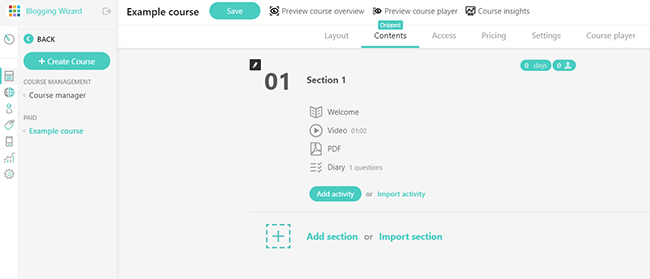
Courses on LearnWorlds are structured into two levels: Sections and Learning activities.
Sections are the top organizational level, like units/modules in a university course or chapters in a book.
Activities are the second organization level, like lessons within those modules or pages within a chapter of a book.
Your course can have as many sections as you like, and each section can be made up of multiple learning activities.
Click Add section to create your first section, and then set the title, access, description, drip feed schedule, etc.
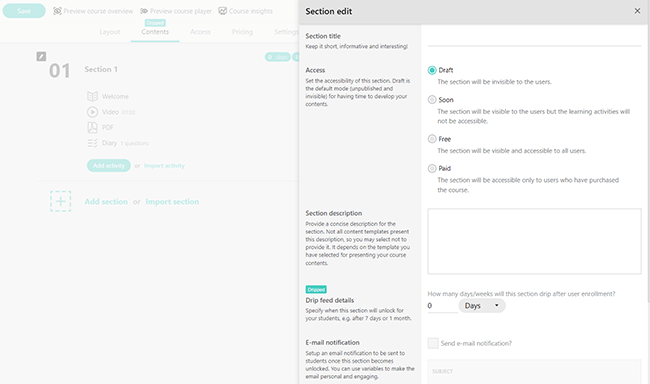
Then, click Add activity to create your first lesson/learning activity.
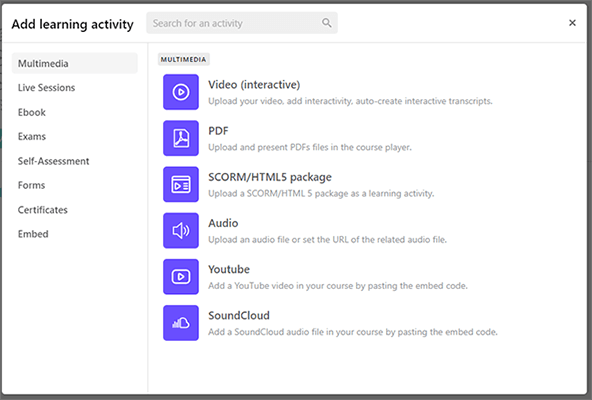
You have dozens of options to choose from here. You can add multimedia content like interactive videos, PDFs, audio files, etc. You can set up a live session (like a Zoom meeting) as a learning activity. You can add ebook pages, graded exams, text or video assignments, Slideshare presentations, forms, certificates… I could go on.
And there are a ton of pre-made templates for all of the above to make it easier to create your course content. For example, there’s a Welcome Activity template, which you can use at the start of the course to set the tone and establish rapport with your students.
There’s a template for an Instructor Evaluation form, which you can add as an activity at the end of the section/course in order to gather feedback about what students thought about the instructor’s teaching effectiveness.
There’s even a template for an interactive Diary activity, in which students are invited to reflect on what they’ve learned and jot down some notes in an ungraded assignment.
It’s crazy how many cool, interactive, and engaging lesson activity templates there are to choose from. It goes far beyond what you get with most other online course platforms and allows you to really take your course to the next level.
You can click Preview next to any activity you add to your course to open it up in the course player and see what it’ll look like to students. And that brings us to our next feature…
Course player
By far my favorite thing about LearnWorlds is its course player. It’s much better than most of its competitors. And the reason for that is that it’s incredibly interactive.
Students aren’t just passive learners who tediously click through the course pages, watch videos, and read text. They’re active participants in their learning experience and can interact directly with your course content via the player. Let’s look at it in action.
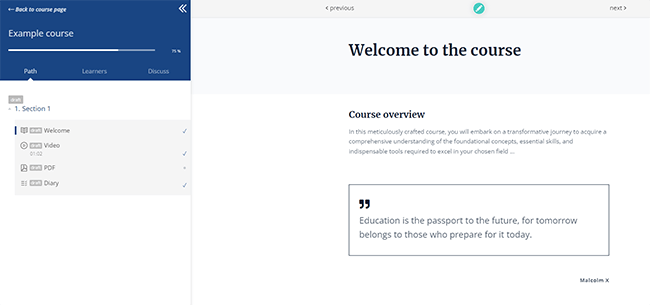
On first glance, it looks like you’d expect: There’s a progress bar in the top left so students can see how far they’ve progressed through the current section, and below that, an overview of each section and the individual learning activities therein.
Students can click these to navigate to flick through to different parts of the course as needed.
In the main window, you can see the actual content of the course. It shows whatever the current lesson/learning activity the student is on.
If it’s just a standard text or video activity, like in the image above, the student just reads it and clicks next to mark it as complete and move on to the next activity.
But there are a couple of cool things they can do here that you might not expect. For example, if the learner hovers over the text, a little note-taking toolbar pops up:
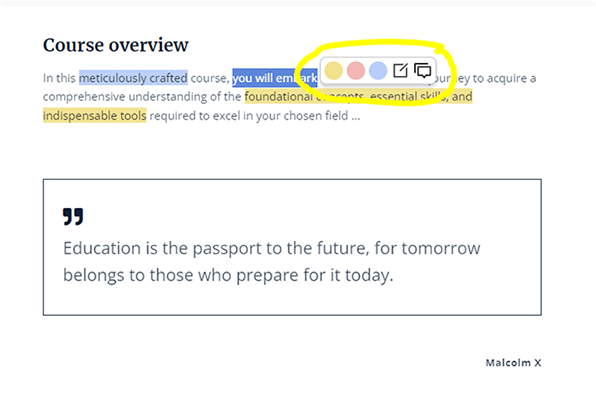
They can then highlight any text as needed in different colors and add notes/comments. This helps with scanning/reading and can lead to better educational outcomes. It’s also useful for revision.
Students can even click Share in social to post a snippet from your course content to their social media accounts. This is great as it makes it easy for your students to do your marketing for you by promoting your course to their network.
Students can also click the Learners tab to see the other learners on the course and connect with them. This helps to encourage engagement and create a more collaborative learning space.
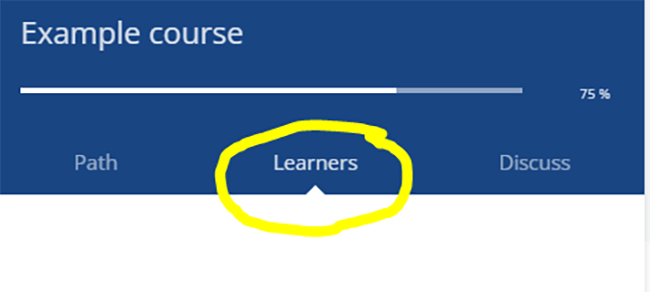
Some learning activities also let students interact with the course player in other cool ways. For example, here’s what the course player looks like if you add a Diary activity:
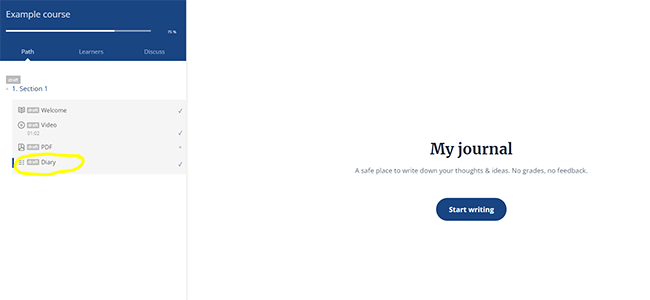
Students can click Start writing, and a text box will appear on the screen, which they can type directly into and submit.
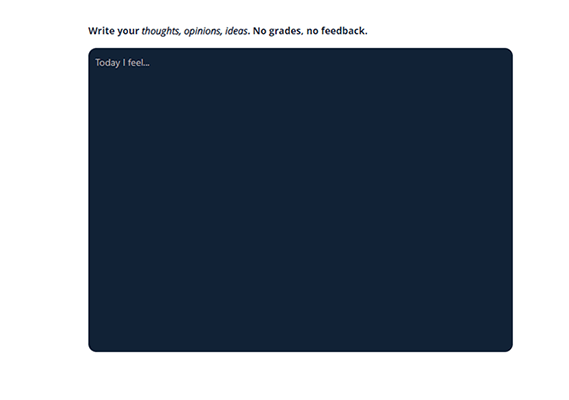
You can also customize the way the course player looks. Just open up your course in the course builder, and then click Course player. Here, you can choose from a bunch of different ‘skins’ to instantly change the look.
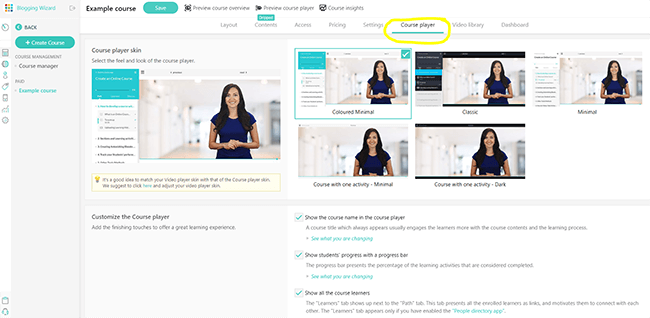
Plus, you can also enable/disable different player features (the progress bar, learners tab, course discussion tab, estimated reading time, etc.), change navigation (e.g. allow students to navigate freely or force sequential navigation), set up learning activity completion rules, and more.
Interactive videos
If you add a Video learning activity to your course, you can click Edit video next to that learning activity to open up LearnWorlds interactive video editor. This is a huge game-changer.
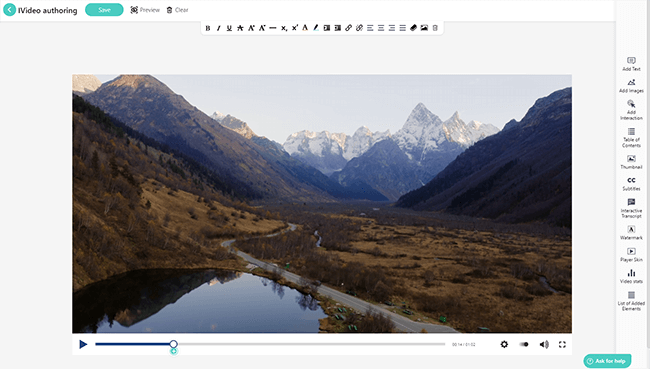
There’s a bunch of cutting-edge stuff you can do with LearnWorlds interactive video editor to make your videos more engaging for the students.
For example, you can add interactions to the video, like navigational buttons, clickable buttons that provide tips and extra contextual information, multiple-choice hotspot questions, and clickable offers.
You can gamify videos by changing the flow according to the answers learners give to those questions or according to the navigational buttons they click, and allow them to control their own watching path.
You can also automatically generate an interactive transcript that’s extracted from your videos, overlay your videos with custom embeds, add tables of contents so users can skip directly to the parts that are relevant to them, add pre-made pop-ups, and a whole lot more.
Once you’re done, just click Save, and your edited video will be live in the course player, ready for students to interact with.
Assessments
LearnWorlds lets you test student performance with Assessments. As with regular content, you can add assessments as a learning activity to your course.
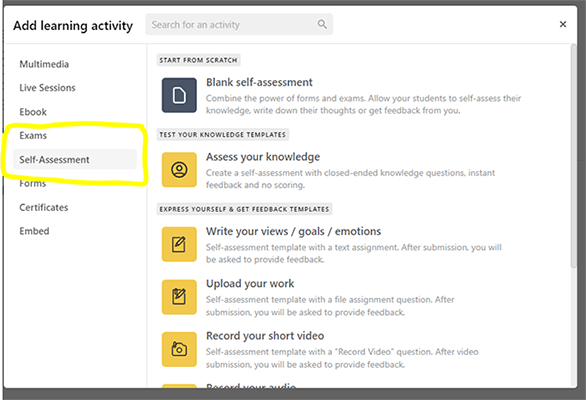
There are lots of different types of assessments for you to choose from, including Graded SCORM assignments; text, file, video, and audio assignments; self-assessments (in which students provide their own feedback/evaluate their own work), and more.
If you want, you can set a minimum passing score for an assessment. And you can restrict access to certain sections of the course until students meet the minimum passing grade to ensure course compliance.
To incentivize students to try hard in their assessments, you can add Certificate awards:
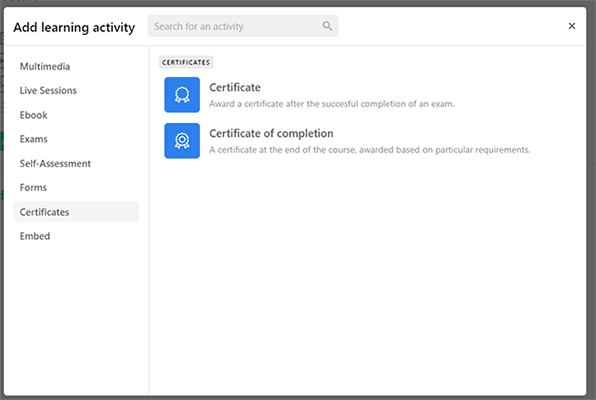
To grade submitted assessments, head to your instructor dashboard and click Reports Center > Review Center.
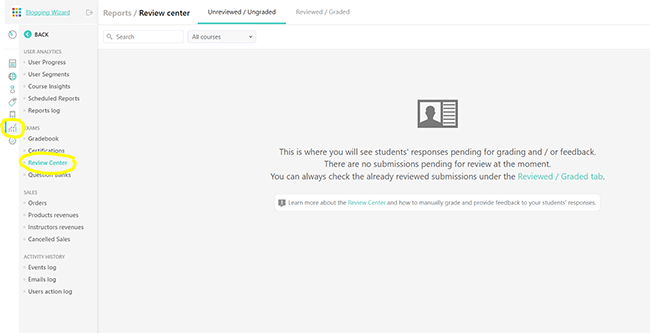
Here, you’ll see all students’ submitted work pending grading and/or feedback. You can also switch tabs to Reviewed/Graded to see previously graded work. And from the Gradebook section, you can see an overview of all grades for a particular course and export those grades as needed.
You’ll also notice a Question Banks section in the sidebar menu, just below the Review Center. This is where you can create and store questions for use in your different courses.
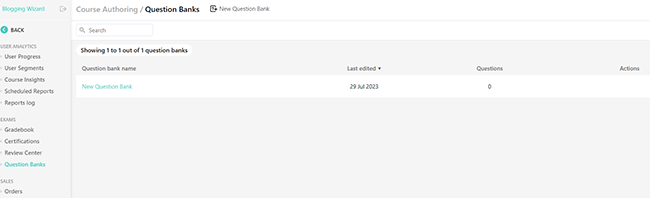
Website builder
LearnWorlds comes with a visual, drag-and-drop website builder that you can use to build your entire School Site.
To get started, go to the main dashboard and then, from the sidebar, click Site builder > Edit School Site.
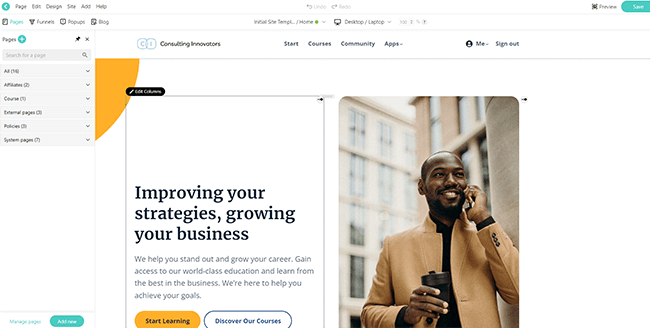
If you’ve ever used any other drag-and-drop page builder before, this should be pretty familiar.
You can click individual elements on the page in the preview window to change the content/styling/settings.
And you can add new widgets/elements by clicking the + icon. There are all sorts of pre-built widgets to choose from, including animations, buttons, text, images, download files, forms, sliders, timers, and more.
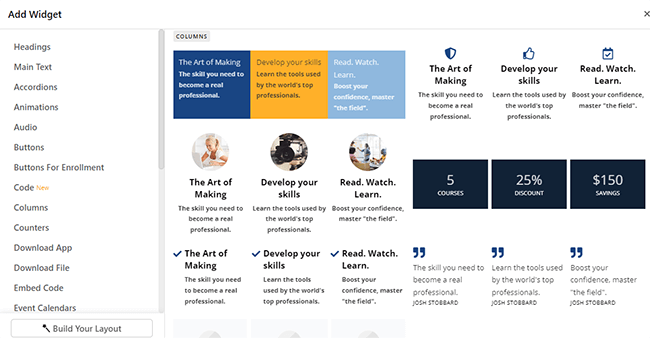
From the top left, click the Pages button to add new pages.
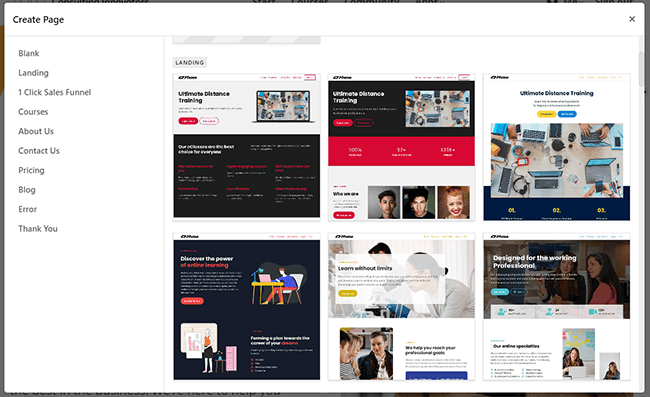
Again, there are pre-built templates for different types of landing pages, including ‘about us’ pages, pricing pages, contact pages, thank you pages, etc. They’re all professionally designed and fully customizable, and there are options for different niches.
There are a lot of other neat features/tools in the site builder that we don’t have time to get into, but they include a sales funnel builder, popup builder, form builder, and blogging tool.
There’s also a Theme Explorer, where you can make changes to the design at the site level.
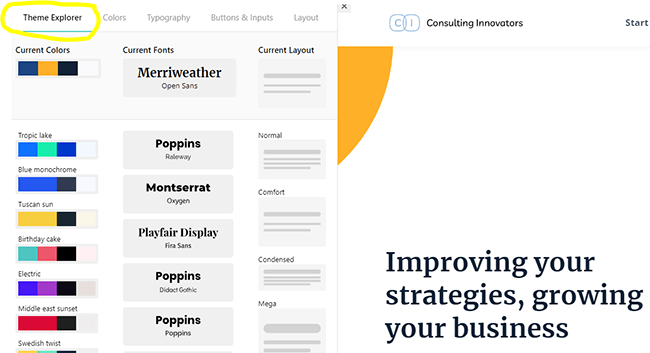
For example, you can change the colors, fonts, button styles, etc., across all the pages on your site.
On the free trial, your site is hosted on a LearnWorlds subdomain. But paid users can connect to their own custom domain via Site Settings.
User management
You can manage the learners enrolled in your course as well as your course instructors from the Users tab in the main sidebar.
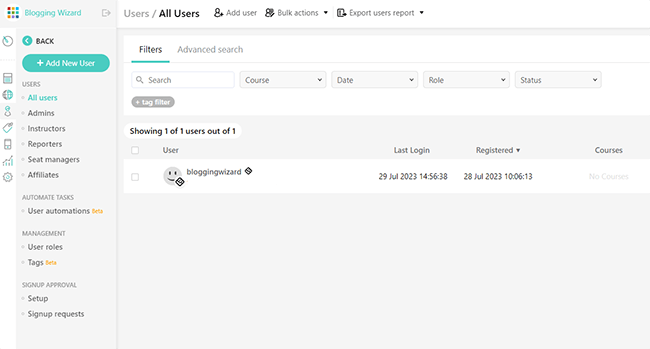
Depending on what plan you’re signed up for, you can add multiple admins, course creators, instructors, assistant instructors, reporters, seat managers, and affiliates to your team. And you can control what each of these users can do with custom administrative roles.
For example, if you set someone to the Instructor role, they’ll be able to manage courses assigned to them but won’t be able to create new courses.
If you set someone to the Website designer role, they’ll be able to access all the site-building tools but won’t be able to change course contents, prices, etc.
You can also automate common management tasks under User automations. There are lots of pre-built automations for common workflows.
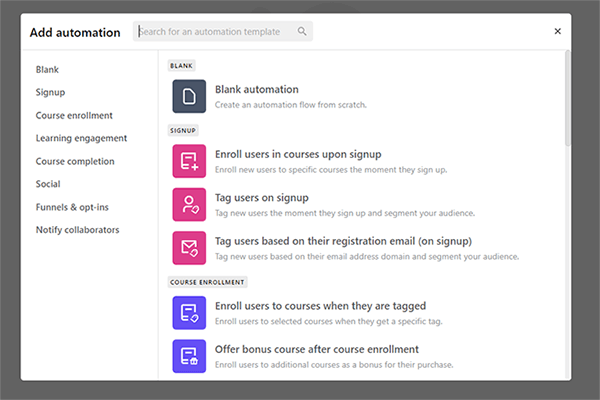
For example, there’s one that automatically enrolls new users in specific courses the moment they sign up. And there’s one that re-encourages students who fail assignments by automatically sharing additional learning materials/instructions with them.
All automations can be customized, or you can start from a blank automation to build your own flow from scratch.
Marketing tools
Under the Marketing tab in the main sidebar, you can access all of LearnWorlds marketing and sales tools.
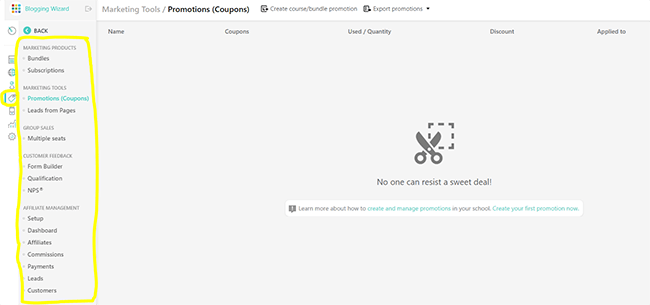
We don’t have time to get into all of the different features available here, but some of the highlights include:
- Bundles. Package different courses together and sell them as one product
- Subscriptions. Earn recurring revenue by charging users for subscription memberships rather than selling courses for a one-off fee.
- Promotions. Create discount coupons to incentivize potential customers to buy your courses
- Leads. Use your school landing pages to collect email addresses and manage/nurture those leads inside LearnWorlds.
- Affiliate management. Set up and manage your own affiliate program so that learners can bring more customers to your school and earn commissions on the sales they generate.
Analytics and reporting
From the Reports Center, you can view analytics and gather insights about your course performance in order to guide your future strategy.
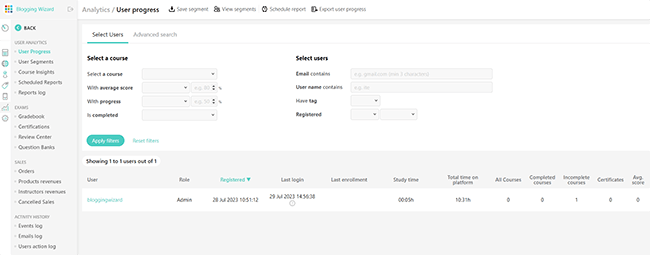
Under User Progress, you can view any of your students’ total study time, time on the platform, completed/incomplete courses, average scores, certificates, and more.
Under User Segments, you can see the same metrics for groups of students and figure out how different segments differ in engagement and educational outcomes.
Under Course Insights, you can see a bunch of useful graphs and visualizations that show your overall performance at a glance.
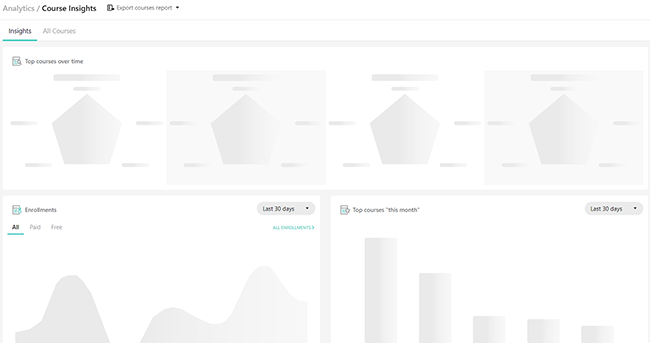
For example, you can view a graph that shows the number of enrollments over time to see whether your marketing strategies are paying off. And you can compare your top courses in any given time period side by side.
Elsewhere in the Reports Center, you can also see information about sales/orders, product revenues, investor revenues, your events log, emails log, and more.
And depending on which plan you sign up for, you can also schedule reports to go out at a specific date/time automatically.
Mobile app
From the Mobile App tab in the sidebar, you can create a custom iOS/Android app for your school.
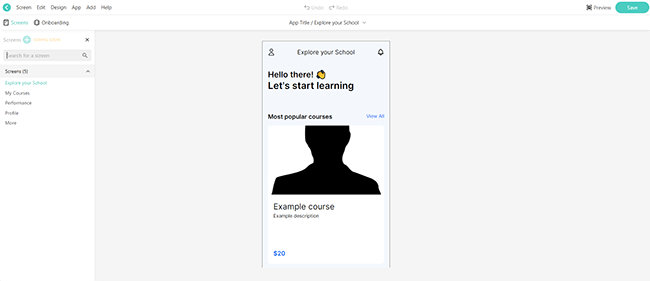
This is another one of LearnWorlds best features, as it’s something you don’t get with many other platforms. But it’s only available to users on the Learning Center plan or above.
You don’t need to be a developer to build your app with LearnWorlds. They’ve already done all the heavy lifting for you. All you have to do is customize the app in the drag-and-drop editor, name it, set the icon and splash screen, and choose your sign-in/signup options.
Once you’re done, you can prepare it for submission to Google Play and the Apple App Store and then launch.
You can then manage your app through your LearnWorlds account, send out push notifications and learning reminders to your users, monitor analytics, and more.
Learning Apps
Last, but not least, there’s one more feature we want to talk about, and that’s Learning Apps.
These are extra tools that extend the functionality of your school, and some of them are really cool. You can enable/disable them from the Settings tab in the main sidebar.
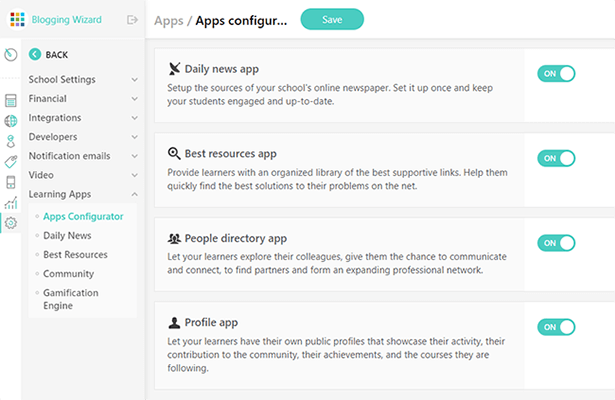
We don’t have time to take a close look at each learning app, but here’s an overview of the main ones:
- Community. Create a community space in your school where learners can interact (kind of like a private social network). You have full control and can review and delete posts as needed.
- Gamification engine. Make your school more engaging and incentivize students to participate by awarding digital badges when certain milestones are reached.
- Daily News. Keep your students updated on all the latest relevant news and announcements by creating your own digital newspaper populated by RSS feeds.
- Best Resources. Provide learners with a library of links to extra educational resources.
- People Directory. Let learners find and communicate with other learners in your school.
- Profile. Allow learners to create their own public profiles that showcase their achievements, courses, community contributions, etc.
How much does LearnWorlds cost?
LearnWorlds offers three main plans for you to choose from: Starter, Pro Trainer, and Learning Center
The Starter plan costs $29/month ($24/month when paid annually), plus fees of $5 per course sale. Starter users get access to unlimited paid courses, eBook pages builder, exams and quizzes, a 3-page website, site templates, and most of the other core tools/features. Starter users are limited to 1 admin.
The Pro Trainer plan costs $99/month ($79/month when paid annually), but there are no transaction fees to worry about. It comes with everything in Starter plus the ability to create free courses, course player customization options, assessments and certificates, live classes and webinars, 20 SCORMs/HTML5, unlimited website pages and popups, subscriptions and memberships, funnels, and more. You can have up to 5 admins/instructors in the Pro Trainer plan.
The Learner Center plan costs $299/month ($249/month when paid annually) with no transaction fees. It comes with everything in the Pro Trainer plan plus extra features like interactive videos, advanced assessments, unlimited SCORMs/HTML5, Android & iOS apps, progress reports, automations, API & Webhooks, and more.
In addition to the above, there’s also a High Volume & Corporate plan that’s built for larger businesses and comes with things like daily backups, premium cloud servers, unlimited admins/user roles, a dedicated success manager, flexible invoicing, and other enterprise-focused features. However, you’ll need to contact LearnWorlds sales department for a tailored quote.
Unfortunately, there’s no free plan, but LearnWorlds does offer a 30-day free trial, which comes with access to all the core features and functionality.
LearnWorlds pros and cons
After trying LearnWorlds out extensively, here’s my take on its biggest pros and cons:
LearnWorlds pros
- Best-in-class student engagement. If your goal is to make the most engaging course possible, there’s no better platform to build it on than LearnWorlds. It offers a ton of tools to deliver more engaging learner experiences that you won’t find elsewhere, including pre-built templates for all sorts of interactive learning activities, gamification features, learning communities/groups, and more.
- Outstanding interactivity. Arguably the best thing about LearnWorlds is how interactive it is. Its course player is unique in that it allows students to take notes and become active participants in their learning, and its interactive video player is next-level with automatically extracted transcripts, quizzes, ToCs, etc.
- SCORM compliant. LearnWorlds is one of the only LMS platforms we’ve found that supports SCORM. If you didn’t know already, SCORM is a set of technical standards for eLearning that standardizes the way courses are made. You can upload your SCORM lessons and graded assessments as learning activities by selecting the relevant template.
- Course compliance options. Another thing that makes LearnWorlds unique amongst its competitors is that it offers very rich course compliance options. For example, you can enforce a strict lesson order, require students to watch a video all the way through, or require graded quiz completion with a minimum passing score before continuing to the next lesson.
- Stellar support. LearnWorld gets top marks for support. Not only do they have a 5-star support team that you can reach out to for 1:1 human assistance, but they also offer plenty of ways for you to be your own tech support. There’s a help center, daily webinars, the LearnWorlds Academy, a company blog, Course Masters, and lots of other resources where you can find guidance and answers to your questions.
- Mobile app. Another thing we really like about LearnWorlds is that it’s one of the only platforms that lets you build your own 100% white-label mobile app for iOS and Android. Not only does this enable your students to learn on the go, but it also allows you to leverage push notifications and in-app purchases to drive more sales and boost your revenue.
LearnWorlds cons
- Transaction fees on the Starter plan. One of my few gripes with LearnWorlds is that it charges a hefty transaction fee of $5 per sale on its entry-level plan. You’d need to upgrade to a costly Pro Trainer plan or above to get no transaction fees. In contrast, some competitor platforms (like Thinkific) offer zero transaction fees across the board.
- Learning curve. While LearnWorlds is designed to be as beginner-friendly as possible, and the UI is indeed easy to use, the platform still has a bit of a learning curve simply because it comes with so many features. There are a lot of different tools and settings, and it takes a while to get the hang of it all and work out how everything fits together.
LearnWorlds alternatives
If LearnWorlds doesn’t seem like the right online course platform for you, here are some alternatives worth checking out.
- Thinkific | Our review — Our overall favorite online course platform. It gives you everything you need to create, market, and sell online courses and communities in one place. And unlike LearnWorlds, it offers zero transaction fees on every plan (including its generous free plan). However, it’s not fully SCORM compliant like LearnWorlds.
- Podia | Our review — An all-in-one creator ecommerce platform that comes loaded with powerful features to help you sell online courses, coaching products, webinars, communities, and digital downloads.
- Teachable | Our review — Another one of the most popular online course platforms on the market. It comes with all the tools you’d expect, plus some unique features that you won’t find on LearnWorlds, like an AI course generator and quiz generator, and out-of-the-box VAT handling.
Final thoughts on LearnWorlds
That concludes our in-depth LearnWorlds review.
Overall, LearnWorlds undoubtedly deserves its reputation for being one of the best online course platforms on the market.
It’s re-imagined online learning with one of the best course players we’ve ever seen, engaging pre-built lesson activities, amazing interactive video features, note-taking tools, and more.
And this makes it a great choice for course creators who want their students to feel engaged in their lessons; for those who truly care about delivering the best possible learning experience.
It’s also a good choice for corporate training thanks to its advanced features and developer-friendly API and webhooks.
If you’re a complete beginner, it can take a while to explore all the features you get with LearnWorlds and figure out how everything works. But fortunately, there’s a huge knowledgebase to help you get to grips with it—and a 5-star support team.
That said, the best way to figure out if LearnWorlds is a good fit for your business is to jump in and try it out for yourself. Click the button below to sign up for a 30-day free trial:
Disclosure: Our content is reader-supported. If you click on certain links we may make a commission.
