Teachable Review 2024: How Good Is This Course Platform?
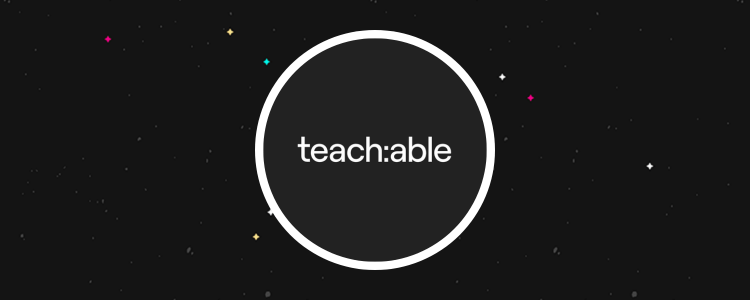
Welcome to our Teachable review.
Teachable is one of the most popular online course platforms in the world, with hundreds of thousands of users—but just how good is it?
We wanted to know, so we signed up for Teachable and tried it out for ourselves.
In this Teachable review, we’ll share everything you need to know about Teachable before you sign up.
First, we’ll explain what it is. Then, we’ll dive into the features and show you how everything works. After that, we’ll talk pricing. And finally, we’ll reveal what we think its biggest pros and cons are.
What is Teachable?
Teachable is an all-in-one online course platform.
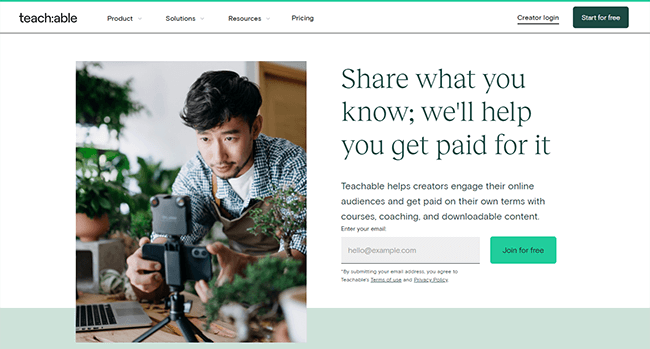
It gives creators all the tools they need to build their own online school and start selling online courses, coaching products, and digital downloads.
Over 100,000 instructors deliver courses on Teachable, which makes it one of the most popular learning management systems in the world.
And collectively, its users have earned over $500 million in course sales to date.
The idea behind Teachable is to make it easier to create and sell knowledge products. You don’t need to do any coding or have any technical skills to get started.
All you have to do is sign up and use the drag-and-drop course creator to put together your curriculum and lessons. Then, set your pricing, and start selling using the built-in marketing and sales tools.
Teachable will create an online school space (i.e. a website) to host your course on, which you can customize through your account.
Of course, there’s a lot more to Teachable than just that. You can also sell coaching and digital products. We’ll explore all of the things you can do on the platform when we get into the features.
What features does Teachable offer?
Teachable is a very feature-rich platform, and it’d be tough to cover everything in one review. That said, some of the main features worth knowing about are:
- Course creator
- Coaching & digital downloads
- Sales & marketing tools
- AI features
- Automated tax collection
- Flexible pricing & delivery options
- Website customization
- Management tools
- Reporting
Next, we’re going to show you how the Teachable platform works. As we walk you through it, we’ll touch on most of these features. Let’s dive into it.
Getting started
When you first log in to your Teachable account, it’ll ask you some questions about how you plan on using it to help you get started quickly.
Then, it’ll walk you through the process of setting up your first online school (i.e. your online course website):
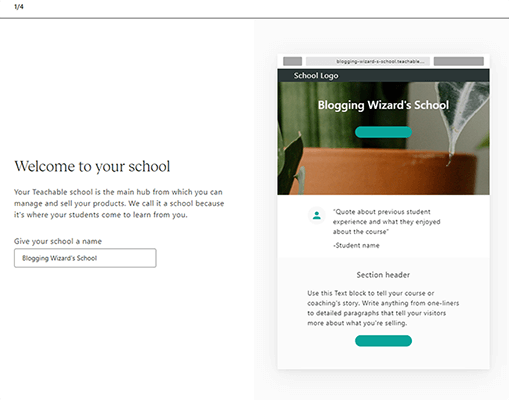
You can customize the way your school looks and feels by selecting a color theme and font:
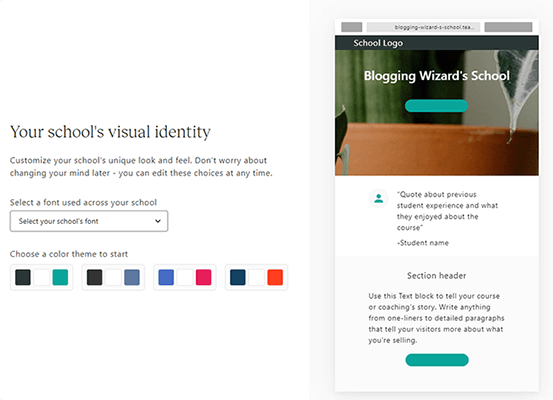
When you’re finished, you’ll be brought to your school dashboard:
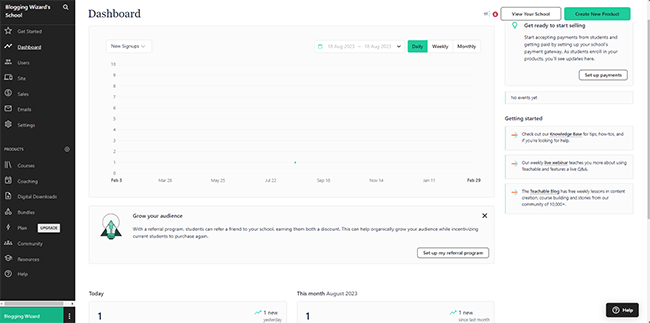
From here, you can build your courses and create products, manage your students and sales, customize your website, and do everything else you need to do to manage your business.
If you click your school name in the bottom left corner, it’ll switch you over from the school dashboard to the Teachable dashboard:
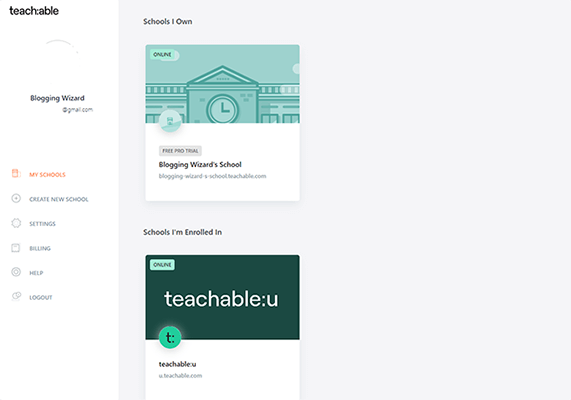
From your Teachable dashboard, you can create new schools and manage all of them from one place. This comes in useful for larger companies and agencies.
For now, let’s go back to our school dashboard and take a look at what we can do from there.
Course builder
Teachable’s core feature is its online course creator. You can use it to put together your whole eLearning course from scratch.
To get started, click Courses in the sidebar, then click Create course.
On the next screen, give your course a name. You’ll also see a box that says Help me generate a course outline:
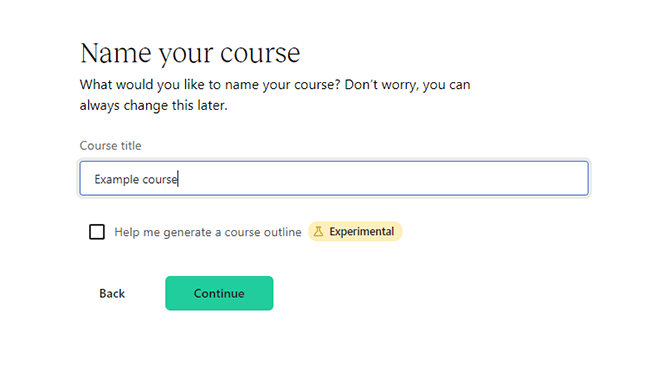
Tick this box to use Teachable’s experimental AI writer to generate an outline for your course.
All you have to do is enter a prompt describing your course and what you want to include, and the AI will do the rest.
To test it out, I asked it to create an outline for an 8-week content writing course using the prompt below:
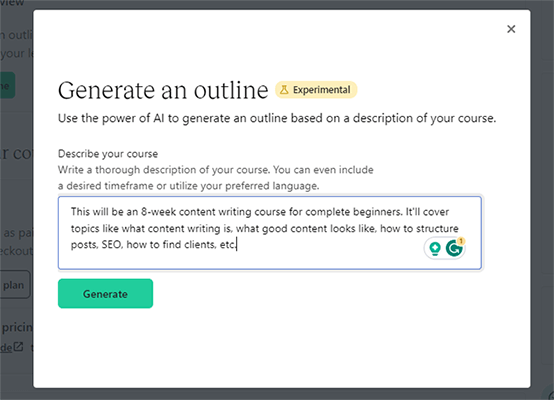
And here’s a preview of the outline it generated for me based on that prompt:
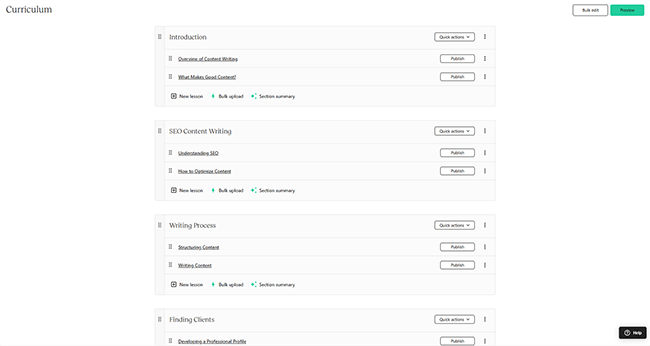
Not bad!
As you can see, course curriculums in Teachable are split into sections (larger modules/chapters) and lessons. Each section can contain multiple lessons, and your course can contain as many sections as you see fit.
If I wanted, I could now edit the outline by adding/removing/rearranging lessons and sections. Or I could just skip the AI tool entirely and create one myself.
Multimedia content
Once you’re happy with your curriculum outline, you can jump into any lesson to start filling it out with content.
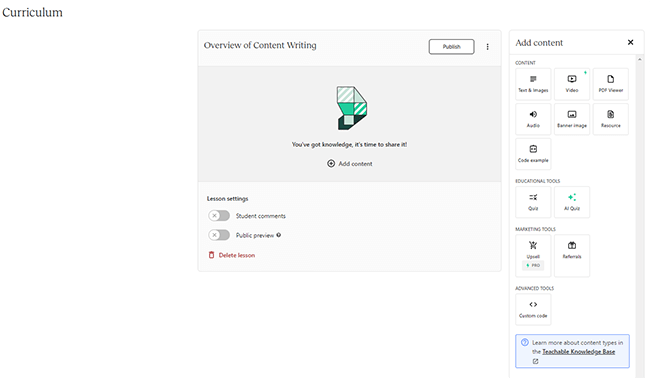
Teachable supports lots of different types of content, including text, images, video, PDF, audio, code, downloadable resources, and more.
Just choose what type of content you want to add in the sidebar to add it to the lesson.
If you select video, you can upload a video directly to Teachable from your device, One Drive, Google Drive, or Dropbox.
Quizzes
Aside from these regular content types, you can also add assessments to your Teachable lessons in the form of multiple-choice quizzes.
Just click the Quiz block to add your question and answer options:
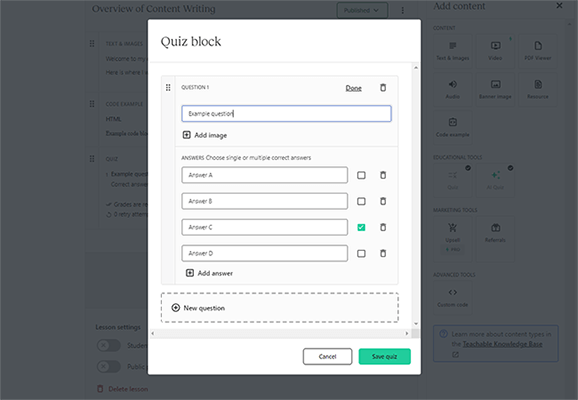
Or if you don’t want to write the quiz yourself, use the AI quiz generator to make one for you based on the text content in your lessons (this is a huge time-saver)
If you choose to add a quiz, you can also change the settings and choose whether or not you want to record grades for the quiz, provide instant feedback, etc.
If you want, you can even set up course compliance options from your Course settings page that require your students to get a minimum score on your quizzes before they can progress to the next lesson.

Aside from enforcing graded quiz completion, you can also force students to follow the lesson order and progress linearly and enforce video watching so that they must watch at least 90% of the videos you upload in order to move forward.
Course player
Once you’ve finished building your course, you can publish it, and it’ll go live on your site.
To access your course, enrolled students first visit the course overview page:
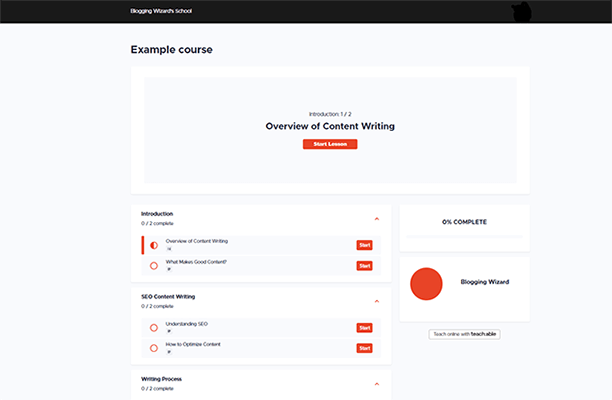
Here, they can see an overview of the curriculum and how much of it they’ve completed so far. You can change how the overview page by choosing a theme under the Design Templates tab of the course builder.
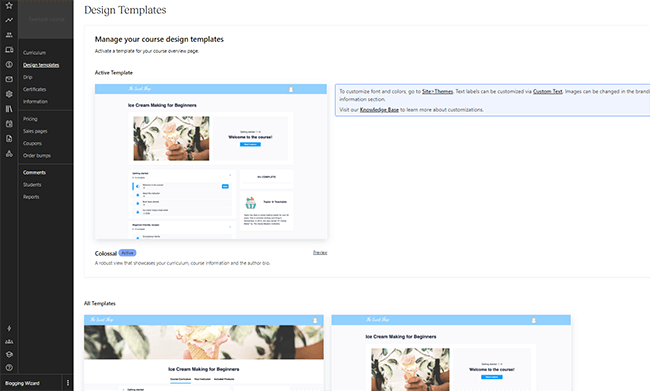
Clicking Start Lesson on the overview page will take the student to the course player:
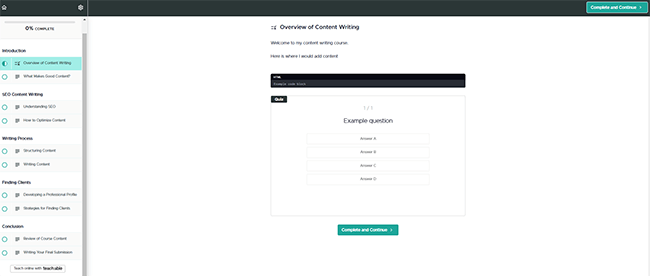
In the left-hand sidebar, they’ll be able to see which lesson they currently have open. And on the main page, they’ll see all the content for that lesson.
In this example, you can see a text block, code block, and quiz. But there might be a video here, images, or anything else you add to your lessons.
After they’ve finished working through the content, they can click Complete and Continue to mark it as done and move on to the next lesson.
The progress bar in the top left will update as they go to let them know how far they’ve progressed through the course as a percentage.
Drip courses
Teachable’s Drip feature allows you to schedule different sections of your course so that they only become available to students on set dates, or a certain amount of days after they’ve enrolled in your course.
A lot of course creators choose to drip their course content out like this, rather than release it all in one go, as it ensures that students can’t jump too far ahead and have to progress through it at a steady pace.
Plus, it gives them a reason to stay enrolled for longer as they’ll need to wait for the next section to be published, and it also means you don’t have to have the whole course ready to start selling. You can release one section, then drip the rest out as and when you complete it.
To get started, go back to the course builder and click the Drip tab. Then, click Set Schedule next to any of your sections, and specify when you want it to be released (e.g. 7 days after the student enrolls).
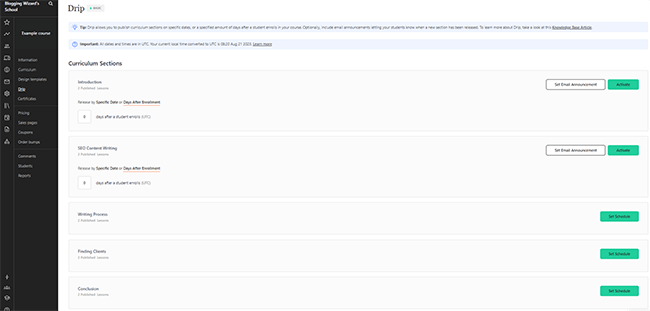
If you want, you can click Set Email Announcement to tell Teachable to send an email notification to students when the section becomes available to them. You can customize the email subject line and body text.
Certificates
You can use Certificates to reward students who complete your Teachable course.
From the course builder, click the Certificates tab, then Create new certificate.
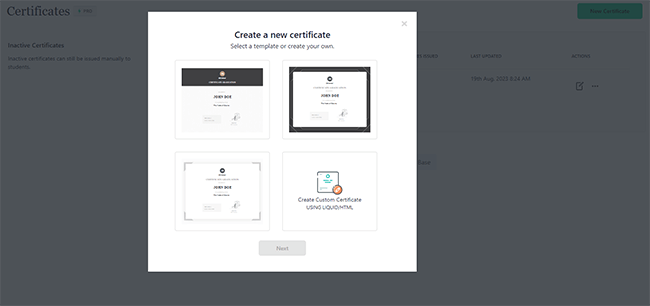
There are three templates to choose from, or you can create your own custom course completion certificates using Liquid/HTML.
All templates are customizable, and you can change the design and content in the drag-and-drop editor.
Coaching
Teachable isn’t just for creating online courses.
You can also use it to sell one-on-one live coaching services.
To get started, click Coaching in the sidebar of the main dashboard. Then, click Create coaching and name your coaching product.
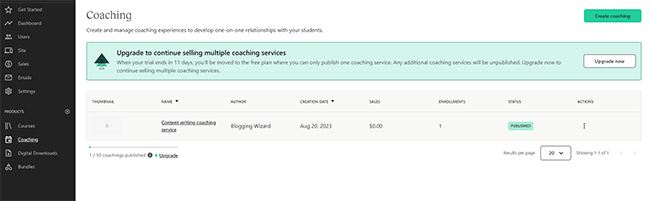
Next, you’ll need to decide on the intake process:
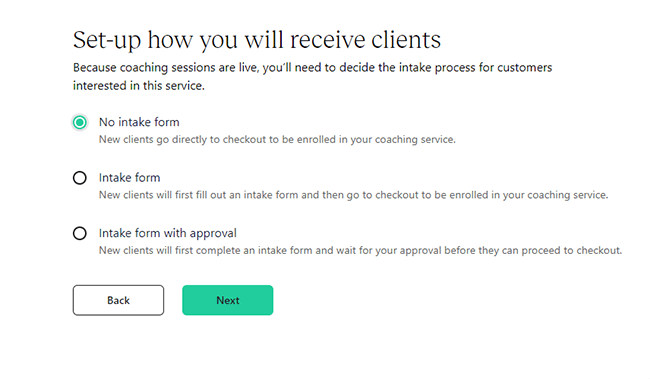
You have the option of sending clients directly to checkout for enrollment in your coaching service. Or alternatively, you can require them to fill out an intake form before they pay (and optionally, wait for your approval before they can complete checkout).
From there, choose your pricing (more on this later), and enter a title, subtitle, and product description.
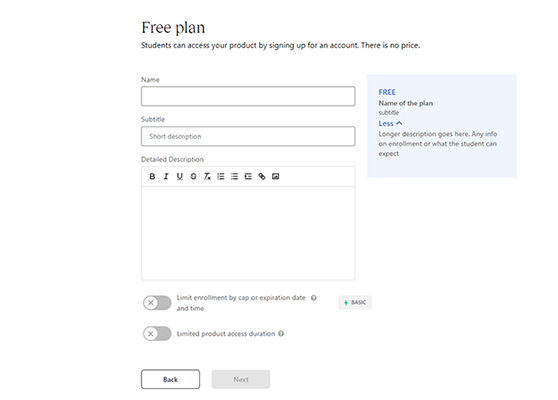
Teachable also gives you the option of limiting enrollment by cap, expiration date, or time. And also the option of limiting the duration of access to the product (e.g. only until a specific date).
After that, you can build tailored 1:1 coaching experiences through Milestones. You can add assignments, calendars, or meeting times as milestones for your customers, upload assignments for students to complete before the session, add video conference links, and more.
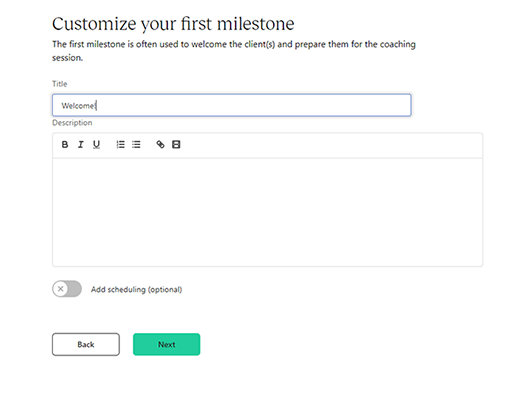
And you can communicate with your clients with 2-way messaging within each milestone. They get an email notification whenever you create a new milestone or leave a message.
Digital downloads
Teachable also allows you to upload and sell digital downloads through your online school. I’m talking about things like ebooks, templates, PDFs, videos, art, etc.
To get started, go to your dashboard then click Digital Downloads > Create new download.
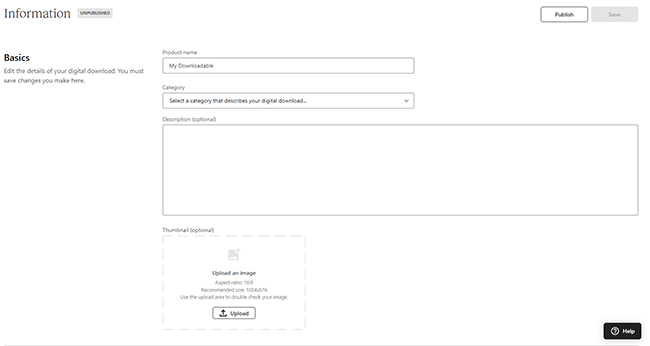
Then, just enter a product name, description, and category, upload your files, set the price, and hit Publish. Teachable will create a page where students can purchase and download it.
Pricing
One of the best things about Teachable is how flexible it is when it comes to pricing.
There are multiple ways to sell your courses and other products.
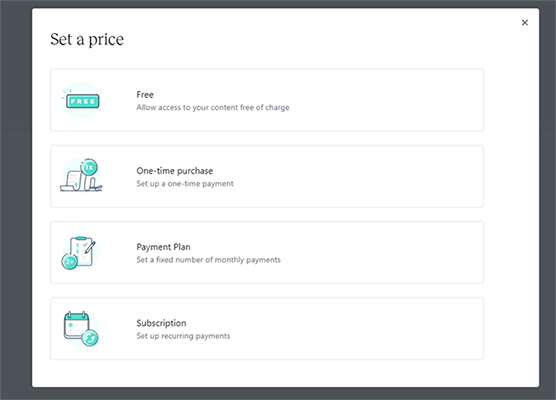
For example, you can make them available for free to help generate leads and bring customers into your business.
You can sell products for a one-time purchase price. Or you can use subscriptions to charge an ongoing monthly fee for continued access to your content and earn recurring revenue.
You can even set up a payment plan with a fixed number of monthly payments.
If you want, you can also bundle different products together into packages, and price those bundles separately. To do so, navigate to Bundles > Create bundle, then choose what products you want to group together.
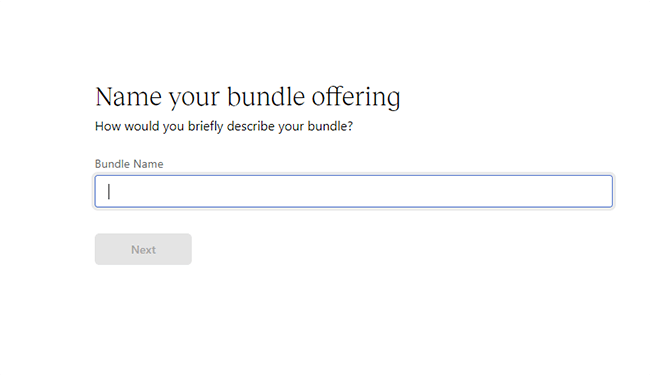
Before you can take payments, you’ll need to connect your site to a payment gateway. Teachable supports a lot of different gateways including PayPal, Stripe, Google Pay, and more.
Another really cool payment feature we have to mention is Teachable’s automatic tax collection. Go to Settings > Taxes to set it up:
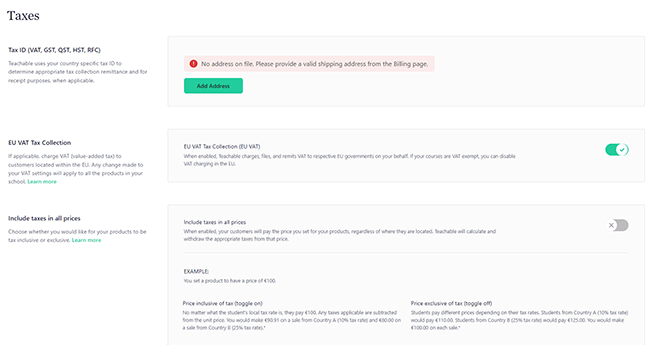
Here, you can enter your country’s tax ID and Teachable will use it to determine appropriate tax collection remittance when applicable.
If you turn on Include taxes in all prices, Teachable will calculate and withdraw the appropriate taxes from your sale price.
You can also turn on EU VAT tax collection if you’re selling to customers in Europe, and Teachable will automatically charge, file, and remit VAT to different EU governments on your behalf.
Website customization
When you first create your Teachable school, it’ll set up some basic website pages for you: a home page, privacy policy, terms of use, etc.
And whenever you create a new course or product on Teachable, it’ll automatically create all the relevant new pages for you, like the sales page, checkout page, thank you page, etc.
You can customize all these pages in Teachable’s drag-and-drop editor. Just find the page you want to edit under Site > Pages:
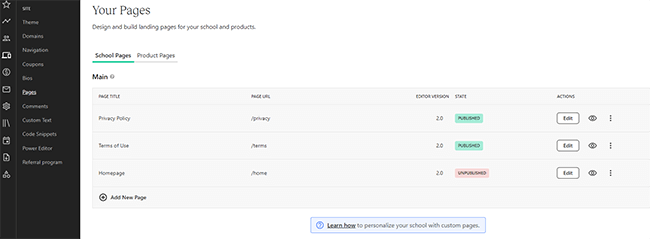
Then, click edit to open up the page builder.
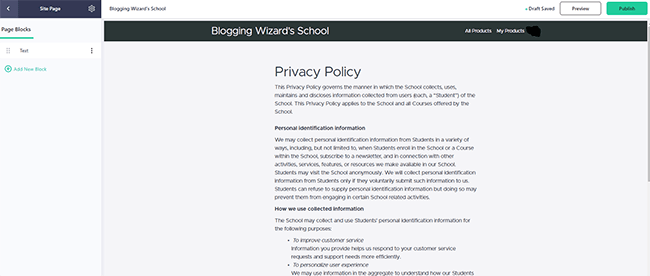
From here, you can add blocks, change the content, tweak the design, etc.
To change site-wide design elements, go to Site > Theme.
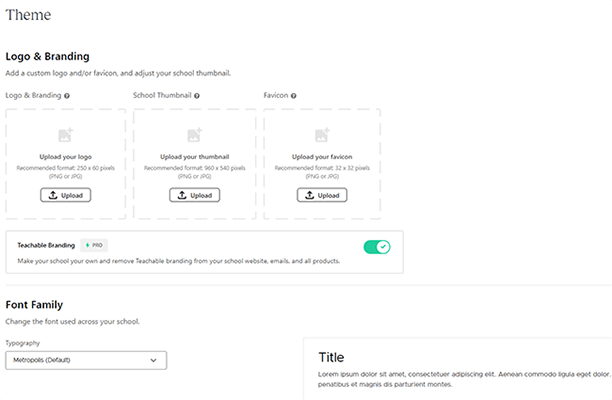
From here, you can change things like button and link colors, navigation bar colors, fonts, branding options, logos, thumbnails, etc.
If you want more control over your site, you can use the Power Editor to change the code (HTML/Liquid and CSS), but it’s only available on the Business plan and above.
There are a few more things you can do in the Site toolkit aside from the above. For example, on the Navigation tab, you can change your site navigation bar and footer.
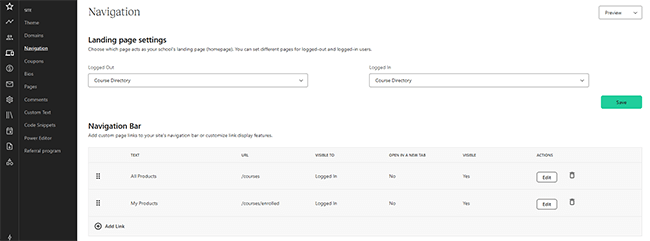
And under Domains, you can connect your own custom domain so that your Teachable school lives on your preferred website URL.
Emails
Teachable includes a very basic email tool, which you can find under Emails in the sidebar.
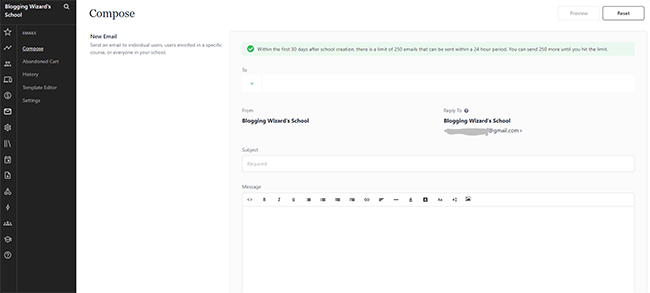
It lets you send out emails to individual users enrolled in your courses, or to all students in your course at once.
It works like any other email service: Just enter your subject line, choose your recipients, create the body of the message, and hit Send email.
Marketing tools
Teachable comes loaded with a bunch of useful marketing and sales tools to help you sell more products.
While you’ll still need to implement other tactics to market your courses, these will help you get started.
For example, the built-in Coupon tool lets you create promotional discount codes and coupons, and send them out to generate and nurture leads.
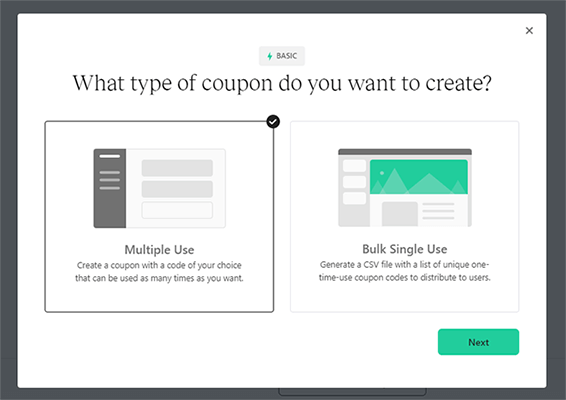
The Order Bumps feature can help you increase your average order value. With an order bump, you promote/upsell an additional product within the checkout page for another one of your products.
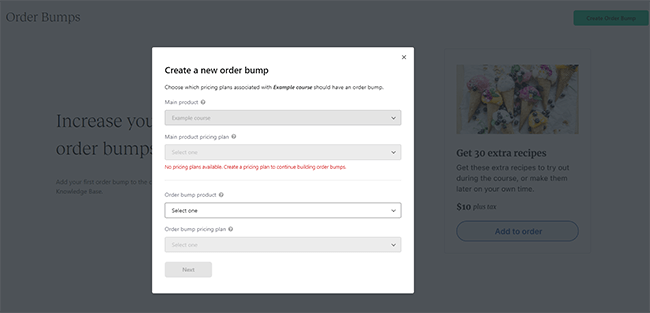
So for example, when a customer is buying your online course, you can offer them the option to add a supplementary download to their order before they finish checking out.
Teachable even comes with a built-in affiliate marketing system. You can add affiliates to your school and offer them the chance to earn commission fees when they drive referral sales.
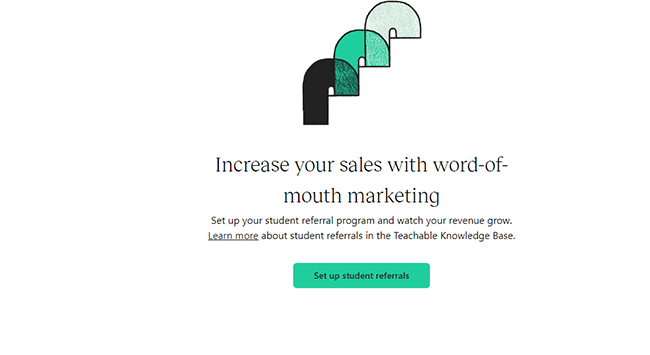
You can also surface your upsells and referrals in your course lessons via the Marketing Tool blocks.
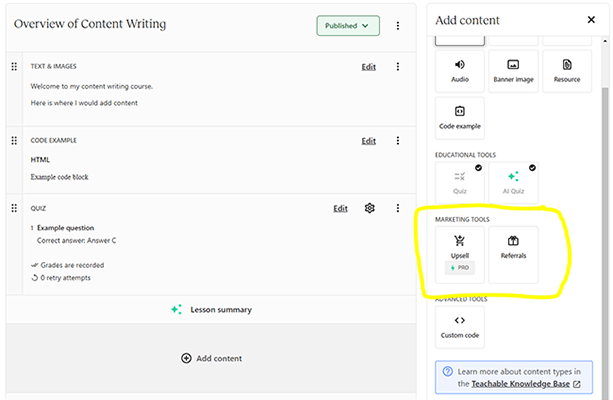
Other features
We’ve covered most of the most important features so far, but there’s still more to Teachable than we could fit in this review. Other features to know about include:
- Comment system – Enable lesson comments to allow students to leave comments on your course. Moderation tools allow you to approve comments before they’re visible to other students, and you can also enable attachments to allow students/instructors to upload files to their comments.
- User management – Manually add, remove, import, and manage all the students on your courses, as well as other users like authors, leads, and owners.
- Analytics & reporting – Keep track of the growth of your business, as well as students’ progress through your online courses, with the built-in analytics and reporting tools.
How much does Teachable cost?
Teachable offers four different pricing plans: Free, Basic, Pro, Pro+, and Business.
The Free plan doesn’t charge any monthly subscription fees, but you’ll pay $1 + 10% in transaction fees on each sale you make.
It comes with basic features including the course builder, web pages, and integrated payment processing. Free users can only publish 1 product of each type (coaching, course, downloads) and only get 1 admin seat.
The Basic plan starts from $59/month, plus 5% transaction fees on each sale.
It comes with everything in the Free plan, plus integrated email marketing, coupon and order bumps, custom domains, live group coaching, and more. Basic plan users can publish up to 5 products of each type.
The Pro plan starts from $159/month, with zero transaction fees.
It comes with everything in Basic plus even more premium features like affiliate marketing tools, live chat support, upsells, etc. Pro plan users can publish up to 50 products of each type and get 5 admin & author seats.
The Pro+ plan starts from $249/month and also has zero transaction fees.
It comes with everything in the Pro plan plus higher limits of up to 200 published products of each type. Pro+ users can also assign custom user roles, which makes it a good choice for teams and agencies.
The Business plan starts from $665/month. It’s Teachable’s highest-priced plan and is designed for large enterprises.
It comes with everything in Pro+, plus unlimited published products, 20 admin and author seats, advanced theme customizations, bulk student enrollments, and more.
Note: The prices given above are for month-to-month billing. You can save an additional 33% if you opt for annual billing.
Teachable’s pros and cons
Now that we’ve had a chance to explore Teachable, here’s an overview of what we think its biggest pros and cons are.
Teachable pros
- Course builder. Teachable’s standout feature is its course creator. It’s super easy to use and supports a wide variety of lesson content types. The course pages and player are also really nice.
- AI-powered tools. One of my favorite things about Teachable is its AI writing tools. You can use them to generate course outlines, lesson summaries, quizzes and more in a couple of clicks, which is a huge time-saver.
- Tax collection. Teachable is one of the few online course platforms that lets you set up automatic tax & VAT collection so that the price for your products is tax inclusive. This makes your life easier as a seller and helps ensure compliance when selling online courses overseas.
- Broad feature set. Teachable comes with a lot of features. There’s a course builder, digital downloads, coaching product builder, student management, sales management, and a ton of sales and marketing tools. Once you sign up, you’ll have pretty much everything you need to build and manage an eLearning business in one place.
- Good for teams, agencies, and larger courses. Teachable has a few features that make it a good choice for teams and agencies. For example, it lets you add multiple instructors to your courses. And you can set up and manage multiple schools from one account.
Teachable cons
- Transaction fees on some plans. I can understand Teachable charging transaction fees on the Free plan, but the 5% transaction fee on the Basic plan (which you’re already paying a pretty big monthly subscription fee for) is disappointing. The only way to escape transaction fees is to upgrade to the Pro plan, but that’s fairly expensive and likely to be outside of many new course sellers’ budgets.
- Limited assessment options. One of the most disappointing things about Teachable is how limited you are when it comes to assessments. The only real assessment type it supports is quizzes. It doesn’t give you the option to add more advanced assessments like graded assignments or essays to your lessons out of the box.
- Lacks some advanced engagement features. Teachable doesn’t offer many features to make your courses more engaging compared to some of its competitors. For example, it doesn’t come with a community-building tool like Thinkific, or an interactive video player like LearnWorlds.
Teachable alternatives
Teachable isn’t the right choice for everyone. Here are some alternatives that might be a better fit for your needs:
- Thinkific | Our review — Our top pick for the overall best online course platform on the market this year. Comes with zero transaction fees on all plans and all the tools you need to create courses, plus a fantastic community builder tool.
- LearnWorlds | Our review — Another great platform for online course sellers. Stands out for its incredible interactive video player, note taking features, and SCORM compliance.
- Podia | Our review — An all-in-one ecommerce platform for creators. Use it to build and sell online courses as well as communities, digital downloads, and more.
Final thoughts on Teachable
That concludes our in-depth Teachable review.
We were impressed by Teachable, on the whole.
Its course creator is great, and we really like how they’ve incorporated generative AI into the platform to make it easier for users to create content fast.
We also really like the fact that Teachable offers automatic tax/VAT collection—that’s something you don’t often see with competitor platforms.
However, it isn’t perfect. We would have liked to see more assessment options, interactivity, and community-building features. And it’d be better if the Basic plan didn’t charge transaction fees.
If these things aren’t deal breakers for you, I’d highly recommend trying Teachable for yourself. Activate your free trial using the button below.
Disclosure: Our content is reader-supported. If you click on certain links we may make a commission.
