Vista Social Review 2024: How Good Is This Social Media Tool?
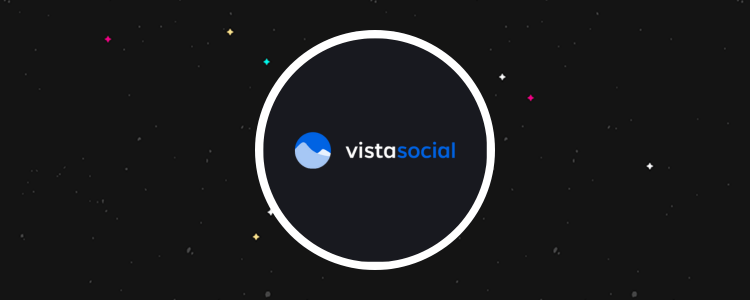
Welcome to our Vista Social review.
Vista Social is an all-in-one social media management tool.
The platform offers analytics, an AI assistant, and powerful publishing tools.
But is it any good?
By the end of this review, you’ll know the answer, including whether it suits your specific needs.
We’ll dive into Vista Social’s capabilities, explore the plans available, and detail what we think are the software’s main pros and cons.
You’ll also find a video version of the review below.
Read on to check out our written-version of the review.
What is Vista Social?
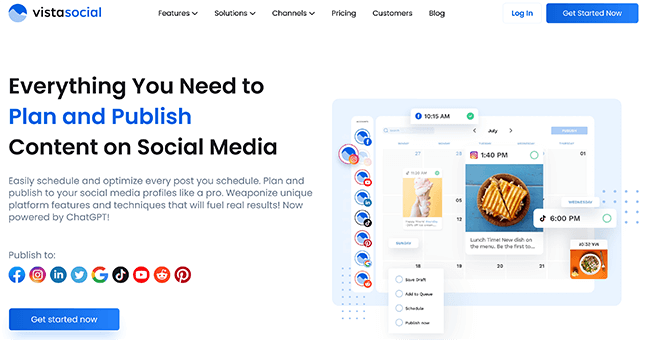
Vista Social is a social media management platform that gives you access to a range of tools to help grow your brand. It was founded in 2022 by Brittany Garlin.
Garlin wanted to create a modern management solution for present-day social media channels.
The result of that vision? They’ve connected 1.9 million social profiles and publish over 2.92 million posts every month.
That said, with so many others out there, is it enough to become your social media tool of choice?
Continue reading for our full review of Vista Social. I’ll discuss the pros and cons and a few alternatives, too.
What features does Vista Social offer?
Vista Social is a popular platform. The key features worth knowing about include:
- Publishing tools
- Inbox
- Reports
- Calendar
- Customer support
- Integrations
We’ll explore these features and give you a first-hand look at the tool.
Please note: Some of Vista Social’s features are only available in specific pricing plans.
Getting started
When you log into Vista Social, you’ll be taken to a screen that looks like this:
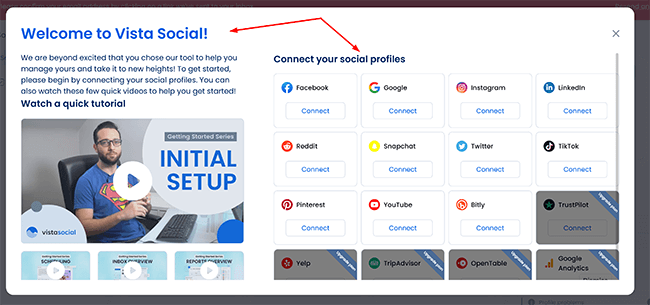
Here, you can connect your social media profiles, whether that’s X, Reddit, or Facebook. Connecting is as simple as logging into your social media account and verifying your email.
Once you’re done connecting your favorite accounts, Vista Social is ready to use.
Publishing tools
Vista Social offers a range of publishing tools that allow you to take your social media promotion to the next level.
The platform enables brands to schedule social media posts in advance, meaning you can post content at optimal times without having to be online at that precise moment.
Users can also access a library of stock images and videos, as well as a dedicated design tool, so you can create engaging social media content without needing top-of-the-line graphic design or photography skills.
You access these tools and more straight from the central dashboard. To do so, click where it says Create and then New post like so:
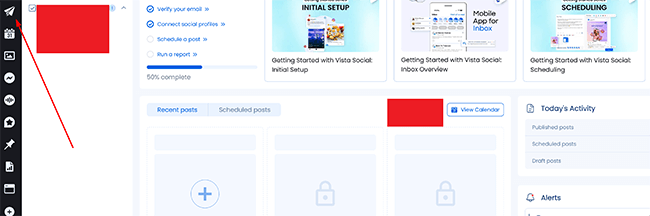
Note the text won’t appear at first, but hovering over the symbol of the paper plane will do the trick.
From there, you’ll be taken to a new screen that looks like this:
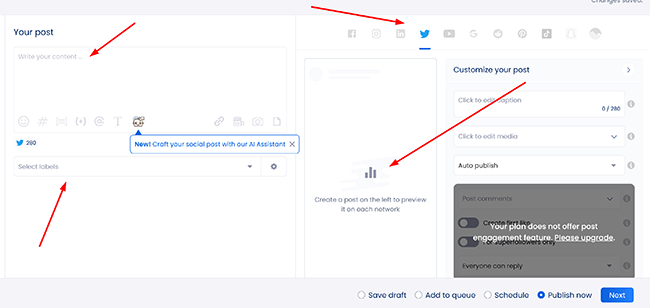
On this page, we’re able to control a lot of different aspects of our social media channels, all in one place. We can write out the content, add videos and images to it, use AI to help with the post, and even preview what the post itself will look like across all of our linked channels.
We’re also able to schedule this content well in advance, add it to a queue, and decide if we think the content suits each social media channel. If not, we can deactivate that channel in a single click.
Once we’re happy with our content, we need to click where it says Next. This will take you to the calendar view, which we’ll cover later in the review. The final step is to click Publish now when you’re ready. Vista Social will not send out your content to all of the social channels you selected.
Elsewhere, we have the ability to bulk publish (and schedule) our content. Bulk publishing can be found under the paper plane symbol again, but this time, you need to click where it says Bulk publishing. You’ll be taken to a new screen that looks like this:
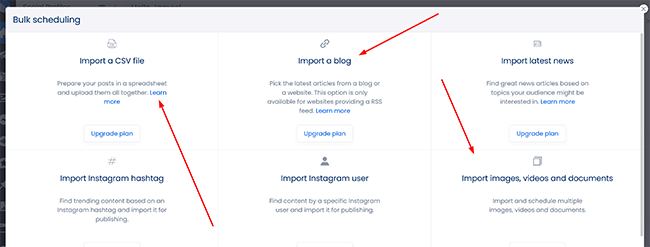
This really shows us what Vista Social can do. We have the option to import a CSV file containing prepared posts, as well as the ability to import a blog directly. Importing a blog means Vista Social will pick the latest articles from your blog and is most suitable if you’re providing an RSS feed.
I particularly like the option to import images, videos, and documents, and I have the power to schedule them all at once. A great solution for those who work with a variety of different multimedia content.
That said, as useful as bulk publishing is, it’s not available at all on the standard plan. In fact, several features are locked behind the higher plans, so it’s best to decide what you need from the platform before jumping in.
All of that is without mentioning the Smart Publishing functionality, which allows you to share third-party content such as articles, blogs, or videos by simply listing related keywords or adding an RSS feed.
There’s more than enough here for you to create a comprehensive social media plan and grow your business.
Inbox
Vista Social offers a handy Inbox tool that allows you to manage all your social media messages from a single place.
Using the tool, you can respond to messages (and comments) across all of your linked channels. Not only does this mean you don’t have to log into various different sites to achieve the same result, but you also have added features on top.
For example, using the tool, I’m able to quickly assign tasks to team members so they can work together to manage messages and respond to customers as required. I can also filter messages based on different criteria, such as message type (or sender), making it easier to prioritize and manage my inbox.
It’s a highly convenient tool that will help you free up time.
Getting started with it couldn’t be easier. From our central dashboard, all we need to do is click here:
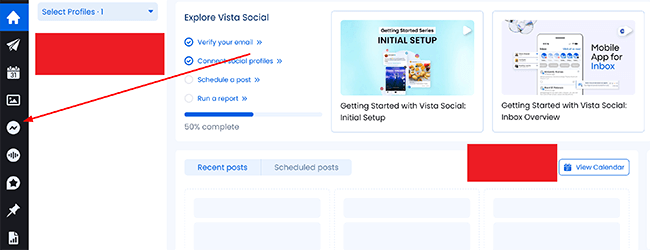
Doing so will take you to a new screen that looks like this:
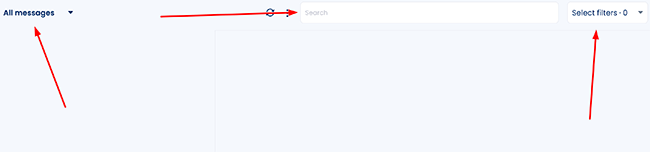
Here, we’re able to filter our messages, search for ones that may have been lost in the pile, and can quickly reply to messages as needed. If we don’t want messages to show for a specific channel, we can simply hit the toggle at the side. Vista Social will then display the rest of your messages from your selected channels only.
There are no locked features, and the inbox tool is available from the standard plan onwards.
It’s a great showing overall, and it’s another area that Vista Social more than holds its own.
Reports
Vista Social’s Reports tool allows you to track key metrics across your social media platforms and generate reports that can be customized as and when needed.
It’s here you can visualize your social data through the use of charts, graphs, and additional visual aids, enabling you to quickly and easily identify trends (and patterns) in your social media performance.
You’re also able to share your social media performance data, including with clients and internal teams, and can do so in a few clicks.
While there’s nothing about the reports that are especially innovative compared with competitors, what you do get is a well-polished offering that gives you everything you need to stay on top of your socials.
You can access the reporting functionality straight from the dashboard. To do so, click the following graph icon like so:
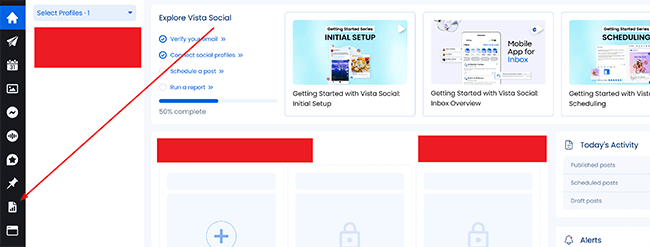
You’ll be taken to a new screen that looks like this:
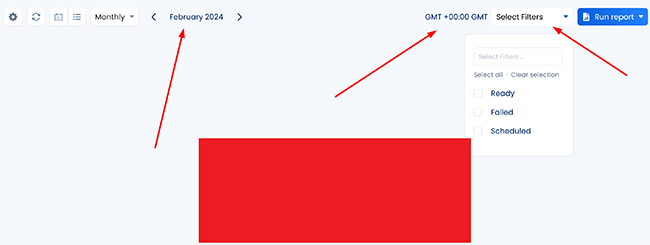
Here, we can choose the channel we want to view reports for, filter them as required, and can choose whether to schedule new reports at a specific time.
In the top right-hand corner is a blue Run report button:
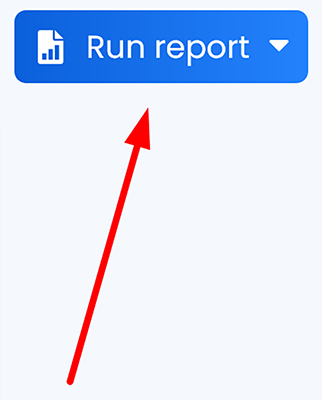
Clicking this allows us to run reports, build custom reports, and schedule new ones for automatic delivery. Once ready, we can share any of our reports in a few clicks.
Overall, it’s a solid offering that most businesses will find useful.
Calendar
The Calendar is a useful tool for businesses to plan (and schedule) their social media content.
Similar to how reports work, you’ll be able to organize social media posts for different platforms, such as Facebook, X, Instagram, and LinkedIn, and then schedule them to be published at specific dates.
The feature allows you to better maintain a consistent social media presence and, crucially, save time on content creation, as well as ensure that content gets posted at the best possible times.
You’ll be able to collaborate with team members (and clients) to plan and approve social media content with relative ease.
To access the calendar from the dashboard, we need to click on the calendar icon like so:
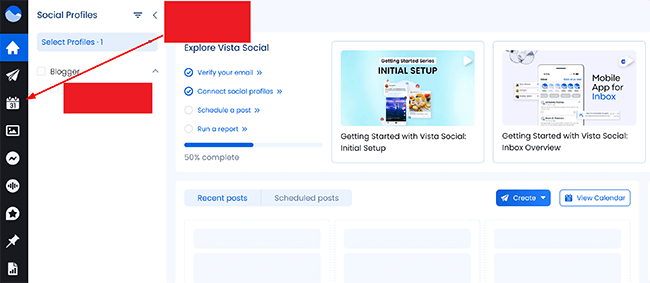
You’ll be taken to the following screen:
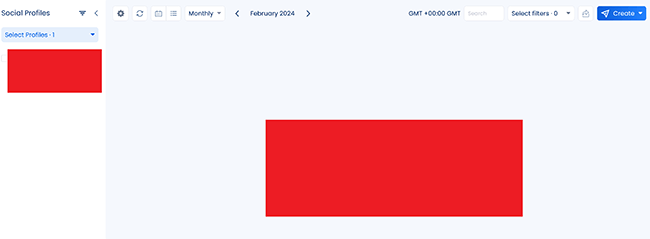
On this screen, we can set up new content to post across our channels, as well as view what we have lined up for each calendar month. Setting up new content is as easy as clicking the blue Create button located in the top right corner of the screen.
Clicking the Create button also allows you to quickly find content, make notes for ideas you may have, and make use of a dedicated X thread maker.
It’s simple but also highly functional and gets the job done in a few clicks.
Customer support
Vista Social’s customer support team is largely considered to be very good at what they do, and you can reach them via email (or across social media). There’s little in the way of live chat functionality, with more of a focus on following a series of generated questions to get the help you need.
You can also contact the support team via phone, video call, and Skype, and there are a series of FAQs provided should you need them. I was impressed that you can suggest features outright to the team should you think you have a good enough idea that’s worth implementing.
Accessing the customer support is relatively simple. To do so, on the central dashboard, click the question mark icon like so:
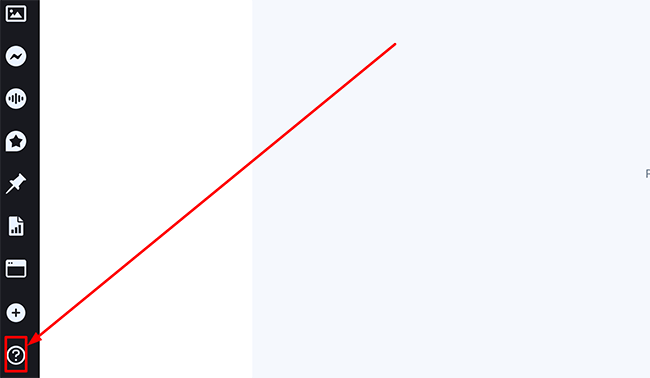
You’ll be presented with a few choices of the type of help you want to receive. Options here include the Help Center, as well as the Quick Start and FAQ sections. Clicking the Help Center will take you to the following page:
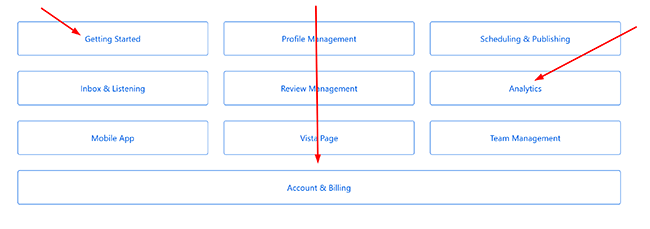
Clicking the Get in touch text will take you to this page where you can write out your request:
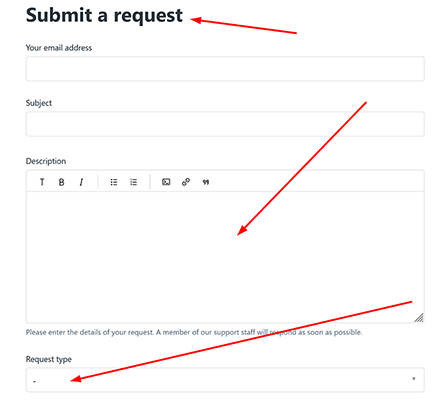
All in all, there’s good enough support here, if not quite as good as those competitors that allow you to speak to the team directly and quickly via live chat–most users expect to see that option by default today.
Integrations
Vista Social integrates with a variety of tools and platforms, including all of the primary social media channels, as well as offering integration with Canva, a graphic design and video editing tool, and Make.com, top-notch automation software for your workflows.
Zapier integration, which allows you to connect the webinar platform to over 2,000 different apps, is also available and significantly expands your toolset. It’s a decent lineup of integrations overall, if not leading.
How much does it cost?
Vista Social comes in four main tiers: Standard, Professional, Advanced, and Enterprise. Of course, each plan includes differing features, benefits, and usage limits, with the key limit being the number of active social profiles you’re allowed.
Here’s an overview of Vista Social’s plans and prices:
Standard: This plan allows you to publish content and make use of analytics as well as the engagement tools. An AI assistant is available on this plan, as is the mobile app. You’re limited to 8 social profiles in total. It’s a good starting package for one user at $39 per month who wants to manage various social media platforms.
Professional: This plan allows you to publish content and make use of analytics as well as the social media management tools as above, but you also get report scheduling and listening tools. You’re limited to 15 social profiles in total, although that should be more than enough for most at $79 per month for five users. It’s the most well-rounded plan that Vista Social offers.
Advanced: The Advanced plan is aimed more at teams and agencies with 30 social profiles in total and up to 10 users. For most, the Zapier and Make integration will be the key benefit here. It comes in at a less affordable $149 per month, although other social media management platforms can be far more.
Enterprise: This plan is only for the largest needs, with 80 social profiles in total and an unlimited number of users. The dedicated social media managers and the onboarding and training are key perks here. Enterprises can expect to pay $379 per month.
Impressively, all plans come with a 14-day free trial.
Pros and cons
Vista Social is a great social media tool, but it also has its weaknesses. Here’s a brief round-up of what we thought were the biggest pros and cons.
Pros
- Range of publishing tools. There’s more than enough here for you to create a comprehensive social media plan and grow your business with the use of bulk publishing, scheduling functionality, and a smart design tool. Manage multiple social media platforms with ease.
- Inbox functionality. Quickly enables you to manage all your social media messages from a single place as well as search for ones that may have been lost in the pile.
- Reports. Track key metrics across your social media accounts and generate reports that can be customized as and when needed in a few clicks. You can build custom reports and schedule new ones for automatic delivery, too.
- Integrations. There’s enough to work with here if not the widest range compared to some competitors.
- Customer support. We’ve spoken with customer support on a few occasions and they were extremely helpful and responsive each time.
Cons
- Content discovery. Most competitors don’t offer any sort of content discovery feature. For the most part, this is a solid feature but when we searched for content from news and Instagram, we got a lot of results that weren’t relevant. I’m sure we’ll see Vista Social improve this feature in the future.
- Hashtag suggestions. This is a nice feature but some suggestions we got weren’t too relevant.
Vista Social alternatives
Need to look at some alternatives? Check out our recommended social media tools before we head to our Vista Social review conclusion:
- Sendible | Our review — One of the most comprehensive social media tools and far more affordable for teams compared to most tools. There’s even a library of images inside the image editor to keep things moving and content curation tools.
- Pallyy | Our review — Great for beginners, freelancers and agencies alike, with a very easy-to-use interface and plenty of team collaboration tools built-in. It also comes with plenty of sophisticated features that its competitors lack, like a powerful comment management solution.
- SocialBee | Our review — Designed around scheduling, SocialBee’s content categories and advanced publishing functionality will help you save time. You can view analytics and engage with your audience via social streams. In addition, they have an AI tool that can build out your entire social strategy.
Final thoughts
That concludes our Vista Social review.
Overall, Vista Social enables you to manage all of your key social media channels in one place, and it more than lives up to it.
With a comprehensive range of publishing tools, inbox functionality, and custom reports with automatic delivery, there’s plenty here to grow your brand. Most importantly of all, it works seamlessly.
While it’s true we’d like to see a quicker way to reach the team, this isn’t a dealbreaker for what is otherwise a compelling solution.
We recommend you give the 14-day trial a go (on the plan of your choosing) to see if it’s the right social media management tool for you.
Disclosure: Our content is reader-supported. If you click on certain links we may make a commission.
