Rytr Review 2024: Is This AI Writer Any Good?
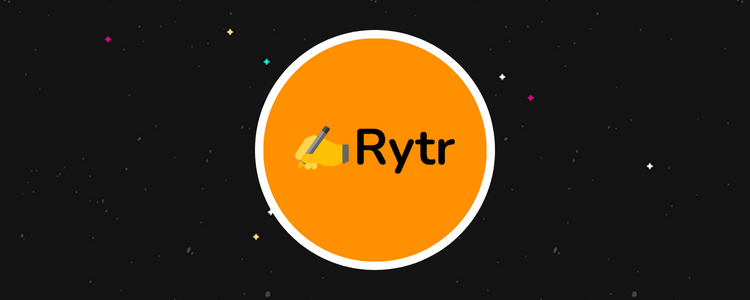
Welcome to our Rytr review.
Rytr is an AI writing tool that automatically generates content for over 40 different use cases.
The platform features a plagiarism checker, image generator, AI writer, SERP analysis, and additional chatbot functionality.
The key question: is it worth your time?
By the end of this review, you’ll know the answer, including whether it suits your specific needs.
We’ll dive into Rytr’s capabilities, explore the plans available, and detail what we think are the software’s key pros and cons.
What is Rytr?
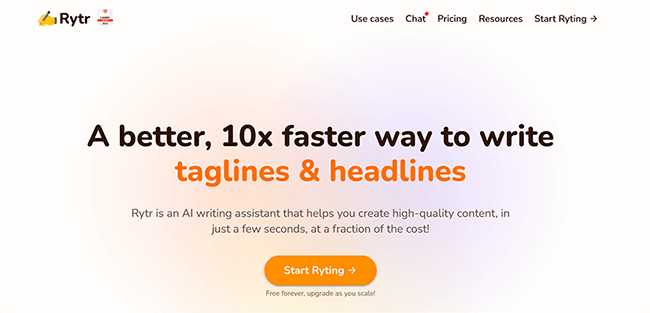
Rytr is an AI writing assistant founded in 2021 by Abhi Godara.
Abhi felt that content generation was too much of a pain for a lot of entrepreneurs, and small teams themselves lacked effective marketing and copywriting skills.
As a result, and with the emergence of GPT technology, Godara built Rytr to help content writers and businesses create high-quality content in just a few clicks.
The AI writing assistant generates various content, including emails, blogs, outlines, creative stories, reviews, video descriptions, and SMS notifications.
You can improve your content with multiple tools, too, such as the ability to expand, shorten, or reword your work and then edit it using the rich-text editor.
The platform is trusted by over seven million content writers, entrepreneurs, and marketers–companies include Dell, IKEA, and Ford.
But is it enough to become your all-in-one AI writing tool?
Continue reading for our full review of Rytr. I’ll discuss the pros and cons and a few Rytr alternatives.
What features does Rytr offer?
Rytr is an AI writing assistant with a lot to offer. The key features worth knowing about include:
- AI writer
- Text editor
- SERP analysis
- AI image generation
- Plagiarism checker
- Outline generator
- Profiles
- Customer support
- Integrations
We’ll explore these features and give you a first-hand look at the tool.
Please note: Some of Rytr’s features are only available in specific pricing plans.
AI writer
When you first sign into Rytr, a tutorial video will pop up. The video covers the main aspects of the tool, and it’s a helpful and succinct (depending on your patience) way of getting up to speed:
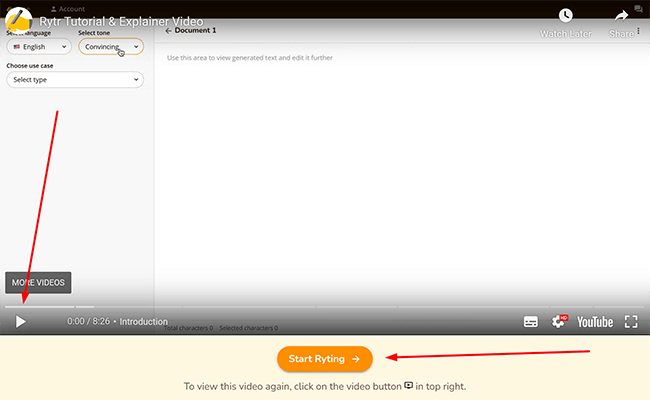
Underneath the video is an orange button that says Start Ryting. Click it to get started.
The first thing you’ll need to do is select your language. There’s a drop-down menu located at the left of the screen for this, like so:
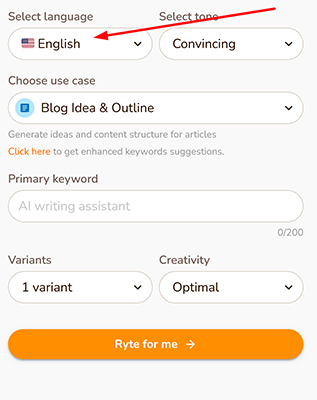
Rytr supports (and writes) in over 30 different languages, including German, Spanish, Japanese, and Danish.
Once you’ve selected your language, you’ll need to select the appropriate tone for your AI writing. I can choose everything from Convincing to Joyful to Critical. Quite the gamut and useful for specific scenarios.
For example, I would most likely pick Convincing for a standard marketing blog post, Informative for a detailed product review, and Awestruck if I needed to sell something with some added energy behind it. There are over 20 tones to choose from in all.
From there, you’ll need to choose your use case. Your use case is essentially the type of content you want Rytr to create for you. From blog ideas and outlines to video descriptions and even a poem generator, there’s likely something here that fits the bill.
There are over 40 use cases available. If that’s not enough, you can design your own on the paid plans.
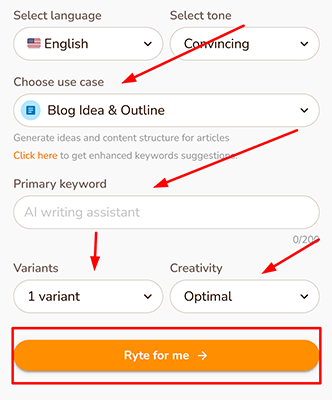
Once you’ve chosen your use case, you’ll need to add your primary keyword, the number of variants you want, and the level of creativity involved in the process. The latter doesn’t make a great deal of difference.
Finally, click Ryte for me when you’re ready.
Text editor
With your content generated, you’ll be taken to the rich-text editor, where you can improve things before publishing.
The text editor is deceptive. Its simple appearance hides formatting options as well as some advanced AI functionality. Below is the generated AI email template I made earlier:
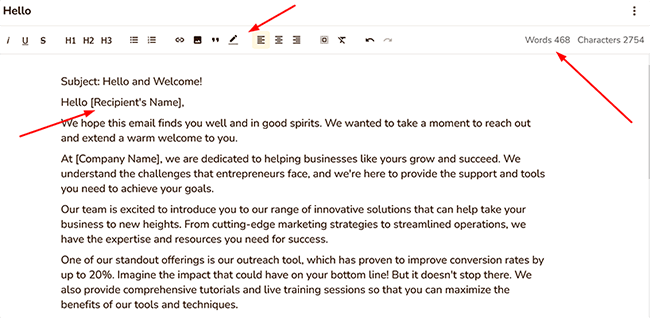
Not a bad effort. It sounds somewhat robotic in places, and the subject matter isn’t exactly as precise as I wanted it to be. That said, we can use the editor to improve it.
By highlighting the sentence I want to change, I can then choose to Improve, Rephrase, or Continue Ryting. The latter auto-generates the next few sentences:
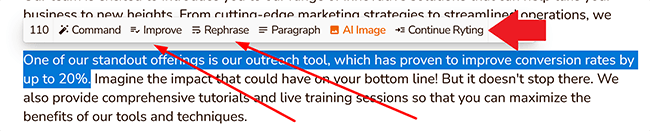
Is any of it good enough to replace an experienced writer? No, but it’s able to create a template that an experienced writer could use to speed up their delivery or for teams that lack copywriting skills and need assistance. Just don’t expect edit-free content. You’ll be doing a lot to get it where it needs to be.
You can also Shorten and Expand your text, Append, which is ideal for academic writing, and Check for plagiarism. On that last one, from the content I generated, there was little in the way of any serious plagiarism, although it’s always good to see an AI writer give you the option to check. More on that later.
There are additional formatting options available, too, including the ability to add headers and links, highlight passages, and blockquote as required.
It’s highly functional overall, but there’s plenty to work with once you look beyond that simplicity.
SERP analysis
Rytr does offer SERP analysis, but it’s limited, and you have to enable it first.
To do so, head over to where it says Account:
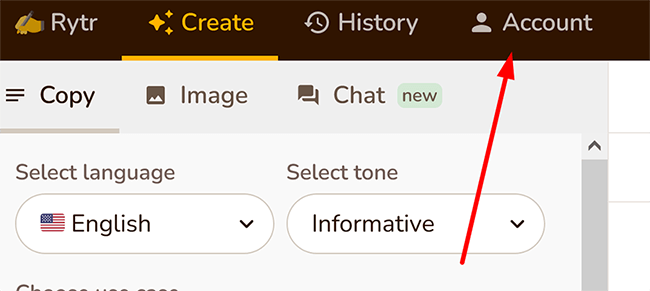
From there, click on Integrations. The page will load. Where it says SERP analysis, click the orange Enable button like so:
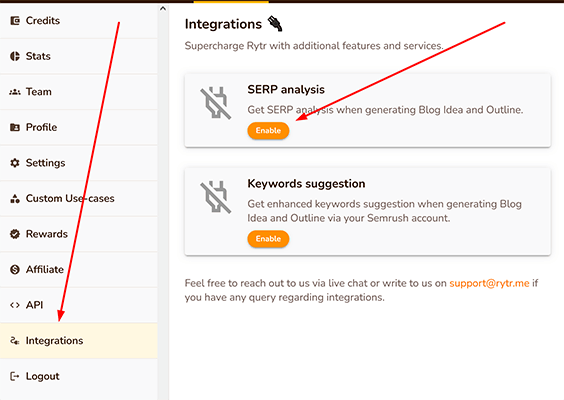
SERP analysis is now activated when you generate a blog idea or outline. It appears in a small window that looks like this:
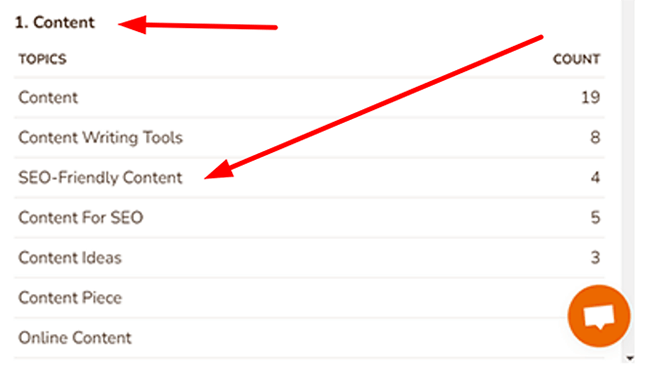
Displayed is a list of keyword clusters and the frequency in which they appear across Google in competing articles. This list is based on the target keyword you first put in before generating the content. You can also check the Sources tab to see your top competitors, as well as some brief page details.
It’s a useful feature and does allow you to improve your SEO game.
That being said, it’s basic and not particularly user-friendly. For example, you have to manually insert the terms to get the full picture–on a tool such as Surfer SEO, this is taken care of for you. Keep in mind that Surfer, of course, is a dedicated on-page optimization tool.
It seems to be a feature that, although welcome, has been implemented late stage. It could do with a few upgrades in the future.
AI image generation
Rytr is able to generate images using AI technology.
To do so, click where it says AI Image in the text editor, like so:

From there, fill in a description of the image you want generated and click the Draw for me button below the text box:
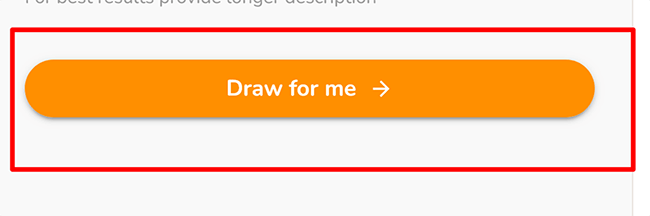
Rytr will generate a picture for you based on your description in a few seconds.
In my example, I asked Rytr to draw a picture of a man and his dog. Here’s the result:
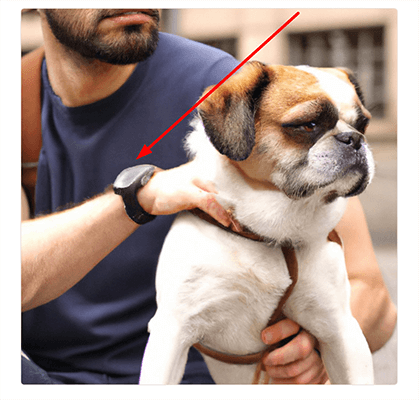
As you can see, it’s a highly impressive one. Some of the dog’s fur can be seen on the man’s watch–which is strange, to say the least. That said, there’s no doubt how useful a feature like this is for content writers and small teams who haven’t got access to freely usable images.
Here’s another one. I asked Rytr to generate a picture of a cat chasing a mouse:

As you can see, the mouse doesn’t look quite right, but the cat is convincing. With some basic image editing on top, this generated image could be used in a blog post with little difficulty.
All in all, then, even with its obvious limitations, it’s a feature that’s sure to come in handy for a wide variety of purposes.
Plagiarism checker
Rytr offers a plagiarism checker. To access it within the text editor, highlight some text, click More from the drop-down menu, and then Plagiarism like so:
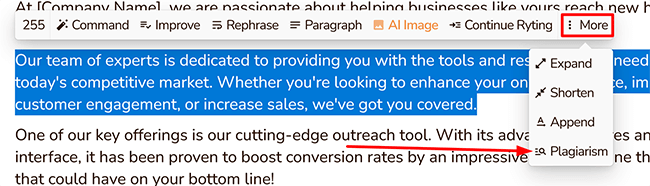
A window will appear that will detail if there’s any plagiarism in your document and where it’s located. The percentage of words that match will be shown. If no plagiarism was detected, Rytr will say No matches were found.
It’s not the most powerful plagiarism checker available on the market, but it should be more than adequate for general use. It’s also available at no additional cost, right from the free plan onwards.
Outline generator
Rytr is able to generate reasonable outlines in a few clicks.
To do so, choose Blog Idea & Outline as your use case, your preferred tone, and your primary keyword. Then choose the number of variants you desire and the level of creativity required, like so:
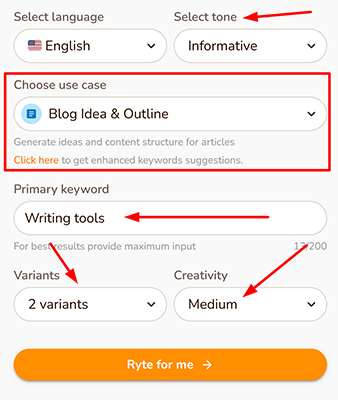
Finally, click the Ryte for me button again.
The generated outline should appear on the screen in under a minute (or less), complete with headers and a basic framework:
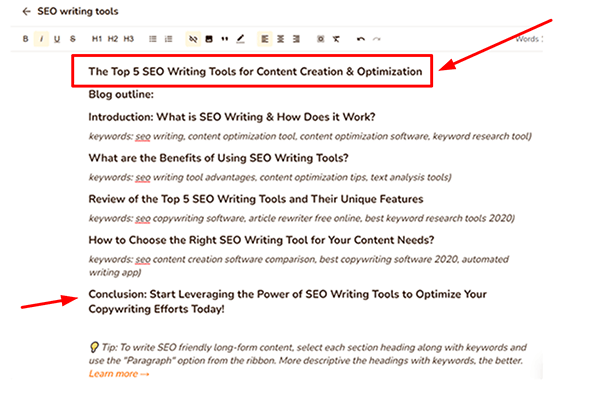
As you can see, the result isn’t bad at all. The headings are appropriate, and the title largely makes sense for the brief. Rytr will also list some recommended keywords to include in each section.
There are errors, and some of the sentences don’t make sense, but perfection isn’t the aim here. As a base template that a writer or small teams could use and then edit heavily, it will most likely prove its use.
If speeding up your workflow is one of your goals, and you set your expectations accordingly, it’s well worth a look.
Profiles
Specifically speaking, these are writing profiles that Rytr displays publicly for both content writers and copywriters. It’s also one of the only AI writing tools to do so.
Essentially, you’ll be able to share your work like you would a traditional portfolio, and you’ll be provided with a personal URL that you can share as and when needed.
As a freelance writer who understands the many pains and disappointments of gaining clients in those first few years of work, this is undoubtedly a good idea that can help new writers attract long-term clients and become more widely known.
To make use of the writing profiles on Rytr, head over to the Account section of your dashboard and click where it says Profile, like so:
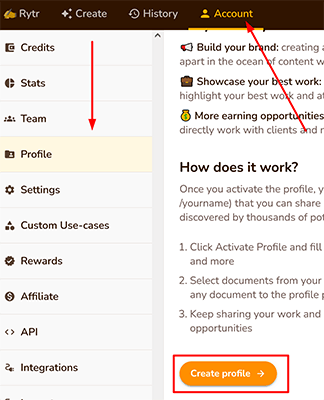
You’ll need to fill in your basic profile details, such as a bio and your profile image. Then click Create profile. From there, you’ll be able to showcase your work by pinning documents from the Rytr dashboard.
To do so, click the kebab symbol (the three dots) on your chosen document, and then Pin to profile:
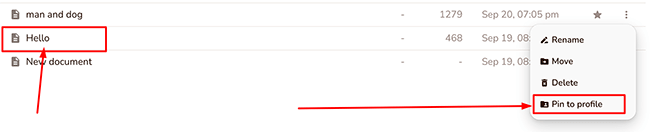
Keep in mind you can also pin key documents that haven’t been created through the use of AI. For example, if there’s a non-AI piece you’re particularly proud of, simply create a new document, input the text, and format it as needed.
Overall, it’s a great feature that helps to separate Rytr from the pack.
Customer support
For those times when you need some support, Rytr does have a team that can help, and there are plenty of resources and guides to make things easier.
Accessing the support is as straightforward as clicking the question mark in the top right-hand corner and then selecting the type of help you need. You’ll be able to choose from talking to the team live, asking the Rytr community, sending an email to the support team, or reading the detailed guides:
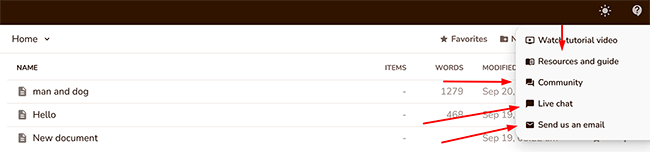
I found the support team to be both friendly and professional, and they responded to any questions I had within half an hour. If you prefer the email route, you can contact the team that way in a single click.
The resources and guides themselves are relatively thorough, and once you get past the somewhat cluttered layout, you’ll be able to find what you need most of the time.
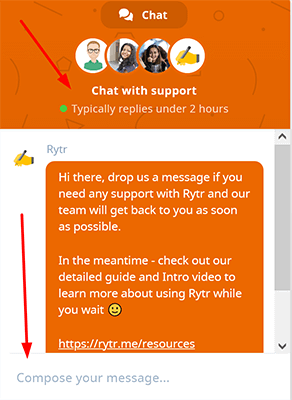
You’ll often find that asking a smart, switched-on community can be a great way of solving problems, and Rytr does give you access to one on top of everything else.
That being said, I found the community is still very much in its infancy, with infrequent posts and a lack of members. Nevertheless, it’s one that’s sure to improve over time.
All in all, it’s a solid showing on the customer support front.
Integrations
Rytr integrates with Semrush to give you better keyword suggestions while generating your outlines.
There’s also a helpful Chrome browser extension that enables you to use the Rytr AI assistant wherever you choose to write content online, including in email apps, across social media, and in WordPress itself.
If you’d prefer to integrate Rytr with your existing business apps, the developer API is your next natural stop. There’s comprehensive documentation available for it, and the team is available to help out at any time.
How much does Rytr cost?
Rytr comes in three core tiers: Free, Saver, and Unlimited. Naturally, each plan includes differing features, benefits, and usage limits.
Let’s take a closer look at each of them.
The Free plan is completely free (without hidden extras), and no credit card is required. It comes with the following features:
- You’ll be able to generate 10k characters per month
- You’ll have access to over 40 use cases
- Offers support for over 30 languages
- Access to over 20 different tones
- Comes with a built-in plagiarism checker
- You can generate up to 5 AI images per month
- Access to a growing community
The Saver plan starts at a highly affordable $9 per month (on the monthly payment model) or $90 for the annual subscription. It includes the following:
- You can generate unlimited characters per month
- Access to over 40 use cases–generate an entire blog post
- Write in over 30 languages
- Access over 20 tones–compares favorably to other AI writing tools
- Offers a built-in plagiarism checker
- You can generate up to 20 images per month using AI
- Access to the premium community
- You can create your own custom use case
The Unlimited plan comes in at a still impressive $29 per month (on the monthly payment model) or $290 for the annual subscription. It includes the following:
- You can generate unlimited characters per month
- You’ll be able to access over 40 use cases–covers social media posts
- You can write in over 30 languages
- You can make use of over 20 tones
- Built-in plagiarism checker
- You can generate up to 100 images per month using AI
- There’s access to the premium community
- You can create your own custom use case–not all AI copywriting tools can do this
- Exclusive account manager
- Priority email and chat support
The free plan that Rytr provides is an excellent way to get a feel for the tool, and the sign-up process is about as fast as you could want. No trials needed here.
Rytr’s pros and cons
Rytr is a great AI writer, but, like almost all tools, it also has its weaknesses. Here’s a brief round-up of what we thought were the biggest pros and cons.
Rytr pros
- Ease of use. Rytr may not be the fanciest AI writer on the market, but it makes up for that by following the tried and true philosophy that less is (often) more. As a result, the tool couldn’t be easier to use. The editor is basic, yet you can do a lot with it, and the toolbar on the side is all you’ll need to truly get going. If you’re looking for simplicity in an AI writer, it’s an easy choice.
- Exclusive features. Rytr offers some exclusive features that other AI writers simply don’t. The AI image generator is impressive and will be extremely useful for bloggers, while the writing profiles are a thoughtful addition for new content writers who need to display their work and secure clients. Two big wins.
- Lots of supported content types. Rytr is able to generate pretty much everything you could ever need with over 40 different use cases. That includes outlines, cover letters, emails, poems, video descriptions, profile bios, interview questions, and even story plots for your next bestseller.
- Good for short-form content. Rytr generates respectable blog outlines in less than a minute, and most of the paragraphs it produces are fairly well-written. As a means to speed up your workflow or even tackle writer’s block, there’s a lot to like.
- Highly affordable. Small businesses and freelancers that need to be careful with their finances (most of them) will more than appreciate the value for money. There are two affordable paid plans and a free forever plan that lets you see if Rytr is the right tool for you.
Rytr cons
- Long-form articles could be better. Rytr doesn’t generate the best long-form content, and when asked to expand, the result is often repetitive and almost non-sequitur. As a writing prompt, however, it can be more than helpful.
- UI could be modernized. It’s easy to use, and less is often more, but it wouldn’t hurt for Rytr to modernize its UI. This would make it more intuitive.
- Not many integrations. It would be great to see more integrations in the future, including a WordPress plugin for direct publishing and support for Zapier.
Rytr alternatives
Need to look at some alternatives to Rytr? Check out our recommended writing tools before we head to our Rytr review conclusion:
- SurferSEO | Our review — While the platform has a lot of SEO-focused features, it also includes one of the best one-click article generators we’ve tested.
- Frase | Our review — AI content generation paired with high-value content optimization tools. Comes with an easy-to-use content editor, simple navigation, and highly valuable SERP research.
- SudoWrite | Our review — Most AI writers are aimed at marketers. SudoWrite is different. It’s designed primarily for creatives and fiction authors.
Final thoughts on Rytr
That concludes our Rytr review.
Overall, Rytr is easy to use, highly affordable, and ideal for creating outlines and other short-form content.
With an AI image generator that punches above its weight, exclusive writing profiles for copywriters, and over 40 different use cases, including emails, poems, and video descriptions, the value for money speaks for itself.
Add to that respectable customer service, SERP analysis, and a built-in plagiarism checker available across all plans, and you’ve got the complete package at a price to beat.
We strongly recommend you take it for a spin and give the free plan a go before doing anything else. No credit card details required.
Thanks for reading, and best of luck!
Disclosure: Our content is reader-supported. If you click on certain links we may make a commission.
