Jasper Review 2024: The Best AI Writer Software, Or Is It?
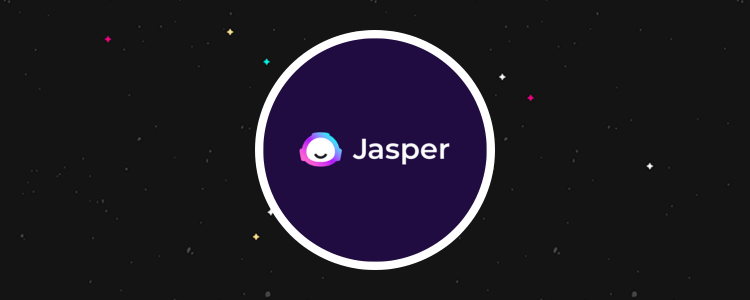
Welcome to our Jasper review.
Jasper is one of the most popular AI writing software platforms right now. But is it right for you?
To help you figure that out for yourself, we’ll share everything you need to know about Jasper in this post.
First, we’ll look at what Jasper is and explore all of its key features. Then, we’ll explain how pricing works, reveal our take on Jasper’s biggest pros and cons, and more.
What is Jasper?
Jasper is a very popular AI writer and content marketing platform. It’s used by over 100k creators, brands, and publishers.
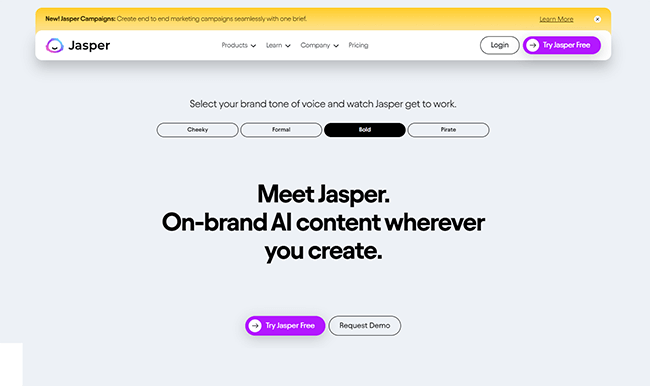
Jasper gives you everything you need to instantly generate not just AI text, but also AI art, workflows, and even complete, end-to-end marketing campaigns with a single click.
All you have to do is choose what you want to create from Jasper’s extensive library of pre-made templates, recipes, and workflows.
Then, enter some initial context to guide the AI, and click generate. Jasper will take it from there, and you can polish up the content it creates in the built-in editor.
It’s powered by all the best large language models, including GPT-4, Anthropic, and Google models. And that interoperability across models makes it more reliable and versatile than its competitors.
It also infuses the outputs generated by those LLMs with real-time search data, your own brand voice, and optimization tools to generate the best possible marketing content.
For all those reasons and more, Jasper has long served as the go-to AI writing tool for numerous marketers and brands.
But recently, they’ve also revamped their editor and released their groundbreaking new Campaigns feature. And that’s taken things to a whole new level.
What features does Jasper offer?
Now we know what Jasper ai is, let’s look at its features.
The main features to know about are:
- AI blog writer
- Content editor (Documents)
- AI templates
- Dynamic templates
- Workflows
- Campaigns
- Brand Voice
- Art
- Chat
- Recipes
We’ll take a closer look at each of these next and show you how they work inside Jasper. Let’s get started.
AI blog writer
One of the most popular ways to use Jasper is to write blog posts, so let’s start there.
When you first log in to Jasper, you’ll be brought to the main dashboard, which looks like this:
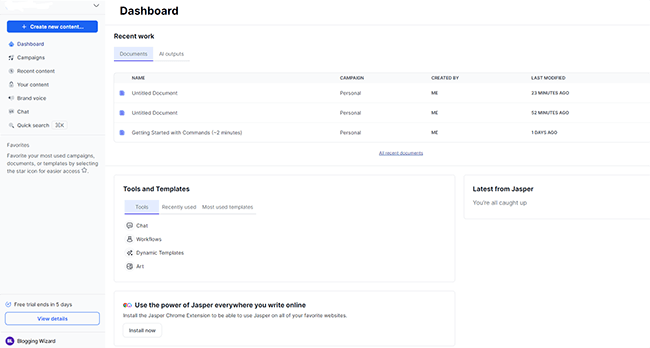
To create blog posts, click + Create new content, and then + New blog post:
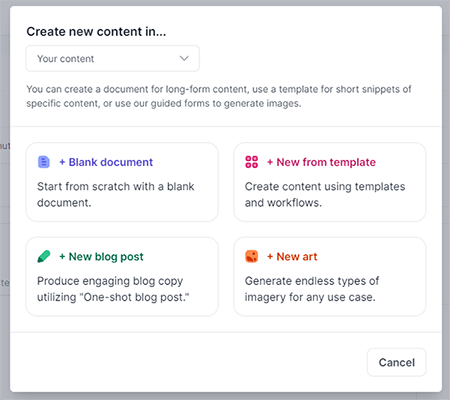
Jasper will then load up a window where you can enter some instructions/context for your first post:
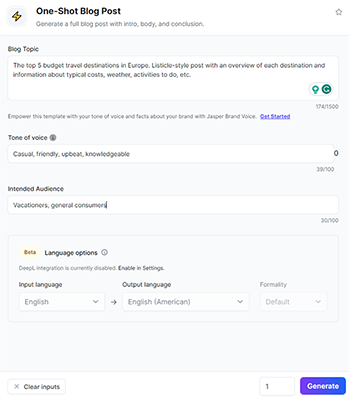
Tell Jasper what you’re writing about in the Blog Topic box, then enter the tone of voice you want it to write in, and who the intended audience is. You can also change the output language and formality level.
Once you’ve finished, hit Generate and Jasper will work its magic and write it for you.
To test it out, we asked it to write a blog post about the top 5 budget travel destinations in Europe. Here’s a snapshot of what it came back with:
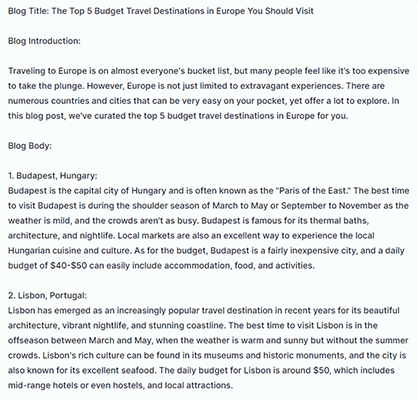
This is a good start, but it needs some work. So let’s click Open in Documents at the top to open it up in Jasper’s editor…
Documents (content editor)
Inside Documents, you can write, format, and edit content just like Google Docs, MS Word, or any other text editor.
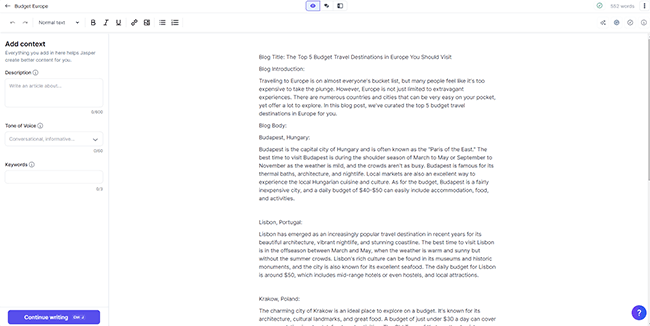
But unlike regular text editors, Documents also has a bunch of AI-powered editing tools inside of it to speed up the content creation process.
For example, let’s try highlighting some text inside Documents, and clicking Ask Jasper.
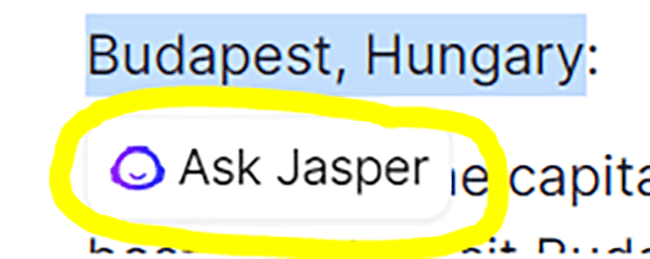
From here, I can ask Jasper to do a bunch of things to help me edit that text.
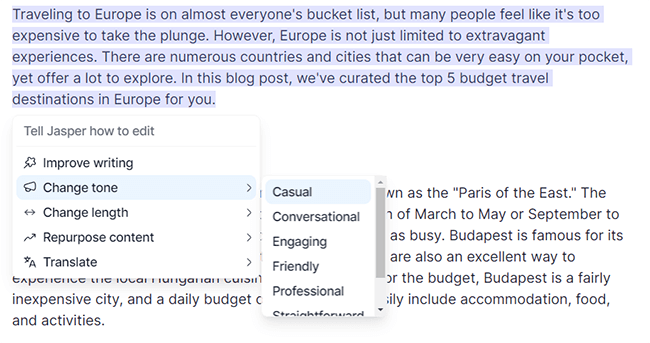
I can click one of the options in the dropdown menu to have it improve the writing, change the tone, change the length, repurpose the content (i.e. as a Facebook post, email, SEO-enhanced version, etc.), or translate it into a different language.
Or alternatively, I can just enter a custom command in the text box to tell Jasper exactly what I want it to do.
The introduction of the blog post it generated for us earlier seems a little boring, so let’s try having it change the tone to something more engaging.
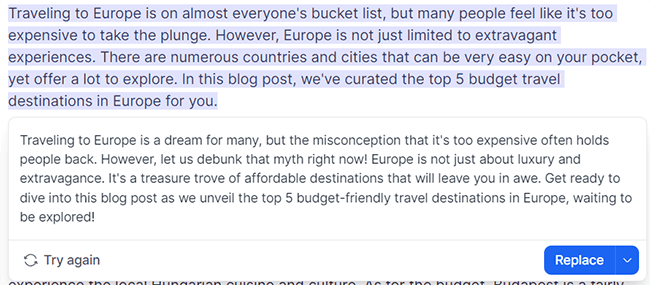
That’s much better. All I have to do is hit Replace now and it’ll swap out the two paragraphs for me.
Next, let’s try using a custom Command.
It’d be nice to make this blog post more scannable by adding some bullet points underneath each destination subheading, so let’s highlight the whole thing and enter a Command asking Jasper to do that.
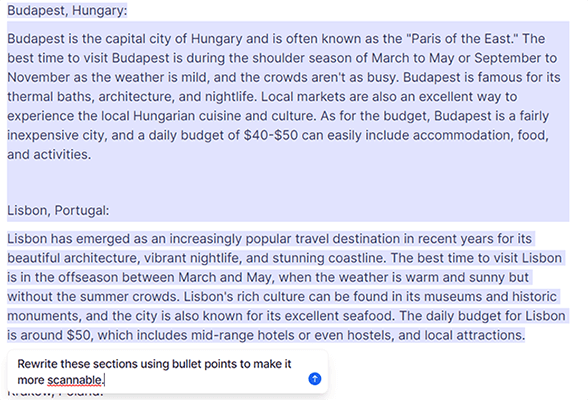
This time, it didn’t do such a great job. Here’s what it came back with:
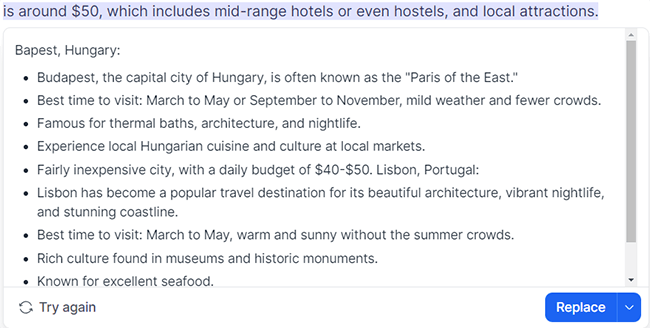
As you can see, there are lots of problems with the output this time. The bulleted list was too long, it only changed one of the destinations rather than all of them, and it made a glaring spelling error in the title (‘Bapest’).
I could probably make this work better if I have clearer/more explicit instructions in the prompts, but I think the main takeaway is that the pre-made editing options work much better than custom commands inside Documents.
Aside from the Ask Jasper stuff, there are a few other AI-driven tools inside Documents.
For example, you can click the + icon anywhere on the document and then enter a prompt to have Jasper write something new for you.
And from the left sidebar, you can add some context to help Jasper create better content for you. Then, click Continue writing to have Jasper pick up wherever you left off.
You can also toggle between different ‘modes’ inside Documents.
The default is the Focus mode, which is just the regular editor. But from the top of the page, you can click the speech bubble icon to switch over to Chat mode, or the folder icon to switch to Power mode.
Chat mode places Jasper’s chatbot on the left side of the document, so you can easily ask questions and generate content in Jasper chat then paste it over in a couple of clicks.
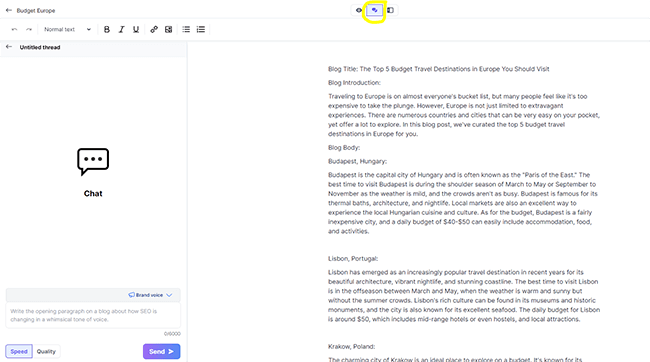
Power Mode gives you access to all of Jasper’s AI templates inside Documents (we’ll look at AI templates next). Use them to generate content then copy-paste them over to the document.
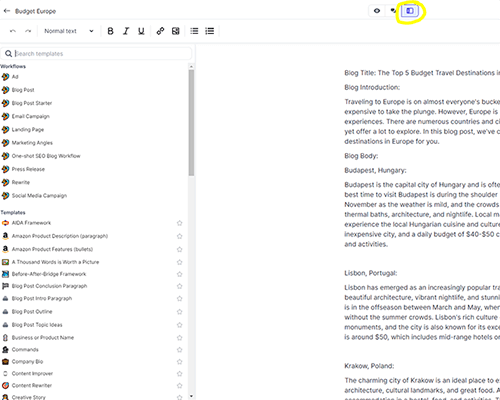
There’s also SEO mode, but you’ll need to connect Jasper to Surfer SEO before you can use it. It provides SEO scoring and optimization suggestions inside the editor
Documents also has a built-in plagiarism checker that you can use to make sure the content you’ve generated is 100% original before you publish.
AI templates
Blogs aren’t the only type of content you can create with Jasper.
You can also use it to generate things like Facebook Ad copy, emails, Quora answers, landing pages, review replies, Tweets, video ideas, and pretty much anything else you can think of.
And the way you do that is through Jasper’s AI templates.
To get started, go back to the dashboard and click + Create new content > + New from template. This will take you to Jasper’s template library.
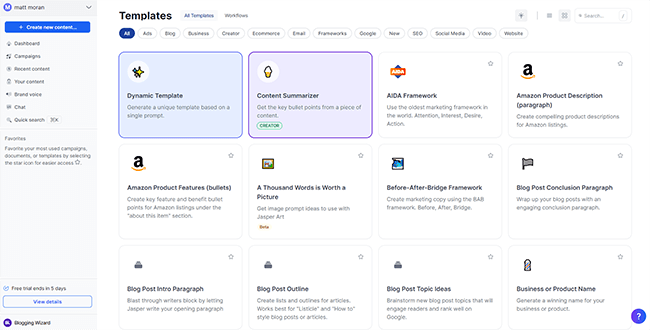
There are dozens of templates for different use cases to choose from, organized into different categories.
For example, under Social Media, you’ll find templates for things like TikTok video captions, Tweets, Pinterest Pin titles, social bios, Instagram photo post captions, and other types of social media posts.
Under Frameworks, you’ll find templates for different styles of copywriting. For example, the PAS Framework template will write copy for you using the Problem-Agitate-Solution format.
There are also general templates to help you do things like generate ideas for your next blog post, create post outlines, rewrite existing content in different tones/styles, and so much more.
Choose a template that best matches the kind of content you’re looking to create, and Jasper will load up a window where you can add some contextual information to guide the AI.
For example, if I choose the Google Ads template, it’ll ask me to enter a product description, company/product name, tone of voice, and an example or two of existing Google Ads that I like.
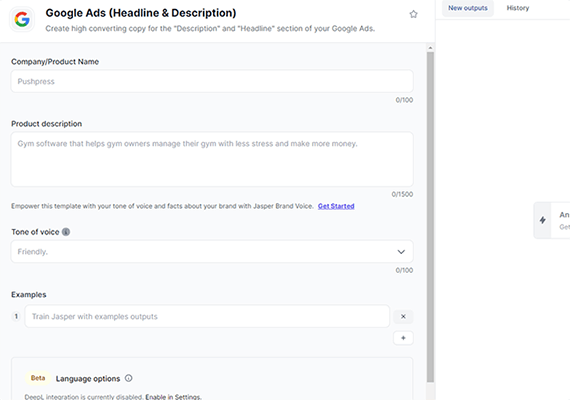
Then, if I click Generate, Jasper will write it for me just like it did the blog post.
Dynamic templates
If you can’t find a pre-built template in Jasper’s library that fits what you’re trying to do, you can build your own instead.
Just go back to the Templates library and select Dynamic Template. Then, enter a prompt in the text box telling Jasper what type of template you want to create.
To test it out, let’s ask Jasper to create a template to rewrite the text I enter in the style of a poet laureate:
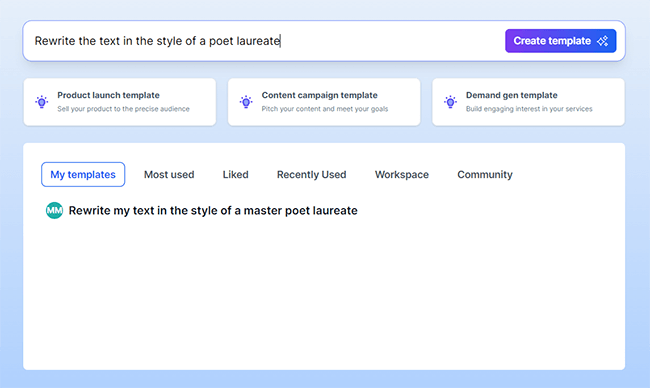
Within a few seconds, Jasper built this template for me. As you can see, it’s created some new input boxes where I can enter the context it needs each time.
In this case, the template includes a box for me to paste in some original text, and boxes to specify the poetic style, intended atmosphere, rhyme scheme, and so on.
Workflows
Aside from regular content templates, Jasper also includes a library of AI-powered Workflows.
Workflows help you to quickly create long-form content or complete campaigns in minutes. They’re different from regular templates in that you don’t just enter some initial prompts and hit generate.
Rather, you have to complete multiple steps in order to create a fully-formed piece of content section by section.
You can access Workflows from the second tab inside the template Library. There are a dozen or so options to choose from, but we’re going to try out the Blog Post workflow to see how it differs from the regular blog builder.
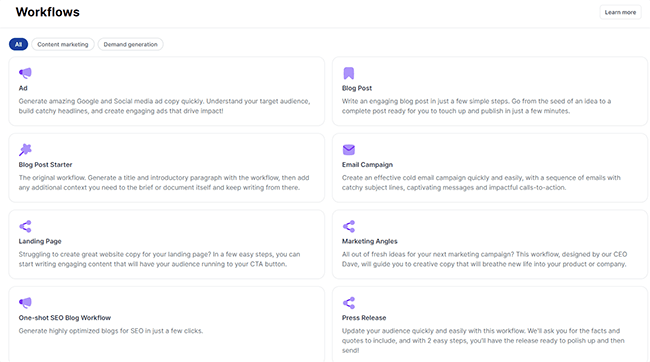
Next, Jasper loads up the workflow inside Documents. First, it asks me to enter some context for the blog post. And then step 1 is to enter a title and target audience to generate an introduction paragraph
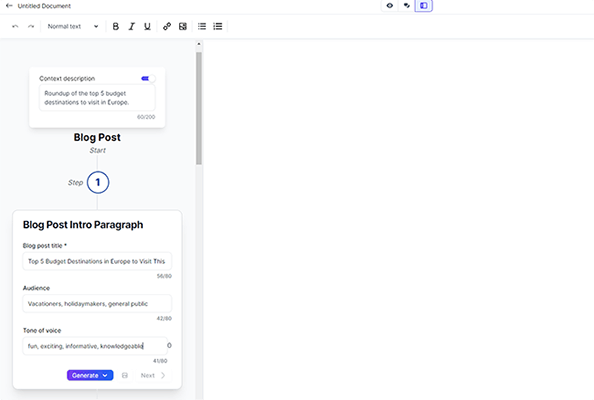
Once I hit Generate, I can click Next and Jasper will automatically insert that section into Documents and move on to step 2. In this case, step 2 asks me to generate a blog post outline.
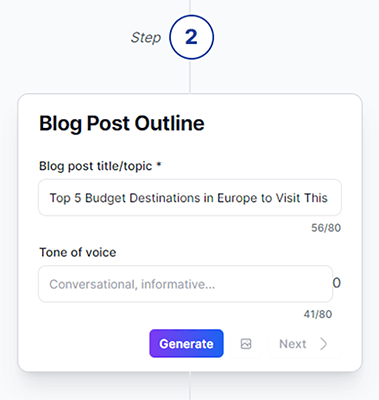
As I move through the steps, Jasper will then have me generate a paragraph for each section in the outline it’s already generated, and then a conclusion.
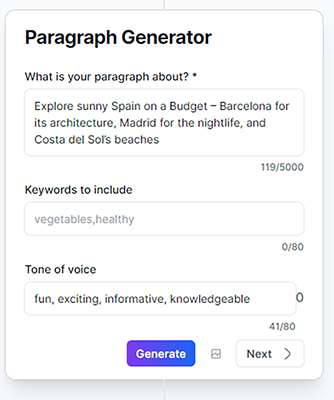
Doing it this way, step-by-step, tends to produce a better end result compared to generating the whole blog post from one prompt.
Campaigns
Campaigns is an exciting new feature that’s only recently been released. And as far as I’m aware, it’s totally unique to Jasper—no other AI writing software I’ve tried offers anything similar.
It allows you to use Jasper’s AI to generate all the content you need for a complete, end-to-end, multi-channel marketing campaign in a couple of clicks.
To get started, go back to the dashboard and navigate to Campaigns > Create campaign.
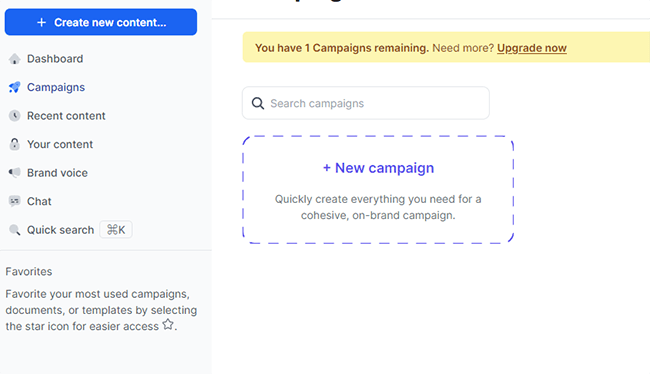
Next, name the campaign and choose a Brand Voice (we’ll talk about what this is next).
Then, you can provide some context for your campaign by feeding Jasper details like the key campaign message you want to communicate, the goals for your campaign, your target audience, etc.
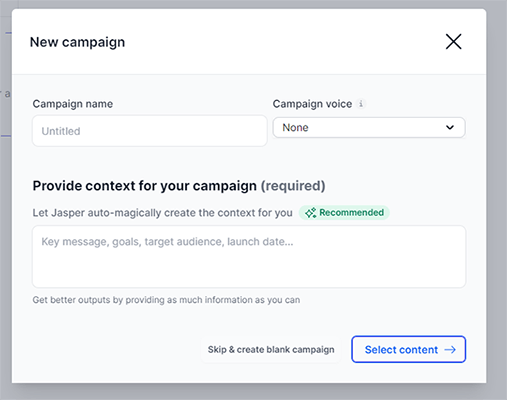
And if you don’t want to type all of that out, you can upload a relevant document instead and Jasper will pull contextual information about your campaign from it.
Once you’ve done that, click Select Content, and choose what type of content you need to create as part of your campaign.
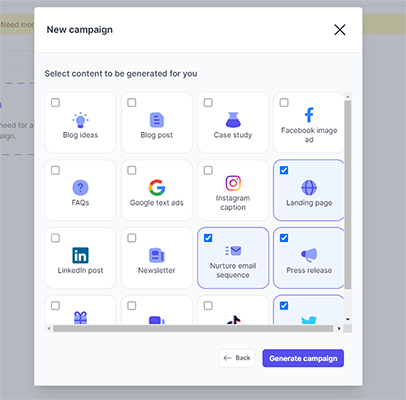
For example, let’s say you’re working on a product launch campaign.
In that case, you might want to create a press release to announce the launch, a landing page for the new product, a newsletter or email sequence to build hype ahead of the launch date, some Tweets to share product details with your social followers, etc.
In under a minute, Jasper will generate drafts of all of those content types for you and provide links to the documents inside the campaign. You can click on any of these drafts to open them up in the editor and polish them up.
Brand Voice
Brand Voice is another really cool feature. You can use it to ‘pre-train’ Jasper to write like you, in your preferred tone and style.
To get started, go to your dashboard, then click Brand Voice > Add tone.
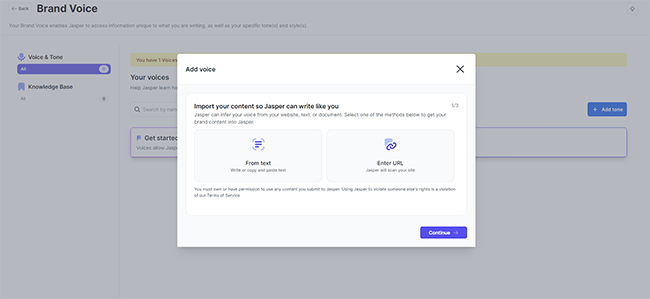
Next, you’ll have two options. You can either copy-paste in some of your existing writing to feed it to Jasper. Or you can just enter a URL, and Jasper will scan your site to get the information it needs.
Jasper will analyze your text and then tell you what conclusions it came to about how you like to write. If it didn’t get it quite right, you can provide some extra information to help guide it in the right direction.
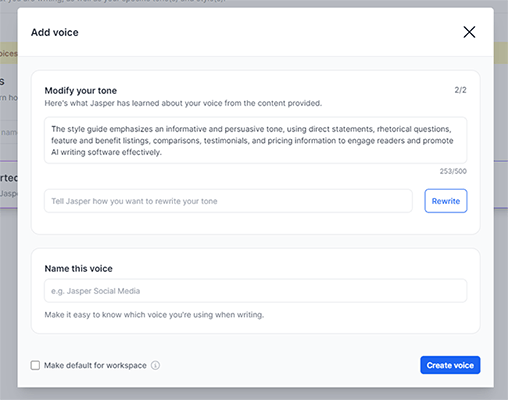
Once you’re happy that it’s got it right, click Create voice. You can create multiple voices and switch between them when creating content as needed.
Recipes
Recipes are another way to create content on Jasper.
They’re a series of Commands that, when executed in the right order, will allow you to create all sorts of high-quality content.
Recipes are built by the Jasper community. You can find them by clicking the Quick search button, then searching for Recipes.
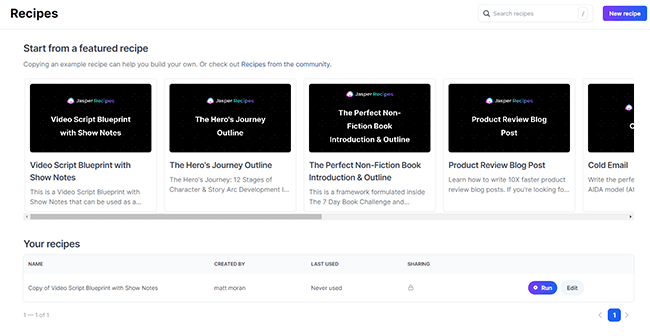
Let’s open the Video Script Blueprint with Show Notes recipe and take a look.
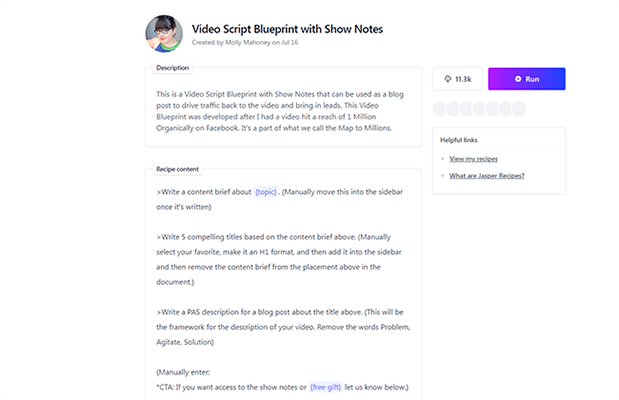
As you can see, it contains detailed instructions that guide you through how to create a video script with Jasper, step-by-step.
All you have to do is open up the recipe inside Documents and follow through each step in the tutorial, and you’ll have an awesome video script at the end of it.
Art
Aside from written content, you can also use Jasper to generate AI art.
To do so, click + Create new content > + New art.
On the next window, you can either enter a text prompt to describe what you want Jasper to create, or you can drop in an image for it to work with. You can also select a mood, medium, style, etc.
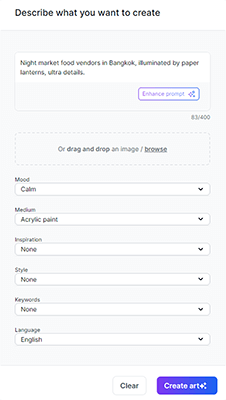
To test it out, we used the example prompt and asked Jasper to create an image of night market food vendors in Bangkok using acrylic paint. These are the images it came back with.

Pretty cool, right?
Chat
The last feature we want to look at is Chat.
This is Jasper’s take on the AI chatbot. Think of it like an enhanced version of ChatGPT that can also pull information from search engines in real-time.
You enter prompts to communicate with the chatbot and click Send, and Jasper responds to those prompts in the same window.
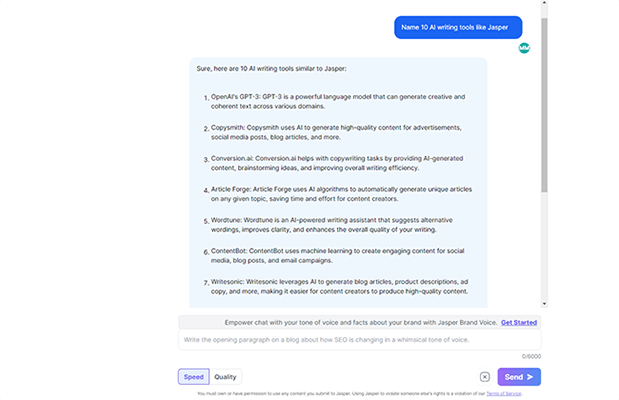
It’s up to you how you use Chat. For example, you might use it as a research tool when writing content and ask it questions to guide your writing process.
Or, you might use it as a workflow tool to help you generate content from scratch: You could ask it to write an introduction paragraph for the blog post you’re working on or to come up with a caption for your Instagram post.
You can open up Chat in the main dashboard by clicking it in the left-hand sidebar. Or, you can open it up in Documents by switching to Chat Mode.
How much does Jasper cost?
Jasper offers three different plans: Creator, Teams, and Business. All plans include unlimited AI-generated words. Here’s an overview of the differences between them.
The Creator plan costs $49/month ($39/month with yearly billing). It comes with all the core features, 50 Knowledge Assets, 50+ templates, 1 Brand Voice, and 1 user seat.
The Teams plan costs $125/month ($99/month with yearly billing). It comes with everything in Creator plus 150 Knowledge Assets, 3 Brand Voices, 3 user seats, Instant Campaigns, create-your-own templates, and team collaboration features.
The Business plan is tailor-made, so you’ll need to contact sales for a custom quote. It comes with everything in Teams plus no limits on all features, API access, advanced admin analytics, custom templates and automations, and more.
You can get started with a 7-day free trial.
Jasper’s pros and cons
Here’s an overview of our take on Jasper’s main pros and cons.
Jasper pros
- Unlimited words on all plans. Jasper is one of the few AI writers out there that lets you generate as many words as you want. So you never have to worry about conserving your allowances and have complete freedom to generate AI content without limits.
- Cutting-edge features. Jasper has some super cool features that I haven’t seen on any other AI writer, like dynamic templates, AI workflows, and AI campaigns. These features definitely give it an edge over its competitors.
- Ease of use. The platform couldn’t be easier to use. The UI is simple and straightforward and all the different tools are seamlessly integrated to streamline your workflow.
- High-quality output. Jasper’s built on all the best language models, and that shows in its output. For the most part, the quality Jasper writes is excellent, but to get the most out of it you should think carefully about your prompts and provide it with plenty of context to work with.
- Rich template libraries. Jasper offers dozens of templates for different sorts of content, workflows, and campaigns, as well as a huge library of community-made recipes. This makes it super versatile.
Jasper cons
- No free plan. Unfortunately, Jasper doesn’t offer a free plan like many other AI writers. However, it does offer a 7-day free trial when you sign up for the Creator or Teams plan, so you can test it out risk-free.
- Expensive entry-level plans. Whilst Jasper does offer unlimited words on all plans, the entry-level plan is more expensive than a lot of other AI writers.
- Not as many templates as other tools. While Jasper does offer a significant number of templates, other tools such as Writesonic offer significantly more.
- No out-of-the-box SEO optimization (requires integration). Jasper’s Documents editor doesn’t offer SEO scoring or tips to help you optimize the content for search out of the box. To get SEO suggestions, you’ll need to connect it to Surfer SEO first, but that requires you to purchase Surfer separately.
Jasper alternatives
Jasper may not be the right choice for every business. Here are some other AI writing tools that might be a better fit for your needs:
- SurferSEO | Our review — Generate search engine optimized articles in one-click.
- Rytr | Our review — A simple but powerful AI writing assistant that’s super affordable.
- Frase | Our review — An AI-powered content writing and optimization tool. Includes real-time SEO scoring and optimization tips out of the box.
Final thoughts on Jasper
That concludes our Jasper AI review.
Overall, Jasper is one of the best AI writing tools we’ve tried. This is largely thanks to its no-limits plans, cutting-edge feature set, and superb quality output.
That said, it won’t be the right option for everyone. There’s no free plan and entry-level plans are higher than other tools. If these are an issue, you may want to check out Rytr. Writesonic is another solid option as well. There’s no free plan but it does have cheaper entry-level plans.
And for those wanting SEO recommendations, Frase is well worth checking out. You get all the AI writing functionality and SEO scoring bundled into a single tool.
If you’re still on the fence, we’d definitely recommend trying it out for yourself. You can sign up for a 7-day free trial through the link below.
While you’re here, you might also want to check out these 23 Artificial Intelligence Statistics & Facts.
Disclosure: Our content is reader-supported. If you click on certain links we may make a commission.
