Demio Review 2024: Features, Pros & Cons, And Pricing
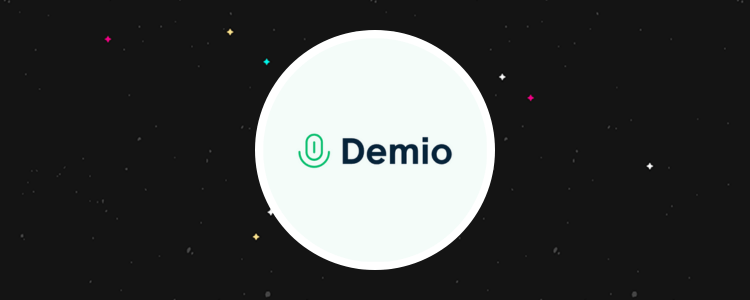
Welcome to our Demio review.
Demio is dedicated webinar software for businesses and individuals.
The platform offers live chat, polls, Q&A, and screen-sharing features.
By the end of this review, you’ll know whether it suits your specific needs.
We’ll dive into Demio’s capabilities, explore the plans available, and detail what we think are the software’s main pros and cons.
What is Demio?
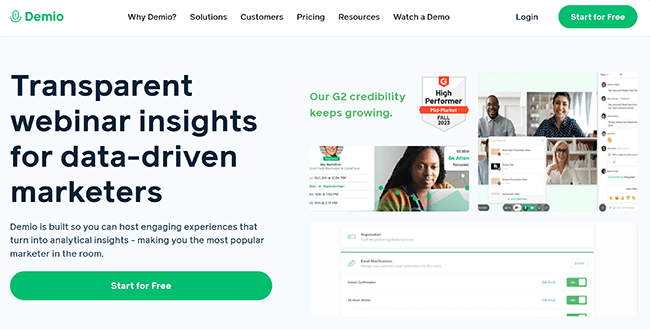
Demio is a web-based platform that provides a customizable, interactive webinar experience. It was founded in 2014 by David Abrams.
Abrams wanted to create a streamlined SaaS product, and his mission was to make marketers’ lives both easier and happier. He spends his time at Demio designing ways to make that a reality.
The result? A platform that hosted over 650,000 webinars in 2022 alone.
That said, with so many others out there, is it enough to become your webinar software of choice?
Continue reading for our full review of Demio. I’ll discuss the pros and cons and a few alternatives, too.
What features does Demio offer?
Demio is a popular webinar software platform. The key features worth knowing about include:
- Webinars
- Customization
- Analytics
- Showcase
- Customer support
- Integrations
We’ll explore these features and give you a first-hand look at the tool.
Please note: Some of Demio’s features are only available in specific pricing plans.
Getting started
Once you’ve logged into Demio, you’ll be taken to a screen that looks like this:
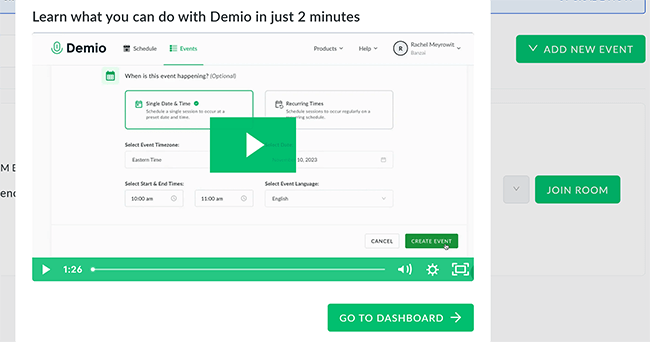
It’s here where you’ll be able to watch a two-minute rundown of what the tool can do.
It’s a straight-to-the-point intro video and gets across the key features well. Once you’re ready, click Go To Dashboard.
Webinars
The webinars, as you might expect, are at the core of what the software can do. To get started, we need to create our first one.
Start by clicking where it says Add New Event, like so:
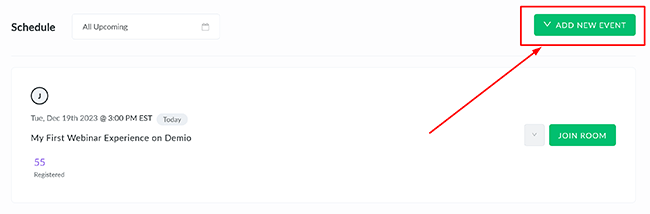
You’ll be asked whether you want the webinar to be Standard, as part of a Series, or Automated. The latter option is similar to Standard, but it features pre-recorded sessions and on-demand availability.
Click Standard, and you’ll be taken to a new screen.
On this new screen, you’ll be able to name the webinar, select the host, and choose when you want it to happen:
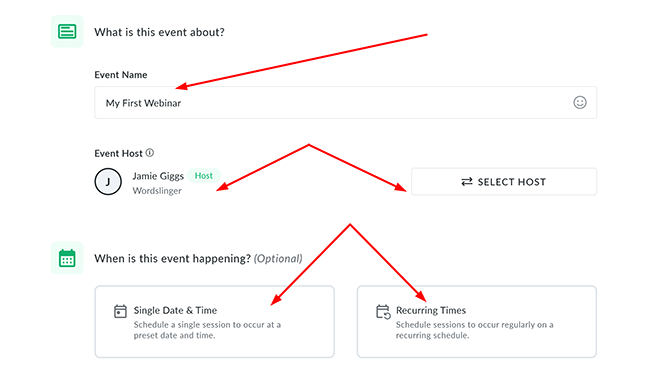
When choosing the host of the webinar, you’ll first need to select their full role. Once done, you simply put in their email and wait for them to accept.
We can also decide whether the webinar session will be held on a single date and time or, instead, if we want our sessions to recur on a custom schedule of our choosing.
After selecting as required, click where it says Create Event.
That’s it. The webinar is created, and you could leave it like that. Ideally, though, our next step is to improve our offer by preparing the room in advance.
To do so, click Prepare the room:

You’ll be presented with an impressive number of options on this screen, from upgrading the room itself to adjusting time zones, altering the registration process, and choosing your integrations.
We’ll cover the full range of what you can customize in the next section.
Customization
Demio allows you to customize as much as you could ever want (and most likely expect) from webinar software.
First up is the registration process itself. It’s here where we can decide how we want our registration page to look:
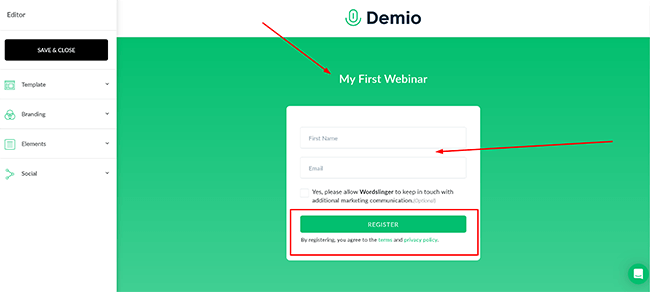
We can modify the background image, the accent, the form fields, the gradient, and the overall branding.
For the branding, we’re able to add in a custom logo and then change the color scheme to match it. We can also add a subheading, a video to the page, a custom description, and can even feature our webinar presenters–a lot of useful extras that will make the page your own.
When adding our presenters, we can link to their websites and create a custom bio for them, as well as insert a headshot.
Promoting your webinar is, of course, essential. The good news is that we can link and then promote our webinar across key social media sites by simply clicking where it says Social. Here, we can choose a template that will go out to social media. It’s as simple as that.
Once we’re happy with our finished registration page, we click Save and then Close.
We’re able to manage our automatic email notifications for the webinar and can do so by clicking where it says Email Notifications. In this section, we can adjust the content of each message; for example, 24 hours before the webinar, we could send out a reminder that looks something like this:
Hi First Name,
You’re receiving this reminder email because you’re registered for the event: Webinar Name.
The upcoming session is set to start in 24 hours.
We can then provide the user with a “unique join link” that takes them directly to the webinar once live.
Preparing the room is where you can make your webinar truly shine. Here we can create handouts for our session, create polls, featured actions, and attach presentation materials such as slides and videos. We can also attach copies of presentations and other marketing assets, which can then be downloaded by our attendees.
To adjust event admins, we simply choose the team member and their role and click Add Admin:
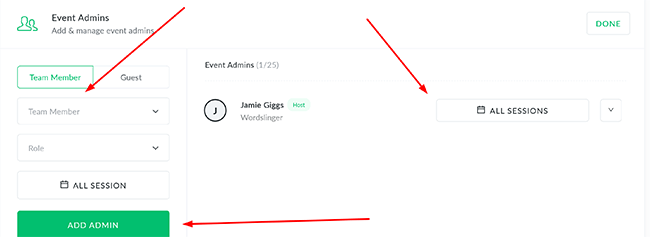
We can select whether we want a team member to hold that position for all future webinars or just this one event. There’s also the useful ability to create a calendar invite for our event admins, allowing them to get set up in advance of a session.
If we need to adjust the time zone, we can do this in a single click, as well as alter the webinar’s language from a dropdown menu. There’s not a huge amount of language options here, and whether that affects you or not will depend on your requirements.
The final section we can adjust (as needed) is our integrations. You’ll able to place in custom code for them like so:
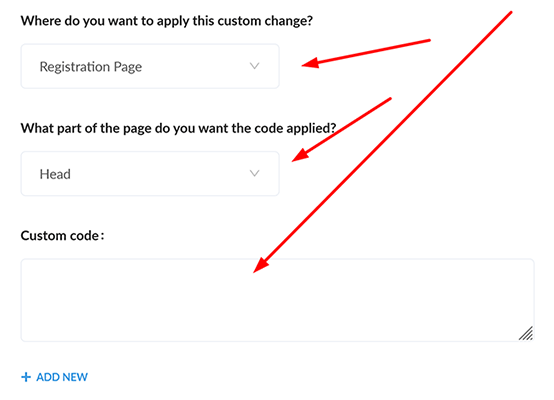
Note that we can also choose where we want this change to take place, as well as the part of the page where we want the code to be applied. Users on the trial plan are able to put code in, but only paid accounts will see it activated on their page.
We can tweak the settings of individual integrations and add new ones from the Settings menu. We’ll cover Demio’s main integrations later on in the review, but adjusting them is easy, the settings page is well structured, and we didn’t have any problems linking up new third-party tools.
Overall, Demio allows you to adjust a great deal so you can get your webinar, or series of webinars, exactly how you want them.
With the ability to quickly add additional marketing materials, the easy admin options, and the custom registration pages (including adjustable email notifications), there’s everything you need to take it to the next level here.
Analytics
Demio does offer its own form of analytics. To access them, start by clicking where it says Activity like so:

The Activity tab is available when you click and go into any of your webinars. It shows relatively basic but key metrics such as the number of people who registered for your webinar, when they registered, their location, and the number of featured actions and handouts.
You’ll also be able to see who attended and who missed the session, who was most focused during your session (and when they dropped off), and who downloaded your handouts, participated in polls, and clicked your featured actions.
I particularly like that you can quickly segment your webinar’s contacts by those who attended or were a no-show for the session, as well as automatically track the source of registrations.
You can merge your webinar data with your marketing automation platform or CRM, too, so you can see qualified leads and then drive them to take the next step on their journey.
The best part is that you can export registrants and messages, as well as who engaged with polls and more. Although admittedly, this option was somewhat hidden in the menu and could have been clearer. That said, once found, it took a single click to export the data.
When it comes to analytics, then, Demio gets all the essentials right, and while there isn’t much in the way of killer features, you’ll find a good lineup of tools that help you analyze and grow your audience.
Showcase
Demio’s Showcase capability is where you can sync information about upcoming and on-demand webinars with a web page. It’s a feature still being worked on (it’s in beta), but it’s one that has huge potential, especially for those who need to promote their webinars on their site–especially if that site commands high traffic.
To access Showcase, navigate to the central dashboard and click where it says Products. From there, simply click Showcase:
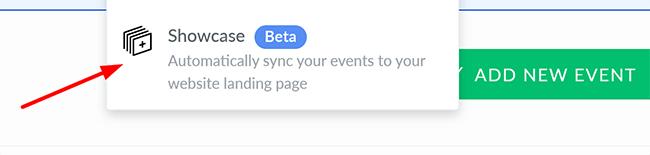
You’ll be taken to a new page where you can start syncing your webinars with the site of your choice. Note that Showcase is only available on the Growth, Premium, or Unlimited plans. You’ll need to upgrade your plan if you’re on the Starter plan or using the free trial.
You can add webinars to Showcase based on event type, and there’s a range of customization options, including the option to personalize your layout, colors, fonts, and other visual elements. You’ll be able to share a URL with your Showcase page or embed the Showcase on your site.
Embedding is as simple as adding a snippet to your page, so copying and pasting a few lines of code will get the job done.
Overall, it’s a great little feature and one I hope continues right through to the completion stage. Using a promotional combination of a website and webinars is all but essential today, so it’s a welcome addition and perfect for businesses that have steadily built up their site beforehand.
Customer support
You’ll be able to access Demio’s customer support at any time on the central dashboard. To do so, click the small icon in the right-hand corner like so:
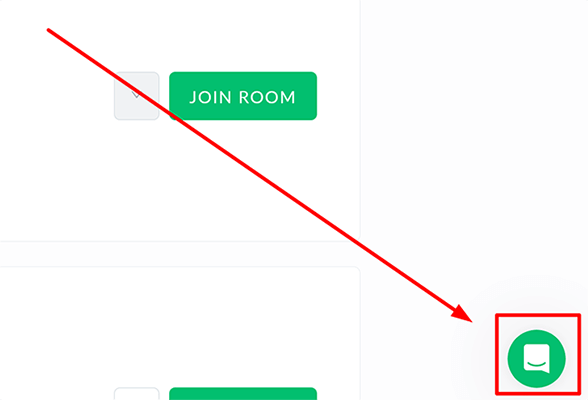
An overlay will appear, and it’s from here where you can access customer support. The support includes guides with videos showing you how to complete actions, a direct messaging system, and some frequently asked questions.
The messaging system does feature live chat, although response times do vary. Most of my messages that asked for product clarity were responded to quickly and professionally.
There’s enough here to make users feel supported if they get lost.
Integrations
Demio integrates with a number of powerful tools, including Drip, ActiveCampaign, Keap, Mailchimp, ConvertKit, AWeber, GetResponse, Ontraport, Pardot, Marketo, HubSpot, Salesforce, PayPal, LinkedIn, Pipedrive, Slack, Salesforce, and TikTok.
You can also use Zapier to connect to tools that aren’t directly supported.
How much does it cost?
Demio comes in three main tiers: Starter, Growth, and Premium. Naturally, each plan includes differing features, benefits, and usage limits.
Let’s take a closer look at each of them.
The Starter plan begins at $42 per month on the yearly plan with an attendee room size of 50. It includes:
- Webinar solution with audience participation, chats, polls, featured actions, and handouts
- Engagement analytics
- Live and event series with automated events
- 3-hour session limit for webinar room
- 4 people on stage
- 15 event admins
- Standard support
- Concierge onboarding available for purchase
- The boost add-on
Note that integrations are not available on this plan in any form.
The Growth plan begins at $75 per month on the yearly plan with an attendee room size of 150. It includes:
- Audience participation with chats, polls, featured actions, and handouts
- Engagement analytics
- Live and event series
- Pre-recorded on-demand and automated webinars
- Custom room and email branding webinar platforms
- Custom form fields
- 25 event admins
- 8-hour session limit
- 6 people on stage
- Registration source tracking which boosts value for money
- Sync your events to your website with Showcase
- The boost add-on
- Standard support
- Zapier integration only
The Premium plan begins at $184 per month on the yearly plan with an attendee room size of 150. It includes:
- Audience participation with chats, polls, featured actions, and handouts
- Engagement analytics
- Live and event series
- Pre-recorded on-demand and automated webinar(s)
- Custom room and email branding
- Custom form fields for webinar registration
- 10 people on stage
- 50 event admins
- Registration source tracking
- Sync your events to your website with Showcase
- The boost add-on
- 10-hour session limit
- Custom domains
- Front-of-line for new beta features
- Dedicated CSM
- Priority support
- Full integration support
Pros and cons
Demio is good webinar software, but it also has its weaknesses. Here’s a brief round-up of what we thought were the biggest pros and cons.
Pros
- Webinars made easy. Setting up new webinars is quick, and your ongoing events are easy to find (and edit) when you want.
- Customization. There’s a huge amount you can customize here, from adding additional marketing materials to your webinar to selecting from a range of admin options, registration page appearance, and adjustable email notifications. Everything you need to grow.
- Showcase. A feature that’s still in beta but one that allows you to sync information about upcoming and on-demand webinars across your site with a few lines of code.
Cons
- Affordability. While it’s not overpriced compared to some competitors, Demio does quickly add up when you increase your attendee room numbers.
- Integration support. Full integration support is locked behind the Premium plan. The Growth plan only enables access to Zapier, with nothing in the way of traditional integrations such as PayPal and ActiveCampaign.
Alternatives
Need to look at some alternatives? Check out our recommended webinar tools before we head to our Demio review conclusion:
- WebinarNinja — A solid all-round platform for running webinars. It’s easy to use, has an affordable price and is packed with every feature you need to host effective webinars.
- Livestorm | Our review — While the free plan they offer is quite limited, it’s enough for you to hold short, 20-minute webinar sessions for a small group of attendees and give the platform a try without the commitment of handing over your credit card information.
- EasyWebinar — EasyWebinar is the best webinar software for marketers. You can use it to run live webinars, automated webinars, and more. Includes a live streaming tool for YouTube Live and Facebook Live.
Final thoughts
That concludes our Demio review.
Overall, Demio enables you to host webinars and then quickly analyze and learn from the results.
Its user-friendly UI and host of customizable branding options will make it a great choice for businesses looking to host professional events.
It gets all of the basics right, and while it would be better if integrations weren’t locked behind the final paid plan, it’s more than capable software that’s well worth your time.
We recommend you give the free plan a try to see if it’s the best webinar software for you.
Disclosure: Our content is reader-supported. If you click on certain links we may make a commission.
