Livestorm Review 2024: Pros & Cons, Features, And Pricing
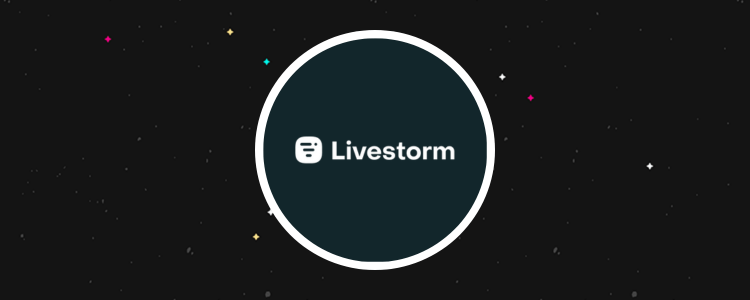
Welcome to our Livestorm review.
Livestorm is a popular webinar platform with a host of built‑in tools for businesses and individuals.
The platform offers attendee reports, social media integration, and screen-sharing functionality.
By the end of this review, you’ll know the answer, including whether it suits your specific needs.
We’ll dive into Livestorm’s capabilities, explore the plans available, and detail what we think are the software’s main pros and cons.
What is Livestorm?
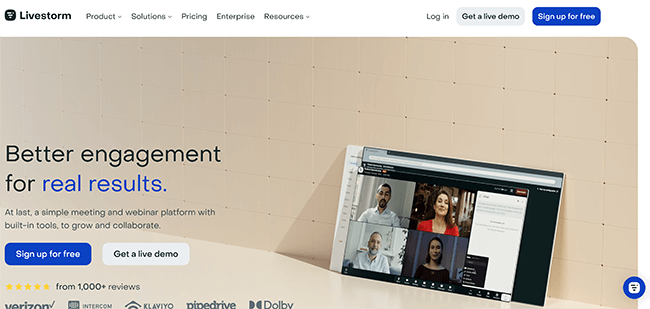
Livestorm is a web-based video engagement platform that offers its users a customizable webinar experience. It was founded in 2016 by Gilles Bertaux.
Bertaux wanted to create a video platform that went above and beyond and addressed the key issues of competing software.
The result? Livestorm now sits comfortably with the leading webinar and video conferencing software in the industry. Clients include Sony, Dolby, and Verizon.
That said, with so many others out there, is it enough to become your webinar software of choice?
Continue reading for our full review of Livestorm. I’ll discuss the pros and cons and a few alternatives, too.
What features does Livestorm offer?
Livestorm is a popular webinar platform. The key features worth knowing about include:
- Webinars
- Design customization
- Analytics
- Instant Meetings
- Customer support
- Integrations
We’ll explore these features and give you a first-hand look at the tool.
Please note: Some of Livestorm’s features are only available in specific pricing plans.
Getting started
Once you’ve logged into Livestorm, you’ll be taken to a screen that looks like this:
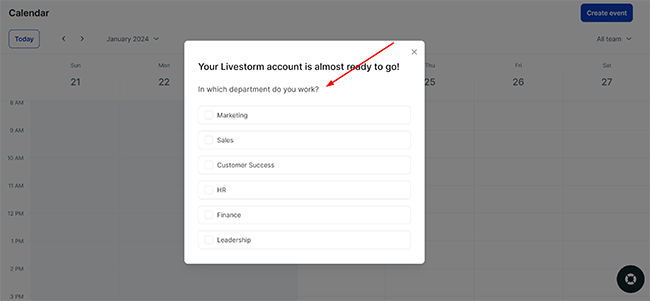
The overlay will proceed to ask you a series of questions so the platform can tailor itself to your business. For example, you’ll be asked what department you work in, what your goal is, and what you would like to prioritize.
Fill these in as required, and Livestorm is ready to use.
Webinars
Webinars in Livestorm are known as “Events.” While there isn’t much in the way of an official starter tutorial, they are easy enough to set up.
To begin, go to your dashboard and click where it says Events, like so:
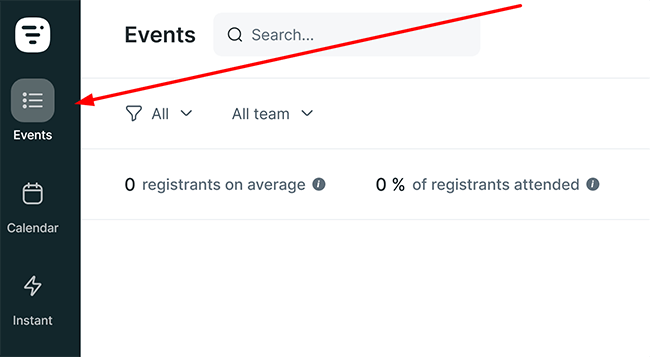
From there, click where it says Create event:
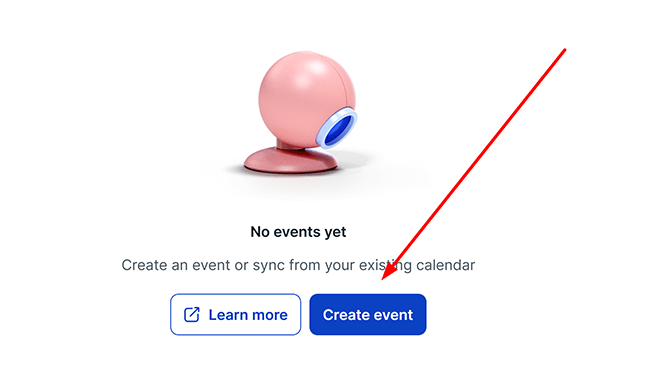
Doing so will take you to a new overlay where you’ll be asked to fill in some details, including the name of your event, the event access settings, speaking permissions–team members being able to speak only or, alternatively, everyone–and when exactly you want to schedule the session.
There are also options to add team members by searching for them, and a member can join in a few clicks. It’s worth noting that it’s far easier if they’ve already been added to the Livestorm platform beforehand.
From there, click Create event again, and the webinar is almost ready to go. You’ll be able to adjust some general settings as well as some deeper, more optional ones. For instance, you can choose the length of the webinar, can fill out a description to help make it stand out, and can adjust the required registration fields.
There’s also the option to display the event on your company page, the functionality to enable attendees to download shared PDF presentations, and you can, on a basic level, tweak the design of your webinar page. There’s a separate design app available to go further here, but we’ll cover that in the next section.
Finally, you can choose to automate certain aspects of your event. You can quickly create automation rules from your event settings where it says Automation. Some of the available automation rules include when to start an event, play a video, end an event, and redirect to a page.
Once you’re happy, simply click Publish event.
Overall, setting up a webinar is straightforward, and there are plenty of options you can adjust to create the best possible experience.
Design customization
As mentioned earlier, you can adjust the design and look of your webinar page by using some of the initial overlays. Doing so allows you to adjust the color, button text, cover image, and logo. However, that’s where it stops if you don’t make use of an additional Livestorm design app.
The dedicated design app does increase the number of design customizations you can make to the event room itself, but admittedly, I found it odd that you have to search the app marketplace to install it in the first place.
It’s something that can be easily missed, and not all users will realize they have to augment the platform from the start to get the most out of it. It begs the question: if the functionality is there, why not make it a native part of the platform and place it in the design section?
That aside, let’s take a look at what we can do with said functionality once we’ve added it. To install the Livestorm design app, navigate back to your central dashboard. From there, click where it says Apps, like so:
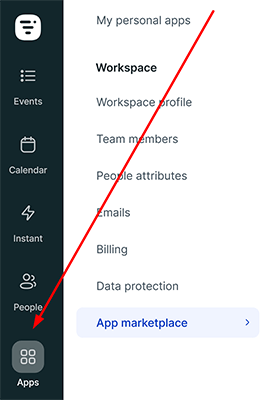
Now find the search bar and put in “design”:
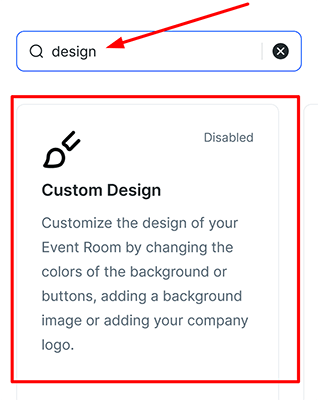
You’ll notice a card will appear that’s titled Custom Design–this is what we need to install. To do so, click on the card. An overlay will appear with a toggle. Click on the toggle, and the app will install itself.
Now we need to navigate to one of our published events–once there, click where it says Event room. You’ll be taken to a new page where you’ll be asked what setup you want to use for your mic and camera. Choose as required, and then join the event.
Now, finally, we can make use of the Livestorm design app we installed. Click Apps at the bottom of the page and then Custom Design:
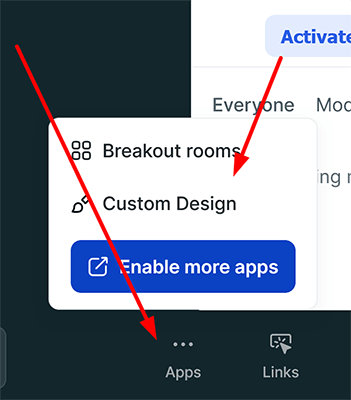
We can now tweak the webinar room itself, including the option to change the background, the logo, the background image on mobile, and the colors we want to use to bring the room to life.
Once finished, you’ll have a modern-looking webinar room that suits your specific branding. Note that you can also add custom CSS to your webinars as well as select from a range of pre-designed templates.
While Livestorm offers a decent range of design customizations, there are some limitations to what you can customize. For example, you can’t change the specific layout of the event room or add your own custom fonts, and animations aren’t available either. That said, Livestorm is aware of this and plans to add these features down the line.
Ultimately, the level of customization you need for your webinar will depend on your specific needs and preferences. What’s here will be enough for most, although I recommend installing the design app as soon as possible to expand that toolset.
Analytics
Livestorm offers a range of analytics and reporting features to help you track and measure the ongoing success of your webinars.
For example, you can quickly view data on your registration and attendance rates, engagement levels, and even poll and survey results. There’s also some smart integration with Google Analytics available that allows you to track user behavior on your webinar landing pages. It’s a robust offering.
To view the analytics for your webinars, navigate back to the central dashboard. From there, choose the webinar you want to see stats for and click on the title. You’ll be presented with the following:

More detailed analytics are available once you have a webinar up and running, but these straightforward stats are easily viewable and cover the average attendance duration, the percentage of registrants that attended, and the average number of registrants.
Keep in mind that while Livestorm’s reporting features are available on all plans (including the free plan), the level of analytics available depends on the tier you subscribe to at the start.
For example, Livestorm’s higher-priced plans offer more advanced reporting features and the ability to export data to Excel or the CSV format–features that many would find useful and may expect as part of the package.
All in all, Livestorm’s analytics features hold up compared to most of its competitors, but as with most software, be sure to check what you get on your plan first.
Instant Meetings
Livestorm’s “Instant Meetings” is a feature that allows you to quickly start a video conference call with anyone without the need for scheduling (or anything in the way of advanced planning).
Using the Instant Meetings functionality, you generate a link and share it with participants, who can then join the meeting in less than sixty seconds. It’s a feature that’s particularly useful for impromptu meetings, interviews, or general discussions, and best of all, it’s available on every plan, including the free variant.
Livestorm’s Instant Meetings include a number of key features, such as screen sharing, recording, and live chat. As for accessing them, you can do so straight from the dashboard.
From the dashboard, simply click where it says Instant like so:
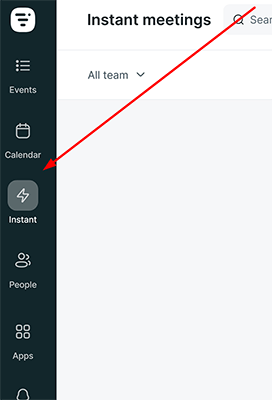
A new page will appear, and you’ll need to click where it says Create room:
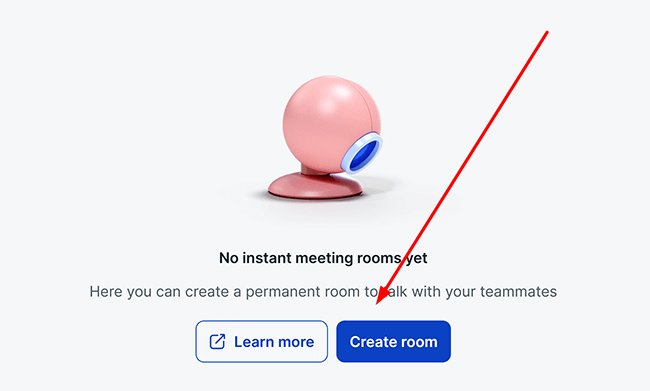
Doing so will cause an overlay to appear. Here, you can adjust the name of the room, the slug you want to use for it, and the team members you want to join. From there, it’s as simple as checking your mic and camera and then connecting with other participants.
Overall, compared to most competitors, Instant Meetings shapes up well.
Customer support
Livestorm offers a range of customer support options to help users with any questions or issues they might encounter. Impressively, these options include email support, live chat, and a comprehensive knowledge base with articles (and tutorials) on various topics all readily available.
The dedicated support team itself can help users with more complex issues. The team is reachable directly from the dashboard (or, if you prefer, via email).
Contacting the team is straightforward. In the bottom right corner of the dashboard, you’ll notice a life ring symbol like so:
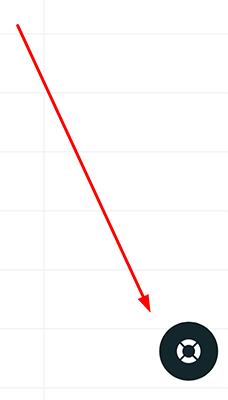
Click it, and an overlay will appear. Before being able to contact the team, Livestorm provides you with a series of helpful documents, including an expanding range of video guides. If none of these suffice, click the blue symbol in the bottom right:
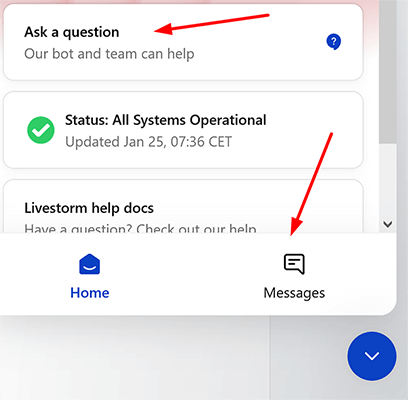
Here, you’ll be able to ask the team a question directly. In my experience, the team were quick to respond and went above and beyond to help clarify how to use a specific feature of the software.
Livestorm has a good track history, too, with most users claiming their problems were solved in under five minutes (or less). The team is known for its friendly yet professional nature as well as its notable efficiency, so you won’t feel helpless for long.
Integrations
Livestorm integrates with a variety of third-party tools and platforms, including top CRMs such as Salesforce, HubSpot, and Pipedrive, marketing automation tools such as Mailchimp, Marketo, and ActiveCampaign, as well as offering YouTube and Vimeo integration on top.
Analytics tools such as Google Analytics and Segment are available, as is Zapier, which allows you to connect the webinar platform to over 2,000 different apps.
It’s a healthy lineup of integrations.
How much does it cost?
Livestorm comes in four main tiers: Free, Pro, Business, and Enterprise. Naturally, each plan includes differing features, benefits, and usage limits, with the key limit being the number of active contacts per month.
Here’s an overview of Livestorm’s plans and prices:
Free: This plan allows you to host unlimited weekly webinars for up to 20 minutes and for up to 30 attendees. Standard features like registration pages, analytics, shareable PowerPoint presentations, and integrations are all included, although, crucially, you’re limited to 30 active contacts per month.
Pro: The Pro plan features up to 4 hours per session, up to 100 live attendees, unlimited team members, and standard support for online events. The 100 active contacts per month is much more manageable, and you can even increase the number as required. It provides a good balance of features and affordability for most users and comes in at $79 per month.
Business: This tier includes up to 3,000 live attendees, 4 hours for online meetings, VIP support on par with other webinar platforms, virtual events, and unlimited team members. You get 500 active contacts per month. That said, you’ll have to reach out for a custom quote.
Enterprise: Offers custom pricing based on your specific needs and includes all the features of the Business plan. Additionally, Enterprise users get dedicated support, advanced analytics, and the ability to host webinars for up to 12 hours per session. You get 500 active contacts per month on this plan as well (and you can contact the sales team for more if needed).
Livestorm’s pricing is transparent, with no hidden fees or charges. A live demo of the software is also available.
Pros and cons
Livestorm is a great webinar platform, but it also has its weaknesses. Here’s a brief round-up of what we thought were the biggest pros and cons.
Pros
- Webinars made easy. Setting up new (and automated) webinars is quick and easy, and you can adjust them with a few clicks. Call quality is largely consistent.
- Instant Meetings. Video webinar solution that allows you to quickly start a conference call with anyone, anytime, without the need for scheduling or planning. Next to no connection issues.
- Customer support. Email, live chat, and a comprehensive knowledge base with articles and online training courses on various topics, including an expanding number of video guides backed by a top-notch team.
Cons
- Design customization. A dedicated design app needs to be installed from the marketplace first to gain full access to design customization. Not particularly user-friendly.
- Pricing. Livestorm’s pricing structure isn’t all that cost-effective for organizations hosting webinars with a very large number of attendees. That said, the software is largely affordable.
Alternatives
Need to look at some alternatives? Check out our recommended webinar tools before we head to our Livestorm review conclusion:
- Demio | Our review — Offers a great balance of features and affordability. It’s also ideal for those who need support for a significant number of attendees (up to 3,000). Unlimited webinars, registrations, and storage available on all plans.
- WebinarNinja — A solid all-round webinar platform. It’s easy to use, has an affordable price, and is packed with every feature you need to host effective webinars. Comes with multiple webinar formats for you to present in.
Final thoughts
That concludes our Livestorm review.
Overall, Livestorm enables you to host webinars and add team members as required.
The top-notch customer support team and the comprehensive knowledge base ensure you won’t get lost for long, and the Pro plan will provide a good balance of features and affordability for most users.
While the dedicated design app needs to be installed from the app marketplace first, there’s still a range of design options and pre-made templates that will get the job done.
Above all, we recommend you give the free plan a try to see if it’s the right webinar software for you.
Disclosure: Our content is reader-supported. If you click on certain links we may make a commission.
