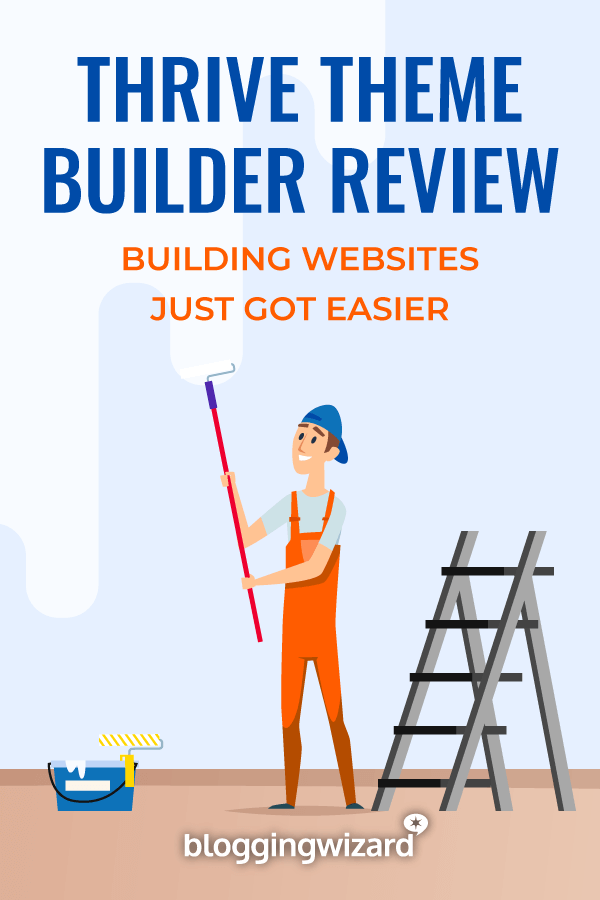Thrive Theme Builder Review 2024: Is It Any Good?
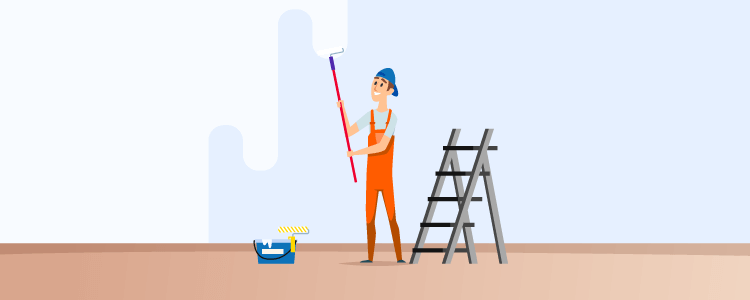
Are you struggling to get your WordPress site looking exactly as you wish?
If you’re using any standard WordPress theme or theme framework, then it’s highly likely that at some stage you’ll be pulling your hair out.
Why?
Because most themes come with a set of hidden constraints that you discover after you’ve made your purchase.
So, how about trying a visual theme builder instead of a traditional WordPress theme? No coding. No developers. Just straightforward drag-and-drop design.
In this Thrive Theme Builder review, take a deep dive into the theme’s features, the good, the bad, and whether you should use it for your WordPress website.
What is Thrive Theme Builder?
Thrive Theme Builder is the new flagship product from Thrive Themes that replaces their legacy themes.
In their words:
Thrive Theme Builder is the first visual drag-and-drop theme editor for WordPress that allows you to create the structure and layout for your site in less than 15 minutes.
So what does that boil down to?
- It’s a theme, not a plugin or a workaround
- It’s easy to set up and use
- It offers a complete visual drag-and-drop user experience
The visual editor is similar to the one used in Thrive Architect, but Thrive Theme Builder allows you to control your whole site rather than individual pages.
For instance, you can visually create and customize your header, footer, blog post templates, sidebar, page layout, category pages, search pages, 404s, and more.
In short, it’s unlike any other type of WordPress theme.
Thrive Theme Builder features
Let’s take a look at some of the main features that make Thrive Theme Builder so different and easy to use.
Multiple companion themes
You’re not just getting access to one theme here.
Thrive Theme Builder comes with a number of different companion themes. And they have plans to launch more in the future.
So far, we have:
- Shapeshift
- Bookwise
- Ommi
- Kwik
We’ll be using Shapeshift for the purposes of this review. However, Kwik is the most recent version and was designed with Core Web Vitals in mind – it is incredibly fast.
Site wizard to make setup and customization easy
Building a WordPress site can be stressful, overwhelming, and time-consuming. When you choose a theme, you’ll invariably have to wrestle with certain aspects to get your site looking like you want.
But Thrive Theme Builder comes equipped with a site setup wizard to walk you through a series of steps to get your first site live in under 15 minutes:
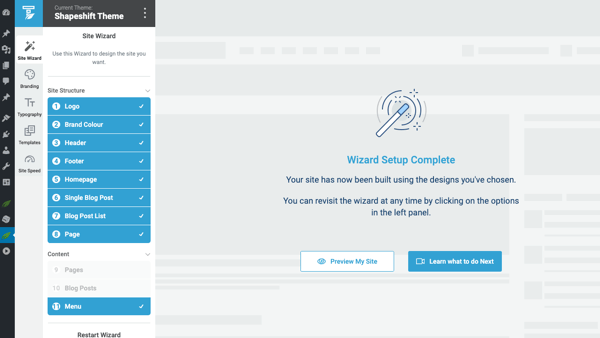
If you feel like you need to start again, there’s an option to “Restart the Wizard” that erases everything and takes you back to the beginning.
Alternatively, you can always revisit the wizard at any time if you want to change any element.
For example, you can change your Header by choosing from the selection of templates, including:
- Logo – Menu – Call to Action
- Logo – Menu – Search
- Logo – Phone – Menu
- Logo – Burger (menu)
- Menu – Logo – Social
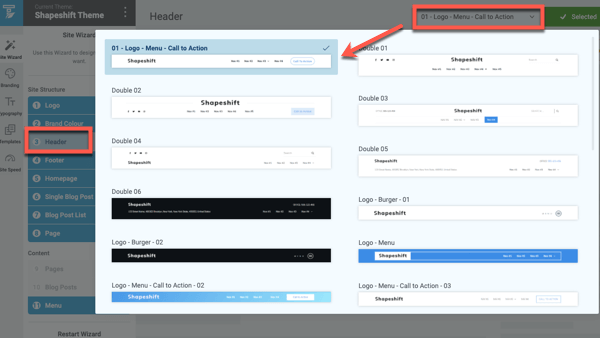
There are all shapes, shades, sizes, and structures of header templates. And the same goes for Footers, too, including:
- Centered Logo
- Multiple Columns
- Contact Form
- Contact Info
- Lead Generation
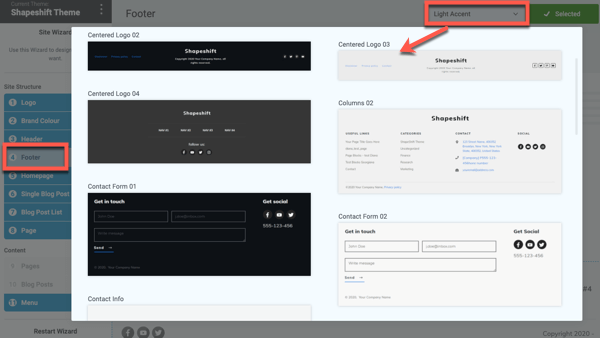
After headers and footers, you can move onto your Homepage, which has templates for Personal Branding, Service Businesses, and Local Businesses:
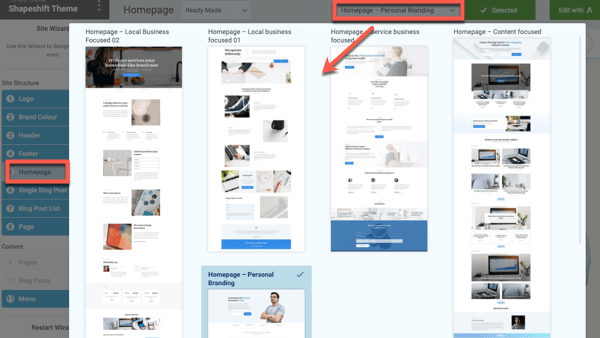
Plus, there are loads of templates for Single Blog Posts, Blog Post Lists, and Pages, too.
Global settings to update your site everywhere
Aside from the site wizard, there are four more menu options where you can quickly make changes at a global level:
1. Branding
The branding option lets you customize the theme to match your brand with theme colors, logo, and favicon.
First, you can choose your default brand color used in the setup wizard or adjust it here:
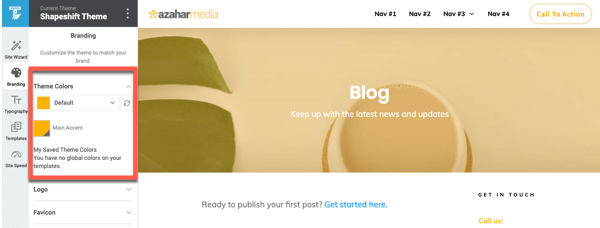
Next, you can upload a dark and light version of your logo and Thrive Theme Builder will automatically use the correct one in different places throughout your site:
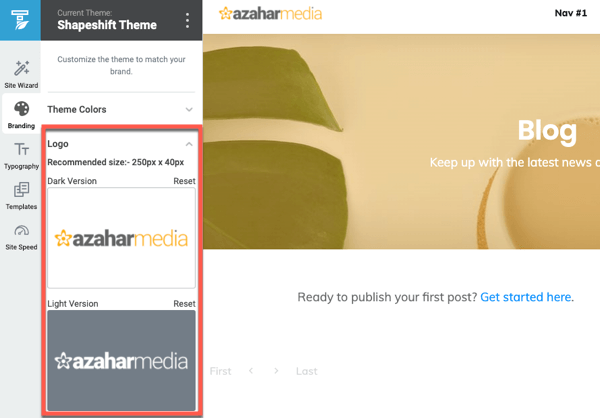
And finally, you can upload a favicon that’s used to identify your site in browser tabs:

2. Typography
The typography settings allow you to customize all the general typography on your theme in one place. For example, you can edit all the headings (H1-H6) as a group or change an individual heading, like switching the H4 heading to orange:
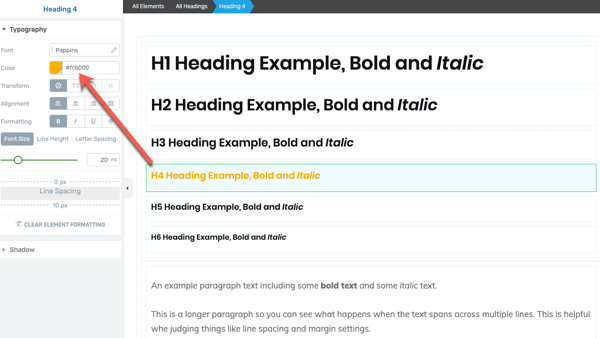
3. Templates
Thrive Theme Builder has default templates for Single Content, like blog posts and landing pages, plus List templates, like blog list pages and archive (categories) pages. And this is where you can edit those templates or create new custom templates:
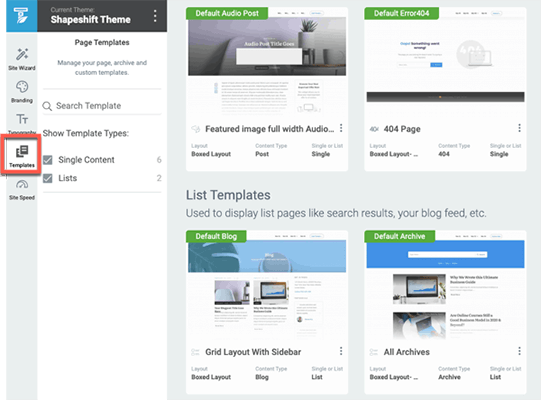
4. Site Speed
The Site Speed optimization panel is one of the latest global features to be added. Essentially, these three site speed options let you preload the exact plugins and settings that Thrive recommends for a website running their Theme Builder, so you get a blazing fast site.
Minification and Caching – Thrive have one-click setups with popular performance plugins such as WP Rocket, W3 Total Cache and WP Fastest Cache, so you don’t have to spend hours configuring the mind-boggling minification and caching settings. Choose your plugin and click on the “Configure for Optimal Caching with Thrive” button:
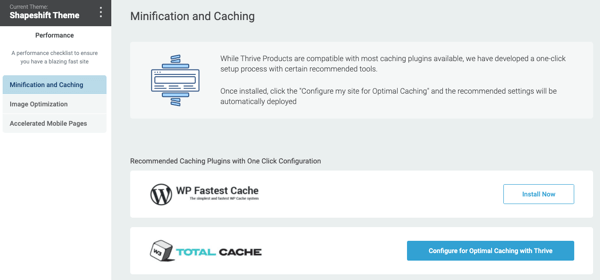
Image Optimization – The second option allows you to choose between two integrated third-party plugins, Optimole or Smush, to compress and serve your images across a delivery network at precisely the right dimensions:
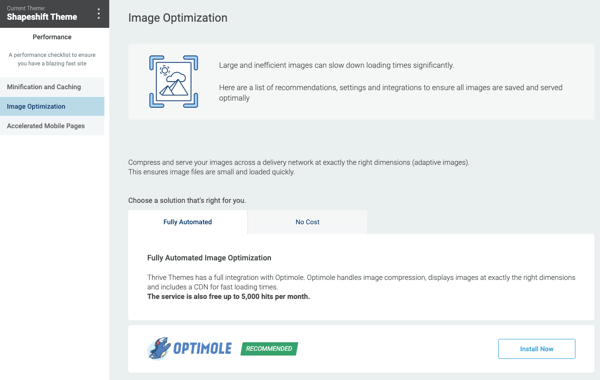
Accelerated Mobile Pages (AMP) – The third option allows you to switch on AMP without the usual tricky setup. If you choose to enable the AMP optimization, it’ll help to serve your webpages quicker on mobile devices:
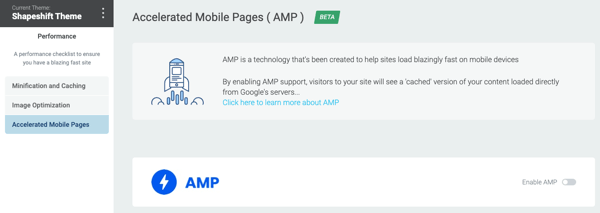
Note: The AMP optimization feature is still in beta testing, so it’s not recommended for live websites.
Point and click editing of all elements
Thrive Theme Builder makes it easy to edit all theme elements, including headers and footers, without having to wade through loads of menus.
For instance, if you’re editing the homepage, you can click on the header element and edit it directly without having to go back into the wizard.
You can either tweak the template that’s there by clicking on the header and selecting “Edit Section” or swap it for a different template by clicking “Replace.” For example, you could add an icon to the dropdown menu items:
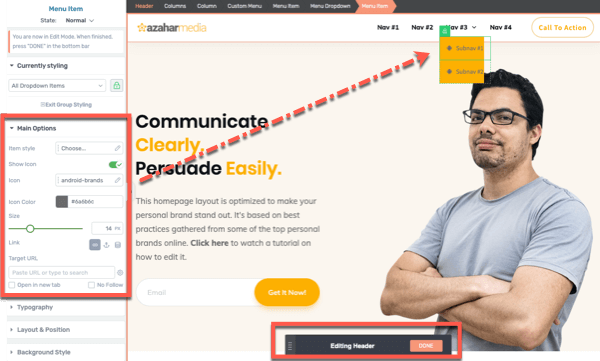
Remember, the header is a global setting, so changes made here will affect all the pages on your site, which is a valuable time-saver.
Integrated lead generation elements
Like all Thrive products, Thrive Theme Builder was created with conversions in mind, which means you can add lead generation elements like opt-in forms and contact forms to your pages without any other plugins.
For example, you can edit the lead generation elements on this homepage template by clicking on the built-in “Thrive Architect Light” button:
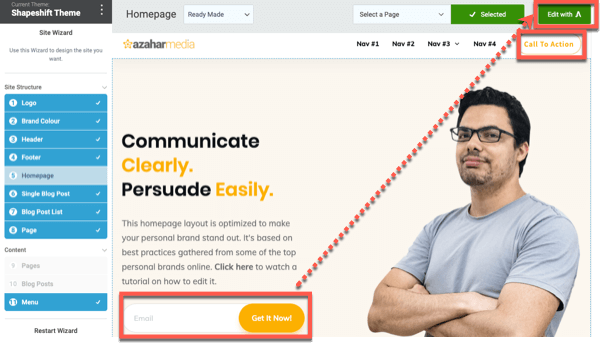
And then using the standard visual editor options to change the lead gen settings:
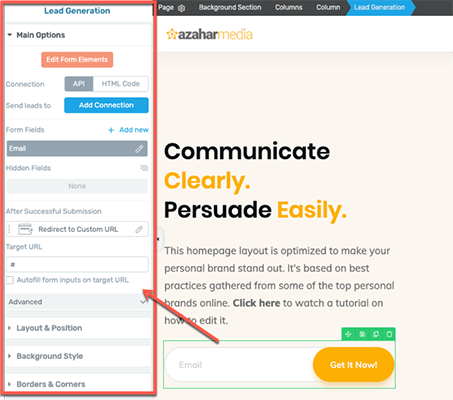
That said, the Theme Builder integrates seamlessly with other Thrive plugins. So, for example, you can use Thrive Leads, Thrive Quiz Builder, and Thrive Ovation for generating leads and testimonials if you wish.
Limitless design potential
Thrive Theme Builder comes with two ready-to-go companion themes – Omni and Shapeshift. With each theme, there are hundreds of templates and design options, to build your website exactly how you want. Plus, there’s also a blank page template, so you can start from scratch if you wish.
For instance with Shapeshift, there are five pre-designed homepage templates to choose from. Each one covers a different use case like a business, local business, service-based business, content-focused blog, and personal branding:
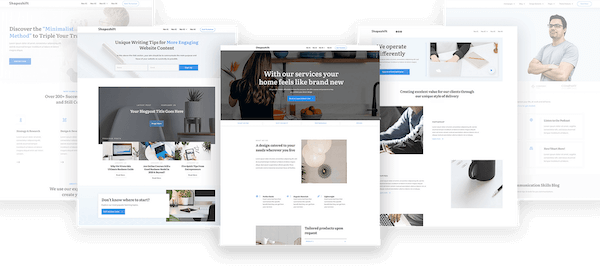
But no matter which template you choose, you can also add pre-designed page sections, called Page Blocks, to quickly customize specific parts of your page:
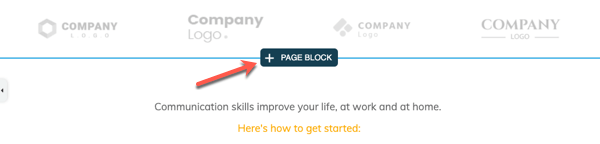
For instance, say your homepage is looking fine, but you want to add a testimonial section. No problem, you can choose a page block from the template library:
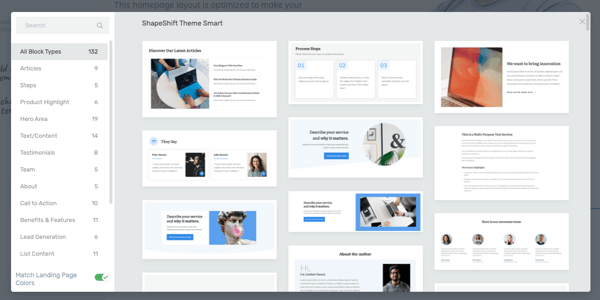
Then click to drop the page block onto the page, and watch it instantly match the overall look-and-feel of your site. For example, here’s a testimonial page block that transformed to match my existing orange brand color scheme:
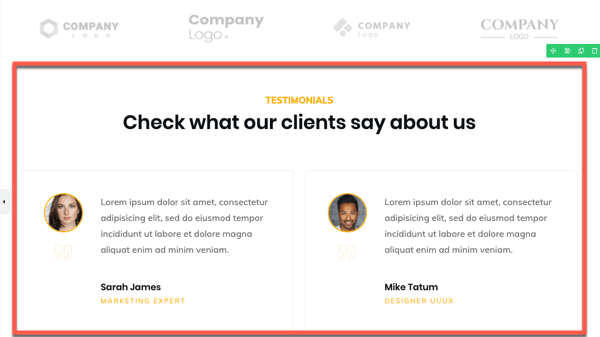
The built-in icon packs, fonts, gradients, fancy dividers, and other design elements give you endless options. And because you have the built-in visual editor, you can customize any element (like you would in Thrive Architect) and see exactly how it looks before you save your changes:
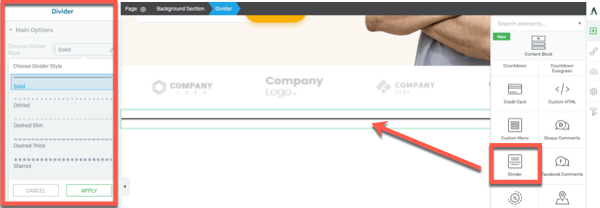
Third-party integrations
As well as integrating with Thrive products, Thrive Theme Builder also integrates with loads of third-party online tools and apps, including
- Email marketing services: ActiveCampaign, ConvertKit, MailChimp, Brevo, etc.
- Transactional email services: AmazonSES, Postmark, Mandrill, etc.
- Webinar and video conference platforms: Goto Webinar, WebinarJam, Zoom, etc.
- Miscellaneous: Zapier, reCaptcha, WordPress, etc.
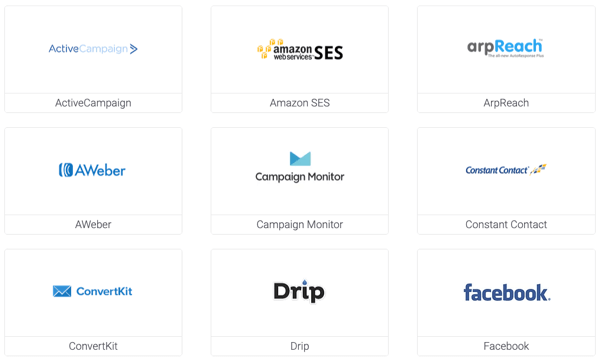
WooCommerce support
Thanks to a recent Thrive Theme Builder update, WooCommerce is now supported with relevant templates added for you to create following page types:
- Product
- Shop
- Account
- Cart
- Checkout
Is Thrive Theme Builder slow?
No, it isn’t slow.
In fact, Thrive Theme Builder performs better than other popular WordPress page builders in our tests. Even on mobile.
For example, when Adam redesigned his personal blog, he was able to get a blisteringly fast PageSpeed score when used in conjunction with Cloudways hosting and WP Rocket:
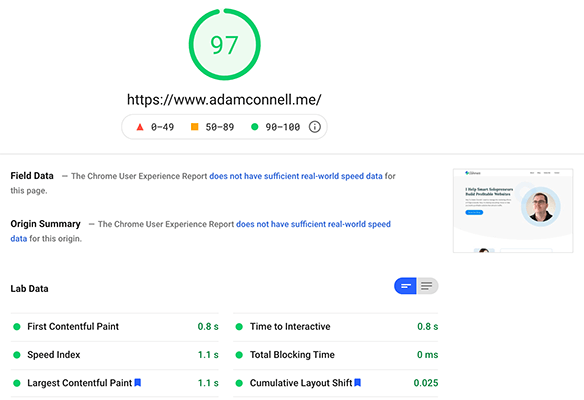
And it was damn quick on mobile too, scoring in the high 70s.
Just to put that in perspective: that is a better mobile PageSpeed score than Google’s own blog, loading with AMP enabled.
Then, Thrive released their Project Light Speed update. This essentially stops your site from loading unnecessary scripts and it can be implemented easily. At that point, Adam’s blog posts started scoring in the 90s on Google’s PageSpeed analyzer.
Adam was using the Ommi companion theme, however, you’ll likely achieve faster speeds with the newer, Kwik theme.
Thrive Theme Builder – pros and cons
Let’s sum up the pros and cons of Thrive Theme Builder.
Pros
- It’s a dedicated theme – not a page builder plugin trying to be a theme.
- Includes a drag-and-drop visual editor – Thrive Architect Light.
- It’s quick to set up as you step through the site wizard.
- Includes different templates for each part of your site theme – header, footer, homepages, blog posts, etc.
- Includes multiple templates for different theme components – for example, you can choose from a bunch of different author bio templates and customize them however you like with the visual editor.
- Integrates with online essential tools and apps – for example, there are API integrations for most popular email marketing providers.
- Integrates with other Thrive Themes plugins – for example, you can add opt-in forms created with Thrive Leads or testimonials collected with Thrive Ovation.
- Three companion themes and a large selection of specific page + block templates with each.
- Design packs allow you to import/export web designs in bulk across your WordPress sites.
Cons
- There is a higher learning curve than a standard WordPress theme, but the setup wizard will help you get to grips with it quicker.
- Designed as more of a closed system unlike other WordPress themes. This could be a benefit depending on how you look at it.
- Would benefit from more theme templates to fit different use cases. That said, they are so customizable that this may not be an issue for you.
How much does Thrive Theme Builder cost?
Thrive Theme Builder is available for $97/year for a single site license.
Alternatively, you can purchase Thrive Theme Builder as part of the Thrive Suite which costs $299 for the first year, renewal is at $599 thereafter, or $149/quarter.
In the suite you also get access to other great marketing tools such as Thrive Leads to build your email list, Thrive Ovation to collect and display testimonials and Thrive Quiz Builder for lead generation and engagement.
If you want to learn more about Thrive Suite, check out our full Thrive Themes review.
Thrive Theme Builder review: final thoughts
Thrive Theme Builder is a fully-fledged WordPress theme and site builder. It’s hard to compare it to other products because nothing on the market works this way.
And since it is a theme (not a plugin), it doesn’t work like page builder plugins.
It’s so different from traditional WordPress themes and frameworks, as you get:
- Your website up and running quickly
- A professional design and total design freedom
- Global theme settings and endless customization freedom
You could say that Thrive Theme Builder is an ecosystem of themes for different purposes.
So who is it for?
In short: anybody.
As it’s a conversion-focused theme that eliminates playing with code or hiring a developer for advanced customization, it’ll suit content creators, bloggers, solopreneurs, infopreneurs, local businesses, and personal brands.
And it’s definitely worth a try, so give it a go today!
Disclosure: Our content is reader-supported. If you click on certain links we may make a commission.