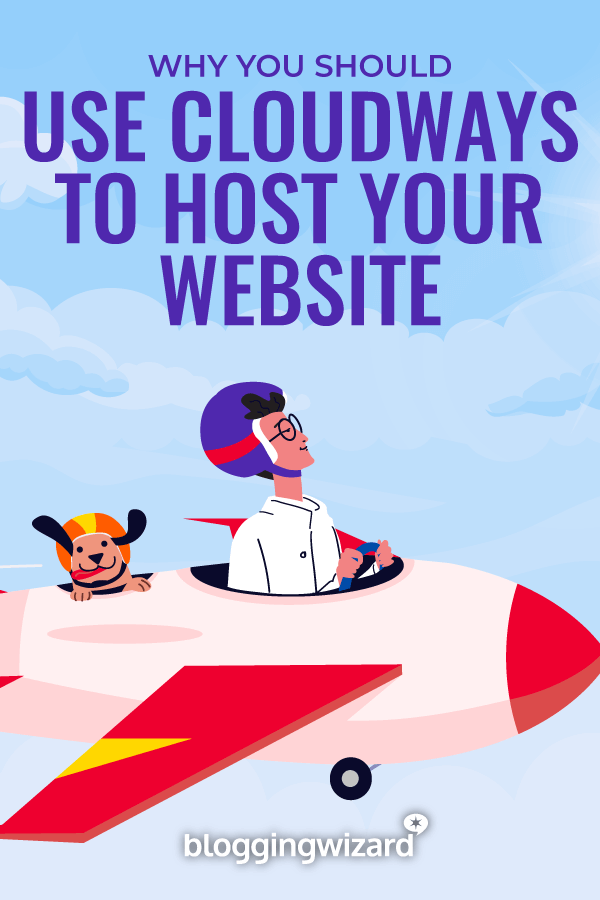Cloudways Review 2024: How Good Is This Web Host?
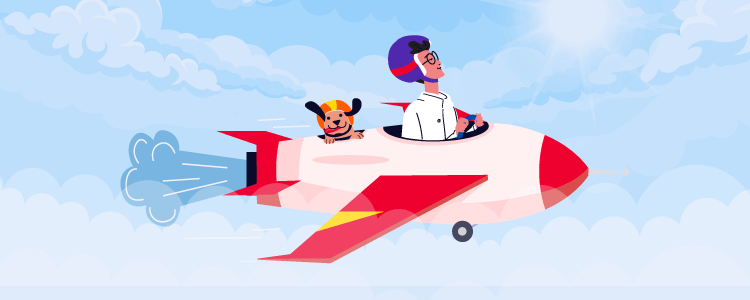
Are you ready to upgrade your web hosting? But not sure which web host to choose?
If you want the best performance – cloud hosting is one of the best hosting types to go for.
But which cloud hosting provider should you choose?
One popular provider that keeps coming up in conversations is Cloudways.
So, in this Cloudways review, I will be sharing their features, pros, cons, performance test data and more.
What is Cloudways Hosting?
Cloudways doesn’t work like most web hosts you’ll have come across.
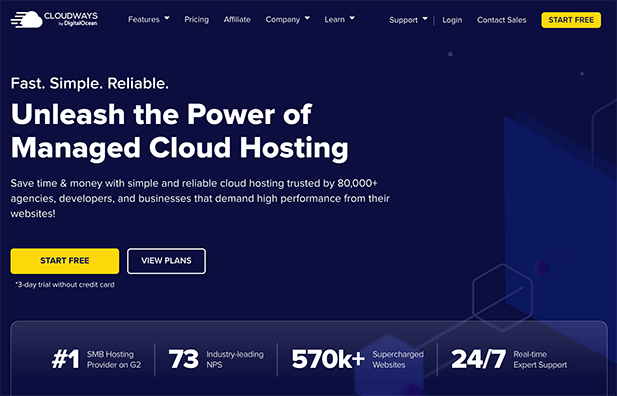
Where most web hosts will either rent you server space or use someone else’s hardware (e.g. Kinsta uses Google Cloud) – Cloudways allows you to choose which cloud hosting provider you use.
For example, you can currently use Digital Ocean (Standard + Premium), Amazon AWS and Google Cloud.
Cloudways has their own managed platform so you can spin up servers and deploy your app of choice in minutes. And you get access to support should you run into any issues.
The great thing about this approach is that you can get high performance hosting that scales – without paying the extortionate price that some managed platforms charge.
In this Cloudways Hosting review, I’ll be focusing on their WordPress managed cloud offering. However, they do support other apps such as Magento, Drupal, Joomla, Laravel, and more.
Note: Want to try Cloudways for free? Use this link to get $10 free credit. This is enough for a basic Digital Ocean server for one month.
It’s also worth mentioning that Cloudways have a managed WordPress hosting offering called Autoscale. I won’t be covering that product in this review. I’ll be focusing on the core Cloudways hosting platform.
The benefits of cloud hosting vs traditional hosting
I won’t go into too much depth about the benefits of cloud hosting – we’ve got an entire article that covers cloud hosting vs traditional hosting.
But here’s what you need to know:
Overall, cloud hosting is more cost effective, it’s easier to scale and generally a lot faster than most traditional hosts.
There are some great WordPress managed web hosts on the market but the main challenge is scaling them.
For example, if one of my articles ever makes the front page of Reddit. On traditional hosting – I’d need to upgrade to a new server or move to a new host entirely.
What about with Cloudways?
I’d just go into server management and scale up my server resources. The process is simple and would only take around 5-10 minutes.
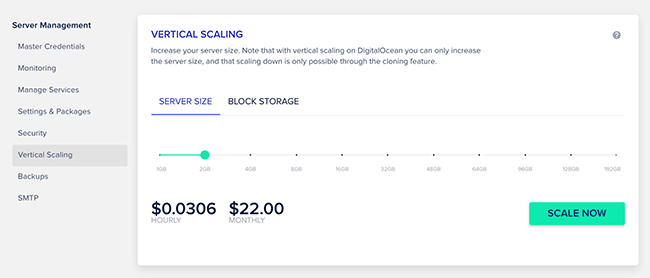
It’s also worth mentioning that cloud hosting is different from VPS and dedicated hosting in that your website isn’t stored on a single server – it’s replicated across a cloud cluster for maximum availability.
Cloudways performance tests
There’s a caveat with performance tests and it’s a big one!
So, here’s the deal:
Performance depends on the cloud host you choose, host location, server resources and how your server & app are configured. But, to get an idea of performance, I tested Digital Ocean Standard with an ‘out of the box’ server set up to get a benchmark.
You can get some performance improvements by using Digital Ocean Premium instead of the Standard variant. These servers weren’t available when I did the tests below.
You can easily improve performance by upgrading PHP version, using the Cloudways CDN, installing Redis, optimizing your app (e.g. WordPress), etc. But, I chose not to because I wanted to see what ‘out of the box’ performance was like.
Note: While the data won’t look as impressive as other reviews that show terrible hosts delivering super fast speeds for virtually empty websites and conveniently excluding load tests – The performance tests I’m sharing in this review will be far more realistic and show you what you can achieve without any optimizations at all. And to confirm, no CDN was used either.
My testing environment
I didn’t just use a blazing-fast vanilla theme with a page of content and call it a day – that wouldn’t give us meaningful performance tests.
Instead, I made a premade site using the Astra theme. To make the test more realistic, I installed Elementor Pro and imported a starter site to propagate the site with content. This included a large and not well optimized hero image.
In all, these were the plugins I had installed:
- Astra theme
- Astra pro add-on
- Astra starter sites (I’ll use this to import a ready-built site)
- Astra widgets
- Elementor
- Elementor Pro
- WP Forms Lite
- Breeze (caching plugin installed by default)
While a caching plugin was installed, I didn’t touch the settings or optimize it in any other way.
Note: New servers now come with a different caching solution – Object Cache Pro.
I selected the “Growth Marketer” website template and imported it to give us a fully built-out website.
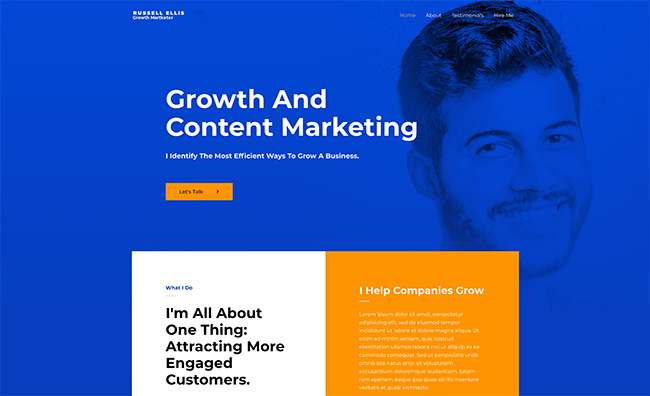
Note: Want to try Cloudways for free? Use this link to get $10 free credit. This is enough for a basic Digital Ocean server for one month.
My first round of tests using Digital Ocean
I chose Digital Ocean Standard for my tests – it’s the cheapest cloud hosting provider available on Cloudways.
Pricing does tend to change every so often but I went for slightly higher than the base plan.
This included 2GB RAM, 1 processor core, 50GB storage and 2TB bandwidth.
I started off with a LoadImpact test to simulate how the server would cope with multiple simultaneous users.
Performance was excellent:
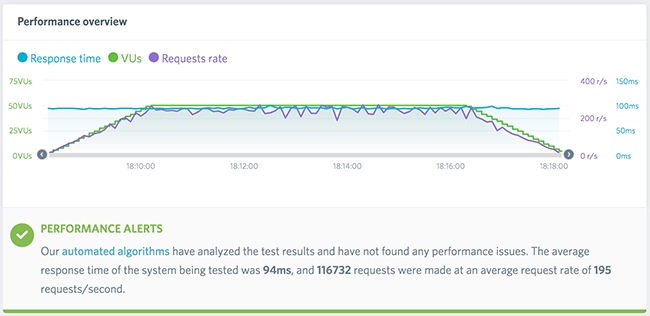
Average server response time of 94ms with 116,000+ requests made at around 195 requests/second. And, most importantly – no spikes in server response time.
And the Google PageSpeed score looked good as well:
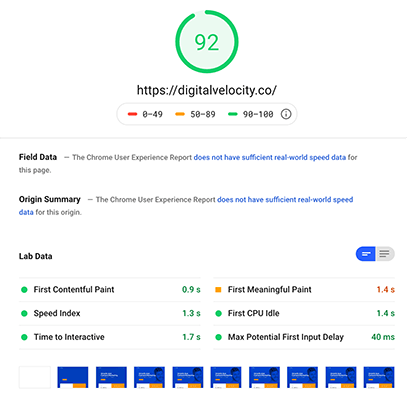
Overall – great performance from Digital Ocean Standard on Cloudways.
Note: Cloudways also offers Digital Ocean Premium. This is a step up from the Standard option in terms of performance. I’d recommend going for Premium regardless because it’s only a few dollars extra per month.
A word on Vultr and Linode
My review originally included tests on a second cloud hosting provider, Vultr. But Cloudways no longer offer Vultr as an option for cloud hosting. As such, I’ve removed my Vultr tests.
While Amazon AWS and Google Cloud are also available on Cloudways, I haven’t tested them personally.
For the average Cloudways user, it doesn’t make sense.
Initial thoughts on Cloudways performance
Despite my tests being on Digital Ocean Standard, they still performed extremely well.
Solid server response times and performance at a price point that won’t break the bank. For the money, it’s damn good. It beats out a lot of other hosts I’ve tested.
And, to reiterate – these performance tests were ‘out of the box’ and you can easily make a few server tweaks and plugin tweaks to improve performance.
What I love about Cloudways
I’m not going to bore you by endlessly listing off every single feature – you can check out the Cloudways feature page for that.
Instead, I’ll talk you through some of the highlights about the platform and why they matter:
1. High performance cloud hosting that’s affordable
I’ll talk through the pricing in more depth later in this Cloudways review but as we saw above – performance of each hosting server was great.
Sure, it would be faster if we’d upgraded PHP version, upgraded MariaDB version, added a CDN, tweaked the Breeze plugin settings, etc.
But out of the box? Excellent.
2. Unlimited websites and applications with full isolation
There are no limits to the number of websites and applications (e.g. WordPress).
With a lot of hosts, if you want to add an extra website, you’ll likely have to upgrade your plan. That’s not a problem here.
And, unlike most traditional VPS and dedicated servers – every app on your server is isolated from one another. This provides much better security.
3. Security and caching is taken care of for you
Cloudways have server-level caching in place out of the box (Memcache + Varnish) with the option of installing Redis caching – which is well worth doing because it will improve performance.
WordPress installs come with their own in-house caching plugin called Breeze so you won’t need any additional caching plugins – it goes beyond caching and handles CDN integration, minification, and more.
What about security? Cloudways has firewalls in-place and proactively patches servers to protect against vulnerabilities.
IP whitelisting allows you to block all other IP addresses that may try to access your server via SSH or SFTP unless it’s whitelisted.
There’s also built-in database security and two-factor authentication to protect your account login.
And you can install SSL for free via Let’s Encrypt via their dashboard. You can set auto-renew and renew SSL early if you want. You can install your own SSL certificate if you prefer.
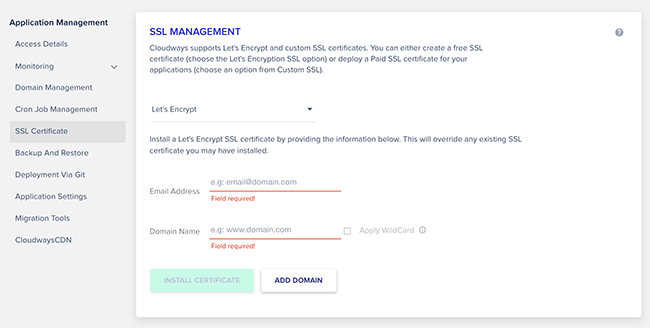
4. Self-healing servers and enough control to fix most issues yourself
Most managed hosts don’t give you control over certain functionality – such as PHP processes or caching.
With Cloudways, they run self-healing servers. So if your server goes down, it’ll restart and this tends to solve most issues.
And you have access to the processes running on your server so you can restart them when you need to – without having to contact support.
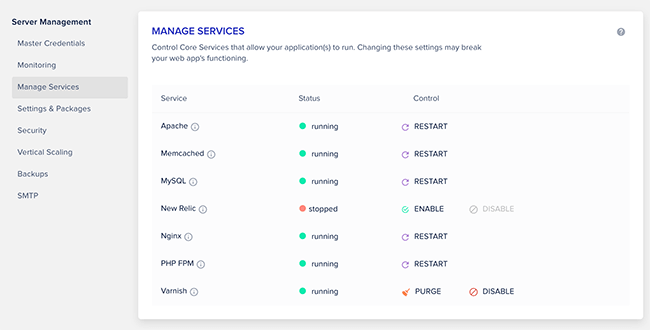
You can also install New Relic to help troubleshoot issues further.
5. Monitor your server resources, traffic, PHP usage, and more.
One issue I find with a lot of managed WordPress hosting is that you have little to no visibility of what’s actually happening with your server.
Sure, you can usually see what resources you’re using in terms of bandwidth and storage space but that’s mostly for billing purposes.
Cloudways allows you to not only see what resources you’re using but it also allows you to monitor IP requests, URL requests, bot traffic, status codes, PHP usage, MySQL, cronjobs, etc.
What I find most useful is the traffic related metrics. This information is incredibly useful.
- IP requests – This will tell you which IP addresses are hitting your server the most. This can help you find IP addresses that are abusing your website. You can also break this information down to see which URL’s they’re also hitting.
- URL requests – This will tell you your most visited URL’s. This is a great traffic metric because there’s no way for the data to be blocked like with Google Analytics. But it can be over-inflated by bot traffic.
- Bot traffic – Bots are notorious for consuming server resources. This data will let you know which bots are potential problems so you can block them in your robots.txt file.
- Status codes – Normally, I’d have to rely on a WordPress plugin for this which is inefficient. This is useful for finding which URL’s on your site are 404ing. And you can use it to help pin down other errors such as 502 errors.
6. Scale your server resources in minutes
With Cloudways, you have the ability to scale server resources within a few clicks.
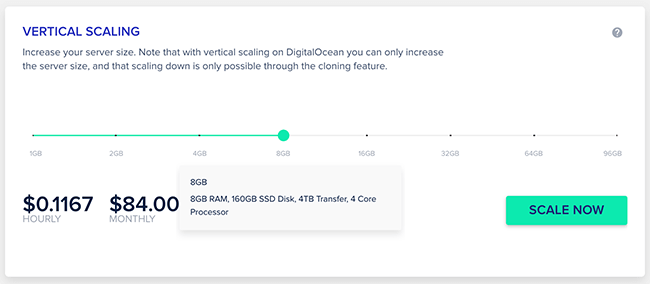
It’ll take a few minutes for the process to be completed but it’s so damn easy!
What if you want to scale resources down? If you use Digital Ocean then it involves cloning your server, but you can easily revert back to your original server resources with most other cloud providers.
7. Granular control over server-level backups
Most web hosts will run backups for you but it’s sometimes difficult to find out when those backups were done. And restoring isn’t always too easy either.
This is a problem because if you’ve made changes on your site – you may not know how much you’ll lose.
I love that Cloudways allows you to choose when your backups run and how often they’ll run. You’ll know exactly what’s going on if you need to restore them.
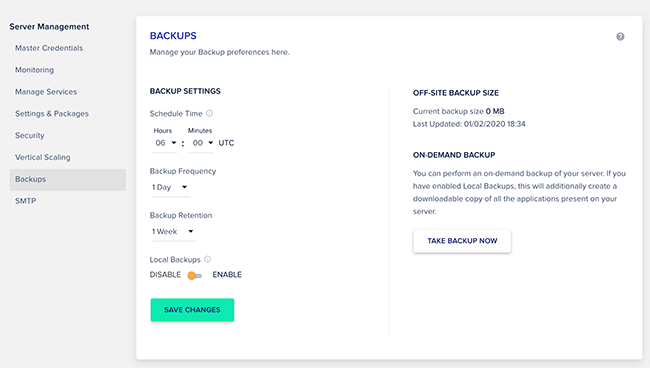
Note: Regardless of what backup solution your web host offers – you should always use an external backup solution that’s isolated and fully under your control.
What could be better about Cloudways?
There’s a lot to love about Cloudways and it wasn’t easy to write this section – I’m scraping the bottom of the barrel, so to speak!
1. Support could be better
Let me preface this by saying that I’ve been spoiled by using web hosts that are known for stellar support. Kinsta is a good example.
With Kinsta, they’ll help you diagnose issues and that reflects in how expensive they are.
Cloudways don’t do that and they simply can’t due to how much cheaper they are. Also, WordPress isn’t the only CMS they support.
So, if you’re expecting rockstar level support with troubleshooting and the resolution of most issues in 2 minutes – Cloudways probably isn’t for you.
But, it’s worth pointing out that Cloudways support is still better than a lot of web hosts out there.
For example – when I was with Media Temple, I’d regularly wait 45-60 minutes to get onto live chat. With Cloudways I could talk to someone on live chat immediately and they were pretty helpful!
2. Offsite backups are chargeable
This is more of a heads up than a downside to Cloudways. Offsite backups are chargeable and work out around $0.033 per GB.
Considering they’re offsite backups and Cloudways have to pay for these – it’s understandable. Ultimately, they’re reasonably priced.
3. Email is only available through an add-on
If you want emails – you’ll have to use a paid add-on.
This is somewhat understandable as most WordPress managed hosts (e.g. WP Engine) do not support emails either. And, best practice is to host your emails separately.
This paid add-on uses RackSpace email management so it should be very reliable.
Cloudways plans & pricing
Cloudways pricing plans start from $11/month. You can pay by hour if necessary and there are contracts or anything to tie you in.
The price you pay depends on the amount of server resources you want and the cloud hosting provider.
For example, starting prices are:
- Digital Ocean Standard – $11/month
- Digital Ocean Premium – $14/month
- Amazon AWS – $38.56/month
- Google Cloud – $37.45/month
Amazon AWS and Google Cloud are substantially more expensive than other providers. Digital Ocean Premium appears to offer the best balance between price, resources and performance.
To learn more, visit the Cloudways pricing page.
Cloudways review: My final thoughts
The beauty of the Cloudways platform is that you get enough control to resolve most issues yourself and the ability to scale server resources quickly. Support is available via email and live chat with minimal wait times.
There’s also an extensive knowledge base and community support forums.
My experience so far has been excellent. Support could be better but my benchmark for support is extremely high thanks to hosting with the likes of Kinsta (and it shows in the cost!)
But Cloudways isn’t the ideal host for everyone.
If you want a simple hosting set up where you don’t have to worry about any of the behind the scenes stuff – Cloudways probably isn’t for you. That’s where WPX Hosting and Kinsta are ideal.
However, if you want more value for money and more control over your hosting – Cloudways is perfect.
Or, if you run an agency or web development company and need the ability to assign certain servers to different users, isolated websites for security purposes, and the ability to spin-up servers quickly – Cloudways will be a good fit for your needs.
There’s more of a learning curve involved in getting to grips with the platform but that’s only natural because you have more functionality at your fingertips.
For example, server logs, traffic logs, the ability to restart processes, customizable backups, staging site creation and a lot more.
Here’s the bottom line:
Cloudways offers high performance web hosting at a far more affordable price point than most web hosts out there.
If you’re considering upgrading your hosting – give Cloudways a try.
Ultimately it’s what you think that matters. And, Cloudways is one of the only web hosts that offer a free trial – so take them for a spin and see what you think.
Disclosure: Our content is reader-supported. If you click on certain links we may make a commission.