How To Save Instagram Videos: Step-By-Step
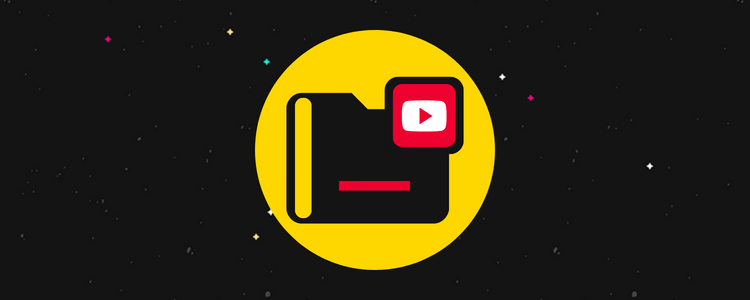
Do you want to learn how to save Instagram videos?
In this post, we cover the many different ways to save Instagram videos to smartphone devices, computers and within Instagram itself.
We cover saving your own videos as well as videos posted by other users.
Let’s get started.
How to save Instagram videos
Let’s go over a few different methods you can use for saving Instagram videos:
- Saving your own Instagram videos.
- Saving Instagram videos in collections.
- Downloading Instagram videos.
Let’s start at the top.
How to save Instagram videos you uploaded
Here are the steps for saving Instagram videos you uploaded:
1. View your profile by tapping the profile icon in the lower, right-hand corner of the Instagram app.
2. View your Instagram feed, and tap on the Instagram video you want to save.
3. Tap on the video again to make it fullscreen.
4. Tap on the three-dot menu button located in the lower, right-hand corner, just above your profile picture.
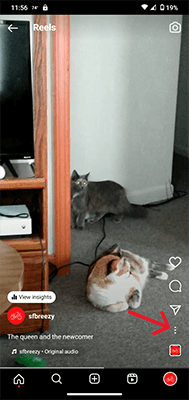
5. Tap Manage.
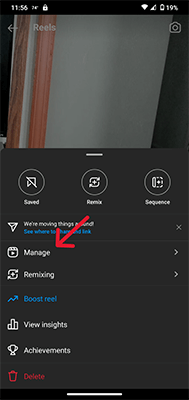
6. Tap Download to download the video to your device.
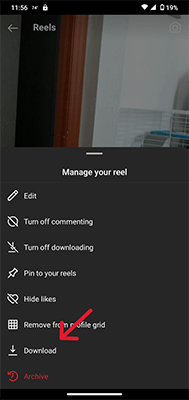
How to save videos from Instagram Stories
1. View your story.
2. Tap the three-dot menu button in the lower, right-hand corner where it says, “More.”
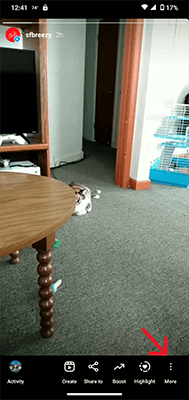
3. Tap Save Video to save the video to your camera roll.
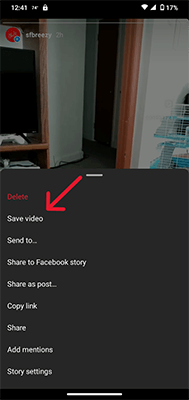
How to save your own Instagram videos automatically when you post
What if you want to save every video you create with Instagram when you create a new Instagram post automatically so you don’t have to worry about saving them manually yourself?
Here are the steps for doing this:
1. Tap your profile picture in the lower, right-hand corner of the Instagram app.
2. Tap the hamburger menu located in the upper, right-hand corner of the app.
3. Tap Settings.
4. Tap through to Account, then Original Posts.
5. You can toggle ON the following options:
- Save original posts.
- Save posted photos.
- Save posted videos.
The posted videos option has a warning about how this option uses extra storage space on your device.
If you choose to save Instagram videos directly to your device, make sure it has enough storage space to support this option.
How to save Instagram videos to collections
You can save any video on Instagram to collections, which are stored in the Instagram app itself.
Every Instagram account has an “All Posts” collection by default, but you can create more.
Here are the steps for creating a new collection:
1. View your profile.
2. Tap the hamburger menu in the top, right-hand corner.
3. Tap Saved.
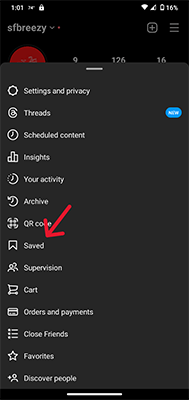
4. Tap the plus + button in the top, right-hand corner.
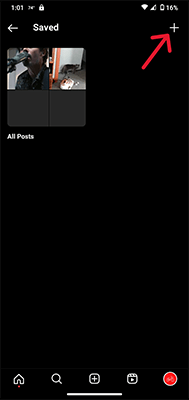
5. Choose any saved content you want to add to your new collection. This is optional.
6. Tap Next.
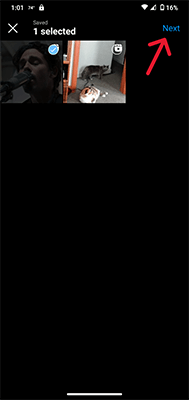
7. Give your collection a name.
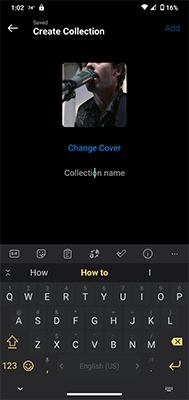
8. Tap Add to create your new collection.
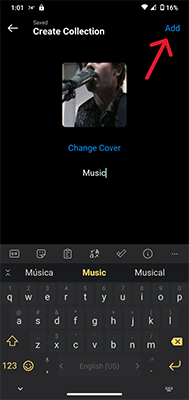
Create as many collections as you think you need.
Saving Instagram videos to collections
Here are the steps for saving Instagram videos and adding them to collections:
1. Tap the three-dot menu located in the top, right-hand corner of the post. You can also open the post first. In this case, the three-dot menu appears in the lower, right-hand corner of the post.
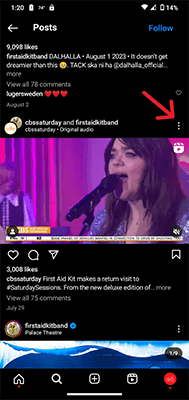
2. Either way, when you open this menu, you’ll be able to tap Save.
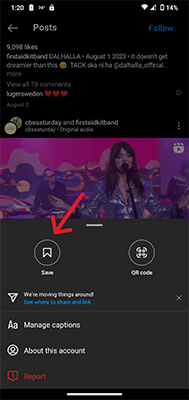
3. Choose the collection you’d like to save the post in.
Viewing saved Instagram videos and your collections
Here’s how to view saved videos in Instagram:
1. Tap on your profile icon in the lower, right-hand corner of the Instagram app.
2. Tap the hamburger menu in the upper, right-hand corner of the app.
3. Tap Saved. You will now see all of the collections you and Instagram have created.
How to save Instagram videos from DMs
Here are the steps for saving Instagram videos from direct messages:
1. Open the DM that contains the video you want to save.
2. Tap and hold on the video.
3. Tap More.
4. Tap Save to add the video to your device’s camera roll.
How to download Instagram videos to your smartphone
Use a third-party app to download Instagram videos to your smartphone.
There are several third-party apps that allow you to download videos.
We’re using a free app called Story Saver.
Here’s how to use it:
1. Download the app to your smart device. You can find it by searching your app store on your device. It’s available for both Apple and Android devices.
2. Open the app, and log into your Instagram account through it.
3. Use the app’s search function to find the account that has the video or story you want to save. The app will have a guided tutorial and may display ads as you do this.
Specifically, the app has three tabs for each profile you view: Story, Post and Reel. Pick the one that likely contains the video you want to download.
4. Once you find the video you want to download, tap it to open it, just as you would on Instagram.
5. Tap the download button at the top of the video.
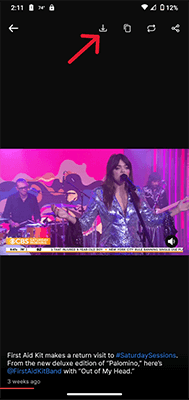
How to download Instagram videos to your computer
Download Instagram videos to your computer with a video downloader app called CleverGet, which is available for PC and Mac.
Here are the steps for using it:
1. Download the CleverGet installer, and install the app on your computer.
2. Launch the CleverGet app. Feel free to register an account to start your free trial or purchase the software.
You can just click “Continue” for now if you want to keep going with the tutorial.
3. You can either click on the Instagram icon to sign into your account and find videos by browsing Instagram, or insert the URL for the video post that contains the video you want to download in the app’s address bar.
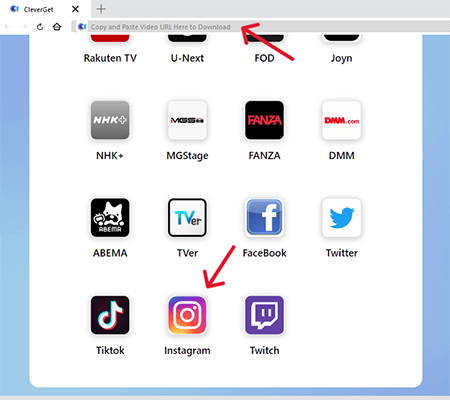
4. As soon as you open the video’s link, the app’s download overlay appears. Click Download to download the video.
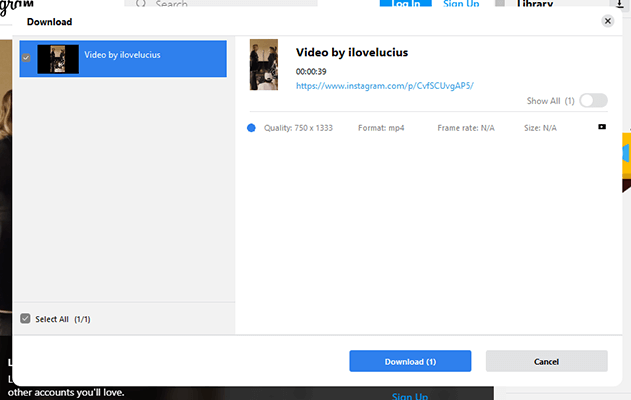
Final thoughts
Saving Instagram videos isn’t hard, but it’s definitely useful.
Saving your own videos gives you the opportunity to keep a backlog of your content on the platform in case something ever happens to your account or the content posted to it.
Downloading videos and saving videos posted by other users for whatever projects you’re working on or for your own personal collection is also useful.
That’s what makes the actual Collections feature so great.
It allows you to organize videos you like into different categories.
Here are some other posts we’ve written that are related to Instagram:
