AWeber Review 2024: How Good Is This Email Marketing Tool?
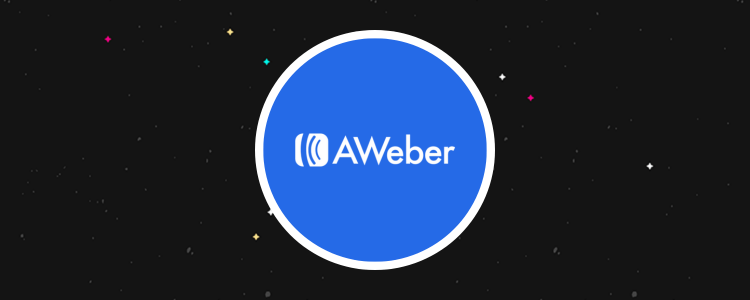
Welcome to our AWeber review
AWeber was one of the first ever email marketing platforms and since it’s creation, the market has become flooded with newer tools.
So, is it still any good?
To find out, we signed up for AWeber and put it to the test. Then, we put together this in-depth AWeber review to share what we learned.
Read on and we’ll tell you everything you need to know before you buy. We’ll give you a first-hand look at the platform, show you how all the different tools and features work, share our take on its biggest pros and cons, and more.
What is AWeber?
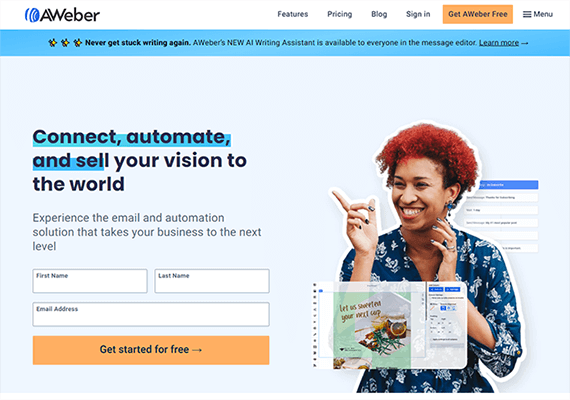
AWeber is a powerfully simple email marketing platform.
It’s one of the OGs of the industry, having first been founded way back in 1998.
And it’s still one of the most popular tools around to this day, with over a hundred thousand users.
You can use AWeber to do all the usual stuff involved in email marketing, like:
- Create and manage your mailing list
- Capture contacts with landing pages and forms
- Design and schedule/send out newsletters and email broadcasts
- Automate your email marketing campaigns
- Keep track of your performance with analytics and reports
And it’s still evolving, having added a bunch of new features over the years.
More recently, AWeber released their AI writer, which allows you to instantly craft copy for your emails at the click of a button.
We’ll talk more about everything you can do with AWeber next when we get into the features.
What features does AWeber offer?
AWeber is packed with features to help with every part of your email marketing strategy.
In the app, these features are grouped into the following email marketing tools:
- Messages (email marketing features like a drag-and-drop builder, email templates, Canva integration, stock images, AI email copywriter, etc.)
- Automation (pre-built campaigns, template marketplace, workflow builder/campaign editor, list automations, etc.)
- Pages & forms (sign-up form templates, landing page template, drag-and-drop page builder, etc.)
- Subscribers (list management features like bulk contact imports/exports, segmentation, custom fields, subscriber tagging, etc.)
- Reports (analytics, A/B split testing, click tracking, etc.)
- Web Push Notifications
- Integrations
Below, we’ll take a closer look at all of these tools/features in turn as we show you how AWeber works and explore the user interface.
Getting started
When you first log in to AWeber, the onboarding wizard will ask you a few questions to help you get set up.
Then, you’ll be brought to your dashboard, where you should find a quick start checklist:
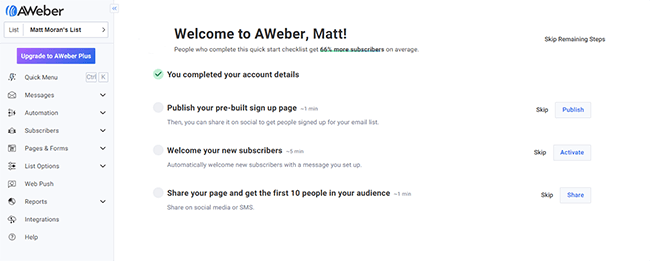
This comes in handy for beginners who need some direction as it’ll walk you through the steps you need to take to get started.
But if you want, you can skip the checklist. Once you do, it’ll be replaced by the regular dashboard, which contains an overview of useful information like your scheduled and sent broadcasts, contacts, and graphs showing growth/sales over time.
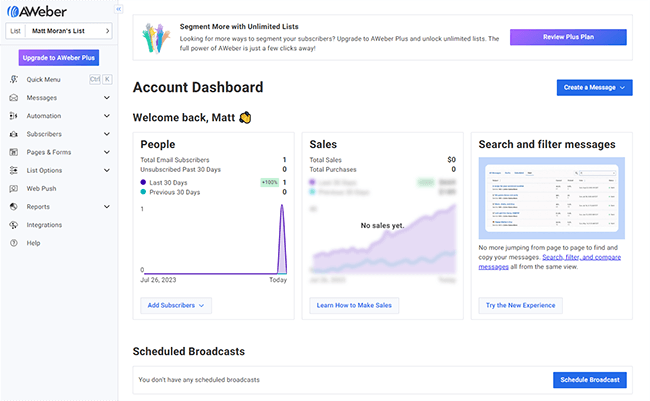
From the sidebar on the left of the screen, you can access all of AWeber’s many tools and features. Let’s explore each of them, starting with Messages.
Messages
The Messages section is where you create and manage emails, which you can then add to your campaigns or send out as broadcasts.
To get started, click Create a Message to open up the dropdown menu:
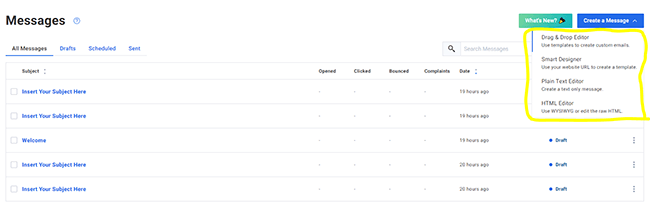
As you can see, you have several options when it comes to designing your emails. You can build them in the Drag & Drop Editor, use the Smart Designer Tool, write them in the Plain Text Editor, or use the HTML Editor if you want full control and to be able to dig into the code.
Most users will want to use the drag-and-drop editor, so let’s start there.
Drag & drop editor
AWeber’s drag-and-drop editor works like any other WYSIWYG editor. If you’ve ever used page builders like Leadpages or Elementor before, it should be familiar.
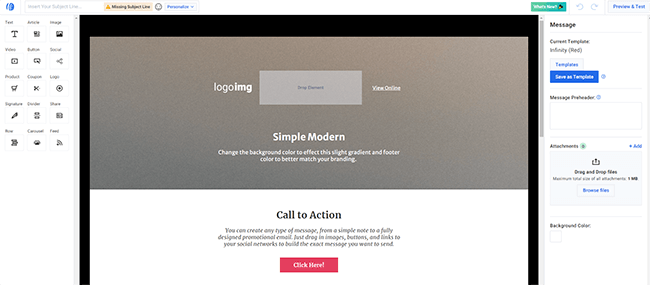
In the main preview window, click on any text box to enter your own copy/content. Or click on any other element like buttons, images, videos, etc. to change the settings, style, layout, etc. in the panel on the right.
From the sidebar on the left, you can drag in pre-made blocks for different types of content.
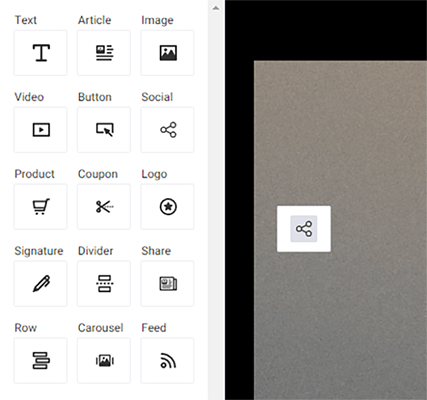
For example, you can add text boxes, videos, product blocks (with buy now buttons to create shoppable emails), social share buttons, carousels, coupon blocks, and lots more.
One of my favorite blocks is the RSS Feed block:
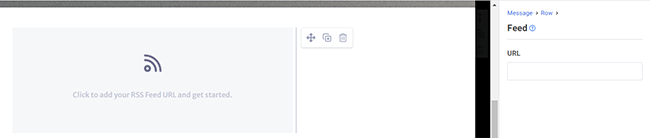
Just drag it in, then paste in your RSS URL in the settings panel on the right, and AWeber will load up the latest posts from your feed inside the email.
Design tools
When you add an image block, you can import the image you want to use in the email from your Image Gallery.
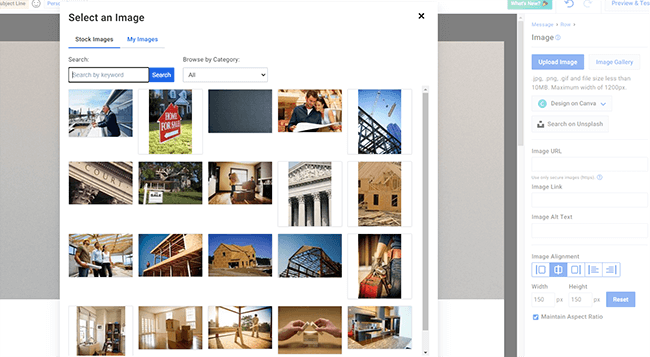
The Gallery contains a ton of ready-made stock images, which you can search through by keyword, or you can also upload your own from your computer.
Alternatively, you can design an image from scratch using the built-in Canva integration. Just click Design on Canva, then choose a format.
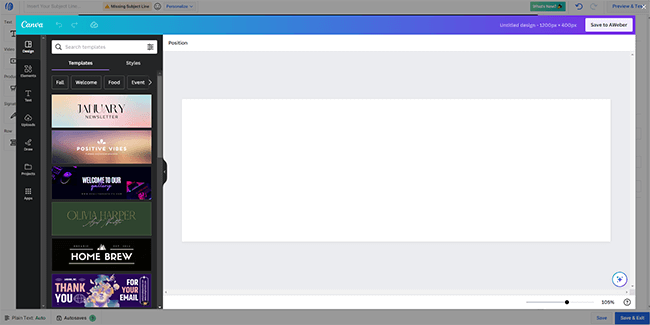
Canva will load up inside the AWeber app itself (so you don’t need to open any other tabs), where you can design and edit the image using Canva’s rich library of templates, graphics, and visual elements.
When you’re done, just click Save to AWeber to import it directly into the image block in the drag-and-drop builder.
Aside from Canva, AWeber also integrates with Unsplash
Email templates
Rather than designing your emails from scratch, you can load up a template inside the drag-and-drop editor to instantly change the design.
Just select Templates from the panel on the right, then choose your favorite from the gallery.
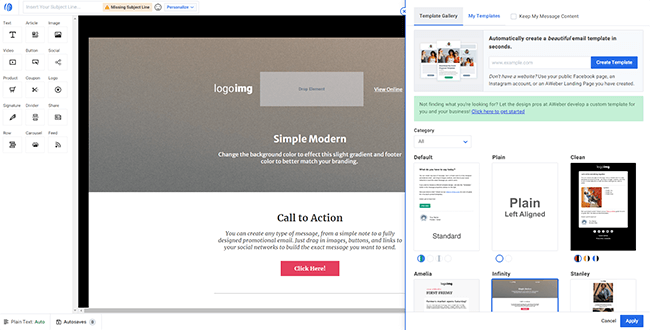
There are dozens of options to choose from. Some of them look awesome, with modern, professional, eye-catching designs, whereas others are a little dated.
Once you’ve chosen a template, just click Apply and it’ll load it up in the editor.
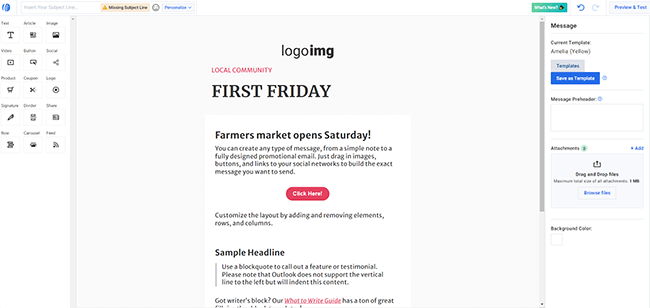
You can also save your own designs as templates so that you can use them again without having to start from scratch. Just edit the email then click Save as Template.
AI Writer
Click on any text element inside the drag-and-drop editor, and type / to bring up AWeber’s command menu.
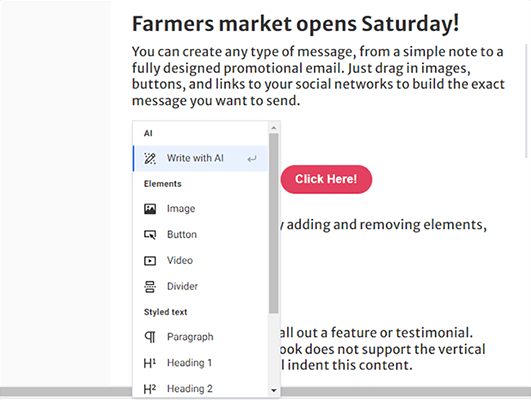
In the command menu, select Write with AI to have AWeber automatically generate compelling copy for you, based on your prompts.
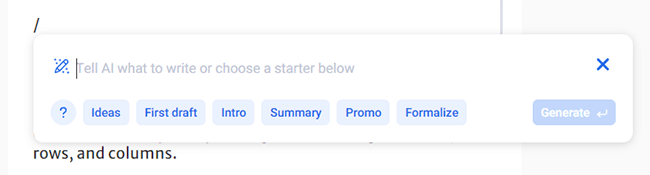
To try it out, we asked it to write a call to action for the email, inviting the reader to read our latest blog post. Here’s what it came back with:
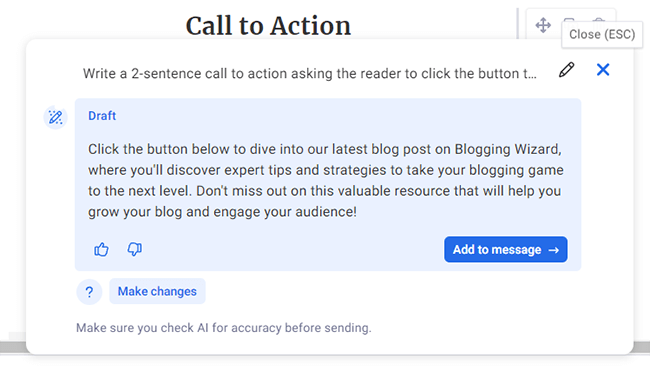
Pretty neat, huh? Now, I can just click Add to message to add that to the text element. Keep in mind that the AI writer is currently in beta testing at the time of writing, so there may still be a few bugs to iron out.
Personalization
At the top of the drag-and-drop editor, you’ll see a box where you can enter the subject line for the email.
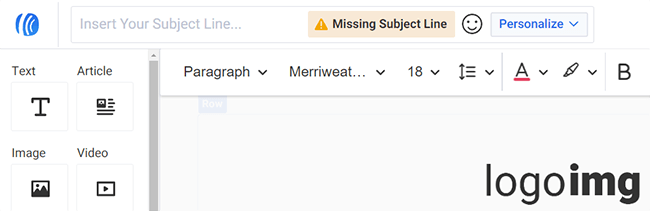
Click the smiley face to add emojis, or click the Personalize dropdown menu to add dynamic fields and personalize the subject line for each recipient.
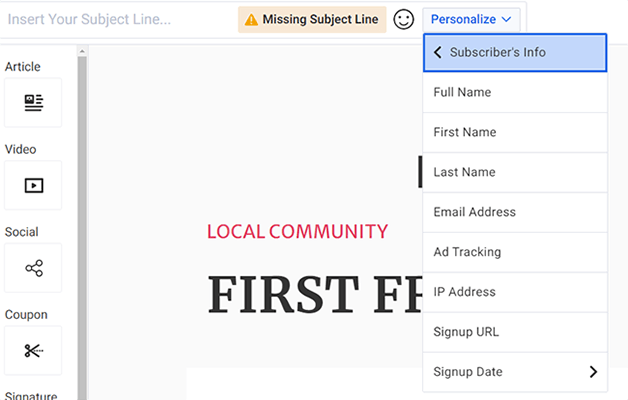
You can also personalize the copy in the body of the email using the same dynamic fields.
Once you’ve finished designing your email and added your subject line, click Save & Exit to save it as a draft. You can then send it out as a test email, broadcast it to your subscribers straight away, or schedule it to be sent at whatever time/date in the future you choose.
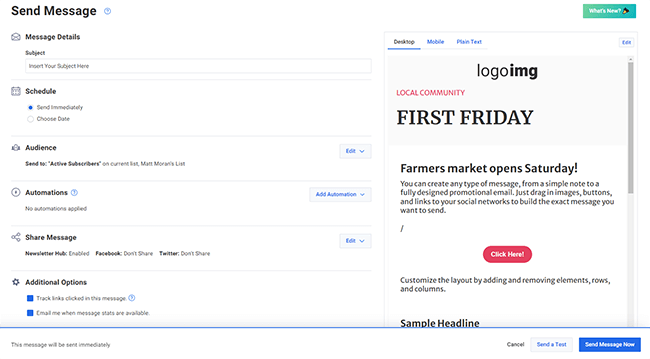
Smart Designer
So far, we’ve looked at how to build emails with AWeber’s drag-and-drop editor. Now let’s look at another way to create your emails: with the Smart Designer.
Honestly, this is one of our favorite features on AWeber and something you don’t get on a lot of other platforms.
All you have to do is enter your website URL and click Create my template.
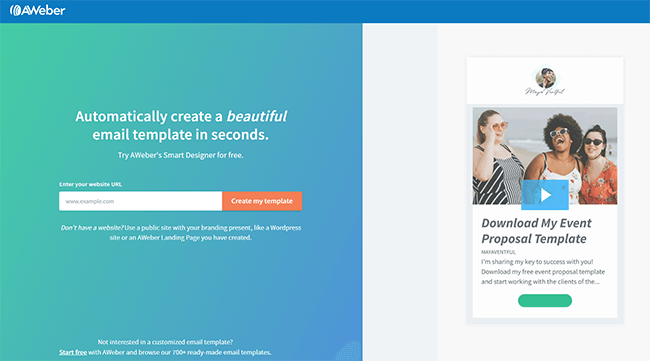
AWeber will then crawl through your site to learn all about your branding, like the color schemes, fonts, and logos you use. Then, it’ll serve up a bunch of amazing, tailored templates designed specifically for your brand.
Here’s what it came back with when we asked it to create a template for Blogging Wizard:
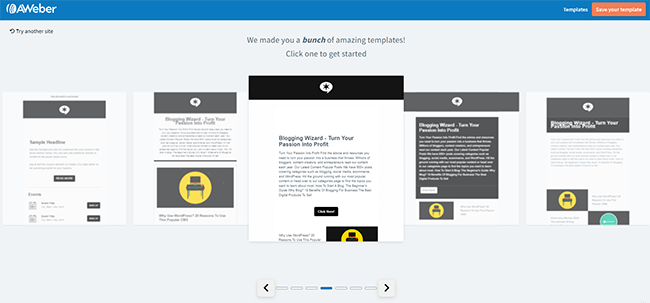
As you can see, these are all really good. They’re totally on-brand with the black and white color scheme we like to use here, and it’s even pulled in our logo, some copy, and links to our latest blog posts.
If you see any templates you like, just click Save your template to add it to your gallery, and you can customize it in the drag-and-drop editor just like any other template.
Automation
The Automation window is where you set up email campaigns on AWeber.
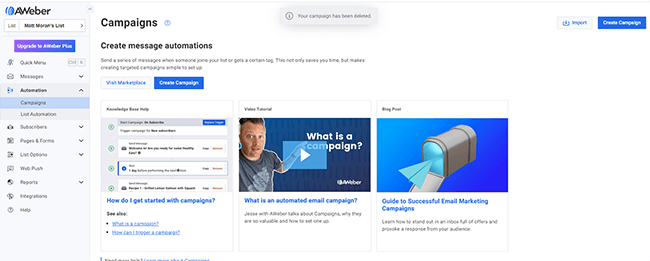
Campaigns are timed email sequences that are sent out automatically based on certain triggers (i.e. when someone joins your list or a certain tag is added to their account)
To get started, go to Automation > Create Campaign. You’ll then have the option of choosing a template or starting from scratch.
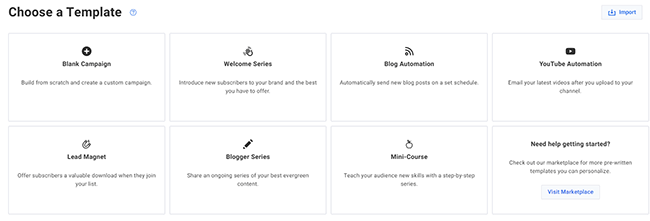
There are 6 templates to choose from, covering some of the most common types of email campaigns, including:
- Welcome Series – Welcome new subscribers to your newsletter by dripping emails out to them with information, content, discounts, etc.
- Blog Automation – Use RSS feeds to automatically send new blog posts out to your contacts on a set schedule.
- Mini-course – Drip out educational content to contacts enrolled in your course on a set schedule (e.g. one lesson per week)
If you can’t find an automation that does what you want it to do in the template library, you can click Visit Marketplace to find even more pre-written templates.
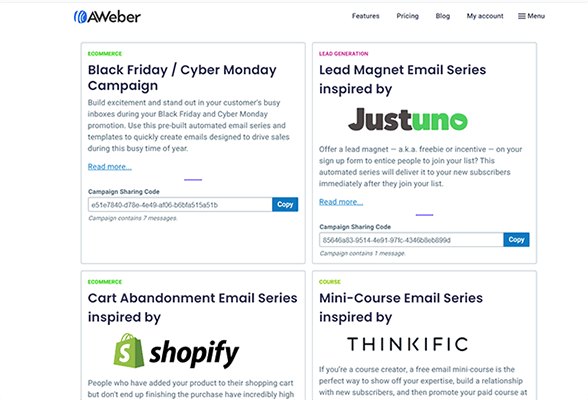
If you see one you want to use, copy the Campaign Sharing Code to your clipboard. Then, back on AWeber, click Import Campaign, and paste the code in to use it.
You can personalize your automations in the campaign builder, which is a lot easier to use than the complicated workflow builders you find in other marketing automation software.
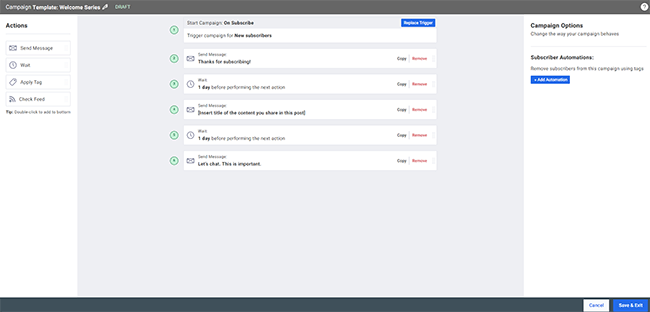
All you have to do is set the initial trigger for the automation (e.g. On Subscribe), then add the actions you want the automation to run in the order you want to run them in, and add Wait actions in between them to specify the delay and control the flow.
You can narrow down which subscribers are added to your automation with filters, which you can access through the sidebar on the right.
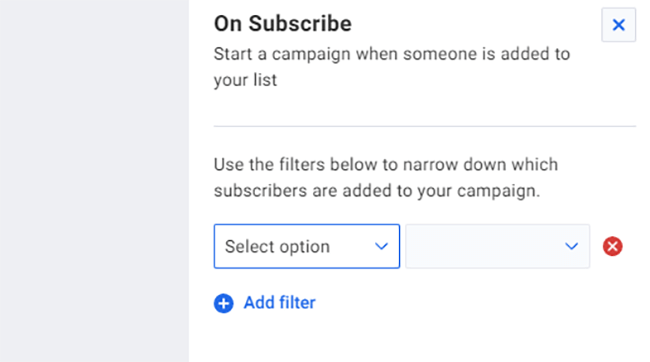
Aside from automating your email campaigns, you can also automate your contact management by using rules to subscribe/unsubscribe people from your lists. Just select List Automation from the Automation tab to get started.
Pages & forms
You can also use AWeber to build the assets you need to collect new contacts and grow your mailing list.
To get started, go to Pages & Forms > Sign Up Forms.
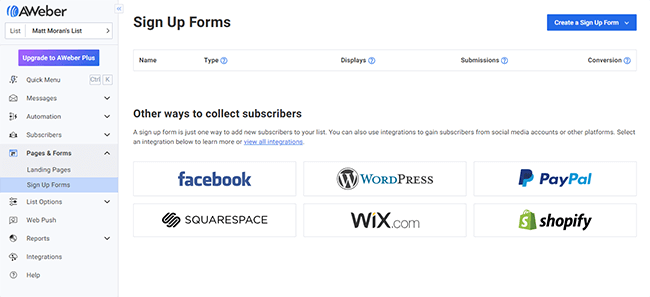
From here, you can create new sign up forms that invite users to opt-in to your list, then embed them on your website by copying and pasting a code snippet.
As with emails, there are a bunch of form templates for you to choose from with different designs.
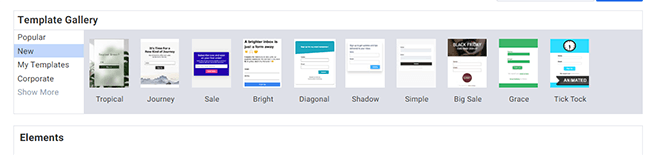
You can customize any template and change the form fields, header, footer, etc. in the form builder.
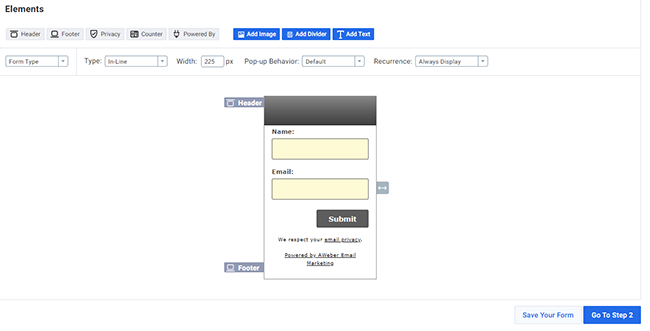
Once you’ve created your form, click Go To Step 2. Then, choose which thank you page to direct new subscribers to and save your form.
On the final window, you’ll be prompted to publish the form either to its own landing page hosted on an AWeber subdomain, or on your own website via a Javascript snippet or raw HTML.

Once you’ve published your form, you’ll be able to track its performance with real-time updates on stats like its conversion rate, submissions, displays, etc.
Aside from forms, you can also build whole landing pages on AWeber. Click Pages & Forms > Landing Pages > Create a Landing Page, then choose a template to get started.
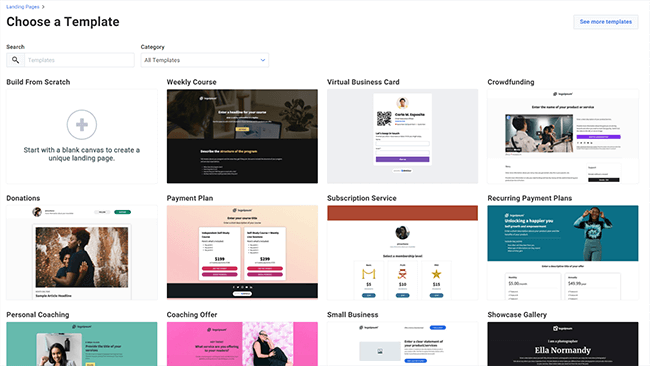
AWeber’s landing page templates are much better than its form templates, and there’s a good variety to choose from for different niches/use cases.
Once you’ve chosen your page template, you can customize it in the landing page builder, which is a lot like the drag-and-drop email editor but with a slightly different UI and available elements/blocks.
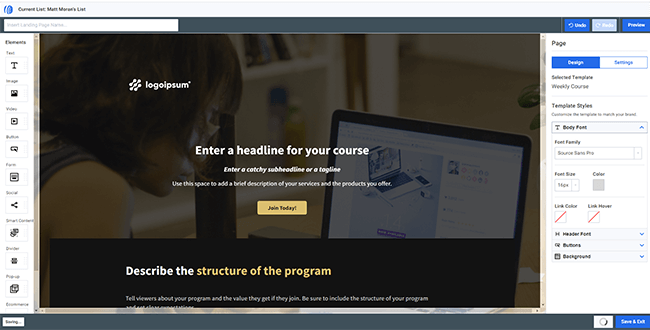
When you’re happy with it, you can preview it and publish it to an AWeber subdomain in a couple of clicks.
Subscribers
In AWeber’s Subscribers section, you can manage all the contacts in your list.
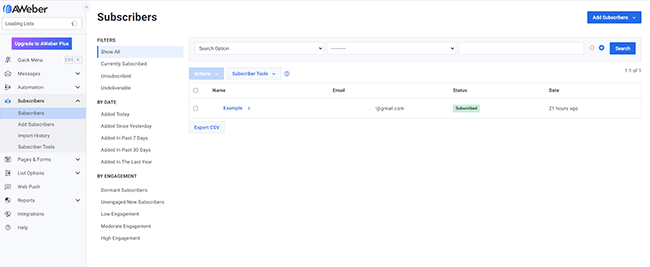
You can add new contacts to your list through opt-in forms and landing pages (see above).
Or alternatively, you can click Add Subscribers to import them manually, either one at a time or in bulk.
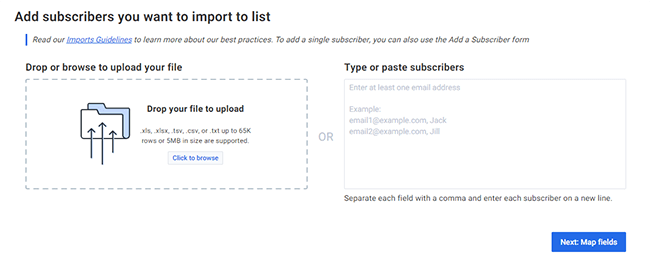
If you want to import contacts in bulk, you can either copy-paste them in using comma and line break delineation, or upload them as a CSV, XLS, or TXT file.
There are a bunch of subscriber tools you can use to manage your list. For example, you can unsubscribe contacts, block them, apply automation rules, add tags, etc.
Users on the Pro plan and above can also segment their list into different groups, and then target those segments individually in their campaigns.
On AWeber, segmentation is handled by the search function. You search for subscribers through filters to narrow down your list, then save that search as a segment.
Other features
AWeber comes with plenty of other features aside from the above. We don’t have time to cover all of them, but here’s a quick overview of some of the most important ones:
- Reports. You can view all the most important metrics and stats from the Reports section of your AWeber account. Keep an eye on your list and campaign performance with subscription numbers, click-through rates, opens over time, sales over time, audience locations, etc.
- A/B split testing. Experiment with different email subject lines and designs using the A/B split testing tool, in which you send out two variants of your email to different subscribers to find out which performs best.
- Web Push Notifications. AWeber’s Web Push tool lets you send timely updates to website visitors who have opted to receive push notifications. Use them to promote new blog posts and articles, send out an alert about a limited-time discount or sale, and more.
- Integrations. AWeber integrates with all the tools you already use, like PayPal, WordPress, Facebook, Etsy, Zapier, and 750+ more.
How much does AWeber cost?
There are four different AWeber pricing plans to choose from: Free, Lite, Plus, and Unlimited.
The Free plan is completely free forever – you don’t have to pay any monthly subscription costs. But it comes with a 500 subscriber limit and only lets you send up to 3,000 emails per month.
Free users get access to all the basic features, email and live chat support and can only build up to 1 email list, 1 landing page, and 1 email automation.
The Lite plan starts from $15 per month (or $12.50 per month when billed annually) depending on the number of subscribers in your list. It lets you send unlimited emails, add up to 3 users, and build up to 3 landing pages and 3 email automations.
Lite users get all the same features as you get on the Free plan, plus additional features like email split testing, advanced message analytics, and 24/7 support.
The Plus plan starts from $30 per month (or $20 per month when billed annually) depending on the number of subscribers in your list. It includes everything in Lite, plus all other Aweber features, and even higher usage limits.
Plus users can build unlimited email lists and landing pages, set up unlimited email automations, create unlimited customer segments, and add unlimited users.
The Unlimited plan costs $899/month. It’s the only plan that lets you add unlimited subscribers, so it’s the best choice for businesses with very large lists (100k+).
Unlimited comes with everything on the Plus plan, plus personalized account management. Users can send 12x as many emails as they have subscribers, monthly.
Note: AWeber uses subscriber-based pricing, so the cost of all plans (except Unlimited) depends on the number of subscribers in your email list. The more you have, the more you’ll pay. The prices given above are for the lowest pricing bracket (0-500 subscribers).
AWeber’s pros and cons
Having tested AWeber extensively, here’s our take on its biggest pros and cons:
AWeber pros
- Easy to use. Probably the best thing about AWeber is how easy it is to use – there’s little to no learning curve. The drag-and-drop email builder is easy to work with, as is the campaign editor. Everything is designed to be as accessible as possible for beginners, with no prior experience or technical skills required.
- Great campaign templates. We really like AWeber’s campaign templates. Unlike other platforms, it doesn’t overwhelm you with dozens of pre-made automations for every conceivable workflow. Its campaign template library is limited to a handful of the most important automations so you can find what you’re looking for quickly. And if you can’t find what you’re looking for in the library, you can always visit the marketplace for more.
- Cutting-edge features. AWeber has a few unique features that you don’t often see elsewhere. For example, it’s one of the few tools that supports AMP for email. The Smart Designer is really neat too. And the integrated AI writer is very promising.
- Reasonably priced. AWeber isn’t the absolute cheapest email marketing platform out there, but it’s better value than many of its competitors. The fact that it offers unlimited emails on all plans makes it a very affordable option for high-volume senders.
- Good deliverability. AWeber has taken steps to protect its sender reputation and improve deliverability, with features like DKIM authentication and a robust anti-spam policy, etc. This helps to ensure more of your emails make it to your contacts’ inboxes.
- Extensive integrations. Another great thing about AWeber is that it plays nicely with other marketing and sales tools. There are over 750+ supported integration options so you can easily connect it to all the other apps you already use.
- Web push notifications. Most of AWeber’s competitors don’t offer web push notifications. This is a nice extra feature that can save you having to use a dedicated tool.
AWeber cons
- Dated UI. AWeber’s been around for a long time, and it shows. We found the user interface to be a little dated – it might be time for a rework. The same holds true for some of the email templates.
- Doesn’t offer dedicated IP addresses. AWeber doesn’t offer dedicated sender IP addresses for its users, so you’ll be sending emails from the same IP as everyone else. That matters because if someone else uses AWeber to send out spam, your deliverability will be indirectly affected. That said, the platform’s anti-spam policy helps to prevent this.
- Unsubscribed contacts count toward plan limits. AWeber bases its pricing on the number of contacts in your list, but the platform counts unsubscribed contacts as part of your list. It’s important to delete unsubscribed contacts regularly, otherwise, you might end up paying more than you need to.
- Segmentation requires a paid plan. You can’t segment your email list on the free plan. And even on the Lite plan, you’re limited to just one segment. As segmentation is such an important part of email marketing, it’s a little disappointing that unlimited segments is only available on the more expensive plans.
AWeber alternatives
Not convinced that AWeber is a good fit for your business? Here are some alternatives worth checking out instead:
- MailerLite | Our review — Our top pick for the best email newsletter software this year. Comes with all the same features as AWeber plus even more site-building and selling tools.
- Moosend | Our review — Another simple but powerful email marketing solution like AWeber. Stands out for its ease of use and superb value for money
- ConvertKit | Our review — An all-in-one creator marketing platform. Comes with powerful email marketing and automation features, as well as landing pages, forms, and ecommerce tools for selling digital products.
Final thoughts on AWeber
That concludes our AWeber review.
Overall, AWeber is a solid email marketing service that we wouldn’t hesitate to recommend.
Its email and automation builders are easy to use, its template libraries are great, and it has everything else you need to build your list and run email marketing campaigns that get results. In particular, we really like its Smart Designer and new AI writing assistant tool.
That said, AWeber’s dated user interface and lack of segmentation features on the Free and Lite plans are two areas where we felt there was room for improvement.
If you want to try AWeber out for yourself, click the button below to sign up for a free plan.
Good luck!
Disclosure: Our content is reader-supported. If you click on certain links we may make a commission.
