Moosend Review (2024): Features, Pros & Cons, And Pricing
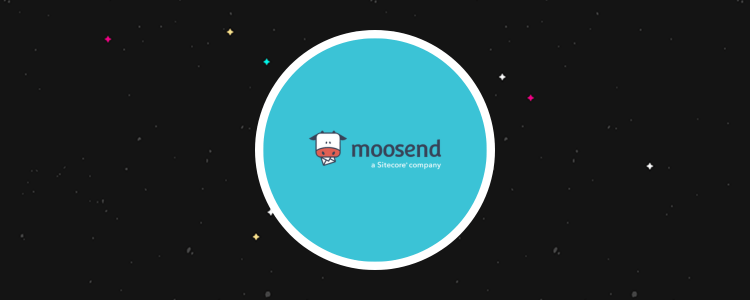
Welcome to my Moosend review.
Moosend is advertised as ‘the easiest email marketing and automation software’ on the market—but is it really?
I wanted to find out, so I tried it out for myself and put together this in-depth Moosend review to share what I learned.
In this review, I’ll be covering all of Moosend’s key features, revealing its main pros and cons, explaining how pricing works, and more.
What is Moosend?
Moosend is a simple but powerful email marketing platform.
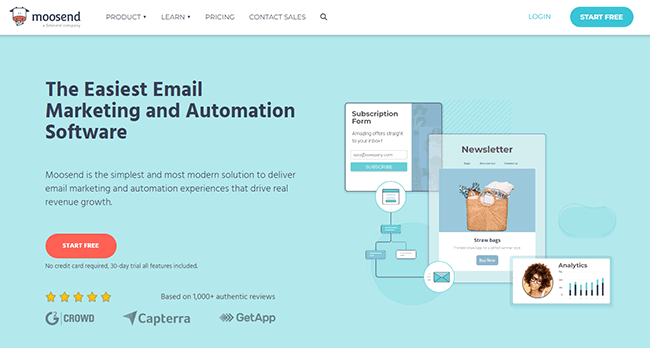
It has everything you need to run sophisticated email marketing campaigns from start to finish.
Its core feature is its campaign builder. You can use it to put together high-converting emails with the help of Moosend’s template library and drag-and-drop editor.
With Moosend’s automation tool, you can build more complex automated email sequences and workflows that nurture your subscribers.
Meanwhile, you can use the built-in growth tools to collect more subscribers through landing pages and opt-in forms, then manage those contacts through the list management and segmentation tools.
And if that weren’t enough, Moosend also gives you access to powerful reporting tools so you can keep track of your email marketing performance.
While it’s true that Moosend isn’t the only email marketing service provider out there, it is one of the most affordable, with plans starting at a fraction of the price of some of its competitors.
That outstanding value for money, combined with its easy-to-use interface, makes it a popular choice for beginners.
What features does Moosend offer?
Moosend’s key features include:
- Email campaign builder
- Drag and drop editor
- Landing pages
- Forms
- Email templates
- List management
- Segmentation
- Personalization
- A/B testing
- RSS & repeatable emails
- Automation workflows
- Reporting tool
- Website tracking
- Transactional emails
Next, I’ll walk you through how everything works inside the platform and take a closer look at some of these features.
Getting started
When you first log in to Moosend, you’ll be brought to your dashboard, which should look like this:
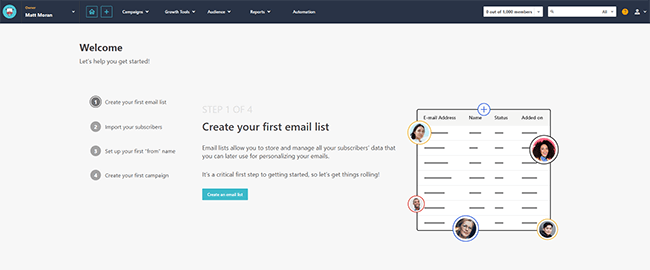
As you can see, there’s a quick-start guide to help you figure out what steps you should do first.
You can work your way through that if you want. Or alternatively, just use the navigation bar at the top to get around.
Probably the first thing you’re going to want to do is to set up your email list, so let’s start there.
Email list management
Moosend’s email lists tool is where you store and manage all of the data for your contacts/subscribers that you target in your email campaigns.
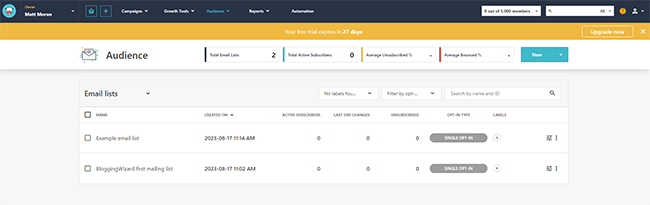
To create your first list, either click Create an email list in the quick-start checklist or select Audience > Email lists from the top navigation bar. Then, give your new list a name.
From there, it’s time to start adding subscribers.
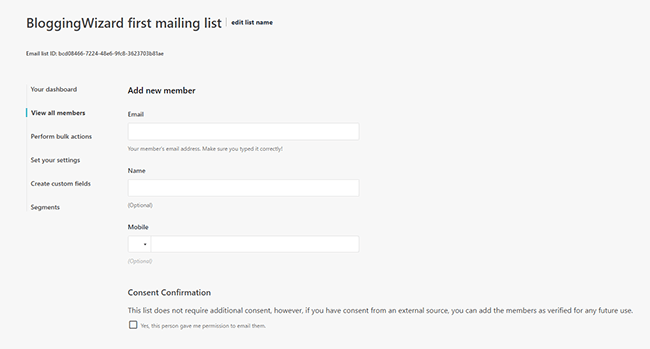
If you want, you can add new members manually by entering their email addresses into the system (as well as any additional information you want to include, like their name and mobile number) one by one.
But it’s much easier to import members to your list in bulk. Just click Perform bulk actions > Import members into list. Then, choose whether you want to import contacts from a CSN or TXT file, Excel file, or via copy-paste.
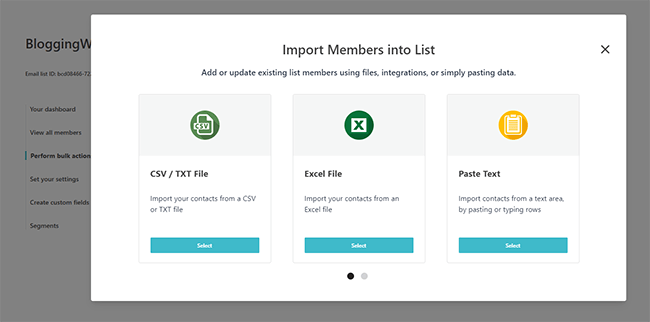
If you don’t already have a list of email subscribers to import to Moosend, don’t worry.
Later, you can use Moosend to create opt-in forms and landing pages to collect new subscribers, and automatically add them to whatever list you choose.
Once you have subscribers, your dashboard will be filled with data. You should be able to see things like your subscriber growth over time, engagement figures, etc.
Segmentation
Under Audience > Segments, you can group contacts in your list into segments. This is important as you’ll probably want to send out different emails to different segments in order to improve your campaign targeting.
There are a ton of pre-made segment templates to choose from.
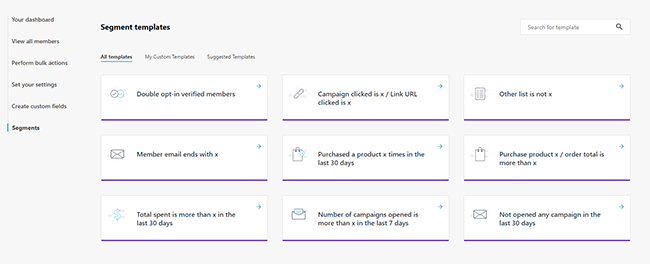
For example, there are segment templates for double opt-in verified members, templates to create segments based on the contact’s purchase history, templates to create segments based on the length of time since the contact last opened the email, etc.
You can click on any of these templates to customize them or just create one from scratch.
Segments work based on Rules. You add rules that tell Moosend which of your subscribers should be added to each segment.
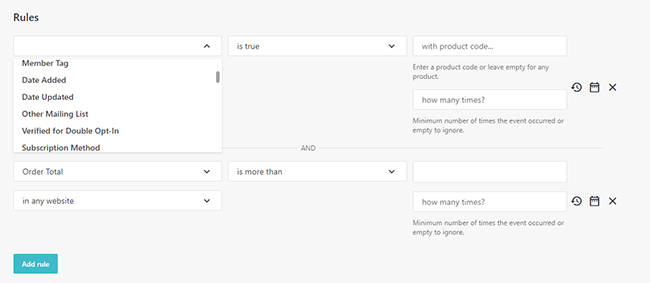
So for example, a rule might be to add subscribers to your high-value customer segment if the subscriber has purchased a product on your website in the last 30 days and their order total was greater than $500.
Or another rule might be to add subscribers to a lapsed contact segment if the number of campaigns they opened is 0 in the last 60 days.
You then know that all the subscribers in this segment aren’t engaging with your emails, so you might target that segment in some sort of win-back campaign or remove them from your list to keep it clean.
Note: In order to segment your customers based on website activity (like products purchased), you’ll need to set up website tracking first. You can do this by clicking Websites > Add website > Install connection script. Then, either copy-paste a code snippet or use a plugin to connect Moosend to your website.
Form builder
When you’re ready to start growing your email list, you can use Moosend’s form builder to create subscription forms.
Open up the Growth Tools menu in the top navigation bar, then click Subscription Forms > Create New to get started.
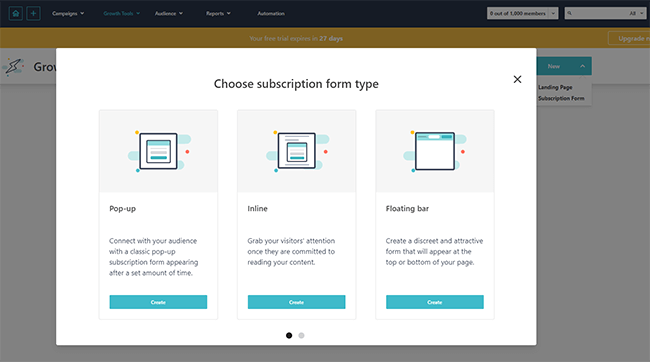
There are three different types of forms you can build with Moosend:
- Pop-up — The form will appear on the user’s screen after they’ve been on the page for a set amount of time, or when some other condition is met.
- Inline — The form is embedded inside the content on the page from the get-go.
- Floating bar — A discrete, attractive form that’s unintrusive and appears at the top or the bottom of the page.
Once you’ve chosen the one you want to build and entered a name, you’ll be brought to Moosend’s template library.
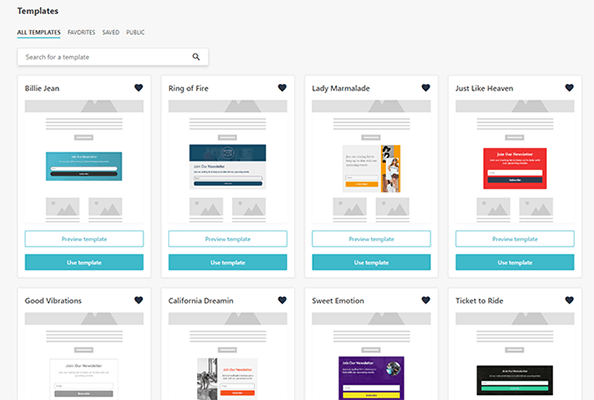
Here, you’ll find a bunch of professionally-designed, high-converting form templates to choose from. Pick whichever one you like best and click Use template to open it up in the drag-and-drop editor.
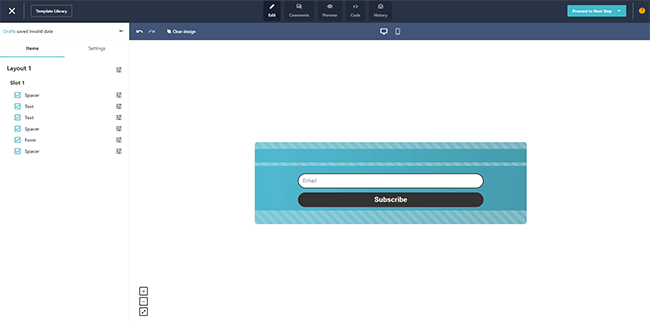
Moosend recently revamped its editor with a fresh new interface. The new version now has 5 different modes that you can freely switch between to perform different actions.
In the Edit mode, you can customize the form freely. On the left, you’ll find Layouts (structural elements) and Items (drag and drop elements), which you can move onto and around the page in the preview window. You can then click on any element in the preview window to edit its properties.
For example, if you click the Form box, you can select which mailing list you want to add the new subscriber to when they submit it. And you can change the display message that shows up afterward too.
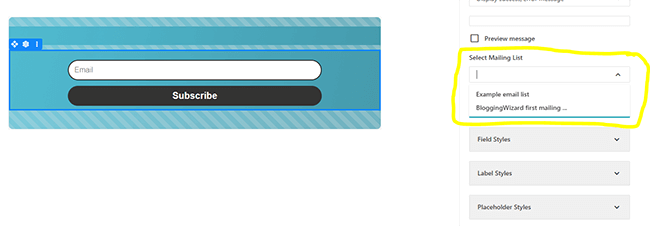
In Comment mode, you can leave feedback on any design by adding comments for your team to review.
In History mode, you can track all changes to your design and roll back mistakes.
In Preview mode, you can see what your form looks like on different devices.
And in Code mode, you can directly edit the HTML code and JSON.
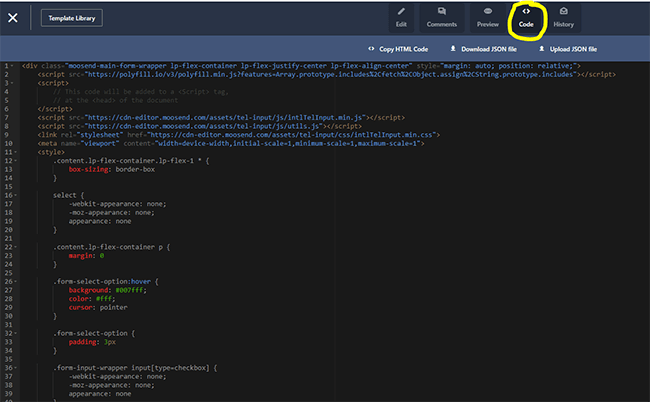
Once you’ve finished designing your form, you can change the visibility settings to determine when it shows up, then publish it to your connected site or an external platform.
Landing pages
Aside from forms, you can also build full landing pages with Moosend. Go to Growth Tools > Landing Pages > Create new to get started.
As with the form builder, the landing page builder has a library full of responsive, fully-customizable templates to help you get started fast. Or alternatively, you can build your landing page from scratch.

What’s cool is that Moosend offers a variety of templates for different marketing goals and business niches. So for example, there’s a template that hotel sites can use to collect bookings.
There’s a template that tech companies can use to encourage visitors to download their app. And there are a bunch of templates for things like webinar and newsletter announcements, coming soon pages, lead capture pages, etc.
You can open up any template in the same drag-and-drop editor we looked at earlier to customize it.
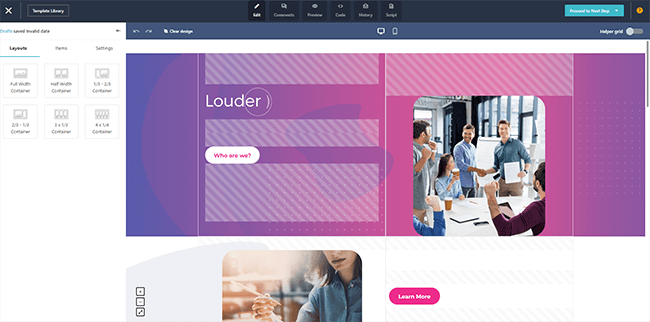
Use the Layouts tab on the left to add rows/columns to the page, then fill them in with Items like image blocks, text blocks, videos, buttons, social share icons, etc.
Once you’ve finished designing your landing page, you can change the SEO, tracking, and social media sharing options, then publish it either to a Moosend subdomain or to your own external website.
Email campaigns
So far, we’ve looked at how you can use Moosend to build and manage an email list.
But the way you engage with that list is through the Campaigns tool. This is Moosend’s core feature.
To get started, click the + icon in the navigation bar and then select New Campaign.
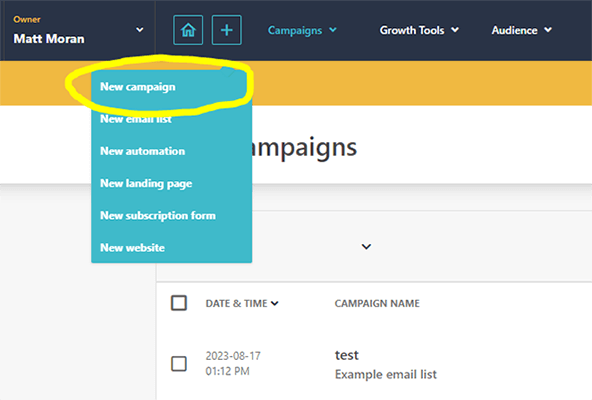
There are three types of campaigns you can create with Moosend: Regular, A/B testing, and Repeatable.
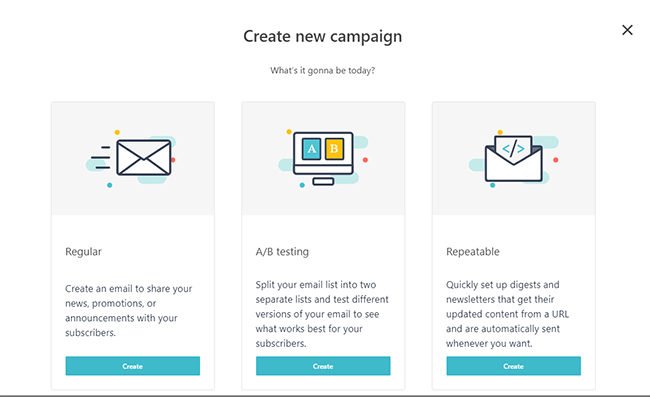
If you just want to send out a one-off email to your subscribers, select Regular. On the next page, you’ll be prompted to enter some basic settings, like the subject line for the email and the preview text.
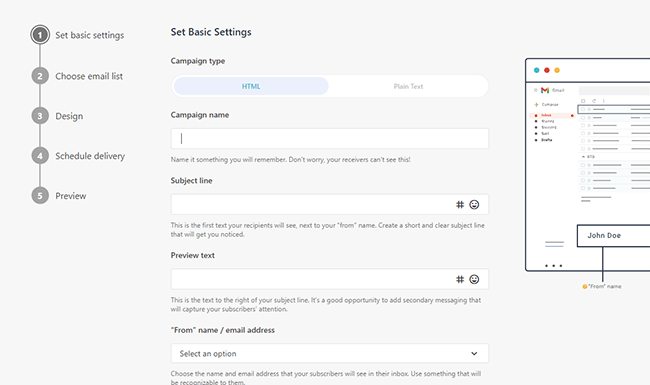
Both of these can be personalized for individual subscribers, which is pretty neat. Just click the hashtag icon then add a personalization tag. I like to add the recipient’s name to all my subject lines as it makes the email more personal and can help boost open rates.
After that, choose the email list/segment you want to send the email to, then open up the email designer.
As with landing pages and forms, there’s a library of pre-made email templates for you to choose from. But this one’s much more extensive.
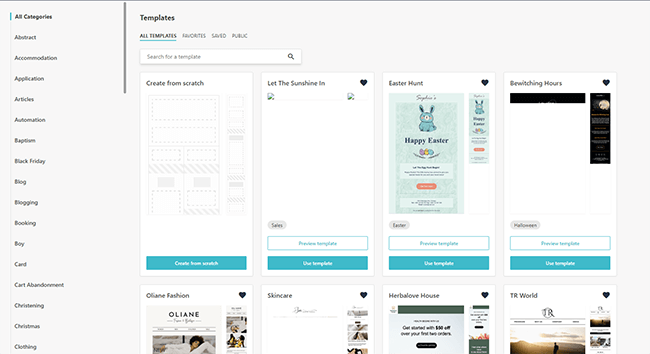
There are not far short of a hundred templates, covering all the most common email formats, like Black Friday deal emails, cart abandonment reminder emails, blog newsletter emails, etc. And there are also templates for specific niches, like real estate and travel.
Once you’ve chosen an email template, you can customize it in the email editor (which is basically the same drag-and-drop editor that we used for landing pages and forms).
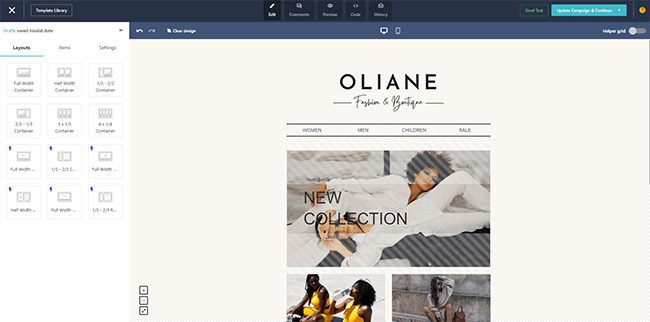
There are all the same Layout and Item blocks to choose from. The Product block is particularly useful for email campaigns as it lets you create shoppable emails with personalized product recommendations.
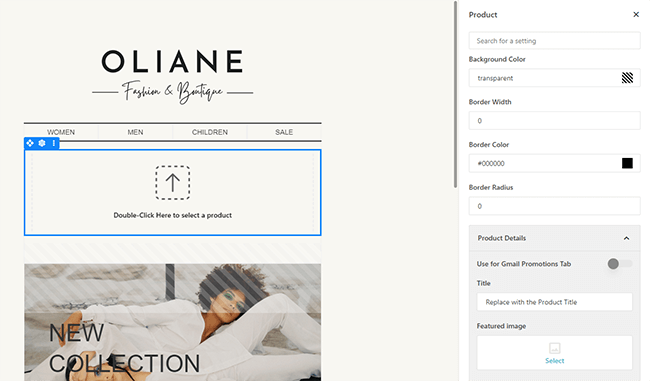
You can choose what products to add to the emails manually or let Moosend pick them out for each recipient with the power of AI.
Once you’ve finished designing your email, the last step is to send it. You can choose to either fire it off immediately or schedule it to be sent at a specific time.
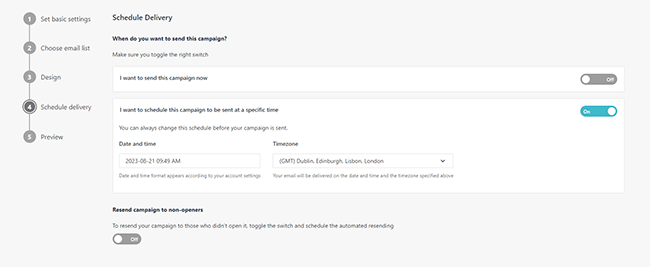
And you can turn on the Resend campaign to non-openers feature to automatically resend it again to recipients who don’t open it the first time, with a fresh subject line and from name.
A/B testing
Moosend’s A/B testing feature is an experimentation tool that allows you to split your email list in two, and then send two variations of the same email to each list to see which one works best.
It’s an essential feature for serious email marketers as it makes it easy to continually refine and optimize your campaigns in order to generate the best possible results.
To get started, go back to Campaigns > New. Then, select A/B test.
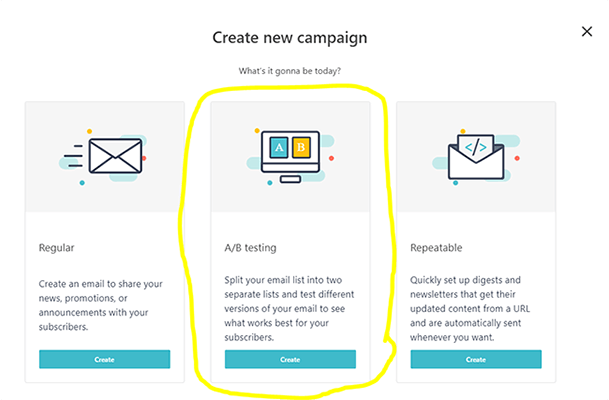
The next steps are the same as setting up a regular campaign, except that instead of just entering one subject line, you’ll enter two: One for variant A, and one for variant B.
Under Set A/B settings, you can drag the bar to set the number of subscribers in each test group.
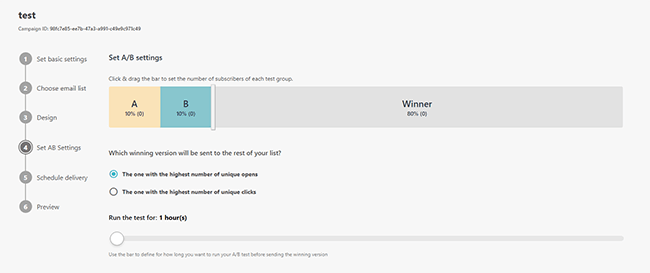
For example, you could have it set to send variant A to 10% of the subscribers in your list, and variant B to 10% of the subscribers in your list. Then, send whichever variant performs best in the test to the other 80%.
You can also tell Moosend how you want it to determine the ‘winning’ variant (i.e. by unique opens or by unique clicks), and how long you want to run the test for.
Other features
There are a few other features Moosend comes with that I haven’t had time to explore in this review, but that are definitely worth mentioning:
- RSS & Repeatable emails. Automatically send out emails at regular intervals to your subscribers featuring your newest content. This is useful for bloggers as it can automatically pull your new posts via an RSS or URL and send them out to your list as part of your newsletter.
- Automations. Build your own email marketing workflows from scratch or via Recipes (pre-built templates). There are templates for all the most popular automated email sequences like welcome emails, abandoned cart reminders, loyalty sequences, onboarding sequences, etc.
- Reports. Keep track of your campaign performance via analytics, and generate custom reports with all the metrics & KPIs that matter to you.
How much does Moosend cost?
Moosend’s pricing is super straightforward.
You have three options to choose from: the Free Trial plan, the Pro plan, or the Enterprise plan. There is no free plan available.
The Free Trial plan gives you access to all of Moosend’s features for 30 days, with no credit card required. You can send unlimited emails but you’re limited to a maximum of one automation workflow, one landing page, and one form.
The Pro plan starts from $9/month (or $7/month if you pay annually) for up to 500 subscribers. Prices increase based on the number of subscribers in your list.
It comes with everything included in the Free Trial, plus unlimited landing pages, forms, and automations, and access to the SMTP service/transactional emails.
The Enterprise plan comes with everything in Pro plus a dedicated account manager, priority support, SSO & SAML, dedicated IP address, and more. Those interested in this plan will need to contact Moosend for a quote.
Aside from the monthly subscription plans listed above, you also have the option of just paying for credits, at a cost of $1 per 1,000 credits.
You can only purchase credits in bundles, and the lowest bundle is 350,000 email credits for $350. If you purchase credits rather than a plan, there are no limits on your subscribers and you get full access to all features.
Moosend’s pros and cons
Here’s an overview of what I think Moosend’s biggest strengths and weaknesses are after exploring the platform:
Moosend pros
- Very easy to use. True to its word, Moosend is indeed one of the most beginner-friendly email marketing software solutions out there. The drag-and-drop editor is super intuitive, and the whole process of creating campaigns and managing your list couldn’t be easier.
- Superb value for money. My favorite thing about Moosend is how affordable it is. Not only does it offer one of the best free trials around, but its paid plans have a super-low starting price of under ten bucks a month, with unlimited emails included. It doesn’t get much better than that. That said, it might not be good value if you have a large list (see cons for why).
- Personalization features. Moosend offers a lot of powerful features to help you personalize your emails. You can add dynamic fields to personalize subject lines, segment your subscribers for more personalized campaigns, add personalized product recommendations to your emails, and more.
- Team & agency features. We didn’t have time to touch on Moosend’s team-focused features in this review, but it deserves praise for them nonetheless. You can add multiple users to your account and set custom access rules to limit what they can/can’t do. Plus, you can also create accounts for all the clients you work with.
Moosend cons
For this part, I had to dig deep to find disadvantages to the tool. I suppose that is a clear indicator of how good Moosend is.
- No multivariate testing. Moosend’s A/B testing tool is pretty basic in that it only lets you compare subject line variations. You can’t compare other variations of things like the design/body of the email at the same time. And you can also only compare two variants (A and B) at once, rather than 3+. But, to be fair, very few tools do this.
- Fewer third-party integrations than some other tools. While Moosend’s third-party integrations have grown significantly, I’d love to see more tools roll out their own integrations. For example, landing page builders, popover tools, etc.
- Live chat support can be slow. During this review, I reached out to Moosend’s live chat support with a question about pricing. Although the system said my expected wait time was 1 minute to be routed to a live agent, I actually waited 10 minutes before giving up. In hindsight, I should have given them longer before giving up. It’s also worth noting that most ESP’s would take upwards of 30 minutes to reply regardless.
Moosend alternatives
Moosend’s great, but it isn’t the right choice for everyone. Here are some other email marketing tools that might be a better fit for you:
- MailerLite | Our review — Our overall favorite email marketing software of the year. Comes with a lot of features including a very sophisticated automations builder.
- ActiveCampaign | Our review — An all-in-one marketing platform that comes with email marketing, automation, and CRM tools
- GetResponse | Our review — An affordable and powerful email marketing and automation tool with some cutting-edge features like an AI email generator.
Final thoughts on Moosend
That concludes our honest Moosend review. We hope you found it useful.
Overall, Moosend’s a great email marketing platform, particularly for beginners who are looking for something easy to use and affordable.
It has all the features you need to run effective email marketing campaigns, and its drag-and-drop editor and extensive library of templates make creating those campaigns a cinch.
You can try Moosend out free for the first 30 days, just click the link below to sign up.
Want to keep exploring your options? Check out our roundup of the 13 best email newsletter tools on the market this year.
Or to learn more about the state of email marketing, check out the latest email marketing statistics here.
Disclosure: Our content is reader-supported. If you click on certain links we may make a commission.
