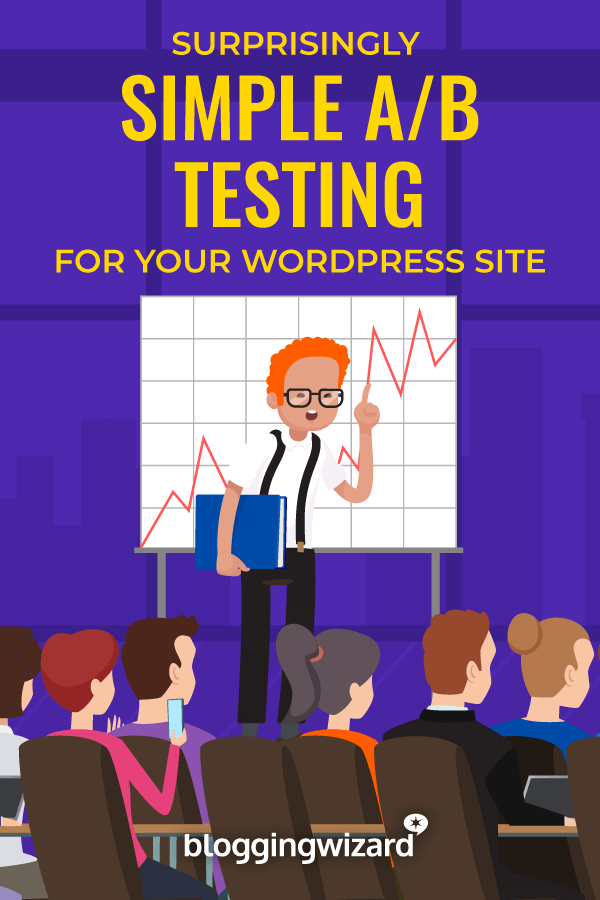Thrive Optimize Review 2024: Surprisingly Simple A/B Testing For Your WordPress Site

Welcome to my Thrive Optimize review.
You could be spending all of your time & money driving traffic to your website but without optimizing your website, you’re leaving money on the table.
Thrive Optimize is an add-on for the popular Thrive Architect plugin that allows you to run A/B tests with ease.
In my Thrive Optimize review, we’ll take a deep dive into the good and bad of this plugin, and help you understand whether it is right for you.
The plugin isn’t perfect – I’ll discuss the one big potential drawback – but as far as WordPress A/B testing plugins go, it’s definitely one of the best that you’ll find.
Thrive Optimize review: the plugin’s core features
Thrive Optimize is an add-on for the Thrive Architect page builder that lets you easily launch A/B/n tests for WordPress pages from inside the Thrive Architect editor interface.
Once you start an A/B test, you can:
- Duplicate your existing page to create a variant and then make some small changes to test.
- Create a new variant from scratch to test radically different changes.
You can divide traffic between unlimited variants however you’d like. So you could, for example, send:
- 50% of traffic to the Control Page
- 30% of traffic to Variant A
- 20% of traffic to Variant B
Or, you could split traffic evenly, or choose any other split that you want.
Then, you choose what goal you want to test. That is, what action are you trying to optimize with your testing?
Thrive Optimize gives you three options:
- Revenue – You manually enter a value for a user visiting one or more thank you pages and Thrive Optimize will track the revenue for each variation.
- Visit Goal Page – You can track the number of visits to one or more pages that you specify. This is kind of like Revenue but tracking visits instead of revenue.
- Subscriptions – Tracks the number of subscribers for each variation. In order for this to work you, obviously, need to have at least one Lead Generation form on each variant.
Then, you can start your test and watch the data in a beautifully designed dashboard.
At any time, you can manually stop one of the variants. And Thrive Optimize also includes a helpful Automatic Winner feature. When activated, Thrive Optimize will automatically declare one variation the winner (and stop the other variations) after certain criteria and a statistical certainty percentage that you choose are met.
This feature allows for truly hands-off testing. It’s basically set it and forget it.
Remember, though – at least at the time that I’m sitting down to write this Thrive Optimize review, Thrive Optimize only works on WordPress pages. You cannot use it on posts, even if you’ve created those posts using Thrive Architect.
Does Thrive Optimize only work with content that you built with Thrive Architect?
Yes and no.
Yes, in that you do need Thrive Architect on your site in order to use Thrive Optimize.
And also yes in that you have to edit a page with the Thrive Architect builder interface to start a split test.
But here’s where the “no” comes in:
Unlike many other page builders, Thrive Architect actually lets you open pages that you create with the regular WordPress editor without overwriting the existing content.
Because of this functionality, you have the ability to use Thrive Optimize on all WordPress pages*, even those you created with the regular WordPress editor.
*Note: While you can start an A/B test from a page that you created with the regular WordPress editor, you’ll need to use the Thrive Architect interface to create the variation pages. I’ll make this all clearer when I go hands-on.
How to create a new A/B test with Thrive Optimize
Thrive Optimize is super easy to use, which is one of the reasons I like it. Of all the WordPress-specific split testing solutions that I’ve tried, I definitely found it to be the simplest.
To give you a look at how Thrive Optimize works, I’m going to run through a fictional scenario where I want to test a control page against two variants:
- One variant is a duplicate of the control page with just the CTA button text changed.
- The other variant will be a completely new page.
That way, you should get a good look at all the options.
Here’s how it all comes together…
Step 1: Open the control page you want to test
Your Control Page is the existing page that you want to test new variants against.
For this review, I’ve set up a simple dummy page with some basic text and a CTA button.
To launch a new a new A/B test, you just:
- Open the control page using the Thrive Architect builder (remember – you can still use Thrive Architect on content that you create with the regular WordPress editor – Thrive Architect will import that content rather than overwriting it).
- Click the Create New A/B Test button in the top-right corner.
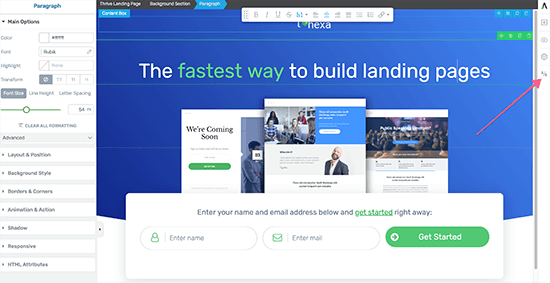
Step 2: Create new variants
Once you click that button, you’ll be in the Variations interface. As the name suggests, this is where you add the variants that you want to test against your control page.
Thrive Optimize lets you add as many variants as you want. But, to keep things simple (and make sure you have enough traffic to spread around to the different variants), you’ll probably want to limit this to 2-3 total variants.
To create a new variation, you can either:
- Click the Duplicate button on the control page to create a copy of the control page that you can edit as needed.
- Click Add new variation to create a new variation from scratch.
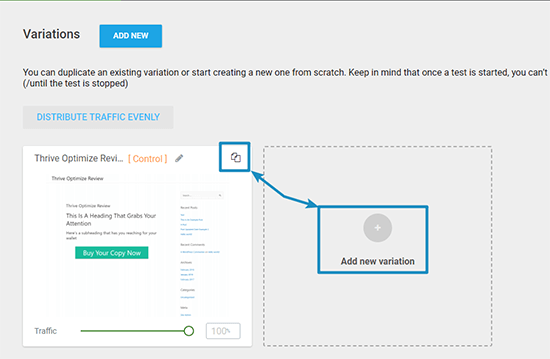
Below, you can see that I’ve created:
- One variant from scratch (Variation 2)
- One duplicate of the control page
Step 3: Edit your variants
To edit a variant’s name, you can click the Pencil icon. And to actually edit the variant’s content, you can hover over it and click Edit Variation:
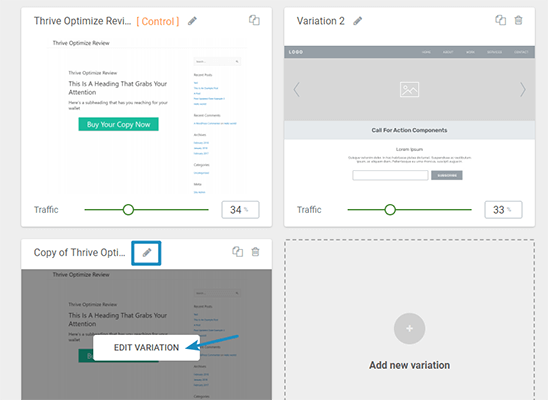
When you click Edit Variation, Thrive Optimize will take you back to the Thrive Architect interface. You can then design your variant using the regular Thrive Architect options.
Unfortunately, there doesn’t seem to be any way to edit a variant using the regular WordPress editor. This is the reason that I said you can start a split test from a page that you created with the WordPress editor, but you cannot continue to edit that page or its variants with the WordPress editor after you launch the A/B test.
Step 4: Choose traffic distribution
Once you finish editing your variants, you can use the Traffic sliders to adjust what percentage of traffic Thrive Optimize will send to each variant (you can also adjust this later, so no need to stress too much at this point).
When you’re ready to start the test, you click the Set Up & Start A/B Test button in the top-right corner:
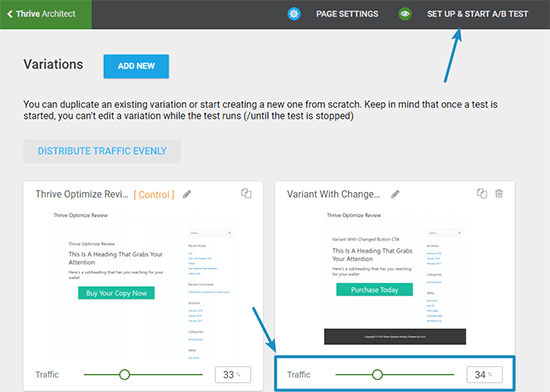
Step 5: Choose Automatic Winner settings (optional)
On the next page, you can enter a name and description for your test.
Then, you can also choose to optionally Enable Automatic Winner Settings.
I love this feature because a lot of people don’t recognize the importance of statistical significance in A/B testing. People see a difference early on and assume that they can call off the test, even though that difference might not be statistically significant. ConversionXL has a great post digging into this topic.
Thrive Optimize can help you combat your urge to call things early by letting you set up automatic winner settings that are actually statistically significant.
Then, once those results are met, Thrive Optimize will automatically stop the under-performers and only go with the winner:
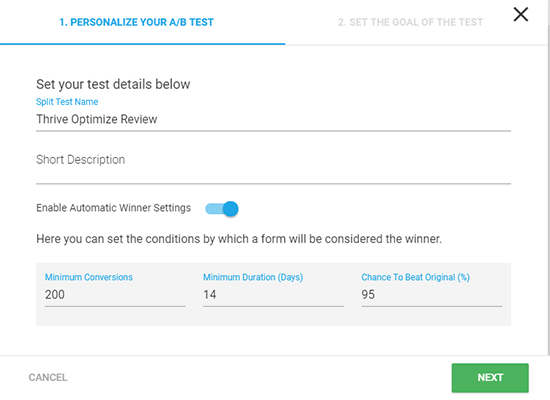
Beyond forcing yourself to pay attention to statistical significance, Thrive Themes also suggests another really cool use for this feature:
Every time you create a new page, just quickly create one duplicate variant with a couple of minor tweaks. Maybe a different CTA, or a different headline. Something that won’t take a lot of time to make, but gives you a chance to see an increase.
Then, throw on the Automatic Winner feature and forget about it.
It’ll only take 5-10 minutes of your time and, while it’s not the most focused split testing implementation, you’ll at least get some of the benefits of split testing for your site without investing a lot of effort.
Step 6: Choose the goal of your test
Last step! Now, you need to actually choose the action that you want to test for.
If you remember from the beginning, I told you that there are three options:
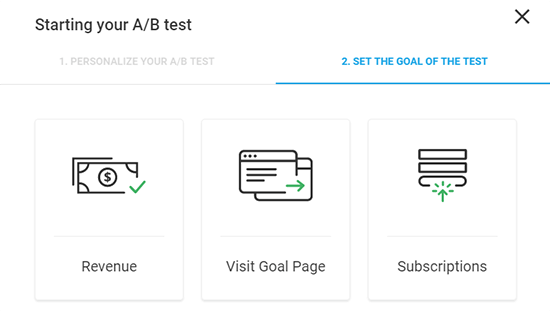
For this review, I’m going to choose the Visit Goal Page option.
That means Thrive Optimize will track how many people from each variant visit the page(s) that I specify.
What I like is that you can (optionally) add multiple pages, which gives you a good bit more flexibility than if you were locked into a single goal page:
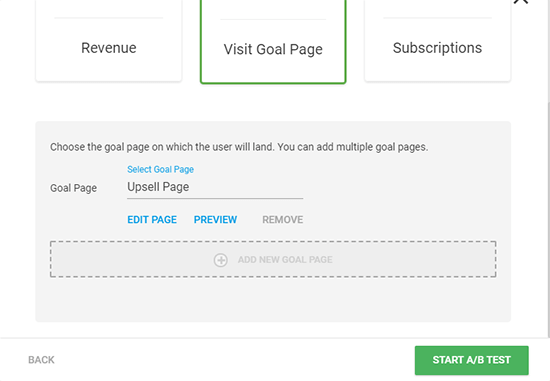
Once you’ve configured your goals, you just need to hit Start A/B Test to make your test live.
Viewing analytics for your A/B test
After giving my mouse finger a workout by repeatedly opening incognito tabs to generate some data, I’m ready to do two things:
- Confirm that Thrive Optimize does indeed accurately track data in real-time (always a good thing!). Seriously – Thrive Optimize updated the conversion data literally seconds after I visited the goal page in my incognito browser.
- Show you how to view that data. Thrive Optimize gives you a couple different ways to view reports for your A/B tests.
Analytics dashboard for individual tests
First, Thrive Optimize gives you basic analytics in the Edit Page interface:
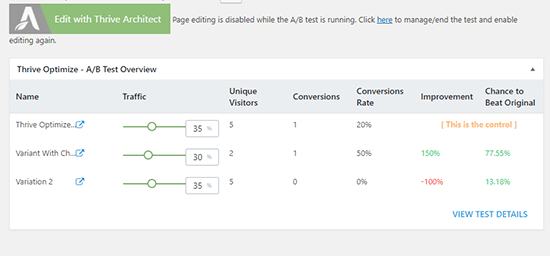
What I like is that Thrive Optimize goes beyond just showing you the conversion rate.
It also shows you how each variant compares to the others in the Improvement and Chance to Beat Original columns, so that you can quickly see the current winners.
This data is helpful for a quick look. But if you want the really beautiful reports, you have to click the View Test Details link in the bottom-right of this interface.
That opens the full reporting…
In addition to the same report table from the previous screenshot, this area also gives you a chart of all your variants over different time periods.
I’m going to switch to a demo screenshot from Thrive Themes here because my test doesn’t have enough data to generate an impressive chart:
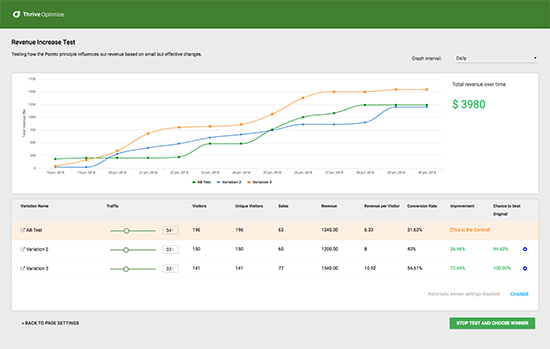
Sure – you don’t need pretty charts for successful A/B testing. But it definitely makes things more pleasant!
Thrive Optimize Dashboard reports
Beyond the data for individual charts, you also get the Optimize Dashboard where you can:
- View overall stats for all of your tests
- See all of your active tests
- Pull up data for old, already-completed tests
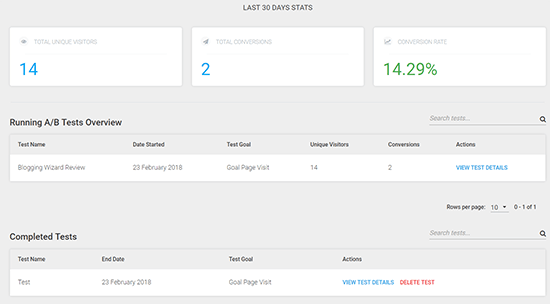
I like this because it eliminates that “Oh, I know I have data on this, but I can’t find it right now” moment. Everything is always accessible for you to pull up later. And you can even use the search box to find really old tests.
Will Thrive Optimize hurt SEO?
Nope! Search engines will only see the control page during your tests, so you don’t need to worry about duplicate content penalties.
Beyond that, the variations that you create:
- Have the noindex tag to prevent them from getting indexed in Google
- Use rel=”canonical” to indicate that they’re a copy of the original control page
If you use the Automatic Winner feature, search engines will start to see the winning variation after Thrive Optimize declares a winner.
How much does Thrive Optimize cost?
You can purchase Thrive Optimize as an addon for Thrive Architect – combined they are $199/year and renews at $399/year for 1 site.
Alternatively, Thrive Optimize is part of the Thrive Suite which costs $299/year and renews at $599/year thereafter.
This includes the core Thrive Architect plugin – this is what you’ll use to build your landing pages, and Thrive Optimize – your A/B testing add-on.
You can use these plugins on up to 5 websites and you get unlimited support/updates.
It gets better because you also get access to all other Thrive Suite products – a WordPress theme builder, opt-in form plugin, quiz builder, and more.
It’s worth mentioning that cloud-based landing page software that includes A/B testing can set you back in excess of $70/month. A standalone A/B testing platform can cost around $50/month.
And they all have limitations on the number of visitors, pages, tests you can run.
With Thrive Suite you have none of those limitations since it all runs on WordPress.
Want a full rundown of all the tools included? Check out our dedicated Thrive Themes review to learn more.
Thrive Optimize pro’s and con’s
Pro’s
- Super easy to use
- Unlimited A/B tests and variations
- Gorgeous interface and reporting options
- Integrates with Thrive Lead boxes to test conversion rate for email opt-ins
- Automatic Winner feature lets you “set it and forget it”
- Thrive Suite includes landing page builder and a bunch of other conversion-focused tools
Con’s
- It only works with WordPress pages
- It’s tied to the Thrive Architect page builder interface
Thrive Optimize review: final thoughts
Now, let’s wrap up this Thrive Optimize review.
Functionality wise, Thrive Optimize is undeniably slick. It keeps things simple while still managing to give you a good deal of flexibility for running meaningful A/B tests.
Overall, it’s definitely the most intuitive solution for A/B testing WordPress that I’ve used.
You can’t run some more advanced types of split tests, like multivariate testing, but I also don’t think that most bloggers want or need multivariate testing, anyway.
The only potential negatives are:
- It only works on WordPress pages (not a huge deal, but it might be a consideration for some).
- It’s tied to Thrive Architect so tightly.
If you’re already using Thrive Architect on your site and want to run A/B tests, it’s an absolute no-brainer to choose Thrive Optimize.
But if you’re not already using Thrive Architect, and don’t really have a desire to, then it’s a pretty big downside to have to install a new page builder just for the A/B testing functionality. Plus, even though Thrive Optimize can work with regular WordPress pages, everything still is tied to the Thrive Architect interface.
So, on a pure functionality level, I think Thrive Optimize is one of the best WordPress-specific A/B testing tools that you’ll find.
The only thing you need to consider is whether you want Thrive Architect as part of the bargain.
If you’re ok with being somewhat tied to the Thrive Architect interface, then Thrive Optimize makes A/B testing easy.
Disclosure: Our content is reader-supported. If you click on certain links we may make a commission.