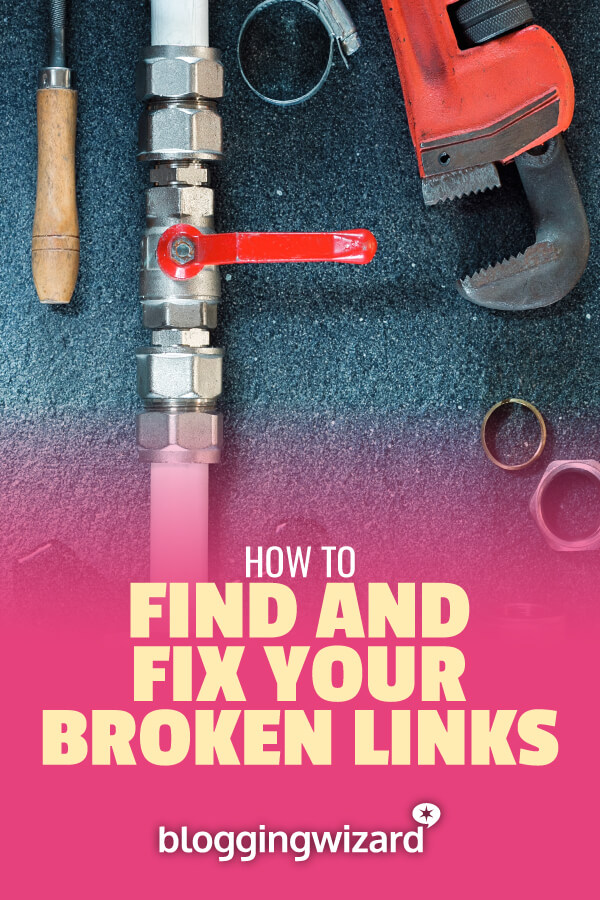How To Find Broken Links And Fix Them
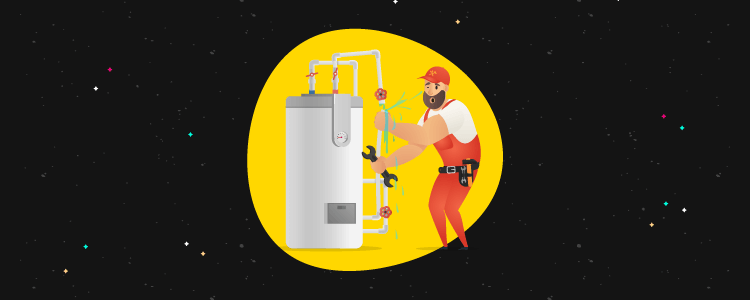
Have you ever clicked on a link while reading a blog post only to find yourself on the infamous 404 Page?
Disheartening isn’t it? You were sure that the extra piece of information would help, but alas it isn’t meant to be.
But, if it’s a problem on the websites you visit, then it might be a problem on your site too?
This doesn’t just impact user experience – it can impact your search engine traffic too.
Don’t panic – I’ll show you how to find broken links and fix them.
Links are good
The Worldwide Web is dependent on links – it is the total essence of what this Internet thing is all about.
You like it when you come across relevant links, don’t you? And I sure hope you include links – both internal and external – in your content.
Of course, there are good links and there are bad links.
Here’s a short animation video that explains how links work in Google.
But sometimes links break
Links can get broken for a variety of reasons:
- You mistyped the link – it happens, always double-check your links, even an extra space at the end can cause a broken link
- The website you linked to has vanished
- The website you linked to has been restructured or updated and the content no longer exists
And don’t forget your internal links when you make updates to menus or pages.
And you need to fix them
It’s your job as webmaster to check the links as part of your regular WordPress maintenance. If you keep on top of it, then it’s not such a big task.
If you’re really lucky, then your readers will tell you if they come across any, but don’t bank on it.
Thankfully there is a selection of tools available for the different platforms – Web, WordPress, Windows, Mac, and Linux – that can help you.
Without further ado, let’s take a look at some the tools you can use to find and fix your broken links.
How to find broken links
Google Search Console (Web)
The Google Search Console (formerly Webmaster Tools) is a good place to start.
Head to your dashboard. Underneath Current Status, you’ll get a quick overview of any errors that Google may have found while indexing your website.
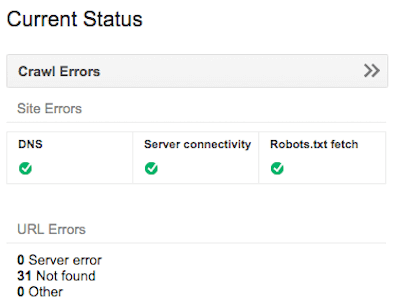
Check any links and see if they need fixing.
Note: You may need to update your sitemap if you have removed or renamed pages.
Yoast SEO (WordPress)
Yoast SEO is a popular plugin for WordPress that also has a menu option linking to the above Google Search Console. This means you can check and fix your links directly from WordPress Admin:
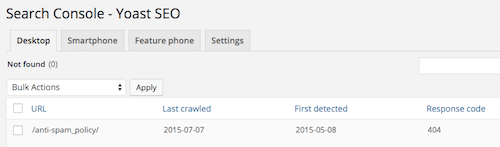
Broken Link Checker (WordPress)
Broken Link Checker is a favorite WordPress Plugin for finding broken links.
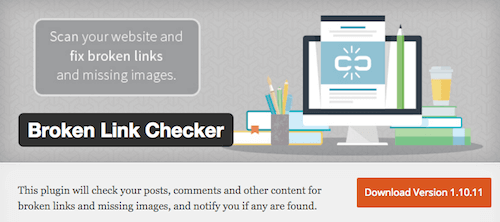
It currently has a high customer rating – 4.2 out of 5 – and has been downloaded over 400,000 times.
Once installed you can start a scan of your website blog and the tool works in the background gathering information and preparing a report.
The results of the broken links are displayed within the plugin itself, and you then have some options on how to proceed:
- “Edit URL” lets you change the URL of that link.
- “Unlink” removes the link but leaves the link text intact.
- “Not broken” lets you manually mark a “broken” link as working.
- “Dismiss” hides the link from the “Broken Links” and “Redirects” views.
WARNING: This plugin is quite heavy on system resources, and it has been ‘banned’ by some Managed WordPress Hosting providers. I know that both WP Engine and Pressidium have added it to their lists.
Broken Link Check (Web)
Broken Link Check is an ‘award-winning’ online link checker that I used to check my website.
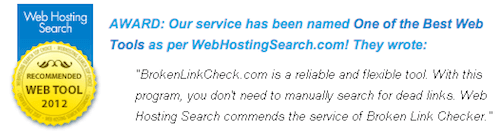
The tool is very easy to use and returns results with both a URL and a SRC link so that you can pinpoint which part of your coding is wrong.
Features:
- Checks your websites and blogs for dead links
- Can scan an unlimited number of web pages*
- Validates both internal and external URLs
- Shows the location of problematic links in your HTML
- Reports error codes (404 etc.) for all bad URLs
- Runs on Windows, Mac OS X, Linux / UNIX, and iOS
Here’s the report it determined for me:
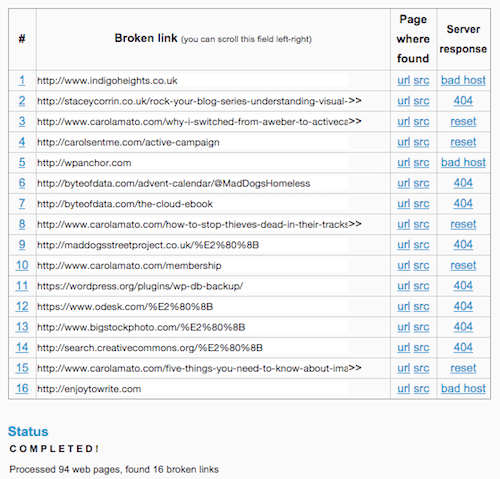
Integrity (Mac Only)
Integrity is a free link checker for Mac. It’s OSX native, very fast and accurate.
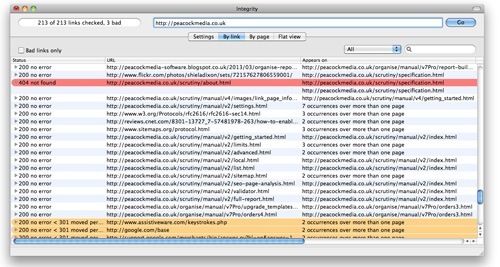
I’m currently testing Integrity to see how it differs from Broken Link Check. The most notable difference is the depth to which Integrity checks and finds broken links. For example, when I ran Broken Link Check (above) it located 16 broken links, compared to Integrity (below) which found 21 bad links.
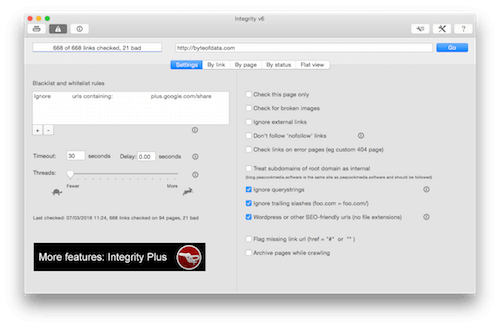
I say bad links because those are the ones you need to fix. More on that later.
Having got your results Integrity offers four different views to analyse the data: By link, By Page, By Status, and a Flat View. Each is good in its own way depending how you want to work through the results.
When you double-click a bad link from the list a second window opens – Link Inspector – that allows you to see what and where the error is. There are three more options here to Visit, Highlight or Locate the bad link. Each does a great job in helping you inspect further.
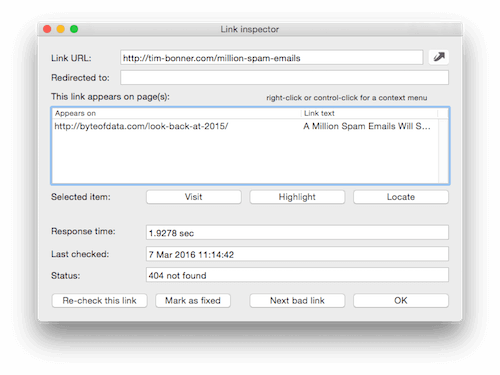
I like the look of this tool. In fact, I like the look of some of the other tools that Shiela has on her site too. But they are all developed for the Mac, so if you’re a Windows User you’ll need to look elsewhere.
Other Link Checking Tools
- Xenu’s Link Sleuth (Windows Only)
- Screaming Frog SEO Spider (Windows & Mac)
404 Not Found Errors
Once you’ve run any of the tools above to find your Broken Links you’ll notice that there are different kinds of error codes.
The 404 Not Found Error is probably the most common one that you will encounter either on your own website or those that you visit. (Even Google has some.)
Ana Hoffmann wrote an excellent article about 404 Not Found Errors explaining what they are and how you can fix them.
She also included some examples of Funny 404 Pages that different webmasters had created. Take a look at the SlideShare for inspiration.
Fixing your broken links
Using a tool to find broken links is one thing, but you still need to fix them once they have been identified. There are a few options available to you.
1. Correct the link
If you mistyped the link, then type it properly.
2. Remove the link
If the website you linked to no longer exists, then you need to remove the link.
3. Replace the link
If the website you linked to has been redesigned or restructured then you could replace the current link so that it points to the new location. For example, I had links to some content on Stacey Corrin’s website that had been shuffled around during in her redesign. I just needed to find it again and replace the link.
Note: When you fix a broken link in a WYSIWYG editor, the underlying HTML code may still contain the broken link. This means that when you check again, the same error might appear, depending on which tool you use.
Mopping up
Broken links are inevitable. You just need to make time to find and fix them on a regular basis. Your visitors will definitely appreciate your efforts of keeping everything in good shape. And so will search engines.
It’s an on-going process: Identify. Fix. Recheck.
With such a wide selection of tools available for all the different platforms, you have no excuses for not maintaining your website.
Related Reading: