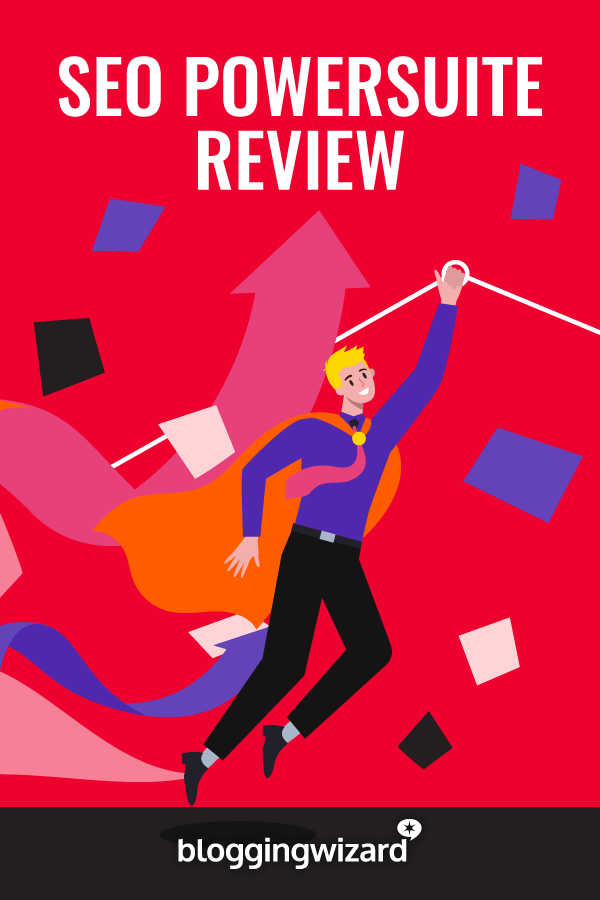SEO PowerSuite Review 2024: Features, Pricing And Tutorial
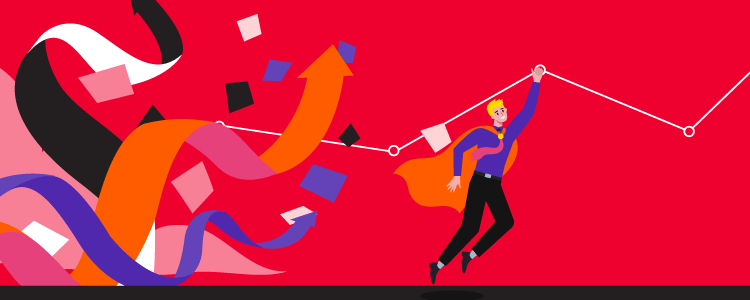
One of the biggest problems with SEO tools is the expense.
Want to improve your organic traffic and convert your audience into customers or clients? Then shell out hundreds of dollars every month – no ifs or buts.
To be fair, SEO tools provide you with a database of keywords, content, and backlinks to provide you information you’re looking for. And these cost a lot of money to collect and present.
However, the question remains: how can startups and small business owners optimize their sites despite the limited budget?
Enter SEO PowerSuite.
In this SEO PowerSuite review, we’ll share everything you need to know about this SEO software – its features, pricing, and pros and cons.
At the end of this review, you should be able to make an informed decision whether this cost-effective SEO software is for you.
What is SEO PowerSuite?
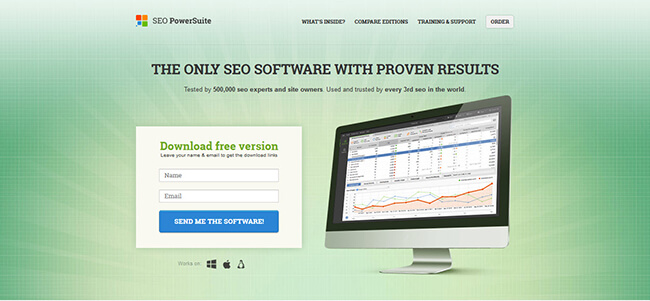
SEO PowerSuite is a computer-based software for growing your site’s organic traffic.
It is composed of four tools:
- Website Auditor – Analyze your website for issues and areas for improvement, so you can fix them and boost your organic rankings.
- Rank Tracker – Lets you monitor your SERP rankings to help you better understand your SEO performance. It also gives you access to a variety of research methods to find low-hanging fruit keywords to optimize on your site.
- SEO Spyglass – Review your link building campaign and see the strength of your link profile. It also lets you spy on your competitors’ link building strategy and campaign that you can emulate on your site.
- Link Assistant – Find prospects and their respective email addresses to reach out to for your link building outreach campaign.
How to use SEO PowerSuite?
To use the tools, you need to open them one by one. For example, if you run Rank Tracker on your computer, you won’t have access to the other three unless you open them.
Before you can use its feature, you need to create a project for your site first.
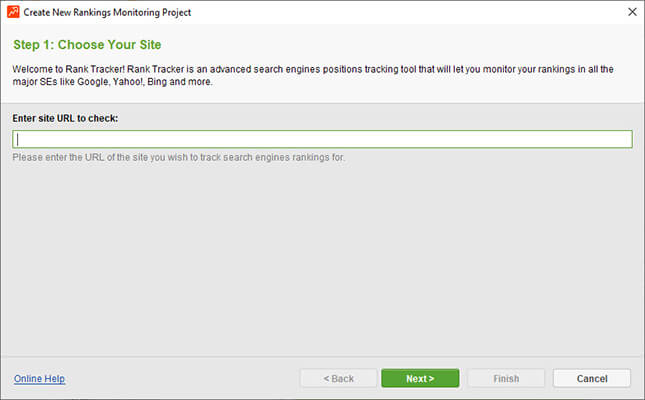
From here, you can connect your Google Analytics and Search Console accounts. This way, the tool can gather data from both and present them to you along with the information unearthed by the tool.
Again, you need to create a project across all four tools to use them. This can be cumbersome at first, but you’ll get used to it soon.
All four tools share the Domain Strength and Reports feature.
The former shows your site or project’s Domain strength on a scale of 0-10 (10 being the highest).
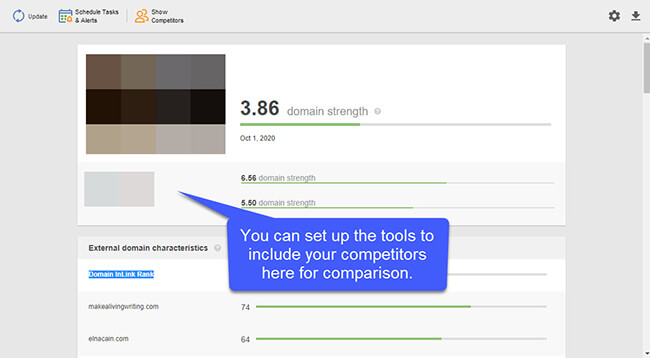
It shows other information such as Domain InLink Rank (measures the site’s authoritativeness based on the quality of links pointing to it), search engine indexing, social media popularity, and more.
The latter varies for each tool. For Rank Tracker, the Reports feature shows information about your site’s rankings based on the keywords you’re tracking and data from your GA.
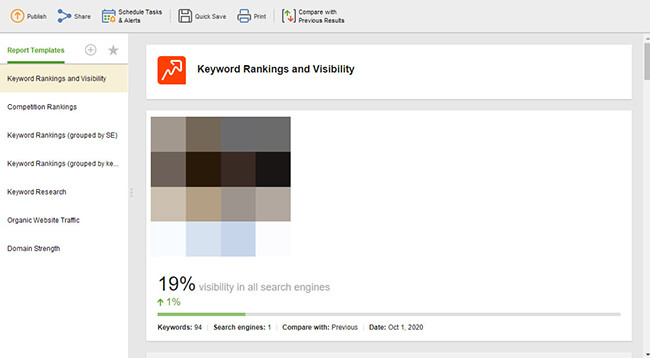
From here, you can share and export the reports to your clients for their review. However, this specific feature depends on the plan you’ll purchase, which we’ll talk about later.
Website Audit
Effective SEO starts with your website. The authoritativeness of your backlinks and the greatness of your content won’t matter if your site is slow and has lots of technical issues.
With the help of SEO PowerSuite’s Website Auditor, you can identify what these problems are and fix them before they get worse.
The tool has two key features. The first is the Site Structure, where you can view the site’s on-page SEO composition.
It all starts with its Site Audit section that breaks down the different issues the website has. If your site is having trouble ranking on Google, these errors are the reasons.
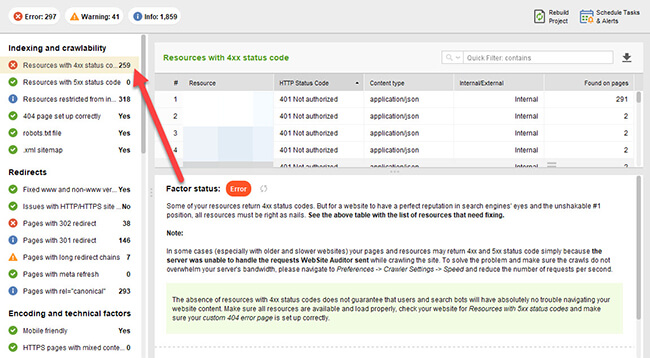
For each issue you highlight, the tool shows the affected pages that you need to address. There’s also corresponding action in the tool that explains what the issue is about and how you can fix it. This way, you can take action on them before they further drag your site out of organic search.
If you want to see how your site pages are interlinked with each other, then check out the Visualization section.
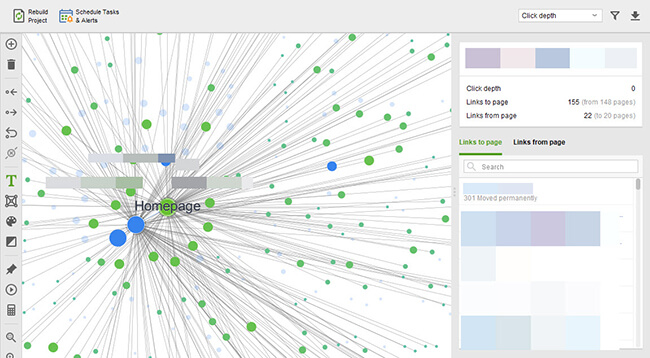
Internal linking cannot be overstated. You need all your pages to have internal links to make it easier for Google to crawl and index your pages.
This section will help you identify the click depth of pages and their respective inbound and outbound links.
You can also see the pages with the most page views according to Google Analytics so you can create an internal linking strategy for each.
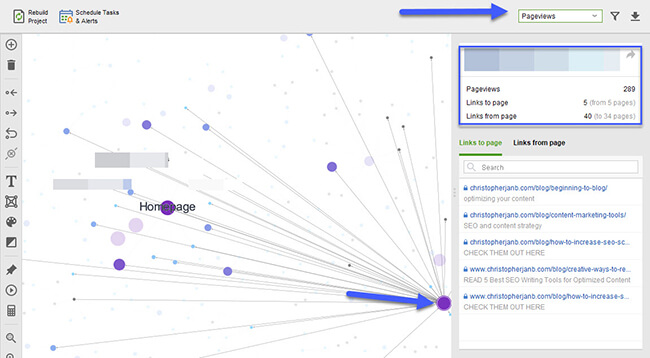
This way, you maximize the traffic you get from these pages and funnel down traffic to low-performing pages and give them a boost.
If you want to see how optimized your pages are, head on to the Pages section where you can analyze each of the site’s crawled pages.
On the On-page tab, you will see here how optimized all your pages are. If you don’t see the optimization rate of the page, you need to enter the target keyword of each first so the tool can analyze.
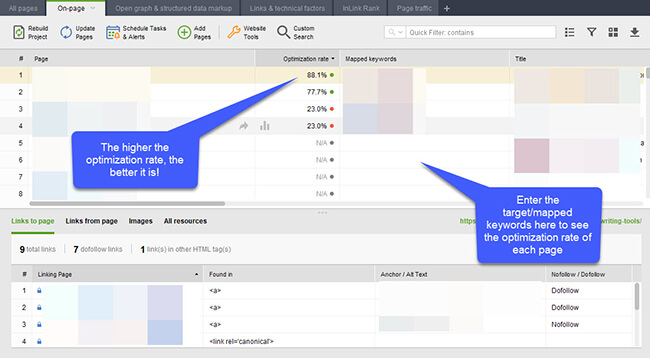
To delve deeper into how optimized your content is, we head on to the Content Analysis feature of the tool.
The Page Audit section breaks down the optimization rate of each analyzed page for their target keywords in bite-sized factors.
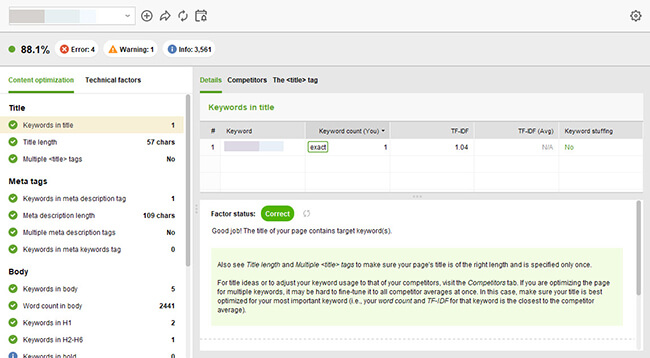
You can edit your content straight from the tool if you go to the Content Editor section.
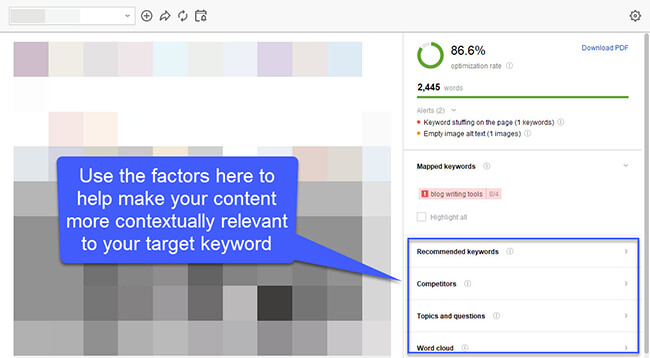
The great thing about this is it also shows you other keywords and phrases you need to include and questions you must answer in the content to make it more relevant to the keyword you’re optimizing for.
By following its suggestion, you can create an even better version of your content and increase its chances of ranking on organic search.
To further help refine your content, the TF-IDF (term frequency–inverse document frequency) analyzes the importance of a word or phrase in a page in relation to your website.
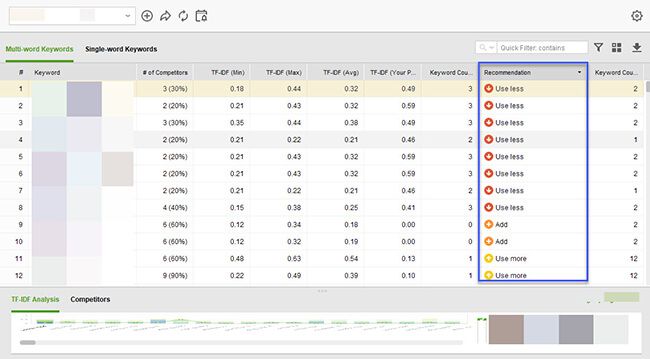
By following the terms you need to cut down or mention more, you can boost the page’s relevance to its keyword.
Keyword Ranker
Don’t let the name fool you because Keyword Ranker is more than a tool that checks for your site’s SERP rankings. It also works as a very effective keyword research tool for finding lots of terms with low keyword difficulty.
It starts with its Keyword Research feature, which offers multiple ways to come up with keyword ideas and suggestions:
- Ranking Keywords – Enter the domain or page URL here to find keywords that the site or page is ranking for.
- Keyword Gap – Find keywords that a page or domain is ranking for, but your site/page isn’t.
- Search Console – Find keywords your site is ranking for using data from Google Search Console (this feature is only available if the site is verified in your GSC account).
- Keyword Planner – Extract keyword ideas using the Google Keyword Planner
- Autocomplete Tools – Come up with suggestions for your term or phrase using Google Autocomplete.
- Related Searches – Scrape keywords from Google Related Search for your term.
- Related Questions – Get the top questions about the term from the People Also Ask (PAA) section in Google SERPs.
- TF-IDF Explorer – Find out words and phrases that are semantically relevant to your term using this text analysis technique. This is perfect to use for optimizing your content for its target keyword.
- Keyword Combinations – combine multiple keywords to stumble upon unique terms to optimize for your site.
You can enter as many keywords as you wish using any of the methods above.
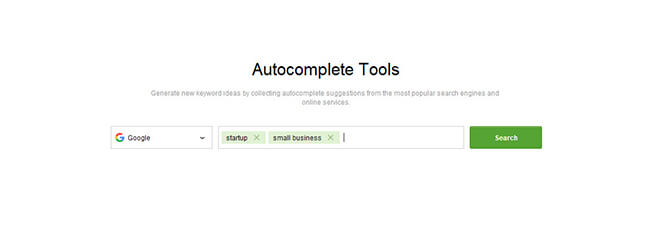
Once you have access to the results, you need to select all, click on the right mouse button, and choose “Update Keyword Difficulty” to show you which keywords have the weakest competition in SERPs.
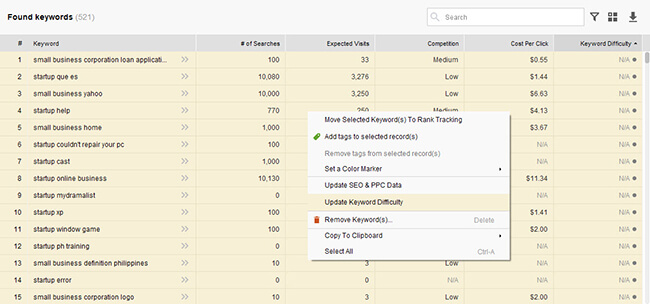
But before doing this, it’s best to filter the results first to show you keywords that meet your criteria.
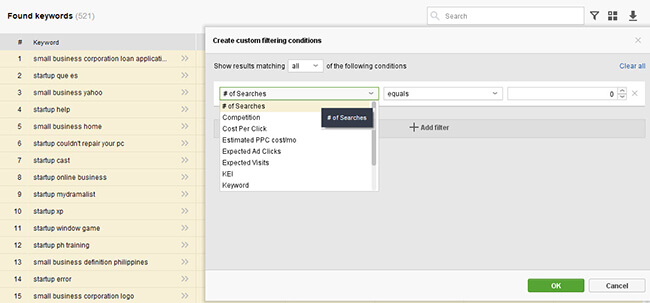
For example, you can only show results with at least a monthly search volume of 10. This way, you can find the KD of keywords that people search.
As the tool’s name suggests, its Target Keywords feature lets you monitor your organic search ranking.
From its Rank Tracking section, you can see here your SERP rankings on Google, Yahoo!, and other search engines, visibility details, and difference from your previous rankings (whether your rankings increased or decreased), to name a few.
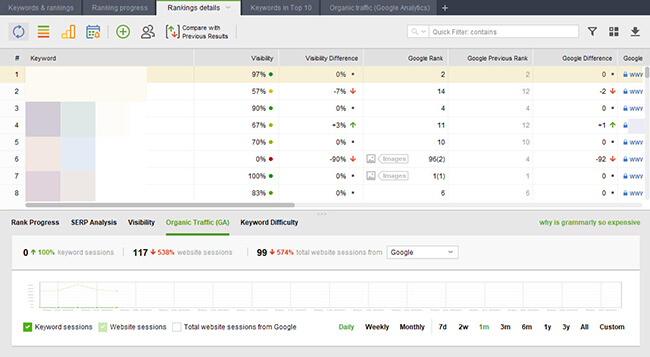
You can customize the tabs to show you data that you want to see on each.
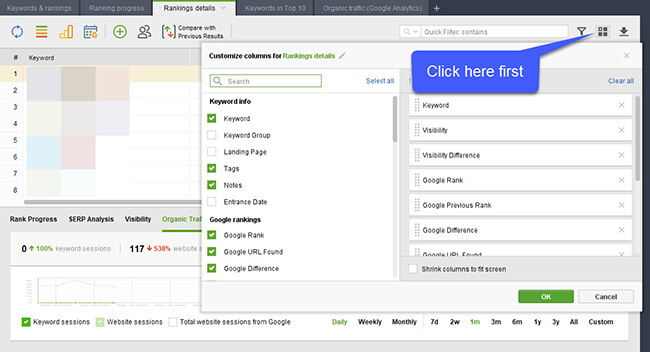
Normally, you update your rankings manually by highlighting on all the keywords you entered and clicking on the Check Rankings icon.
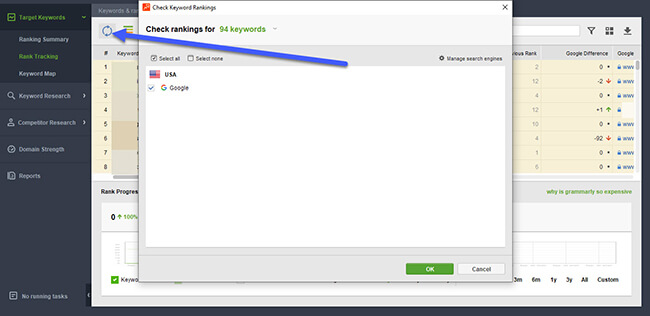
However, you can also schedule the rank checking automatically by clicking on the icon and setting it up properly.
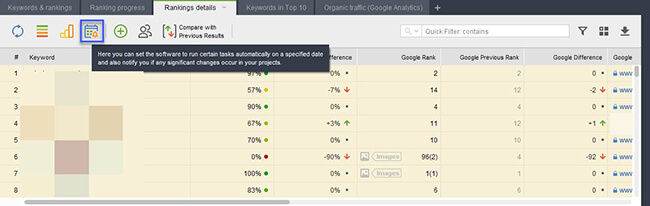
This option also lets you send email notifications to you if there are huge spikes and drops in the ranking.
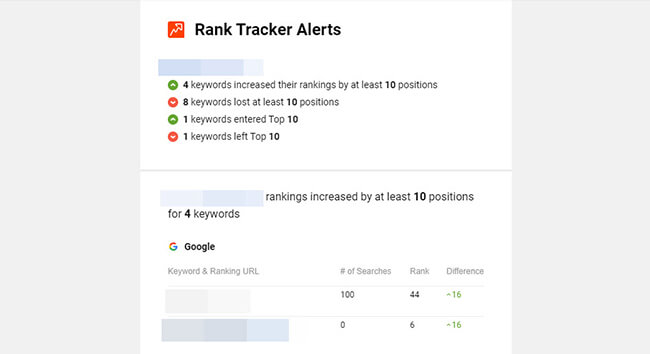
SEO Spyglass
Once you have everything in its right place on your site, it’s time to take care of its on-page SEO factors.
Over time, your site may have amassed links organically thanks to the great content you publish. It’s also possible you have launched link building campaigns and want to know how each has impacted your site, either good or bad.
Whichever camp you’re in, SEO Spyglass aims to provide you with all the data about the quality of links in your profile.
From its Backlink Profile feature, you can check your site’s link profile in a nutshell.
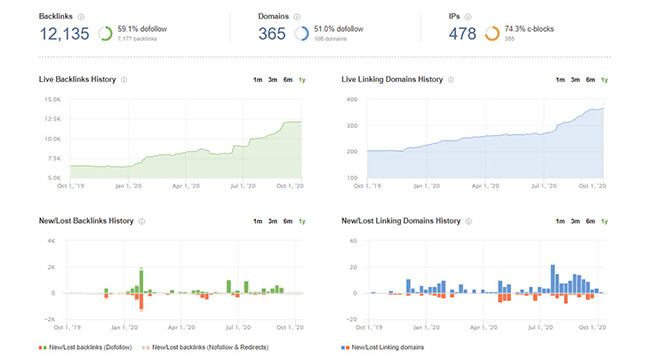
When analyzing your link profile, the linking domains is the most important factor of all. Having a handful of backlinks from authoritative domains is much more valuable than thousands of backlinks from a single website.
Using SEO Spyglass, you can analyze this in the Linking Domains section.
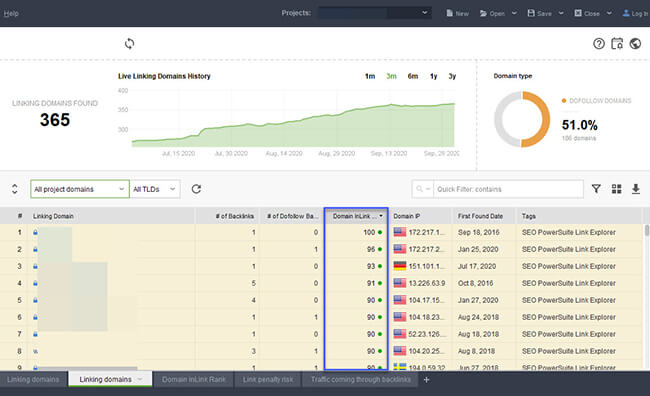
You will see how much of the linking domains are dofollow and have a relatively high Domain InLink Rank.
At the same time, you want to keep track of spammy domains pointing to your site. They are doing more harm than good, especially once your SERP rankings drop after getting these types of links.
Using the tool’s Penalty Risk, you can review which backlinks are coming from toxic websites by looking at their respective Penalty Risk score.
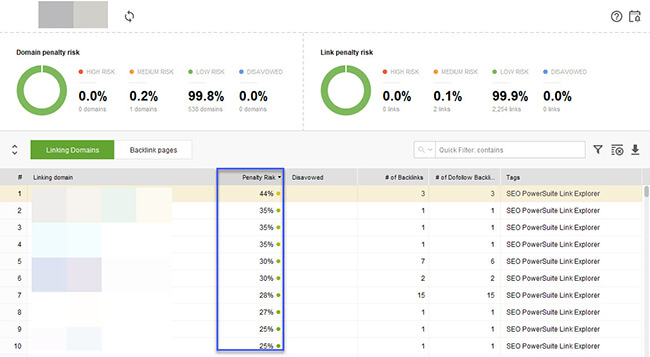
From here, choose which backlinks from spammy domains to create a disavow file.
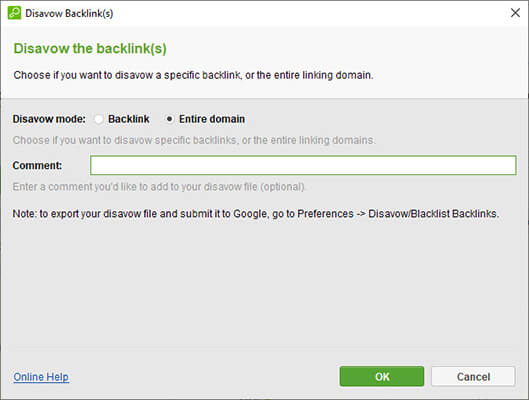
Keep in mind that you should only disavow links when your site has been penalized by Google because of these links. So proceed with caution.
But sometimes the best defense is a good offense. Instead of constantly disavowing links, combat bad links by building better ones for your site.
Using SEO Spyglass, the Domain Comparison allows you to see backlinks your competitors have that your site doesn’t.
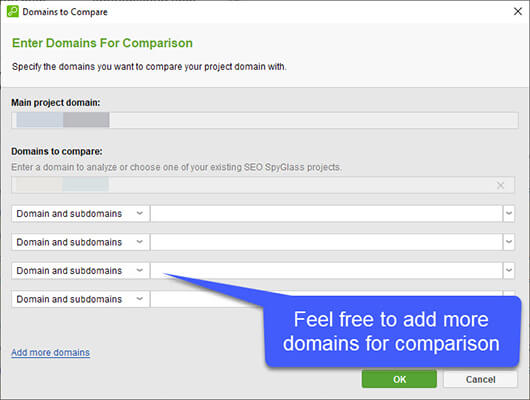
Give the tool time to fetch the links. The more domains you enter, the longer it’ll take for the tool to complete the task.
Once done, you will get to see the list of backlinks your share with the sites you’re comparing. It also shows you links they have that you don’t.
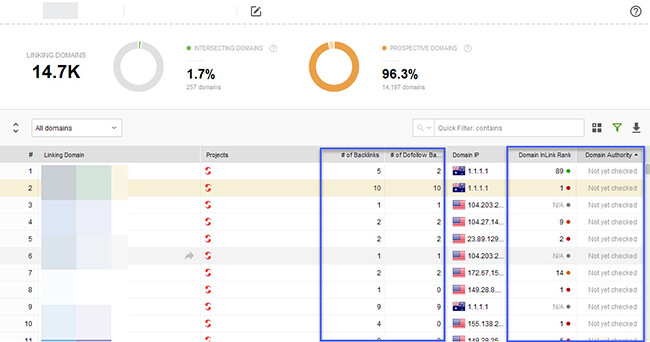
From here, you must focus on prospective domains, which refers to domains you should get a link from because you don’t have one yet. Out of the 14.7k links the tool found, over 96% of them are ripe for the picking.
In addition to that, you can see the Domain InLink Rank and the number of dofollow links for each site. This allows you to target high-authority sites that offer dofollow backlinks.
To verify the backlinks your competitors have, hover over the # of Backlinks column and click on the three bar icon to show you the links.
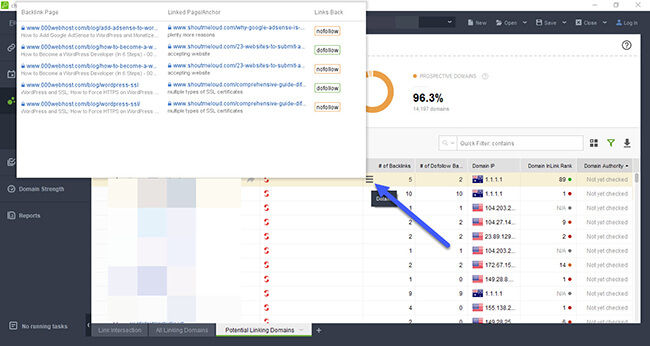
LinkAssistant
Reaching out and developing relationships with site owners are the best ways to build links to your site nowadays. Nobody would allow a link to your site unless they know you or if your content is really good.
With LinkAssistant, you can send emails to owners of authoritative sites and get a backlink down the line.
As an outreach tool, you can also use the tool aside from launching a link building outreach campaign.
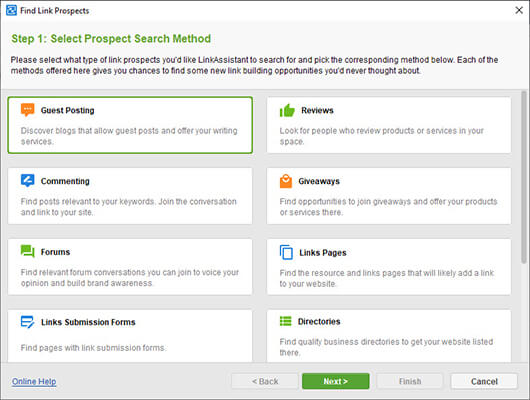
After choosing your method, you must enter the keywords or topics of prospects whom you want to reach out to using this tool.
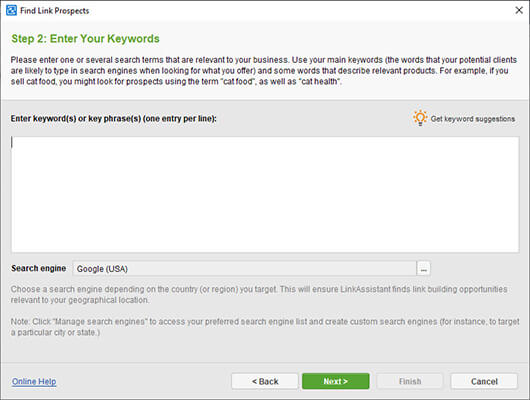
Next, you must wait as the tool locates prospects related to the keywords you entered earlier. This process can take hours, so it’s best to do this first and let it run in the background before doing other tasks for your website.
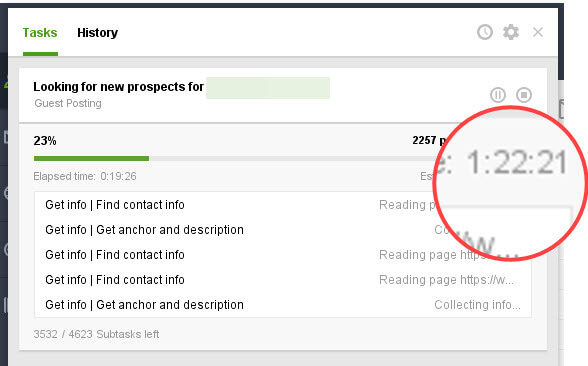
Once finished, you will see a list of websites that serve as your prospects and their respective information.
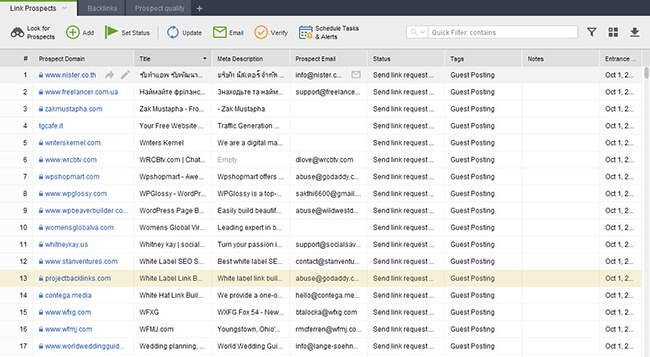
If you found domains from SEO Spyglass that you want to include here, click on the Add button from the menu and paste the URLs here.
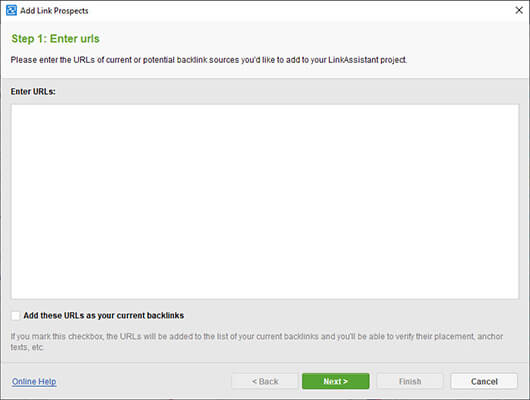
To help you find the best prospects for your campaign, go to the Prospect Quality tab to see the Domain InLink Rank, Alexa Ranking, Domain Age, and other information about each site.
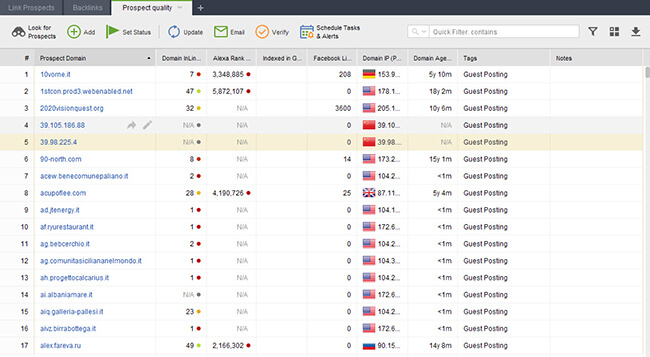
Filter the results to only show the best sites using the metrics above.
Now that you have the sites, you want to verify the email addresses of each to ensure that you’re sending your email to the right address.
Click on the Verify button on the menu bar to perform a deep scan and find the best email address where you can send your email.
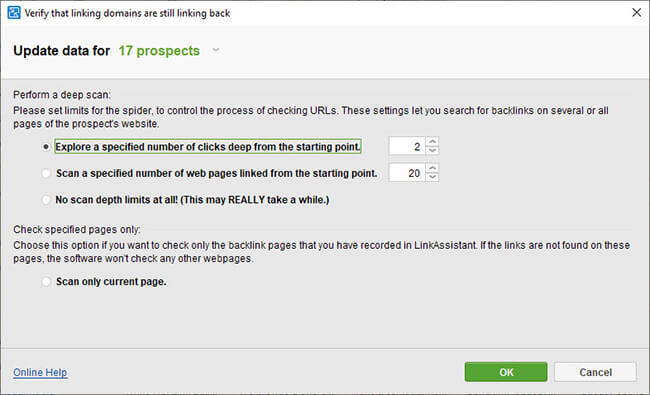
When composing your email, there are templates to choose from and edit so you can personalize the messages based on your goal. You can also create your templates from scratch to save and use in the future.
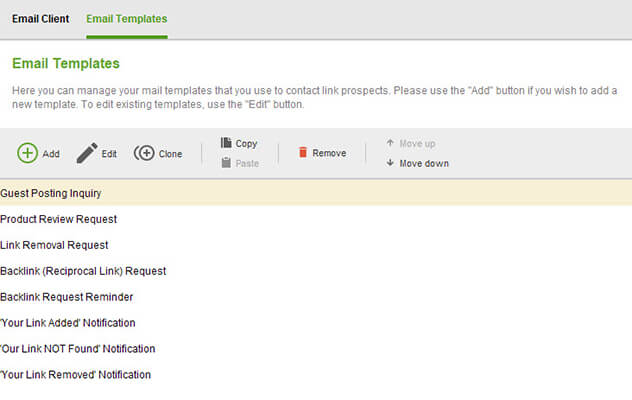
Unfortunately, editing the templates isn’t very user-friendly. Just like most outreach tools, you can add tags to personalize each. However, you have to build the tags from the bottom up to show custom text for each email.
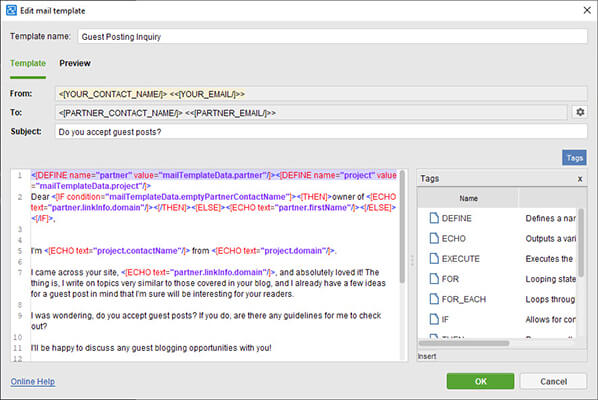
You can then send the emails by configuring your client and monitor the status of each sent email.
Pricing
SEO PowerSuite’s pricing is divided into three tiers.
The free version allows you to download all four tools and use them with limits.
You can run as many websites and keyword research with it. But you can neither save the data nor export it to a spreadsheet (copy and pasting is disabled).
Use this plan to gather quick insights about a website or keyword or take the tool for a test drive before you commit to either of the paid plans.
The Professional plan ($299/year) is perfect for people who manage multiple websites using the software’s rich and extensive features. With this plan, they now have the ability to save a maximum of 20 projects in their local drive or the cloud (using the SEO PowerSuite Cloud). There’s an option to copy and paste data into your spreadsheet so you can work with them outside of the tool.
Also, they can schedule tasks to run at certain times during the day. The tools will operate in the background as it performs the activity you want it to do. This is a good way to automate keeping everybody updated with the latest backlinks and keyword rankings their sites have.
Finally, the Enterprise plan ($499/year) is ideal for freelancers and agencies that juggle different client sites at the same time.
It has the same features as the Professional plan. But what sets Enterprise plan apart is the ability to export data in different file formats.
In particular, you can export PDF reports to clients about the keyword rankings and link profiles of their client sites. This makes updating their clients much easier instead of manually creating the reports from scratch.
Both paid plans are available annually. There’s no option to pay for either on a monthly subscription. However, if you do the math, the Professional plan costs $24.92 a month while the Enterprise plan is $41.58 monthly.
Upon purchasing between plans, you will receive the license keys for each tool. Download and install SEO PowerSuite if you haven’t yet, and enter the keys on each to activate their premium features.
The pricing above is for all four tools. There’s an option to purchase the tools separately if you wish. Pricing varies between tools but it works out far better value to purchase the entire SEO PowerSuite bundle.
SEO PowerSuite pros and cons
We’ve talked about what SEO PowerSuite does and how it can help you grow your website’s traffic. Now, it’s time to delve deeper into the things about software that aren’t evident from its features.
Before you commit subscribing to this tool, below are the advantages and disadvantages you must be aware of when using SEO PowerSuite:
Pro: Cost-effective SEO tool
There’s no denying that SEO PowerSuite is one of the most comprehensive and feature-rich SEO tools in the market. And while it comes at a price, that’s cheaper than most SEO tools, SEO PowerSuite is even more capable than the rest.
In fact, you wouldn’t need any other tool if you plan on committing with this software for your SEO needs.
Using SEO PowerSuite, you can analyze your site’s on-page SEO (Website Auditor), tracking your keyword rankings on different search engines (Rank Tracker), monitor your backlink profile (SEO Spyglass), and launch link building outreach campaigns (LinkAssistant).
These tools let you develop sustainable SEO campaigns without the need of any other tool and at low costs.
Con: LinkAssistant needs more work
Among the tools available in SEO PowerSuite, LinkAssistant isn’t as mature as the rest.
The initial search for prospects proves to be too long. Hopefully, there’s a way in the future to filter which sites to find to hasten the process instead of scraping all sites that match the entered keyword(s).
Also, setting up the templates requires some coding knowledge to create one that works. Granted, learning how to work these codes into the template won’t take forever. But it’s better to do away with this barrier and give users a much easier way to create and edit templates.
Pro: Run unlimited tasks
Arguably the best thing about SEO PowerSuite is there are no limits as to what users can do with the tool. They can create unlimited projects, conduct as many keyword researches as they can, add unlimited client websites and audit as many big sites as possible (more on this later).
Most SEO tools in the cloud have a limit to what and how much you can do. They force you to upgrade so you don’t have to worry about losing credits in the middle of your research. However, the price may be too much to justify the costs.
Thankfully, you won’t have this problem with SEO PowerSuite.
Con: Computer limitations
As a software you need to save in your computer, SEO PowerSuite is only available to where you installed it.
This won’t be an issue to some who conduct their SEO research using only their computers. However, some prefer the flexibility of cloud-based tools where you can access data about your projects on any device. The software allows you to save your projects in the SEO PowerSuite Cloud, but you can only open the data if the device or computer you’re using has a copy of the tool.
However, you can install the software on multiple devices. You just can’t use them simultaneously.
Another work around would be to save your projects in a Dropbox folder that is on both computers.
Also, the speed of the progress depends on how fast or slow your desktop or laptop runs.
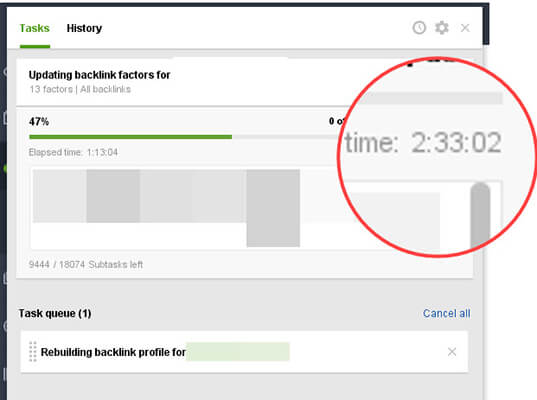
If you have an outdated computer, not only will the program run slower than usual, but you’ll encounter errors using the tool.
And even if you have a computer with top-shelf specs, you can’t avoid but still wait for the tool to collect information.
Pro: Helpful support
SEO PowerSuite User Group, its dedicated customer support group on Facebook, is proof that the company values its customer above. You can expect to receive your answers hours after posting your questions there.
Also, they are willing to go over and above their duties to treat their users well. An example was when it was having issues with its Rank Tracker tool not providing accurate information to everyone.
It took them time to get the tool fixed. But for everyone’s trouble, SEO PowerSuite offered a free 6-month extension to their yearly Rank Tracker subscription.
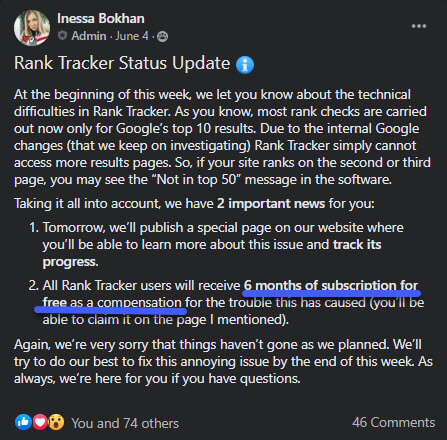
This goes to show their commitment for providing users top-notch experience to match its tool.
SEO PowerSuite review: final thoughts
You can do a lot of things using SEO PowerSuite without breaking the bank.
With its simple plans that range between $25-60 a month (paid annually), you can manage unlimited projects, websites & keywords and run research tasks to your heart’s content. There is no limit to what you can gather and turn into actionable SEO insights using it.
This not only makes it a great SEO reporting tool, but a solid all-in-one SEO platform too.
As a computer-based software, however, SEO PowerSuite shows some cracks on its armor. Your account is limited to where you installed the software. Therefore, if you want to access website data of the tool, you can’t just open any computer for that.
Fortunately you can install the software on multiple devices with a single license, you just can’t use them at the same time.
For non-cloud based programs, this is par for the course. But for people working at remote locations, this very limitation of SEO PowerSuite could prove to be a very huge obstacle to overcome.
However, startups or agencies working in close proximity with their SEO specialists will find lots to love with SEO PowerSuite.
Disclosure: Our content is reader-supported. If you click on certain links we may make a commission.