Tailwind Review 2024: Pros, Cons, Pricing, And More
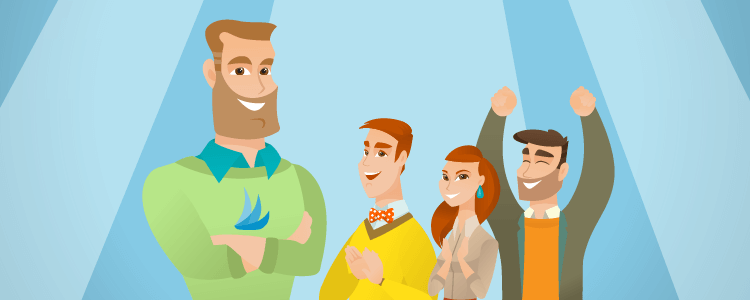
Welcome to our Tailwind review.
Do you need a simple way to schedule posts to multiple social media accounts at once?
Tailwind is a free social media publishing tool that integrates with Instagram, Pinterest and Facebook. It also offers a paid version with additional features.
We cover everything the Tailwind app has to offer for social media marketers in this review.
What is Tailwind?
Tailwind is part graphic design tool and part social scheduler. They’re used by Shopify, Jenny Yoo and more.
You can use the app to create social media content on the fly, then publish or schedule that content immediately.
Here’s a roundup of everything the Tailwind app offers:
- Publish content to Instagram, Pinterest and Facebook
- Create content for all platforms with one post
- Save drafts for later
- Instagram marketing features: publish regular posts, carousel posts and Stories for Instagram
- Graphic design tool
- Built-in link in bio tool
- Hashtag suggestions
- Save hashtags
- Communities feature for Pinterest marketing
- Apps for the web, Android and iOS
- Extensions for Chrome, Firefox and Safari
Let’s take a closer look at this tool.
What features does Tailwind offer?
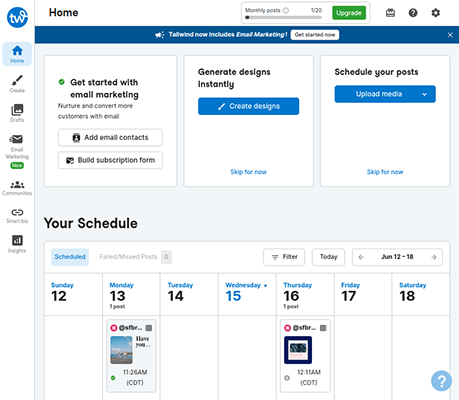
- Schedule
- Create
- Communities
- Smart.bio
- Email Marketing
Schedule
You can schedule social media posts with Tailwind very easily.
Log into your Tailwind account and from the Home tab of the dashboard click Upload Media. Then, select the primary social media account, such as your Instagram account, you’d like to schedule your post to.
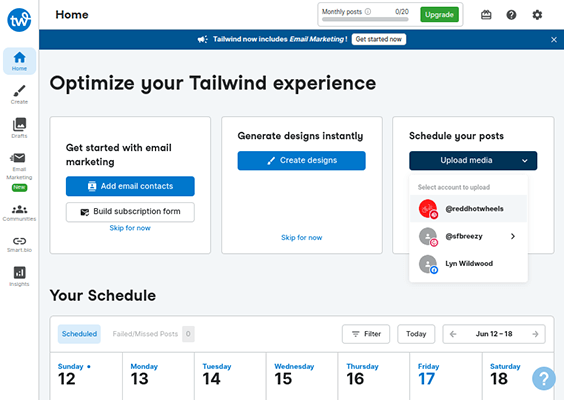
Tailwind crops your images automatically when you upload them so they fit the accepted dimensions of the platform you’re posting them to.
The app suggests hashtags as you write a caption for your post.
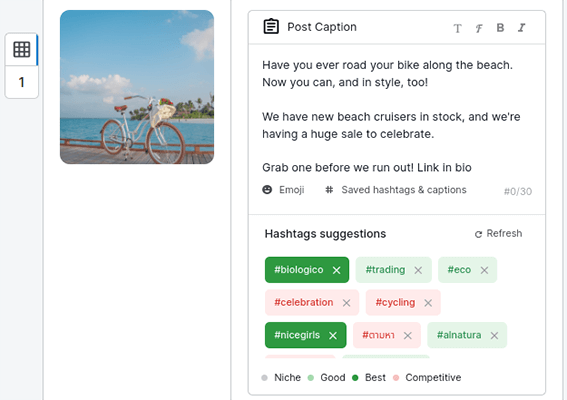
Each hashtag is color coded based on how competitive Tailwind thinks they are. If you hover over one, you’ll be able to see how many posts it has.
There’s no way to filter hashtag results, which is unfortunate since the majority of the hashtags the tool labeled as non-competitive were irrelevant to the content I was posting.
For example, putting “link in bio” in my Instagram caption resulted in suggestions like “biologico” and “eco.”
Even so, having dozens of hashtags to pick from with data available for each is super useful for social media management.
You can also get suggestions by typing in your own hashtags. This is a good workaround if the tool outputs irrelevant hashtags.
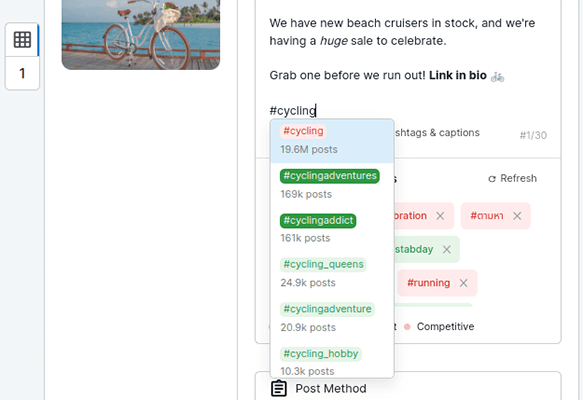
Plus, you can save your selected hashtags in a group for quick access later.
You can also add emojis and change font styles. And yes, font styles show up on Instagram.
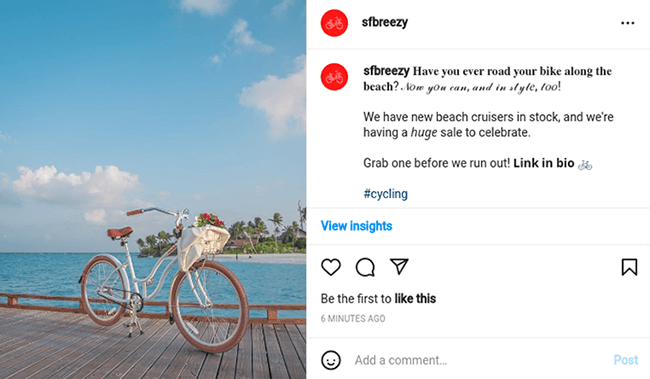
Tailwind also has a preview of your Instagram grid at the bottom of the Schedule user interface (UI).
Scheduling your post
Tailwind has two methods for scheduling posts:
- Auto Post – Let Tailwind schedule your post automatically at a time and date you specify.
- Post Reminder – Receive a notification on your phone when you want the post to go live, then publish it manually.
Tailwind has a feature it calls SmartRecommendations that outputs days and times of the week it suggests scheduling your post for.
The recommendations are based on when your Instagram followers (or Pinterest/Facebook) are most active.
You can also cross post to Pinterest and Facebook and write separate descriptions if need be.
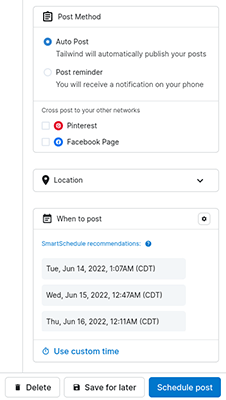
The final verdict: Tailwind published every post exactly when they were scheduled to go out.
However, the Auto Post feature is not available for posts with more than one image. You’ll need to have the app send you a phone notification, then publish the post manually instead.
This is a lot less efficient and makes the tool a little redundant for social media management, especially for Instagram scheduling.
We do have a little warning for Instagram users before we move on.
It’s about the unfortunate part in choosing Tailwind over other social media scheduling tools. They require you to use an Instagram Business account in order to use the Auto Post feature.
Note: Instagram has three account types: two for professional accounts and one for personal accounts. The two professional account types are called Creator and Business.
Many Instagram users experience huge drops in engagement after switching from a Creator professional account to a Business professional account.
If you use a Creator account and don’t want to take the risk, try a tool like Pallyy instead. They support both account types.
The Tailwind browser extension
You can also share blog posts and other web pages on the fly with the app’s browser extension.
It pulls up every image available on the page you want to share. All you need to do is pick one, then click the button associated with the extension to transfer it to the Schedule tool.
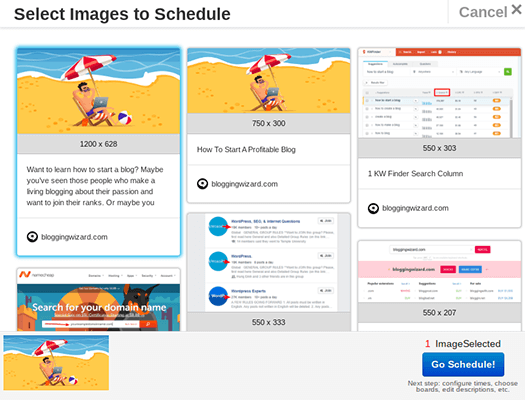
Tailwind Create
The graphic design tool is made up of a few different sections:
- Design Gallery – Create designs here.
- Favorites – A place to store your favorite templates. Unfortunately, you can’t favorite your own custom templates.
- Projects – Images you’ve selected to create designs with.
- Brand Settings – Define your brand’s fonts, logos and color palette for quick-access in the Design Gallery.
Let’s start with Brand Settings.
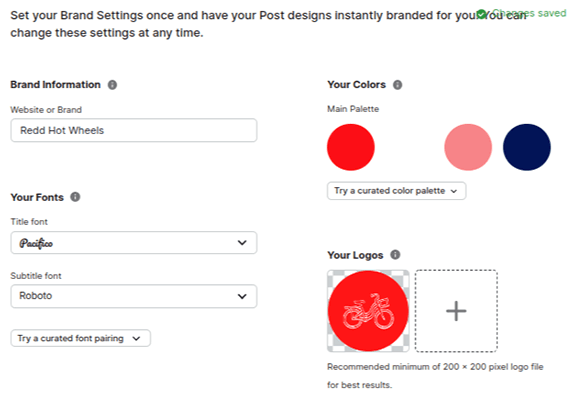
You start by entering your brand name in the Brand Information field.
Next, you can select two fonts to represent your brand: a title font and a subtitle font.
Tailwind has hundreds of web fonts available for selection, but you can also upload your own.
There are also curated font pairings for almost every font within the app.
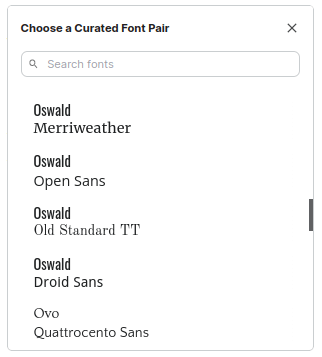
The Color Palette feature enables you to choose four colors to represent your brand.
There’s a color picker tool, but Tailwind also has curated palettes to choose from.
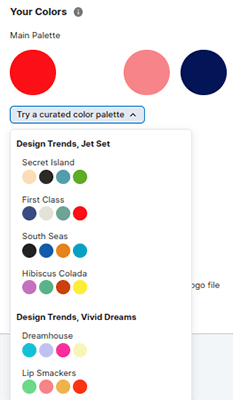
Lastly, you can upload as many logo designs as you need.
Design gallery
The design tool itself is broken up into different sections as well: Photos, Text, Elements and Branding.
You have three ways to choose a photo to use:
- Upload a photo.
- Pull an image from a URL. Tailwind will then use this URL as a destination link for Pinterest pins.
- Use a stock photo.
Tailwind’s stock library is full of high-quality images. Plus, search results are relevant to the search terms you enter.
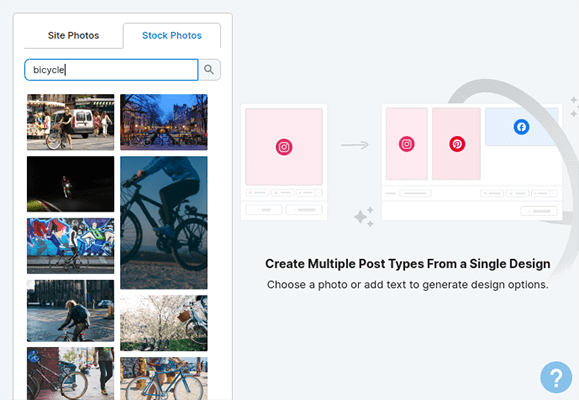
Once you choose an image, you can choose a design template to use.
There’s even a filter you can configure to match the kind of design you want to create. Here are the options:
- Post Type – Instagram Feed Posts, Instagram Stories, Pinterest Pins or Facebook Feed Posts
- Photo Count – One Photo, Multiple Photos, No Photos or Any Number of Photos
- Category – Multiple primary categories to choose from with dozens of secondary categories available as well. Primary category options are Content, Promotion, Industry, Style, Tailwind and Design Trends.
The tool will generate personalized post inspiration design templates based on your chosen filter options. You can favorite designs you like as you browse to save them for later or choose one to edit right away.
You can also choose a different color palette or click the “Shuffle Colors” button assigned to each template preview.
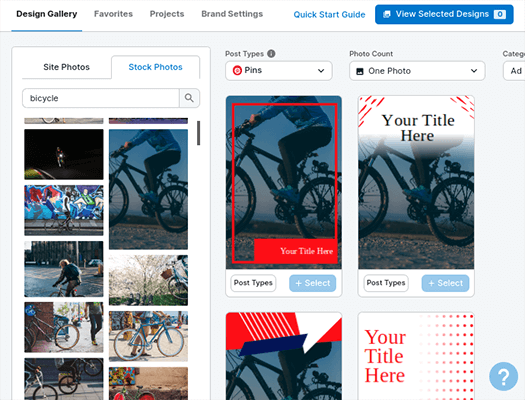
While the designs aren’t low quality, there isn’t much variety to them. This means you may have trouble finding designs that match your brand’s marketing tone.
Once you’re in the editor, you can edit specific elements or add elements. These include title text, subtitle text, call-to-action text and various shapes.
There aren’t many shapes to choose from, and they’re fairly basic in style. However, you can assign colors to each element and change their opacity.
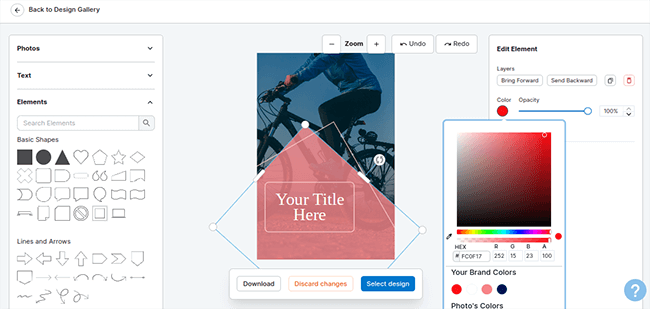
You can also adjust your image’s brightness, contrast, saturation and blurriness.
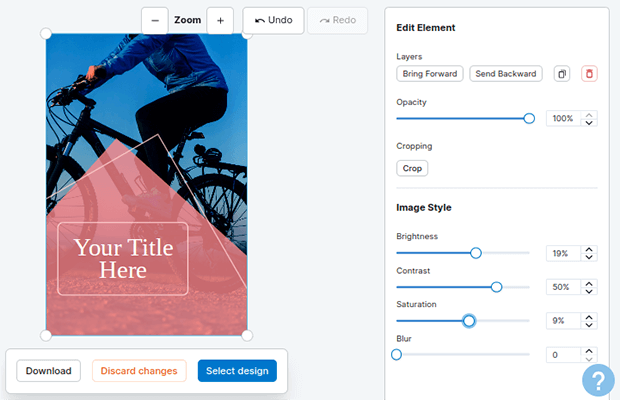
Text settings are available as well. Apply different settings for fonts, colors, opacity, shadows, letter spacing, line height and font styles.
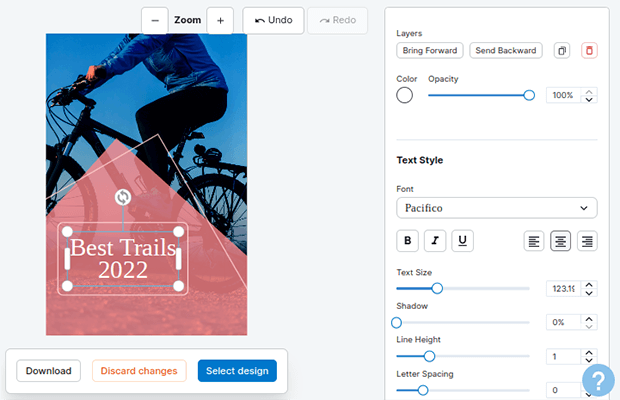
Once you’re done with your design, you can download it to your device or take it to the Schedule tool.
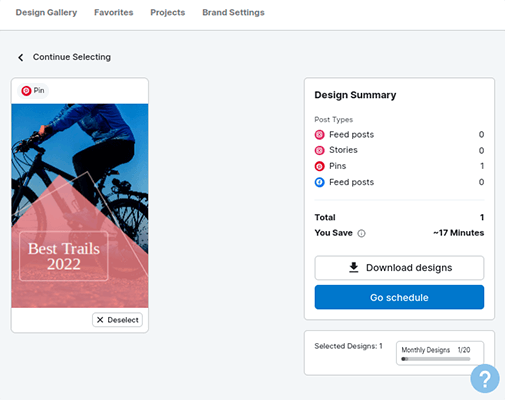
Currently, “selecting” a design is the only way to save it within Tailwind. There’s a blue button toward the top of the Create tool labeled “View Selected Designs” followed by the number of designs you’ve selected.
It’d be great if there were a proper way to save designs inside the dashboard.
The only way to make sure they don’t get lost is downloading them.
The best you can do is add your desired text in the left-hand panel while you browse templates, choose a color palette, then favorite the design from there.
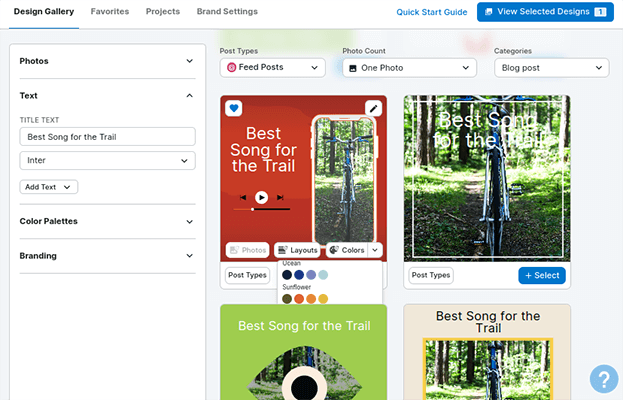
Favorites and projects
Let’s briefly go over these sections.
The Favorites section features templates you’ve favorited.
They feature the image you favorited them with.
Like the Design Gallery, you can choose a different color palette to browse your favorited templates in or click the Shuffle Colors button assigned to each.
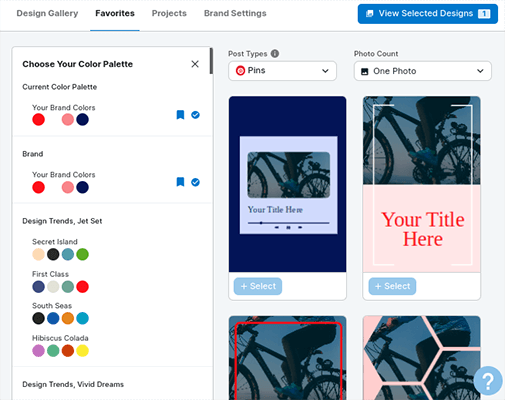
The Projects section contains images you’ve uploaded or selected in the Design Gallery.
Templates you’ve chosen for each won’t be selected here.
Instead, clicking on one brings it back to the Design Gallery where you can choose a template.
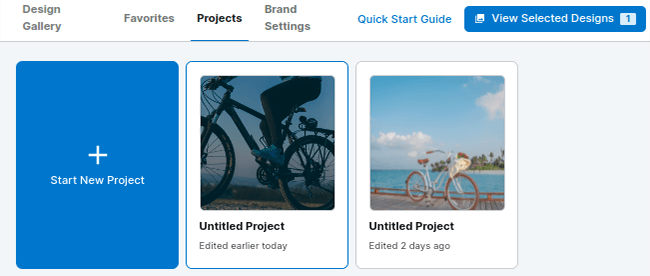
Tailwind Communities
Tailwind Communities is a powerful feature for Pinterest marketing.
Formerly known as Tailwind Tribes, Tailwind Communities is a content sharing hub where you and other Tailwind users can share each other’s pins.
There are hundreds of communities to join for an endless number of topics. You can even create your own community.
Here’s the dashboard of a community within Tailwind Communities:
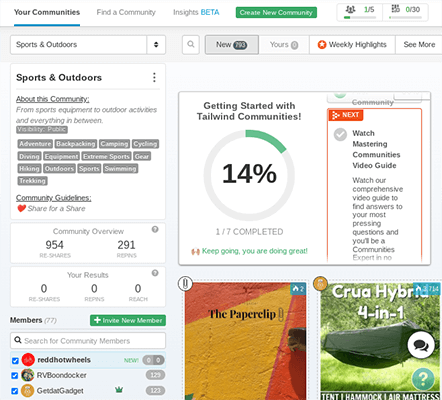
The left side contains details about the community, including:
- Tags it’s assigned to within Tailwind Communities.
- Community guidelines every member must adhere to.
- Stats for re-shares and re-pins.
- Your own personal stats within the community.
- Members within the community.
The right side is reserved for pins from other members of the community.
To re-share someone else’s pin, all you need to do is select the board you want to share it to, then click Add to Queue.
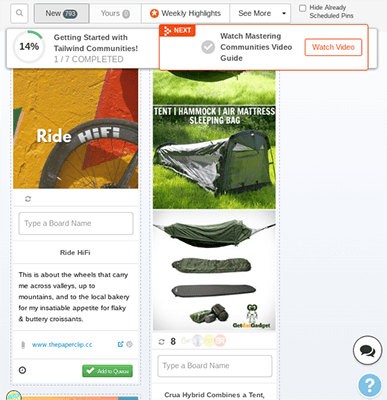
You can also filter communities. For example, click the Weekly Highlights button to show only the best content available in your community.
Tailwind even has a helpful checklist and completeness score to help you get started with Tailwind Communities.
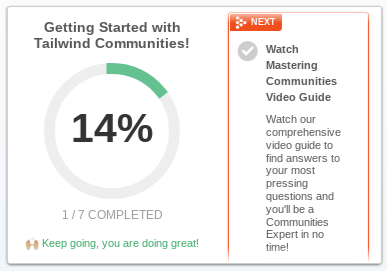
Admittedly, the Tailwind Communities feature was a bit of a hassle to set up.
At first, I wasn’t able to get past the welcome screen where Tailwind has you pick topics to find communities for.
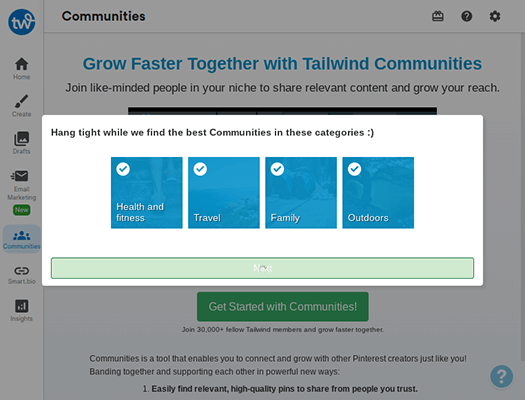
This was done in Chrome.
A customer service representative recommended using an incognito window instead, or attempting to set it up in a different browser entirely.
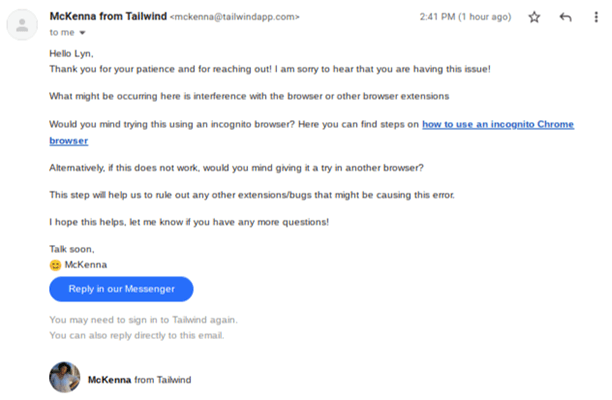
Quick Sidebar: The customer service representative who originally replied to my ticket followed up the next day to make sure I had everything figured out, which is pretty cool since I’m not on a paid plan.
I still experienced problems when I tried the incognito window, but using a different browser worked like a charm.
Fortunately, I was able to use the Tailwind Communities feature in Chrome after getting through the initial setup process in a different browser.
Selecting an initial community to join was also inconvenient.
This is because Tailwind simply lists communities it feels you’d be interested in. You can’t enter your own search terms as a way to find communities more relevant to your niche.
You can do this after you join that first community, though. It makes it a lot easier to find communities related to your niche.
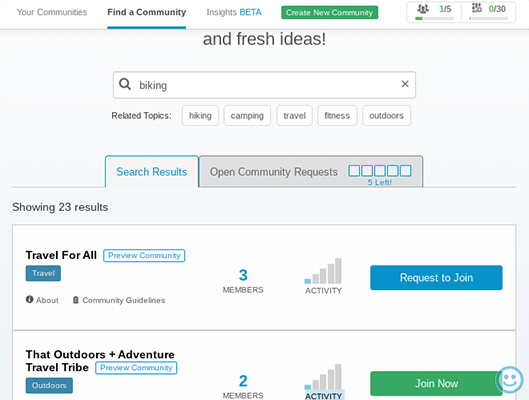
Overall, the Tailwind Communities feature is a fantastic way for Pinterest influencers to get noticed.
Smart.bio – Tailwind’s link in bio tool
Tailwind has its own link in bio tool optimized for Instagram.
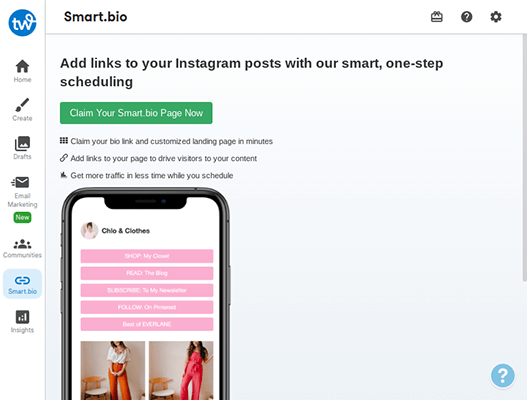
You can add two types of elements to it: buttons and Instagram posts.
Buttons appear at the top of your Smart.bio page, enabling you to place emphasis on your most important or recently promoted links.
Adding links is easy. All you need to fill out are two fields: one for the button’s label and another for its URL.
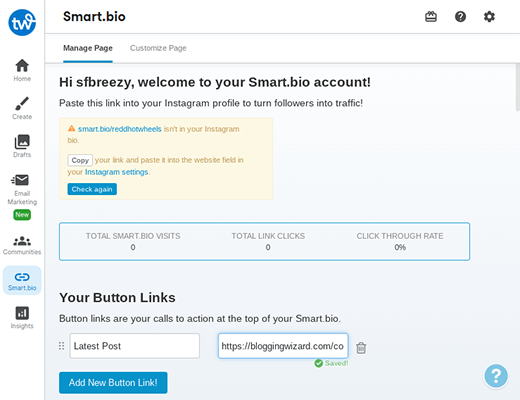
You can drag and drop links once you have more than one.
You can add Instagram posts manually as well, but there are easier ways to do this within the Tailwind dashboard.
When you go to Insights → Post Inspector, you’ll find an Add Link (to Smart.bio) button for every post you’ve published to Instagram.
You still need to paste your Instagram post’s URL into the link field manually, but if you hover over the preview image in the Post Inspector, you’ll find a button containing the URL.
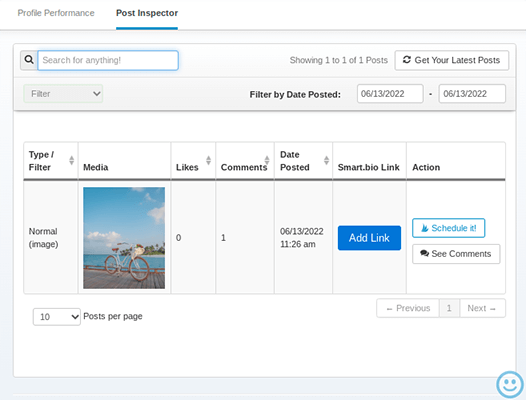
After you activate your Smart.bio page, you’ll notice a new UI element when you schedule new Instagram posts.
It allows you to add your scheduled post to your Smart.bio page. It’ll appear when the post goes live.
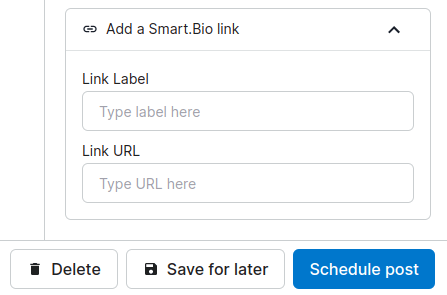
Unfortunately, you can only customize three elements on your Smart.bio page:
- Page title
- Button color
- Post link button text
There are no backgrounds or options for fonts and buttons.
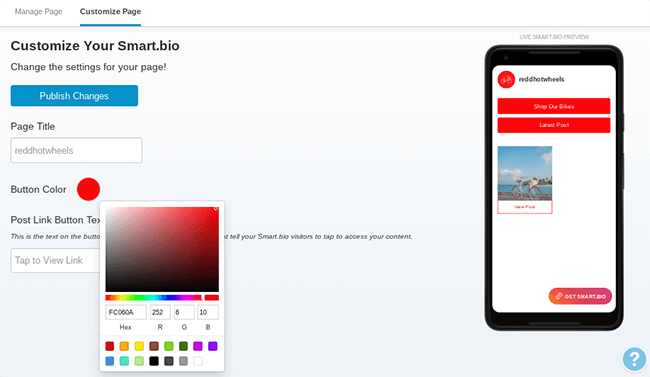
It’d be more efficient if Tailwind’s “smart” link in bio tool allowed you to add Instagram posts to your page with a click of a button rather than having to track down and paste in URLs.
Even so, having this feature built into your social media scheduling tool is great.
Email marketing
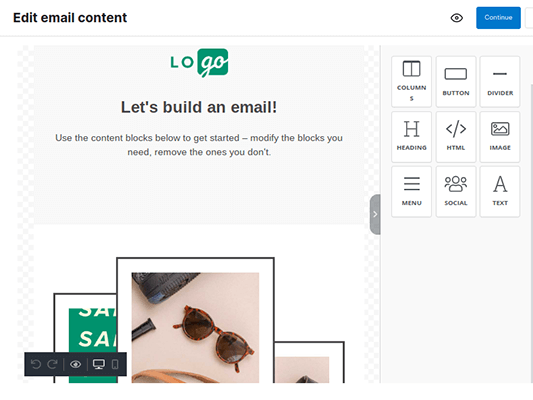
Tailwind’s email marketing tool is a little odd. This is mainly because they only allow you to have 20 subscribers, even if you’re subscribed to their highest pricing tier.
It’s also odd due to the lack of features in their other tools as well as the lack of social media inbox and monitoring features.
It’d make more sense for their development team to focus their efforts on strengthening the social media-based aspects of the app, especially given how useless an email marketing tool is when you can only build your list up to 20 subscribers.
The tool will obviously grow over time, but I’d much rather see more social media-based features added to the app.
Here’s a quick round-up of the email marketing features Tailwind offers:
- Subscription form with custom attributes
- Drag-and-drop email builder
- Marketing automations
- Over 100 email templates
Tailwind review: pricing
Tailwind has a free forever plan with the following benefits:
- 1 account per social media platform.
- Publish 20 posts per month.
- Create 20 post designs per month.
- Join up to 5 Tailwind communities.
- 1 user.
There are three premium plans available that offer the following:
- 1-3 accounts per platform.
- 100 to unlimited posts per month.
- 200 to unlimited post designs per month.
- Join 5 to an unlimited number of Tailwind communities.
- 1-5 users.
Pricing starts at $19.99/month. A 50% discount is offered on annual plans.
Tailwind review: pros and cons
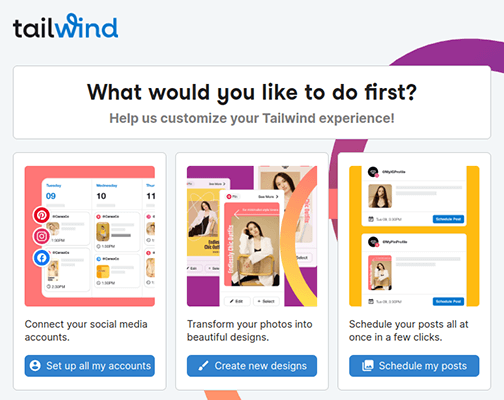
Tailwind is a great social media scheduling tool.
Like every app out there, it has its advantages and disadvantages.
Here’s a quick round-up of what we liked and didn’t like about Tailwind.
Pros
- Setup and connecting apps are easy
- Dashboard is intuitive
- Scheduling posts is efficient, especially Instagram scheduling
- Schedule pins on the fly
- Cross posting to multiple platforms is simple
- Create tool is easy to use and has decent designs
- Auto fit applied to images, so you don’t need to upload images in a specific aspect ratio
- Built-in hashtag tool
- Tailwind Communities is a fantastic Pinterest marketing tool
- Drafts save automatically, so no work is lost
- Smart.bio page is simple but useful
- Mobile app works great
- Customer service follows up
- Reports
Cons
- Laggy and unresponsive at times
- Auto post not available for posts with multiple images
- Requires Instagram Business account for auto post. Could be bad for Instagram marketing
- No requeue feature
- Trouble setting up Communities
- No Twitter or LinkedIn support
- Templates and elements of design tool are basic
- No proper way to save custom designs
- Can only post hashtags to your Instagram post’s first comment
- No inbox features
- No social media monitoring features
Tailwind alternatives
In case you’re not really feeling it with Tailwind, check out these alternatives:
- Pallyy | Our Review – A more robust social media scheduling tool that includes support for Twitter, LinkedIn, Google Business Profile and TikTok.
- SocialBee | Our Review – Awesome social media scheduling tool that includes content categories for organization as well as a requeuing feature for evergreen posts.
Tailwind review: final thoughts
Tailwind may not have all the bells and whistles that other platforms offer, but it’s still a great social media scheduling tool worth taking a look at.
It’s especially optimized for Pinterest marketing.
The Tailwind Communities feature is a highlight of the Tailwind app. It’s a powerful way to get noticed and connect with Pinterest members.
The graphic design tool is also an efficient way to create designs on the fly.
A dedicated graphic design tool like Canva would be better, but it’s great to have a feature like this built into a social media scheduling tool.
Best of all, Tailwind has a plan for everyone no matter what size your audience is.
You can get started with a free forever plan that allows you to connect one account per platform and publish up to 20 posts per month.
Disclosure: Our content is reader-supported. If you click on certain links we may make a commission.
