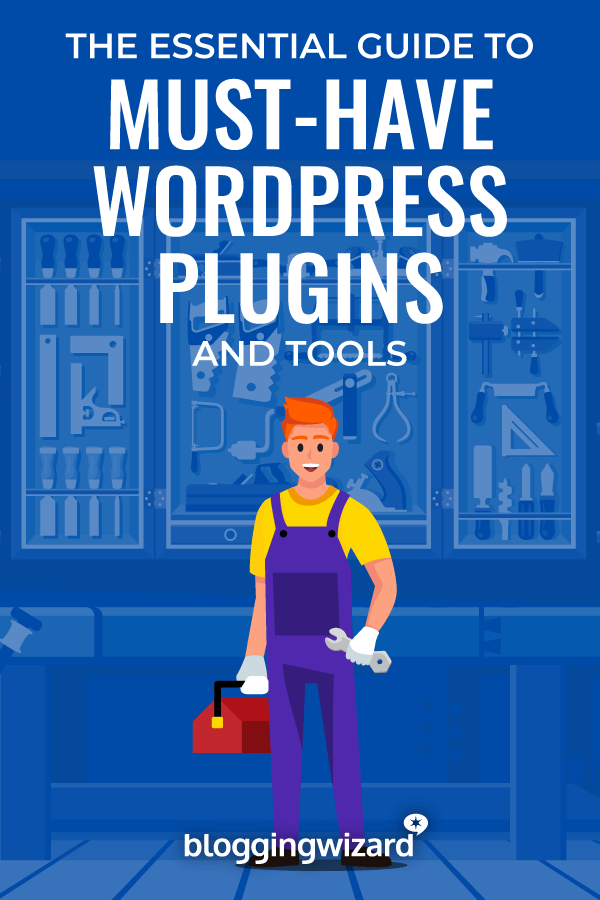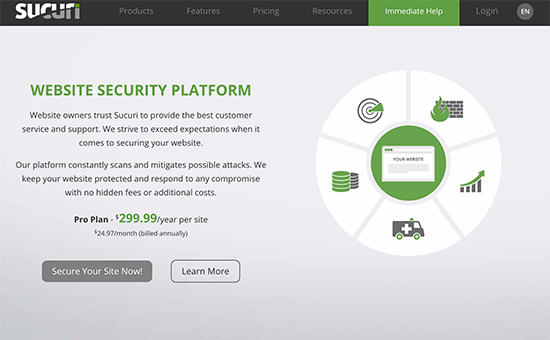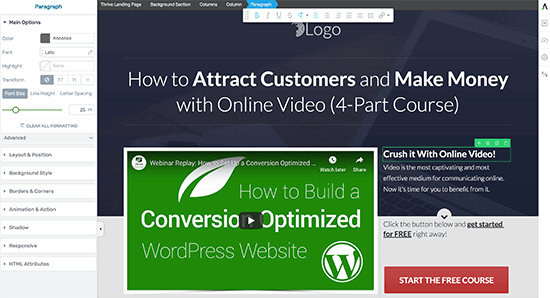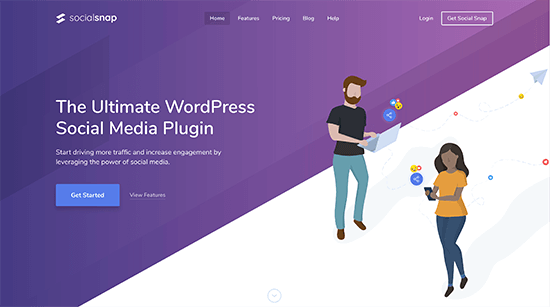The Essential Guide To Must Have WordPress Plugins In 2024

Wondering which plugins to install on your WordPress blog? But not sure which of the thousands of plugins you need?
No problem. I’ve got you covered!
In this post, I’ll share my favourite plugins for installing on new WordPress websites.
But a quick note first:
“Must-have” plugins don’t really exist. It’s the type of plugin that is essential.
So, I’ll tell you how each plugin will help you, and provide alternatives that may fit your circumstances or budget better.
And because what qualifies as a “must-have” is somewhat subjective, I’ll label some plugins with “optional.” that you may not need, but would be good to have depending on your needs.
Essential WordPress plugins and tools for your blog
1. WP Rocket (Caching Plugin)
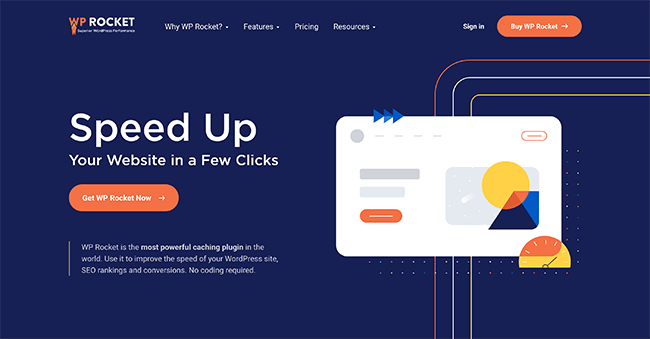
WP Rocket is much more than just a caching plugin. It’s the WordPress speed optimization plugin to rule them all.
So, if you want to speed your website, this one of the best plugins you can use.
Aside from the usual caching functionality, it comes with a bunch of other useful features which include:
- Lazy loading
- Minification of HTMl/JS, etc.
- Defer JS loading
- Integrations with popular content delivery networks (CDN’s)
- Database and Google Fonts Optimization
Now, a lot of these types of plugins are not easy to setup. But this is hands-down, the most user friendly caching/optimization plugin I’ve found so far.
But, it’s worth noting that if your host has it’s own caching plugin (e.g. Kinsta/Siteground), you won’t need this.
Use this plugin to: Speed up your website.
Pricing: Starts from $59/year.
WP Rocket Alternatives: There are alternatives such as WP Fastest Cache (free) and WP Super Cache (free), but they’re more complicated to use, and features such as lazy loading aren’t included which means installing extra plugins.
If your website is extremely slow, or you want the easiest way to speed up your website, check out NitroPack.
For more options, be sure to check out my post on plugins to speed up your WordPress website.
2. Sucuri (Website Security Platform)
Keeping your WordPress website secure is incredibly important because there are people that will try to break in. And bots, too.
But, with Sucuri’s Website Security Platform, you get a bunch of features to help you out.
These include:
- Cloud based web-application firewall that filters traffic
- Virtual patching against security vulnerabilities
- Malware scanning and removal
- Blacklist monitoring
- Mitigation against DDoS attacks
- Content delivery network to reduce server load and improve page load times
An added bonus of this platform is that you’ll get a CDN. Couple that with a decent caching plugin, and you’ll improve page load times dramatically.
But, above all else, the feature that attracted me to this platform is the ability to stop anyone from logging into my site unless I whitelist the IP address first. This stops a lot of issues.
Now, let me be clear – I’m not a security expert but Sucuri have got me out of a few scrapes over the years. And helped me avoid a lot of hack attempts.
Use this plugin to: Secure your WordPress website and speed up your website.
Pricing: Plans start from $199.99/year and includes unlimited CDN bandwidth.
Sucuri Alternatives: Sucuri has saved me a lot more money than it’s cost me. But, if you’re just starting out and need a free plugin to improve security, there are a bunch to choose from.
Sucuri have a free plugin that provides auditing, malware scanning, and security hardening functionality. Then there’s Wordfence and Solid Security – both have free versions but they can be a bit of a resource hog.
If you use any of these plugins, it’s worth using the free Login No Catcha reCAPTCHA plugin as well. This adds a captcha box on your login page, and is usually enough to stop most “brute force” login attempts.
For a complete breakdown on security plugins, be sure to check out our guide to security plugins for WordPress.
3. UpdraftPlus (Backup Plugin)
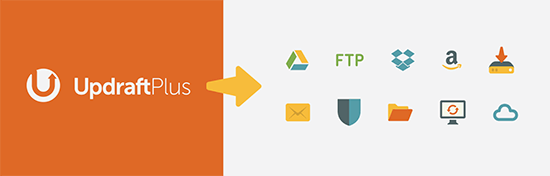
Don’t be the person that spends a year publishing content on their blog, only to lose it all because they don’t have a backup!
With UpdraftPlus, you can get your entire site backed up and sent to the cloud for safe keeping.
A few core features include:
- Backup your database and files with ease
- Restore your website with the click of a button
- Send your backups to cloud platforms like Dropbox, Google Drive, Rackspace Cloud, etc.
- Send your backups via email, or FTP
It’s true that a lot of web hosts offer backup services, but you should never rely on them 100%. Use them, sure. But always keep backups you control.
Here’s why: A few years ago, a popular UK web host deleted my SEO clients entire blog by accident.
The host referred my client to their terms of service to relinquish themselves of any responsibility, and their editor spent the next month sifting through emails of half written articles so he could rebuild the blog.
The lesson: don’t take chances!
Use this plugin to: Backup your entire blog and send it to to the cloud via Dropbox, or Google Drive, etc.
Pricing: Free. Paid plans from $84/year.
UpdraftPlus Alternatives:
There are a bunch of great backup solutions on the market. UpdraftPlus provides a free solution for smaller sites. But free isn’t always the best solution.
This is why I use BlogVault for my backups. It offers far better performance because backups are performed incrementally. And backups are run via their servers, not yours.
For more on backup solutions, be sure to check out my article on WordPress backup plugins and tools.
4. All In One SEO (SEO Plugin)

When it comes to SEO, WordPress leaves a lot to be desired. But, All In One SEO will give you all the features you need.
Here are some of the main features I use:
- Page/post level control over SEO settings – Want to give your post a specific title for search engines? No index it? Or write a meta description optimized to drive more clicks? No problem, you can do all of that and more.
- XML Sitemap – Submit this to search engines like Google, and it’ll help get your content indexed.
- Control over how taxonomies are indexed – It may not make sense for your tags or categories to be indexed by Google, so you can noindex them with this plugin.
- Image attachment page redirects – WordPress creates a new page for each image and they aren’t needed. This feature redirects those pages to the parent post/page where the images were added.
Over the years, I’ve used a bunch of SEO plugins but I always come back to All In One SEO.
Use this plugin to: Optimize your website for search engines.
Pricing: A free version is available, with paid plans starting from an introductory pirce of $49/year.
All In One SEO Alternatives:
There are a bunch of other great SEO plugins. Learn more in my comparison of WordPress SEO plugins.
Not-so-essential (but still useful) WordPress plugins for your blog
We’ve covered the essential and “must-have” WordPress plugins.
Now, let’s explore WordPress plugins that add specific functionality to your site.
5. Thrive Leads
The biggest regret I have is not building an email list sooner. It is by far, one of the best ways to build a website, and encourage purchases.
Thrive Leads is the most functional WordPress lead generation plugin I’ve found for deploying opt-in forms and other calls-to-action (CTA’s).
Here’s why:
- A true drag & drop editor for extensive form customization
- Add a variety of opt-in form types to your site (widgets, popovers, content lockers, in-content, after post, ribbons, slide-ins, 2-step forms, etc.)
- Split test not only different forms, but opt-in form types to find what converts
- Powerful targeting functionality to ensure opt-in forms are tailored for your content
- 50+ opt-in form templates to get you started
When I rebuilt my agencies lead generation setup, I used Thrive Leads. I created several different lead magnets and deployed opt-in forms that were tailored to my WordPress categories.
… boosting email subscription rates by 300% in the process.
Use this plugin to: Deploy targeted opt-in forms to grow your email list.
Pricing: $99/year (renews at $199/year thereafter) for the standalone product or $299/year (renews at $599/year thereafter) as part of Thrive Suite (includes all Thrive products).
Thrive Leads Alternatives:
There are a few other powerful opt-in form plugins out there. ConvertPro is a solid option, but it’s a bit more expensive.
For a full run down of opt-in form plugins, and other plugins to build your email list, check out this post.
6. Social Snap (Social Sharing Plugin)
Social networks have the potential to drive a lot of traffic to your website. That’s why it makes sense to make it as easy as possible for your content to be shared.
Not only that, but to also ensure when your content is shared, it looks as eye-catching as possible.
This is where Social Snap comes in – a powerful social media plugin for WordPress.
But, what can it do? Here are a few stand out features:
- Add social sharing buttons to various locations on your blog, including inline buttons, floating sidebar, sticky bars, widgets, shortcodes, on images, etc.
- Customise the look of your buttons, to make them stand out
- Choose from over 30 social networks
- You have the option of showing total or individual share counters, while hiding low share counts to avoid negative social proof
- Display click-to-tweet boxes to encourage sharing
One of my favourite features is the ability to choose how content is shared on social networks.
This includes support for Twitter Cards, and OpenGraph. So, you can add an image that’s sized perfectly for sharing on social. And a separate Pinterest image (vertical images get more traction over there!).
You can also choose the titles and descriptions of your articles when they’re shared on social platforms.
Use this plugin to: add eye-catching social share buttons, add OpenGraph tags, encourage social sharing, and more.
Pricing: A limited free version is available at WordPress.org. Full version starts at $39/year.
Social Snap Alternatives:
My favorite Social Snap alternative is Novashare. It doesn’t have quite the same number of features but it has the best balance of features and performance that I’ve seen in any plugin.
Want more details? Check out my article on the best WordPress social share plugins.
7. Redirection (Redirection Management Plugin)

WordPress has a way of managing URL changes under the hood. But, the fact URL changes are hidden and operates automatically feels too dangerous to me.
After all, when search engines and users can’t find their way to the right piece of content, that’s when you lose traffic and sales.
That’s why, it makes sense to use a plugin like Redirection to handle URL redirects manually.
To give the situation more context:
Let’s say you publish a post and for some reason you want to change the URL. Maybe you’re doing a content audit and removing under performing content. Or maybe, there’s a typo in a permalink for a post you just published.
The original URL may be included on another site. If a user clicks through, they’ll find your 404 error page – not good for user experience.
And if that post was ranking in Google, by changing a URL, you’ll have lost your rankings.
By using this plugin, you can ensure search engines and users always find their way to the correct URL. Just be sure to disable the 404 error monitoring feature because it can slow down your website.
Note: From a performance perspective, it’s better to manually add redirects via your .htaccess file if possible. If you’re not comfortable dabbling with code you should stick to using a plugin because changes to this file can break your site.
Use this plugin to: Manage 301 URL redirects for your WordPress website.
Pricing: Free.
Redirection Alternatives:
One popular alternative is the free Safe Redirect Manager plugin.
Wrapping it up
We’ve talked through a bunch of useful plugins and tools. Now it’s time to make sure you’ve got those essential WordPress plugins installed.
Once you’ve got the important stuff sorted, it’s time to consider adding the not-so-essential (but still useful) plugins.
Disclosure: Our content is reader-supported. If you click on certain links we may make a commission.