How To Add Meta Descriptions In WordPress – The Easy Way
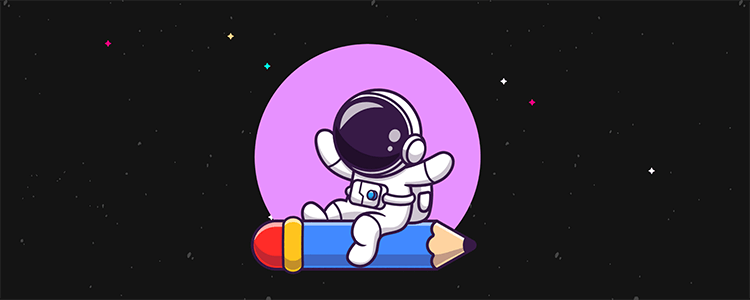
Do you need a simple way to edit meta descriptions for WordPress posts and pages?
WordPress SEO plugins like SEOPress allow you to add custom SEO titles and meta descriptions to WordPress posts without needing to edit theme files.
In this tutorial, we’re going to show you the simplest way to edit meta descriptions in WordPress.
Setting up the SEOPress WordPress plugin
For this tutorial we will be using the SEOPress plugin.
Yes, there are a bunch of other SEO plugins on the market but this is the plugin we settled on after years of testing.
SEOPress has a free version you can install and activate from the Add New Plugin page.
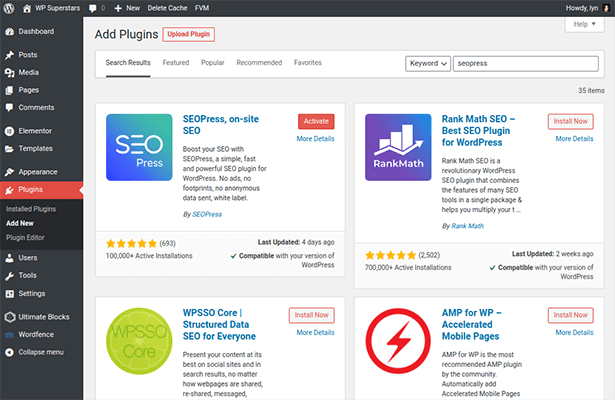
Click the new SEO menu item available in the admin menu to get started with the plugin’s setup wizard. It’s a simple four-step process:
- Choose the SEO plugin you need to import metadata from – Alternatively, click Next Step if you’ve never used an SEO plugin.
- Fill out details about yourself for Google’s Knowledge Graph algorithm, including your business name and social media profiles – You don’t need to fill out every field in this step, but you do need to choose a separator, such as | or – .
- Choose which types of content to disable indexing for – It’s best to leave all of the options on this step unchecked, especially for posts and pages. You can always optimize category and tag pages.
- Configure advanced SEO options for your site – Leave everything as is, but enable the Remove /category/ in Permalinks setting. It’s better for SEO, and it makes for cleaner post URLs.
That’s it. You can head back to the dashboard after completing the setup. An XML sitemap was created for you as soon as SEOPress was installed and activated, so don’t worry about this option when prompted at the end.
You can edit your sitemap settings any time. Plus, SEOPress allows you to enable and configure an HTML sitemap to complement your XML sitemap.
Note: SEOPress does offer a premium version with extra features. Click here to learn more about the differences between the free and paid versions.
Configuring title and meta settings
The nifty thing about WordPress SEO plugins is the way they allow you to change the SEO title and meta description for any post or page to whatever you want it to be. This is especially useful when the blog title you want to use to advertise a post across various marketing channels wouldn’t necessarily work for search engines.
SEOPress makes this process that much more efficient by giving you a way to edit the default title and meta description that’s generated for new posts and pages.
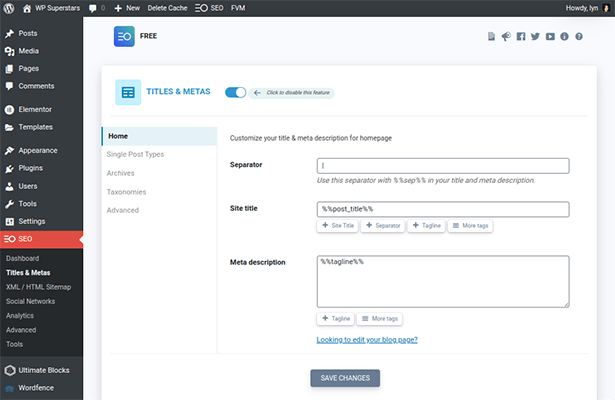
Start by navigating to SEO → Titles & Metas → Single Post Types. By default, all meta descriptions generated by SEOPress have the following tags for posts and pages:
- %%post_title%% – Inherits the title you give the page or post.
- %%sep%% – Inserts the separator you chose in the setup wizard.
- %%sitetitle%% – Inserts the title you assigned to your site on WordPress’ General settings page.
This would generate the following title for the very post you’re reading:
How To Edit Meta Descriptions – The Easy Way | Blogging Wizard
However, it’s not often you’ll be able to fit your site title with your post title as SEO titles need to be 60 characters or less. Plus, unless your site title is truly prolific, it doesn’t really matter.
Therefore, it’s best to remove the separator and site title tags from the title template for posts at the very least. You can browse SEOPress’ list of tags to see if there’s anything else you’d like to add.
If you intend on keeping your posts up to date, enable the Display Date in Search Results option. This will help searchers identify your posts as being more up to date than others’.
You should also display your thumbnail (featured image) if you create unique featured images for your posts.
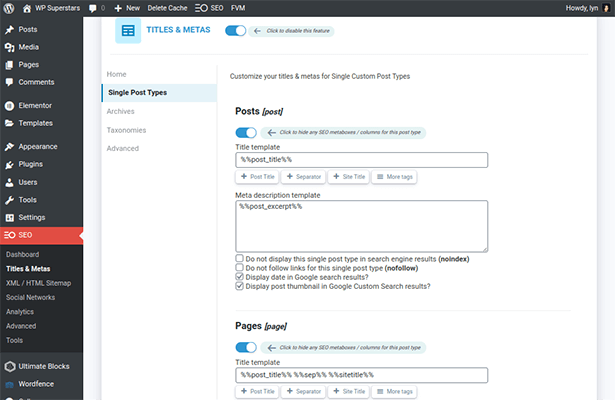
Feel free to leave the rest of the settings as is. This includes the title template for pages as page titles tend to be shorter than post titles, so you should be able to fit your site title in the SEO title.
Save your changes before you leave this page.
Editing meta descriptions with SEOPress
Configuring a new SEO plugin like SEOPress takes a bit of time, but once you’re done, you’ll have an easy way to edit meta descriptions.
Edit a post or page, then scroll down to the bottom to see the meta description SEOPress has generated for you.
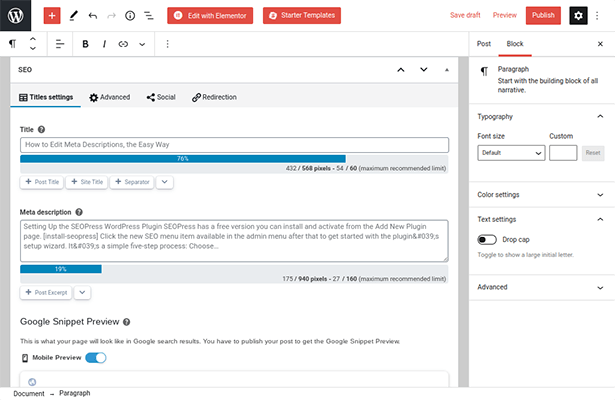
You can see how the plugin inherited content automatically through the tags it uses. There are even preset tags you can insert with ease.
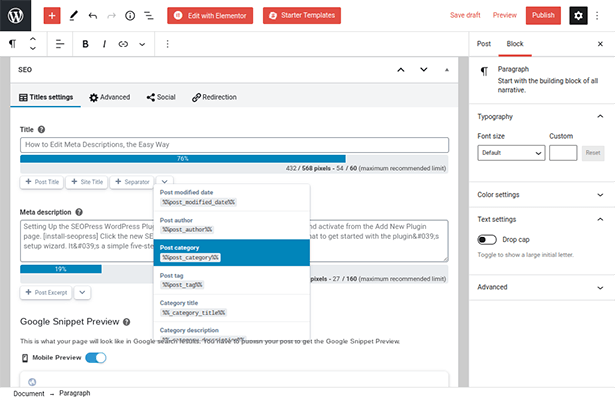
What really needs work is the meta description, which inherits the post excerpt generated by WordPress by default, at least up until the limit of 160 characters.
Speaking of which, SEOPress has a live character counter that’ll let you know how many characters your titles and descriptions have based on the number of characters Google displays in search results.
You’ll find a preview of how your meta description will appear on Google underneath all of this.
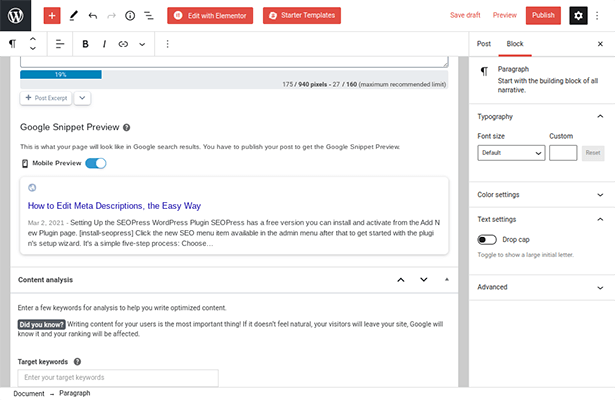
Optimizing SEO titles and meta descriptions
SEO titles and meta descriptions, much like blog posts, are analyzed by two important entities: search engines and real users. The way you should write for each is vastly different.
For instance, titles like “How To Edit Meta Descriptions – The Easy Way” or “7 Steps To Writing Better Meta Descriptions” are better headlines for humans. They’re catchy, and they point to a direct solution to a specific problem.
Typically, you’d want to use your keyword closer to the front of the title for SEO purposes. This would mean changing our SEO titles to “Meta Descriptions And The Easiest Way To Edit Them” or “Meta Descriptions: 7 Steps To Optimizing Them For SEO.”
Google doesn’t always use the meta description you’ve written these days. Instead, it looks for keywords and synonyms in your search term, and showcases excerpts that contain those keywords.
For this reason, it’s best to write meta descriptions in a way that represents the searcher’s intent rather than writing promotional copy.
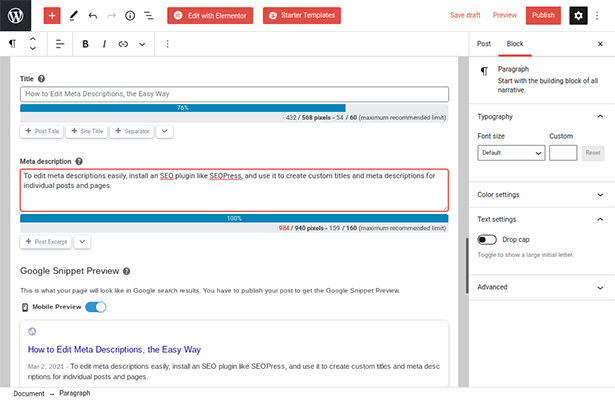
This will increase your chances of having Google use the meta description you wrote.
Final thoughts
And that’s all there is to it! Now that you know how to edit meta descriptions in WordPress.
But what will you learn next?
If you want to continue down the route of expanding your WordPress knowledge, I highly recommend these tutorials:
- How To Add Google Analytics To WordPress
- How To Add A Photo Gallery To WordPress
- How To Add A Contact Form To WordPress
However, if you want to learn more about SEO, these guides will be perfect for you:
Disclosure: Our content is reader-supported. If you click on certain links we may make a commission.
