DevKinsta Review: A Free Local WordPress Development Suite

Creating a new WordPress website is relatively simple. However, if it’s a professional site, you’ll likely need to spend weeks or even months working on it before it’s ready to launch. The same applies to plugin and theme development. In these cases, a local WordPress development environment can be a lifesaver.
Tools such as DevKinsta enable you to work on WordPress projects locally, ultimately saving you time and money. Plus, local environments don’t limit the number of websites that you can set up. They’ll also load almost instantly, which makes for speedier development.
In this article, we’ll introduce you to DevKinsta and explain how it works. Along the way, we’ll highlight the benefits of using it. Let’s get to work!
An introduction to DevKinsta
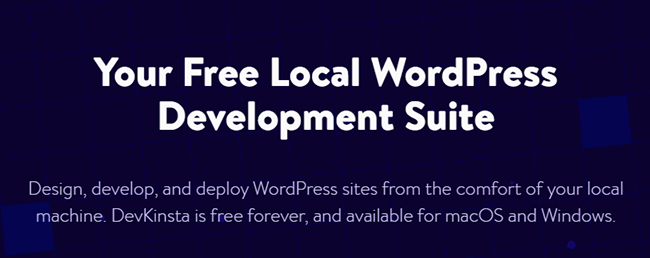
If you’ve ever looked for WordPress hosting, you probably recognize Kinsta. Perhaps you use this provider for your own site’s hosting. It’s one of the most popular managed WordPress hosts out there.
Recently, this web host launched a local development tool called DevKinsta. When it comes to local website development, there are several options and WordPress-specific tools available. However, DevKinsta stands out for several reasons:
- DevKinsta has a powerful built-in database and email management tool.
- DevKinsta isn’t limited to Kinsta customers, and there are no barriers to downloading the tool.
- It makes WordPress site creation and development simple and straightforward.
A complete list of features can be found here.
Using DevKinsta, you can launch as many local WordPress websites as you want. If you’re a Kinsta user, you can also import Kinsta sites and use the local setup as a staging environment. Then you can push the updates you make to the staging environment on Kinsta servers before going to production.
If you’re not a Kinsta user, don’t worry. You can still access all of DevKinsta’s functionality. For now, DevKinsta is available for both macOS and Windows, but we know the Linux version is currently in the making. In the next section, we’ll show you exactly how it works.
How to set up a local WordPress website using DevKinsta (in 3 steps)
The best way to provide you with an accurate picture of how DevKinsta works is by walking you through the process of installing it and setting up a WordPress website. Along the way, we’ll also share our thoughts about the tool and its benefits.
Step 1: Install DevKinsta
To get started, you can head over to the Kinsta website and click on the Download DevKinsta button:
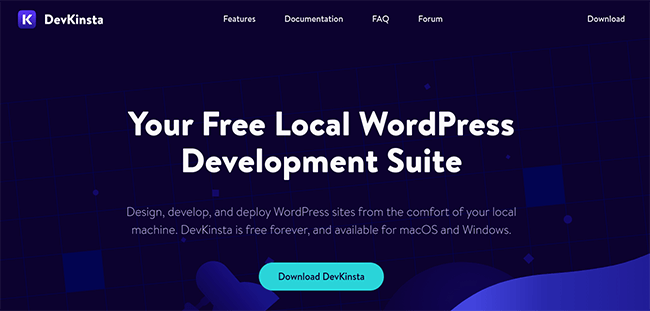
DevKinsta uses Docker container technology to help you set up isolated WordPress websites on your computer. The tool launches and configures containers for you. However, for that to work, your Central Processing Unit (CPU) needs to support virtualization.
Virtualization is a common feature on many modern processors, but in most cases, it’s not enabled by default. Therefore, you’ll need to look up whether your CPU supports it and how to enable it depending on your motherboard model.
During the installation process, DevKinsta will let you know if you need to turn on virtualization and provide you with a high-level overview of how to do it. If you’re not comfortable tweaking your Operating System (OS) or BIOS firmware settings, this step might be a challenge. However, a little Googling and familiarity with your computer’s components should help you get through it.
Step 2: Launch your first WordPress website
Once you get past the hurdle of enabling virtualization, setting up your first local WordPress website using DevKinsta is quite simple. As soon as you launch DevKinsta, you’ll see the following options:
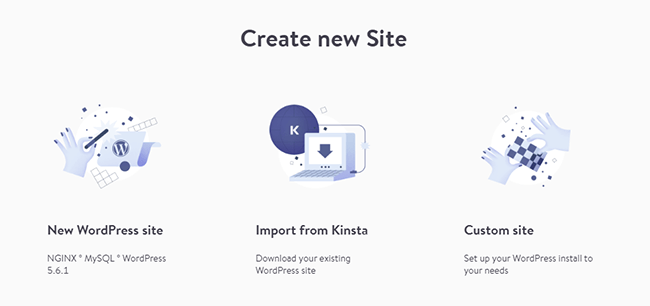
If you select New WordPress site, DevKinsta will automatically use the following software stack:
- The latest version of NGINX
- MySQL database software
- The latest version of WordPress
- A local email management tool
- Support for PHP 7.x and 8.0 (and always the available latest version)
Clicking on Custom site gives you a few more choices about your environment’s setup. However, the process never bogs you down with too many options:
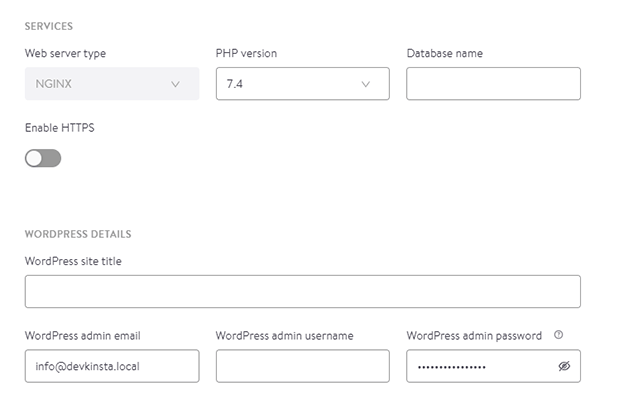
For our review, we selected the New WordPress site option. To get started, all DevKinsta asks is that you choose site and admin usernames and set a password for your account:
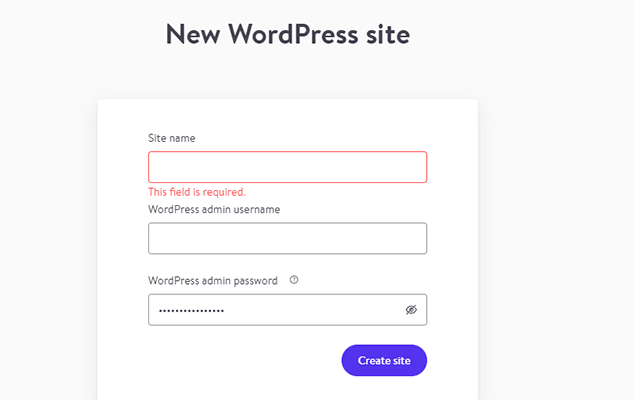
As soon as you fill out those fields, DevKinsta will let you know that it’s working on setting up your local website. In our experience, that process is quite speedy, although it may vary depending on your system:
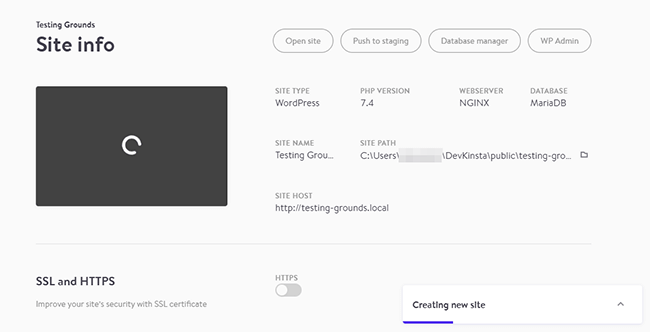
As soon as your website is ready, you’ll be able to access it using the Open site button at the top of the settings page. That same menu also enables you to open DevKinsta’s database manager and jump right to your WordPress admin:
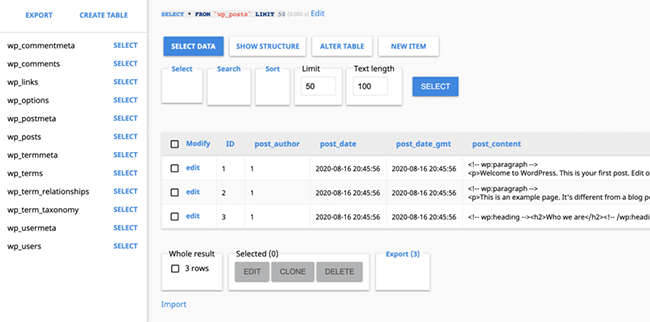
Working on your local WordPress website works much the same as with a live counterpart. The only difference is that you need to keep DevKinsta running to be able to access it.
Once the local website is up, you can access it directly from your browser using the URL that DevKinsta configures for it. That means you usually don’t need to open the DevKinsta dashboard unless you want to add more sites, stop existing ones from running temporarily, delete them, or modify their settings.
Step 3: Modify your local WordPress website settings
DevKinsta gives you a couple of options to modify your local website’s settings. You can access them from the same screen that you use to move to the database manager and WordPress admin.
From this screen, you can enable Secure Sockets Layer (SSL) and HTTPS for your local site, as well as turn on WordPress’ debug functionality:
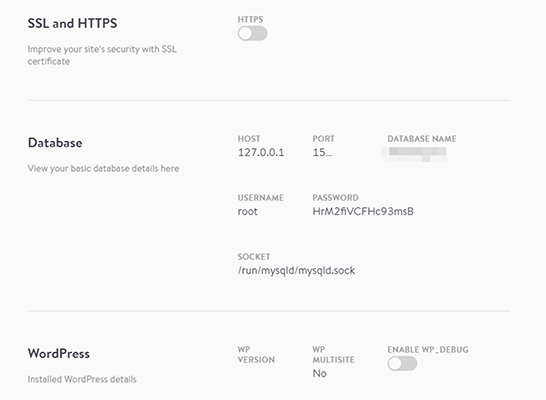
You can also use the menu to the left to jump to your DevKinsta email inbox, which should ‘catch’ any email that your local website attempts to send:
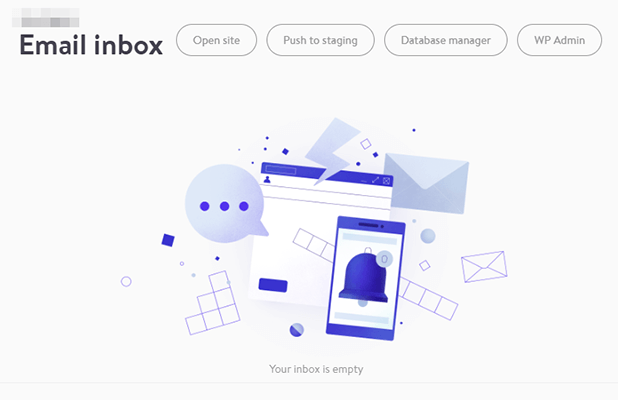
Once you reach this stage, you’re free to start working on your local site. You can also start additional projects.
As far as setting up WordPress websites, DevKinsta makes the process as easy as possible, even if you’re not a developer or tech-oriented. However, one thing that we would like to see is more developer-friendly features.
However, if DevKinsta’s community forums are anything to go by, the team behind the tool is already working on expanding its feature set. They also have an ever growing documentation section to help you with any upcoming issues.
Conclusion
As a premium managed WordPress web hosting service, it would make sense if Kinsta only made DevKinsta available for its existing customers. However, it went the other way and decided to make DevKinsta 100% free and accessible for everyone, which is fantastic.
DevKinsta makes it effortless for users with varying levels of technical and development expertise to set up as many local WordPress websites as possible. While we’re excited to see what features it adds down the line, for now it’s a solid option if you need a tool that enables you to get sites up and running quickly.
Have you tried out DevKinsta? Sign up today to download it for free!
