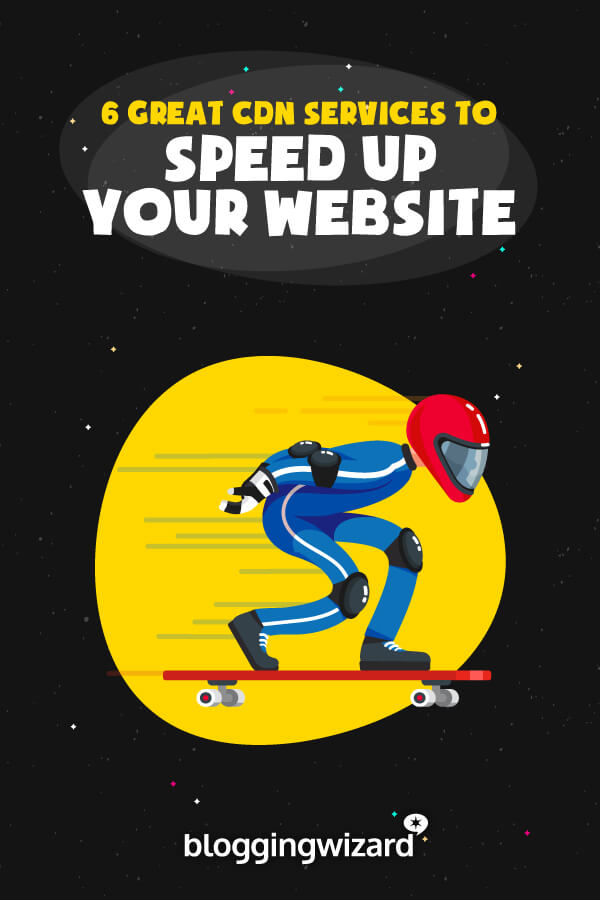5 Best CDN Services For 2024 (Comparison)

Searching for the best CDN provider to speed up your website? Or just looking for an easy way to speed up your website?
As hard as humans have tried, we still haven’t been able to break the laws of physics.
That means – no matter how fast the Internet is – the distance between your website’s visitors and your website’s server still has an effect on your site’s page load times. Basically, if your server is in Los Angeles, your site will load faster for someone from San Francisco than someone from Hanoi (trust me, I know!).
A CDN, short for content delivery network, fixes that by storing your site’s content on different servers around the world. Then, rather than needing to go to your server each time, visitors can just grab your site’s files from the CDN location that’s nearest to them.
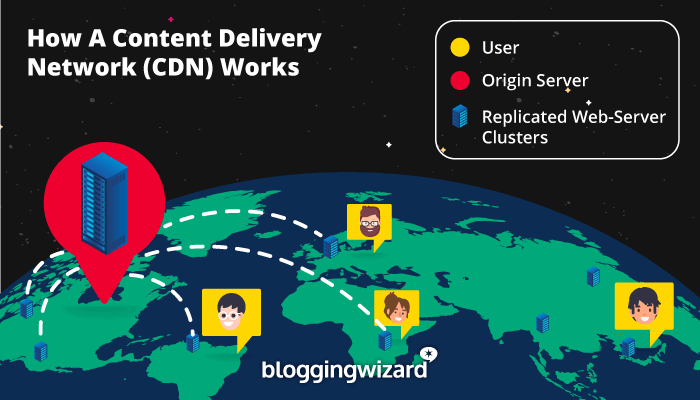
It’s great for speeding up your site’s page load times around the world, and lessening the load on your server to boot!
But in order to get started, you’re going to need to find the CDN provider that matches your needs and budget.
That’s what I’ll help with in this post!
After a short introduction to some important CDN terminology, I’ll share six great premium and free CDN solutions. So no matter what your budget is, you’ll be able to find a tool on this list!
Let’s get the important CDN terminology out of the way
Hey, I know that you probably just want to get to the list of the best CDNs. But before we do that, I think it’s important to define a few key terms so that you’re not confused once I start digging into the CDN providers.
I’ll keep it as brief and as beginner-friendly as possible.
First, there’s points of presence (PoPs) or edge servers (these actually mean slightly different things, but the difference doesn’t matter for most users).
These two terms refer to the number of locations a CDN has around the world. For example, if a CDN has locations in San Francisco, London, and Singapore, that’s 3 points of presence (or 3 edge servers). In contrast to edge servers, you have your origin server, which is the main server where your site is hosted (i.e. your web host).
Generally, a higher number of points of presence is better as it indicates better coverage around the world.
With that being said, there are diminishing returns after a certain point for your average website. For example, you probably won’t have a ton of visitors from Korea, so does it really matter if your CDN only has a location in Japan instead of Japan and Korea? For most sites, it won’t – Japan is already pretty close to Korea, so those extra fractions of a second don’t really matter.
Then, you have push vs pull zones. This one gets pretty technical so I won’t fully explain it. But basically, it deals with how you get your site’s files onto the CDN’s servers. For most casual webmasters, a pull CDN is the best option, as it lets the CDN automatically “pull” your files onto its servers, rather than requiring you to manually upload (“push”) your files to the CDN.
Finally, there’s reverse proxy. A reverse proxy acts as a middle-man between visitors’ web browsers and your site’s server. Basically, it directs traffic for you, which can offer both performance and security benefits (learn more here). Several of the CDN services that I’ll cover also act as reverse proxies, which means that they’ll automatically serve up the cached version of your site without any extra effort on your part.
With that important knowledge out of the way, let’s dig into the best CDN providers, starting with one of the most well-known options…
The best CDN service providers compared
TL;DR
If you want the quickest and easiest way to speed up a website, NitroPack is a ‘one-click’ solution that will deploy a CDN, optimize images, and run other optimizations. They offer a limited free version you can use to try the service for yourself.
1. NitroPack – All-in-one optimization tool (more than just a content delivery network)
NitroPack advertises itself as “the only service you need for a fast website.”
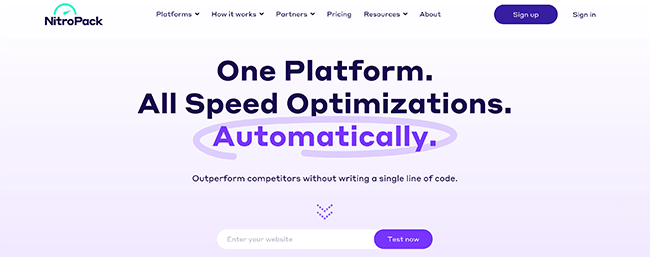
As part of that all-in-one approach, NitroPack includes a CDN with over 215 edge locations. The CDN is powered by Amazon CloudFront, the speedy CDN tool from Amazon Web Services (AWS).
However, by itself, Amazon CloudFront is pretty developer-facing, so it’s tough for regular users to sign up and start using CloudFront (though you technically could if you’ve got some tech chops).
To simplify things, NitroPack does the heavy lifting of properly configuring everything for you so that you can easily benefit from CloudFront’s global presence. In fact, if you’re using WordPress, pretty much all you need to do is install the NitroPack plugin and you’re set to jet.
NitroPack is also a lot more than just its CDN. It’ll also help you with other optimization tactics like:
- Code minification
- Gzip or Brotli compression
- Image optimization
- Lazy loading for images and videos
- Defer CSS and JavaScript
- Critical CSS
- …lots more!
Pros of NitroPack
- NitroPack uses Amazon CloudFront for its CDN, which has a wide global presence.
- The setup process is super easy, especially if you’re using WordPress.
- It can help you implement lots of other performance best practices beyond just a CDN.
- There’s a free plan that includes the Amazon CloudFront CDN (though it’s pretty limited).
Cons of NitroPack
- If you’ve already optimized your site and just want a standalone CDN, NitroPack is overkill because it does a lot more than just content delivery.
Price: There’s a limited free plan that might work for very small sites. Paid plans start at $21/month. Save 17% with an annual subscription.
Learn more in our NitroPack review.
2. Sucuri – Rock-solid security plus surprisingly good content delivery network
Most people think of Sucuri as a security service, not a CDN. And that’s for a good reason, Sucuri does a ton of great work in the area of website security, and it will definitely help secure your website.
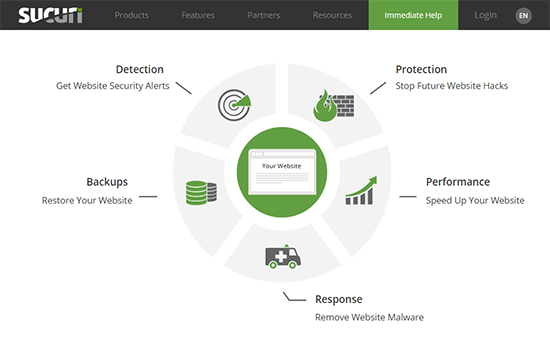
But beyond all the security features, Sucuri also offers a CDN on all of its plans. Its network of edge servers isn’t as large as the other CDN providers on this list, but it does offer edge servers in most important areas. You can view the full map below:
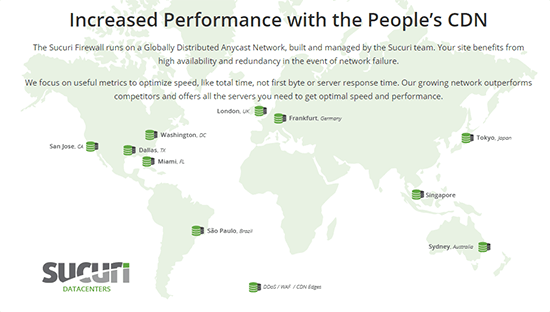
Given that most of your site’s traffic will probably come from people near those areas, the low number of locations won’t matter for most websites.
Additionally, you get access to a lot of other bonus features outside the CDN functionality. For example, you also get a web application firewall. And if anything makes it through that, you get the well-known Sucuri malware scanning and removal service.
You can even have Sucuri automatically back up your site (for an added fee).
So if you want a CDN service that can also put your mind at ease with improved security and backups, Sucuri is a solid option.
Pros of Sucuri
- More than just a CDN.
- Offers malware scanning, as well as a malware removal service.
- Has a firewall for proactive protection.
- Includes DDoS protection.
- Can automatically back up your site, including cloud backup storage ($5 per month extra).
Cons of Sucuri
- Low number of edge servers compared to other services.
- No free plan.
- Lowest plan supports SSL but cannot be used with your existing SSL certificates.
Price: Sucuri’s plans start at $199.99/year.
3. Cloudflare – Free content delivery network and packed with security features
Cloudflare is definitely one of the biggest CDN providers in existence. They power over 10 million websites and have a huge global network (by far the largest on this list).
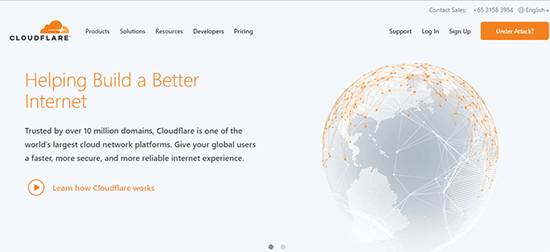
Currently, Cloudflare has 154 data centers on all the continents where people actually live (sorry Antarctica!). You can see the full map below:
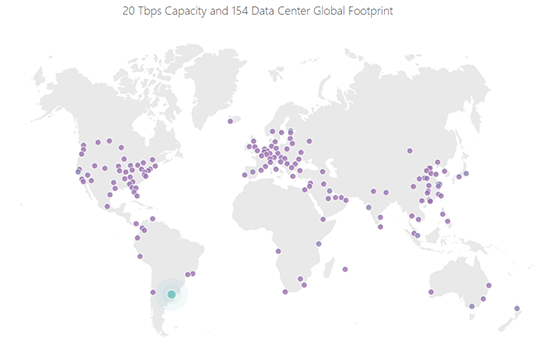
To get started with Cloudflare, all you need to do is change your site’s nameservers to point to Cloudflare. Then, Cloudflare will automatically start caching your content and serving it up from their huge global network.
Cloudflare is also a reverse proxy (see, I told you this term was important!). That means, in addition to being able to smartly serve up content via its CDN, it also offers a number of security benefits.
For example, you can use Cloudflare to create special rules to protect important areas of your site, like your WordPress dashboard. Or, you can also implement higher security on a sitewide basis, which is helpful if your site is experiencing a distributed denial of service attack (DDoS).
Another big benefit of Cloudflare is that it’s free for most websites. While Cloudflare does have paid plans with more advanced functionality (like a web application firewall and more custom page rules), most users will be totally fine with the free plans.
Finally, if you’re not already using HTTPS on your site, Cloudflare offers a free shared SSL certificate, which lets you move your site to HTTPS (though you should still install an SSL certificate via your host, if possible).
Pros of Cloudflare
- The free plan will work for most users.
- Easy to set up – you pretty much just point your nameservers to Cloudflare and you’re good to go.
- Has a huge global network with 154 points of presence on 6 different continents.
- Offers lots of security benefits in addition to its CDN services.
- Gives you a lot of flexibility with its page rules.
Cons of Cloudflare
- Single point of failure. Because you point your nameservers to Cloudflare, your site would be unavailable if Cloudflare ever experienced issues.
- If you improperly configure Cloudflare’s security rules, you might annoy legitimate users (g. I sometimes have to complete a CAPTCHA to view Cloudflare sites just because I live in Vietnam). The solution is to turn your security level down, but some casual users might miss this.
- The free plan may not provide too much of a speed improvement in certain locations.
- While the basic setup process is simple, you might need to go a little further to optimize it for WordPress. The Cloudflare WordPress plugin can help with this, though.
Price: Free plan should be enough for most users. Paid plans start at $25/month. Annual discounts available.
4. KeyCDN – Affordable and easy to use content delivery network
Unlike most of the other services on this list, KeyCDN is exclusively a CDN. That’s all it focuses on, and it does it quite well.
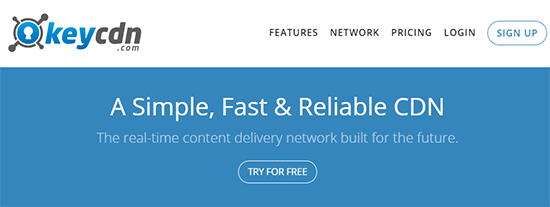
It’s especially popular with WordPress sites, in part because KeyCDN is active in the WordPress community with plugins like CDN Enabler and Cache Enabler.
Anyone can use KeyCDN, though, and the setup process is quite easy.
It’s also got a solid global presence, with 34 points of presence spread around the globe, including every habitable continent. They’re also in the process of adding new locations in Israel, Korea, Indonesia, and other areas. You can view the full map below (blue indicates active servers, while grey indicates planned locations):
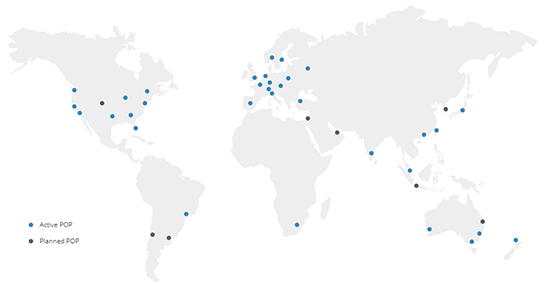
KeyCDN lets you use both pull and push zones (again, most webmasters should opt for pull). And, it’s quite easy to set up a pull zone – you pretty much just paste in your site’s URL.
Finally, KeyCDN does have some security features, like SSL support and DDoS protection.
KeyCDN doesn’t offer any free plans, but you can get started with a 30-day free trial. The pricing is also entirely pay as you go, which means you’re never locked into a monthly plan.
Pros of KeyCDN
- Affordable, pay-as-you-go pricing so that you only pay for exactly what you use.
- Good server presence on all habitable continents.
- Easy to use for non-technical users, with lots of documentation.
- Lots of features for technical users who want them, including header controls and custom rules.
- Active in the WordPress community.
Cons of KeyCDN
- No free plan.
- No detailed security features like firewalls and bot filtering (this is only a con if you value those features, of course).
Price: KeyCDN starts at $0.04 per GB for the first 10TB for Europe and North America (other regions cost slightly more). The unit prices go down as your traffic increases.
5. Imperva (previously Incapsula) – A lot of similarities to Cloudflare
Imperva functions a lot like Cloudflare. That is, it acts as a reverse proxy and offers both CDN and security functionality.
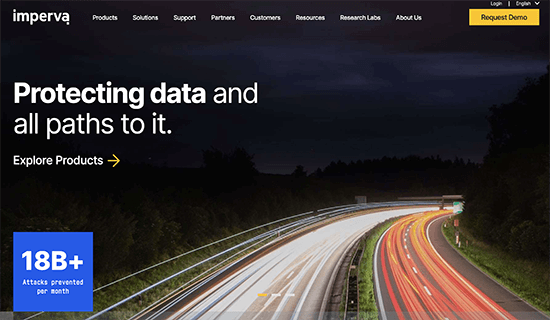
Currently, Incapsula offers 44 points of presence on every habitable continent:
Whereas KeyCDN will let you keep your own nameservers, you’ll point your nameservers to Imperva to get set up, just like you do with Cloudflare.
Then, Imperva will automatically direct traffic for you.
Beyond benefitting from Imperva’s global CDN, Imperva also offers a web application firewall and bot detection, as well as load balancing.
Pros of Imperva
- Points of presence on every habitable planet.
- Offers DDoS and bot protection even on the free plan.
- Paid plans offer more advanced security functionality, like a web application firewall.
Cons of Imperva
- Like Cloudflare, Imperva presents a single point of failure. Because you point your nameservers to Imperva, your site would be unavailable if Imperva were ever to experience issues.
- No public pricing – you have to take a demo.
Price: Available upon request.
What’s the best CDN provider for your specific needs?
Now for the million dollar question – which of these CDN providers should you actually use for your site?
As you’d probably expect from the fact that I shared six different CDN services, there’s no right answer here for every single site.
Instead, let’s run through some scenarios that might apply to you…
First up, if you’re exclusively looking for a free CDN, then Cloudflare is your best option. It has the best free plan of any CDN you’ll come across, and it’s pretty flexible to boot. Just be aware that you might need to put a little work into optimizing it for WordPress.
If you’re willing to pay:
- Nitropack will offer the biggest improvements to page load times. The platform will optimize your website automatically and deploy the CDN with no configuration aside from installing a connector plugin and entering your API key.
- Sucuri is a great option if you want to offload a bunch of your site’s maintenance and speed it up with a CDN. Beyond the global CDN, the security functionality and automatic backups make it an awesome all-in-one solution. (Note: backups are an extra $5/site.)
- KeyCDN is a great option for its flexibility and pay-as-you-go pricing. It pretty much just focuses on being a CDN, and it gives you a lot of control and doesn’t lock you into fixed monthly plans.
Common FAQs and tips to help you get started with your CDN
Ready to get started? Here are some tips to help you get the most from whichever CDN provider you choose…
How to make your WordPress site deliver content from your CDN
With some CDNs – like Cloudflare, Sucuri, and Imperva – your site will automatically serve up content from the CDN because those services are able to direct traffic themselves (this is why you have to change your nameservers).
However, with other CDNs where you don’t change your nameservers – like KeyCDN – that’s not the case. Those CDNs will “pull” your files onto their servers, but your WordPress site will continue to serve files straight from your origin server, which means you’re not actually benefiting from a CDN.
To fix that, you can use a free plugin like CDN Enabler. Essentially, this plugin lets you rewrite the URLs for certain assets to use the CDN URL (images, CSS files, etc). All you need to do is enter the CDN URL and choose which files to exclude:
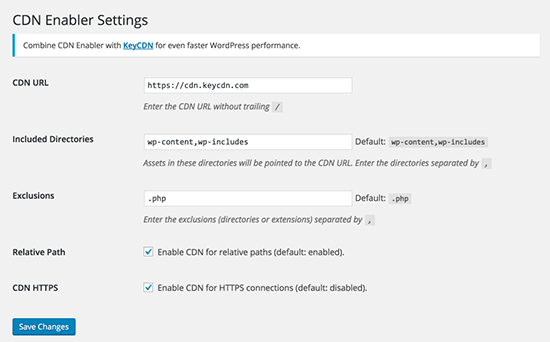
While CDN Enabler is developed by KeyCDN, you can use it with any CDN.
How to use “cdn.yoursite.com” instead of “lorem-156.cdnprovider.com”
If you use a CDN like KeyCDN, that service will give you a CDN URL like “panda-234.keycdn.com”.
That means any files served from your CDN will have a URL like “panda-234.keycdn.com/wp-content/uploads/10/22/cool-image.png”.
If you’d prefer to use your own domain name instead, you can use a Zonealis via the CNAME record in your DNS records. Ok, that’s a lot of technical jargon. But basically, it means that you can serve files from “cdn.yoursite.com” instead of “panda-234.keycdn.com”.
Here’s how to set it up at:
Can you combine Cloudflare with other CDNs for the security benefits?
Yes! This gets a little more advanced, but Cloudflare actually gives you a good amount of control over exactly what functionality you use.
There are a couple levels to this…
First, you can only use Cloudflare for its DNS (not any CDN or security functionality). Even without the security, there are still some benefits to this because Cloudflare’s DNS is probably faster than your host’s DNS. All you need to do is pause your website in the Overview tab of Cloudflare:
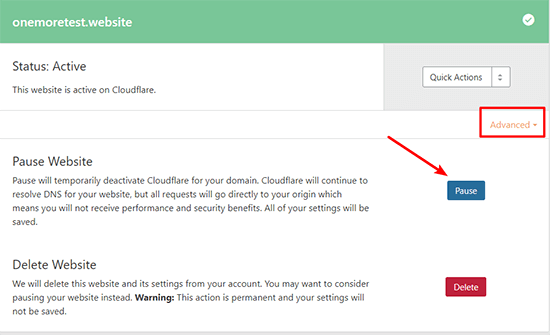
If you want to use both the DNS and security functionality, you can also create a Page Rule to exclude your entire site from caching:
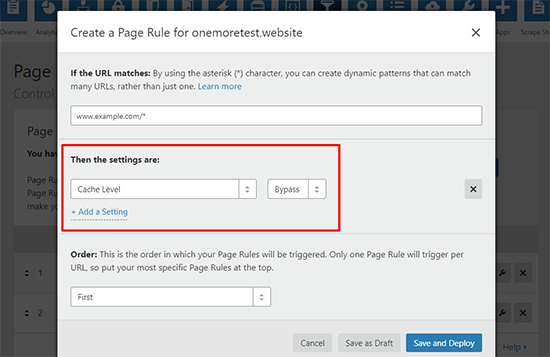
Basically, you’ll need to follow this tutorial, but create the rule for your entire website using the asterisk wildcard.
With this implementation, Cloudflare will still filter and direct all the incoming traffic to your site, but it won’t serve up the cached version.
Use an object storage service and serve files with a CDN
This is an even more advanced tactic. But if you have a lot of static files – like images – you might benefit from using a third-party object storage service like Amazon S3 or DigitalOcean Spaces rather than storing all those files on your own web server.
WordPress plugins like WP Offload Media or Media Library Folders Pro S3 + Spaces make it easy to offload your WordPress site’s media files to object storage. Then, you can connect your chosen CDN service to both Amazon S3 and DigitalOcean Spaces.
Now get out there and start speeding up your site’s page load times with a CDN!
Related Reading: The Best Cloudflare Alternatives & Competitors.
Disclosure: Our content is reader-supported. If you click on certain links we may make a commission.